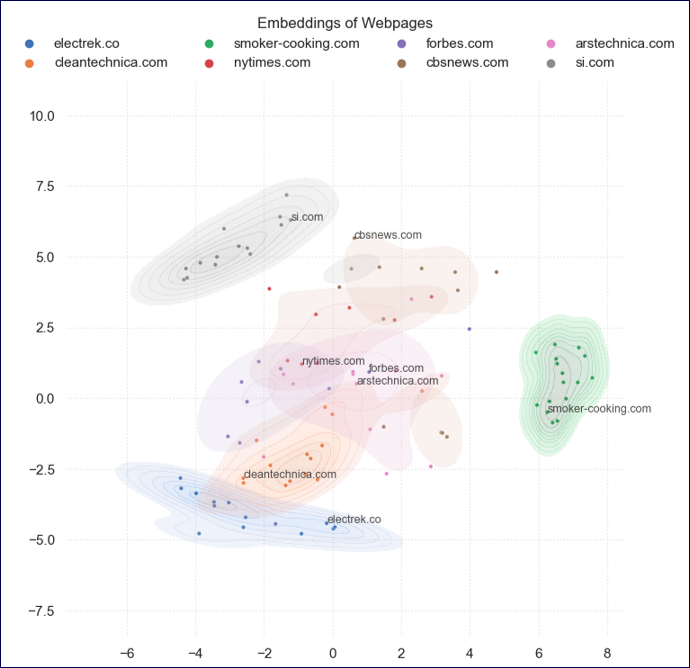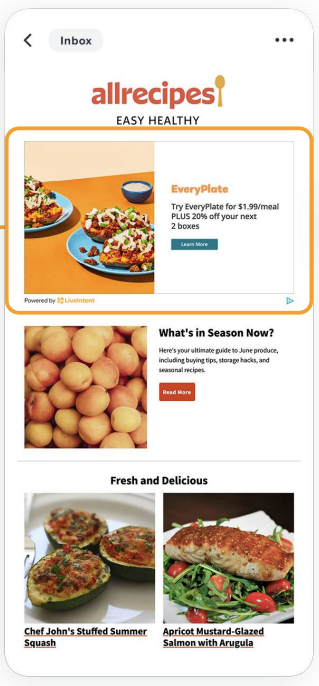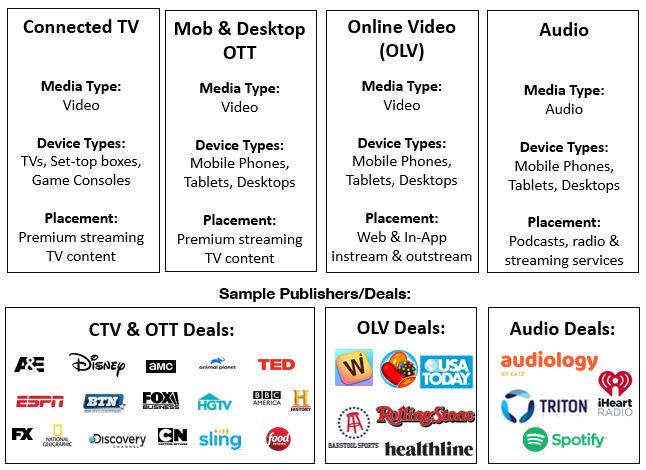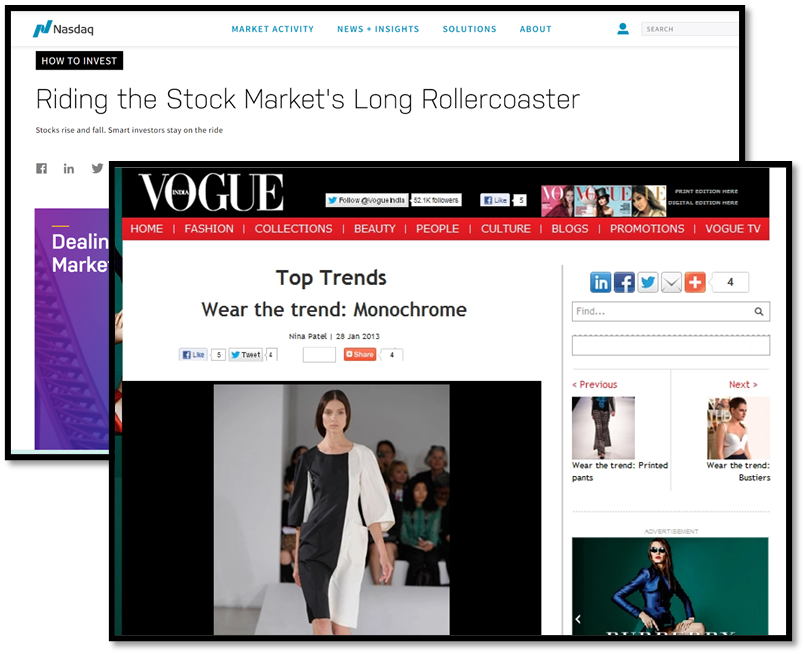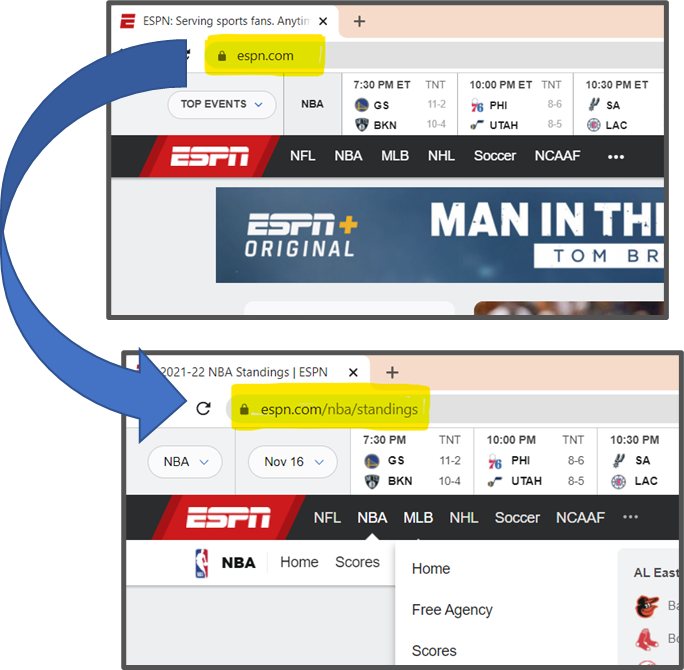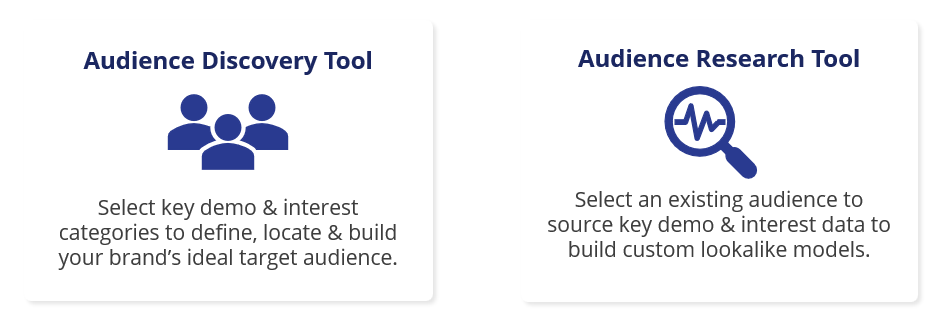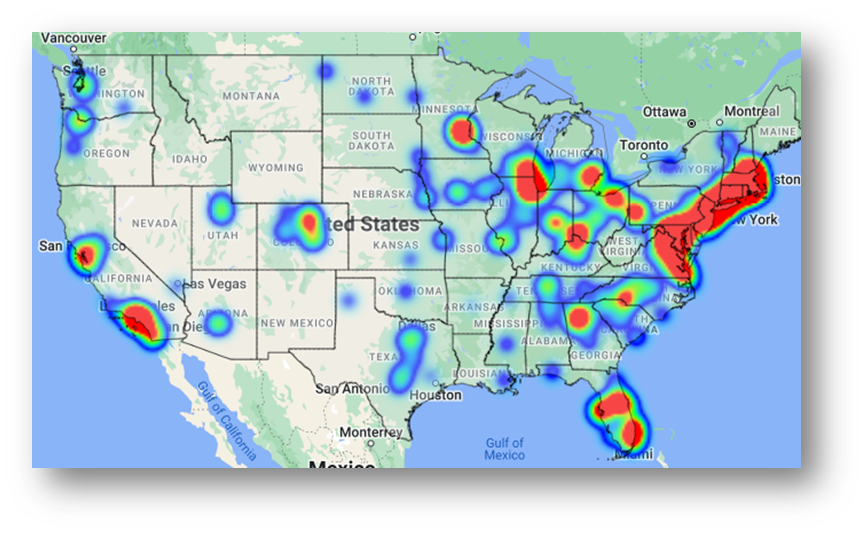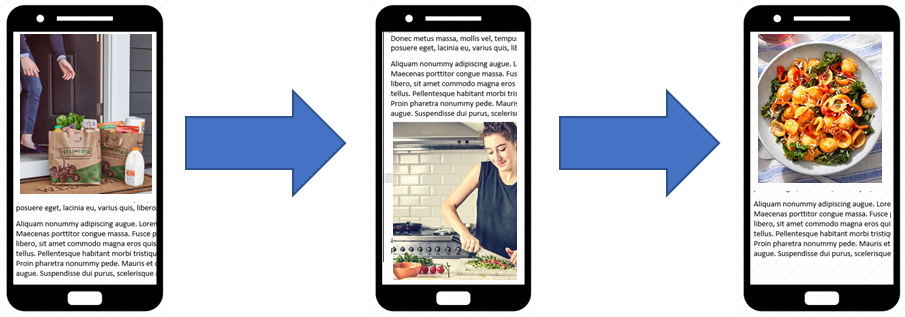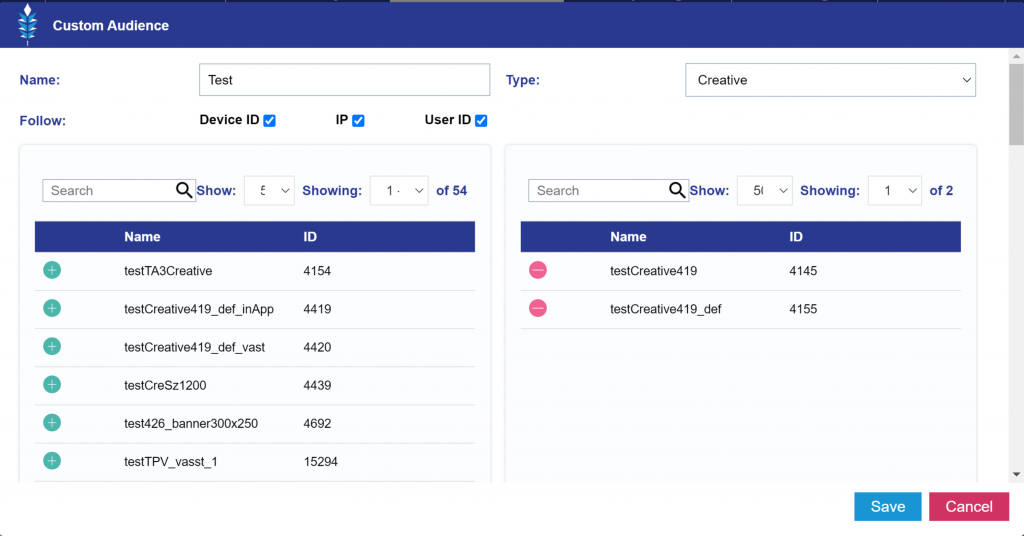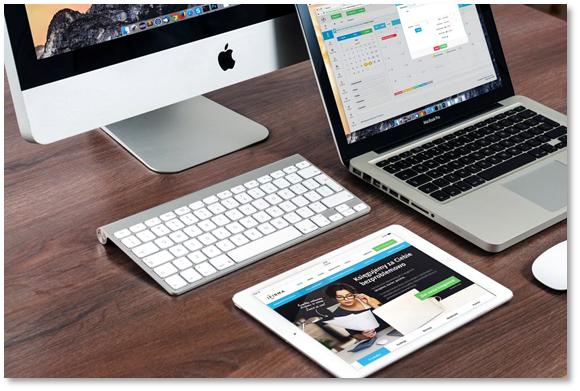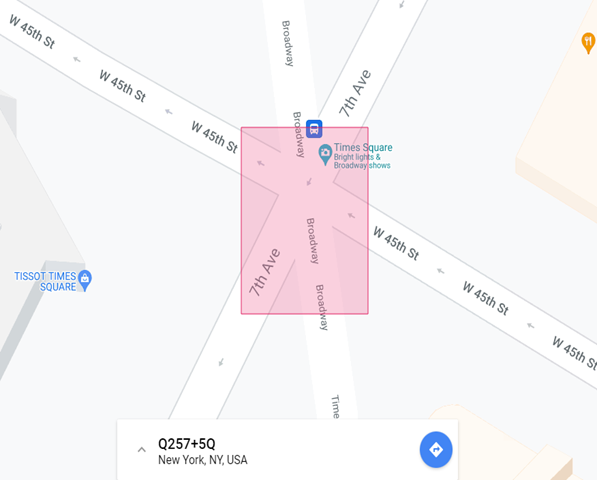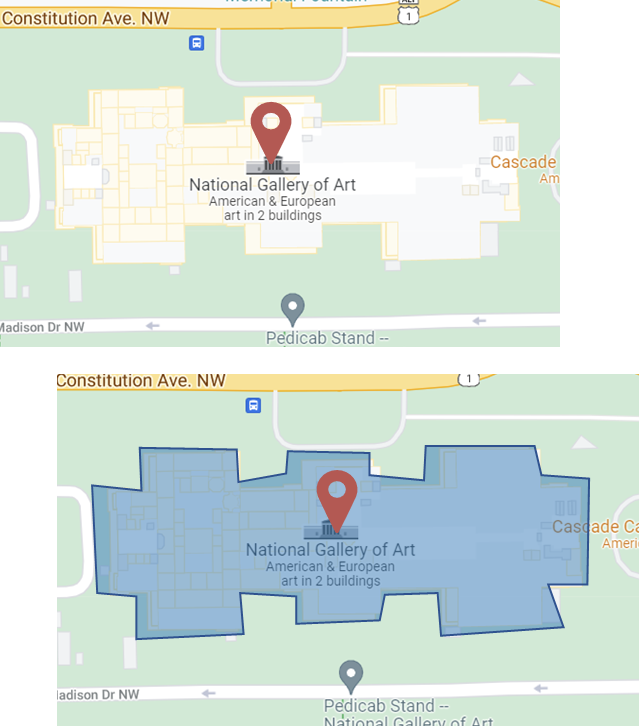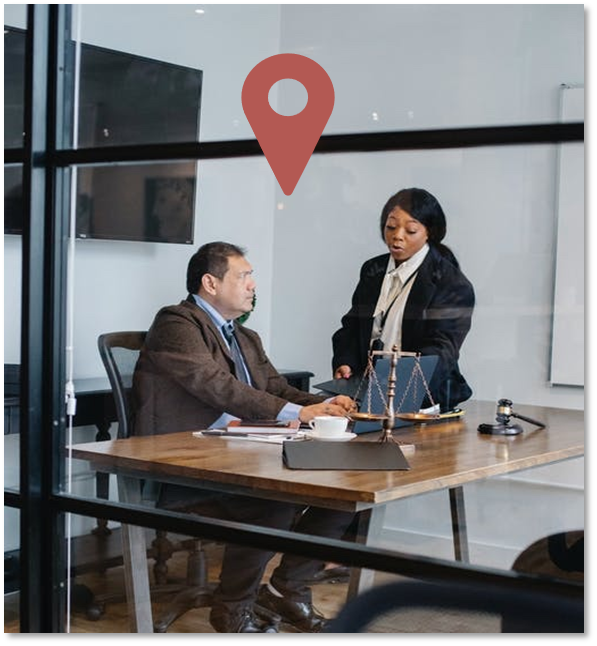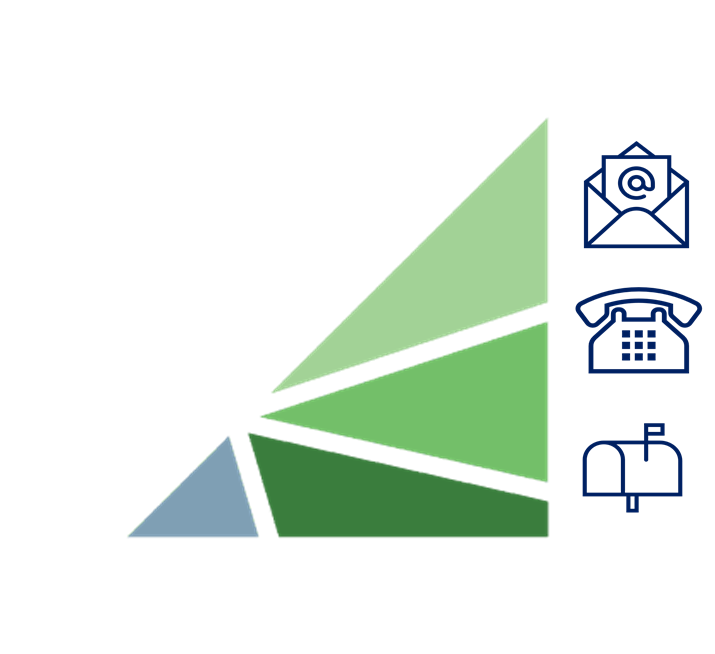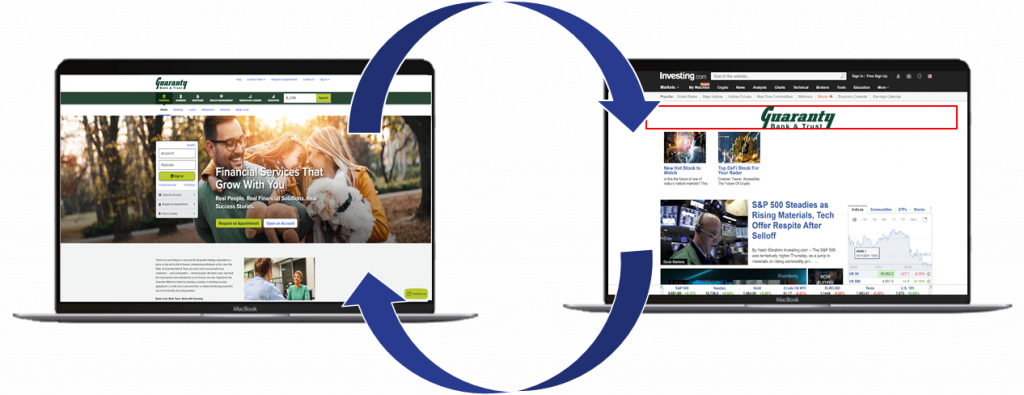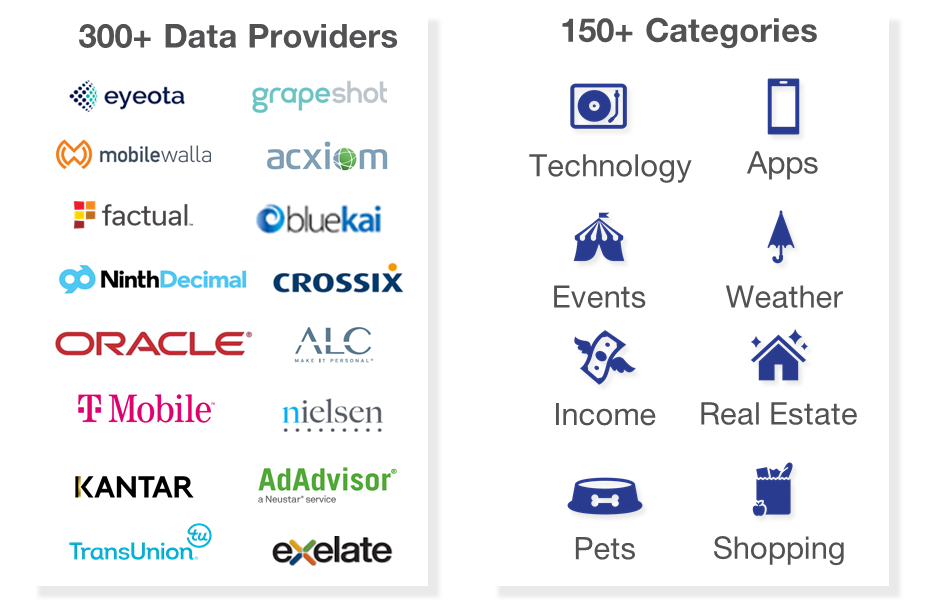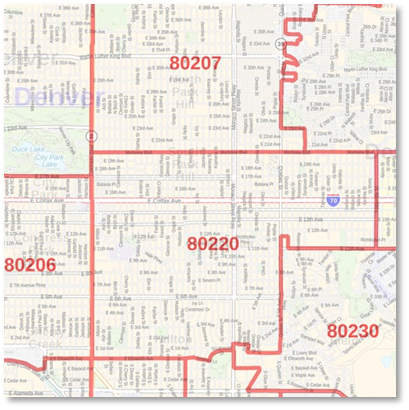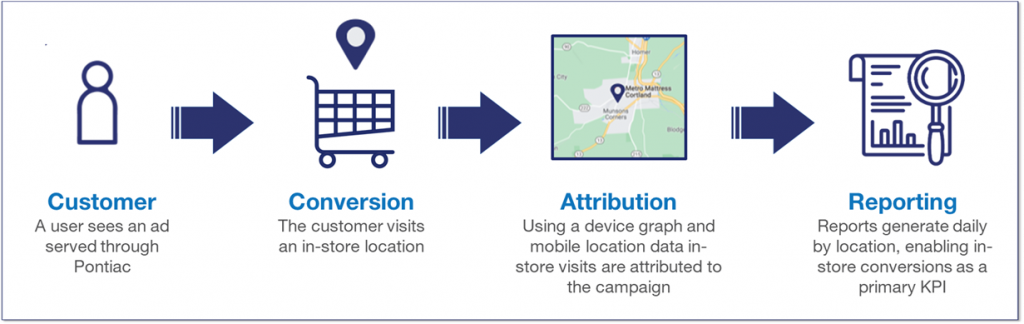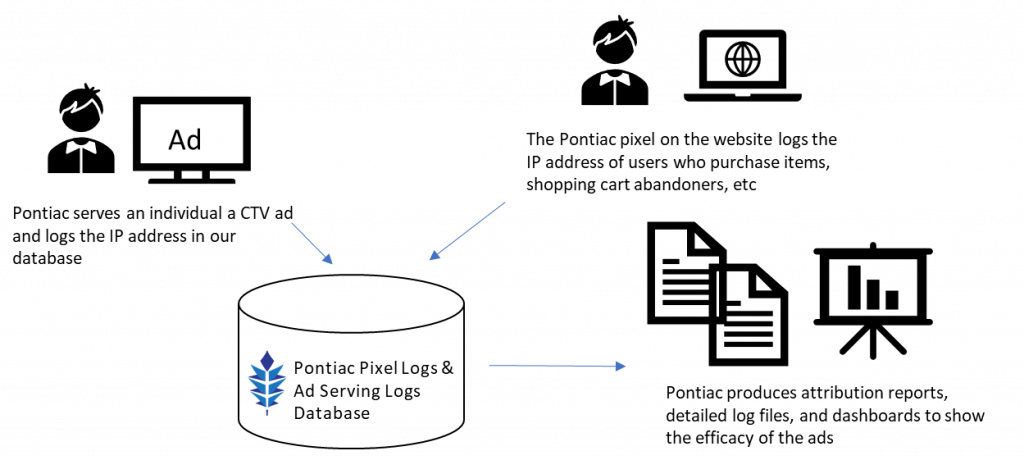Audio
Serve 15, 30, or 60 second audio ads across a variety of streaming services. With listen-through-rates over 95%, audio placements are great for driving brand awareness.
USE CASES:
Audio placements command undivided attention, driving high completion rates and overall brand awareness. The passive nature of the ads allow for the user to listen and engage with ad content, without breaking from their typical habits. Audio spots of 15, 30 and 60s provide Advertisers with ample time to communicate a detailed message.
PLACEMENT:
Serve across radio station channels, podcasts, streaming audio apps such as Spotify, and websites with audio advertising.
KPI:
Reach, Click Through Rate, Listen Through Rate, IP Conversions, Foot Traffic
SPECS: Audio Specs
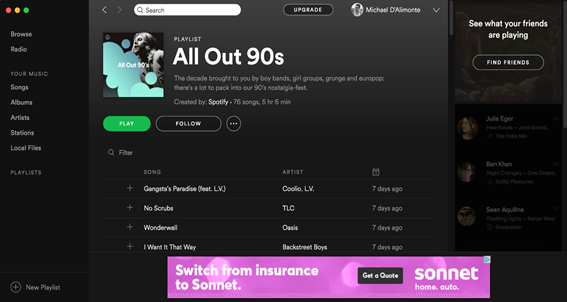
SET-UP:
Configure the Line Item with the following considerations:
- Creative Type:
- Select ‘Audio’
- Bid Recommendations:
- Deals: Set bid to a minimum of $15
- Open Exchange: A minimum of $13 is recommended
- Allow for Cookieless Users:
- Enable the ‘Allow for Cookieless Users’ box. Cookies are not typically available in most streaming audio environments, and requiring them may prevent lines from serving.
- Targeting:
- Deals:
- In the ‘Inventory’ tab, search for ‘Audio’ as the Media Type and request access to the desired audio deals. Then in the Targeting section of the Line associate them to the campaign and remove ALL Exchanges.
- Open Exchange:
- Select from the following Exchanges: ‘Spotify AB’, ‘Spotify’, ‘Triton Digital’, and/or ‘AdsWizz’
- Deals:
- Frequency Caps:
- Set Daily and Lifetime Frequency caps to 0 and do not apply Dynamic Frequency. Setting Frequency caps or applying dynamic frequency may prevent the Line from serving.
- Pixels:
- Do not associate any conversion pixels or remarketing pixels to Audio Lines, these may prevent the Line from serving.
- Audiences:
- Audience targeting is not recommended as it can be very limiting to scale and may prevent the Line from serving.
Connected Television (CTV)
Reach a highly engaged audience on the largest screens in their homes. From Smart TV applications to streaming devices such as Rokus, ads can be placed in 15, 30, or 60 second videos spots on your target audiences’ TVs.
USE CASES:
Select from over 2,000 Private Marketplace Deals to place your ads through the highest-caliber publishers alongside premium streaming content. Choose PMPs by publisher and channel, or by content category including Sports, News, Family, Lifestyle, Spanish Language and more. As non-skippable placements users are more likely to view the ad in its entirety making these placements excellent for driving brand awareness.
PLACEMENT:
CTV ads run as video placements in either the pre-roll or mid-roll settings. These placements are non-skippable, and run across Smart TV’s, Game Consoles and Set-top boxes.
KPI:
Video Completion Rate (VCR), IP Conversions, Foot Traffic
SPECS: Video & CTV Specs
CASE STUDY: Audience Targeted CTV & OTT- Mattress Company Drives Awareness for Holiday Promotion
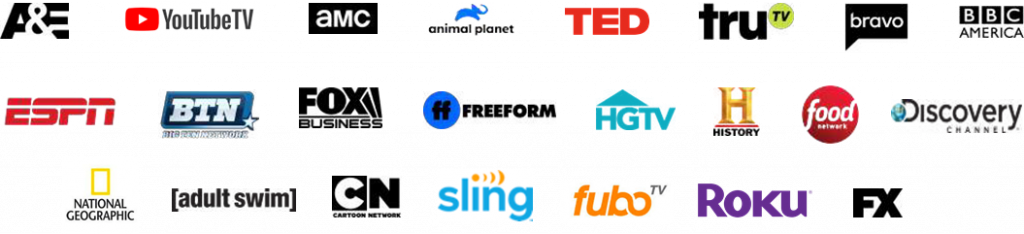
SET-UP:
Configure your Line Item with the following considerations:
- Creative Type:
- Select ‘Video’
- Inventory Type:
- Select ‘CTV’
- Bid Recommendations:
- Typically, PMPs have a CPM price floor that is set by the publisher and this should be your ‘Base Bid’. We recommend setting the ‘Max Bid’ at least $3-$5 above the ‘Base Bid’.
- Allow for Cookieless Users:
- Enable the ‘Allow for Cookieless Users’ box. Cookies are not typically available across CTV devices, and requiring them may prevent lines from serving.
- Targeting:
- We always recommend running CTV campaigns through PMPs as opposed to the Open Exchange. PMPs will provide fraud-free, verified CTV inventory.
- Exchanges: Remove all exchanges. If exchanges are not removed, the Line may serve openly across the exchanges and the Deals.
- Deals: To use a PMP, enter the ‘Inventory’ tab and request access to the desired PMPs, then associate the PMP’s that you wish to target. Look for Deals with the Device Types ‘CTV’ or ‘All’.
- Video: Select player size and playback options.
- Device Types: TV, Game Console, Set-top Box
- We always recommend running CTV campaigns through PMPs as opposed to the Open Exchange. PMPs will provide fraud-free, verified CTV inventory.
- Audience Data Targeting:
- Use Audience data specifically designed for CTV ads by TruAudience (previously TruOptik), Lotame and Comscore. Targeting these data segments could restrict delivery because it will limit the size of your audience. Increase bids by the average cost of all associated segments.
Digital Out of Home (DOOH)
Engage with consumers while they are on the go across place-based media (taxis, malls) and large format out-of-home (highway billboards, urban panels).
USE CASES:
Select DOOH screens by address, zip code, venue type or media owner to serve ads across hyper-local placements and in contextually relevant environments. DOOH placements enable you to reach consumers in natural settings throughout their day-to-day activities.
PLACEMENTS:
Select venues such as Apartment Buildings, Pharmacies, Malls, Grocery, Convenience Stores, Doctor’s Offices, Veterinary Offices, Banks, Outdoor Billboards, Gas Stations, Taxi and Rideshare TV, etc across the United States and Canada.
KPIs:
Brand Awareness
SPECS: DOOH Creative Specs
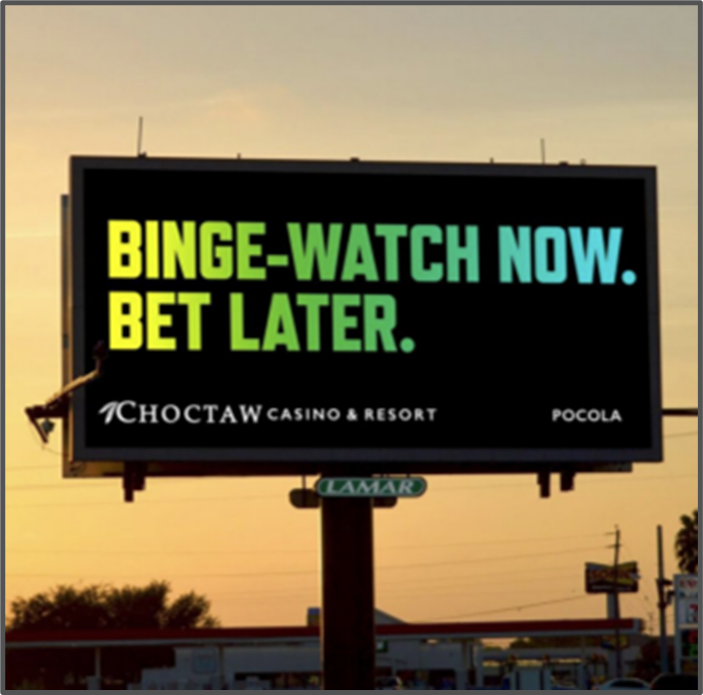
SET-UP:
Read more here: DOOH Line Item Set-up
Display
Use static images or rich media to communicate your brand’s message and reach your target audience through highly targeted digital campaigns
USE CASES:
Display ads are great for campaigns with complex targeting goals. Display campaigns can be layered with a combination of granular targeting strategies to create effective segmentation and deliver your message to the highest value users to your brand. Select from over 50 different ad sizes combined with geo targeting, inventory targeting and data targeting to drive users to your landing page.
PLACEMENTS:
Web, Mobile-Web or In-App Inventory across Desktops & Laptops, Mobile Phones, and Tablets.
KPIs:
CTR, CPC, PV & PC Conversions, CPA, Viewability, Foot Traffic, IP Conversions
SPECS: Banner Specs
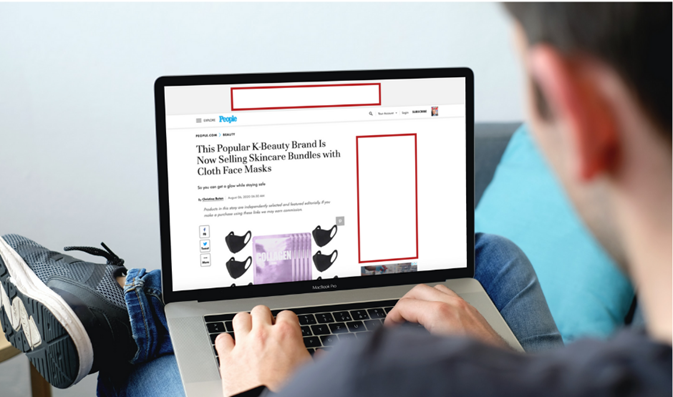
Configure the Line Item with the following considerations:
- Creative Type:
- Select ‘Banner’
- Bid Recommendations:
- Bids vary for video inventory, but we recommend a bid structure of at least an $3 base bid.
- Audience Data Targeting:
- Third-party audience data is available to target for display campaigns. If you use Third-Party Audiences, increase bids by the average cost of all associated segments.
Native Formats A, B, C
Ads blend in with the page in a way that makes them appear to be part of the surrounding editorial content.
OVERVIEW:
A powerful prospecting tool, Native ads reach new users in a way that feels natural and blends in to surrounding content. Native ads drive high direct response rates, exposing users to the ad content without disrupting the flow of the user’s experience.
PLACEMENTS:
Ads run through Microsoft, Triplelift, Sharethrough, Taboola and Outbrain
KPIs:
CTR, CPC, PV & PC Conversions, CPA, Viewability, Foot Traffic, IP Conversions
SPECS: Native Specs
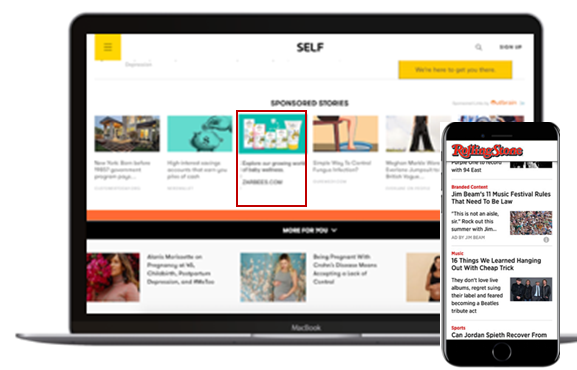
SET-UP:
Configure the Line Item with the following considerations:
- Creative Type:
- Select ‘Native’
- Bid Recommendations:
- Format A – Avg. bid between $5.35 and $6.45
- Format B – Avg. Bid between $1.20 and $2.30
- Format C – Avg. Bid between $1.20 and $2.30
- Targeting:
- Format A – Select Triplelift, Sharethrough, LiveIntent, and Microsoft exchanges.
- Format B – Select the Taboola Exchange
- Format C – Select the Outbrain Exchange.
Native Text Ads (Format D)
Native Text Ads appear at the top of the user’s inbox, commanding attention and delivering direct responses.
OVERVIEW:
Focus all the user’s attention on your call to action through text-only advertisements. Native Text Ads drive high rates of engagement, running on premium placements with high viewability, these units are guaranteed to capture the user’s attention.
PLACEMENTS:
Ads are placed in prominent Microsoft properties, including the MSN Homepage and Outlook mailbox.
KPIs:
CTR, CPC, PV & PC Conversions, CPA, Viewability, Foot Traffic, IP Conversions
SPECS: Native Specs
Case Study: Online Education & Outlook Ads- Language Software Drives Conversions and Improves Overall CPA
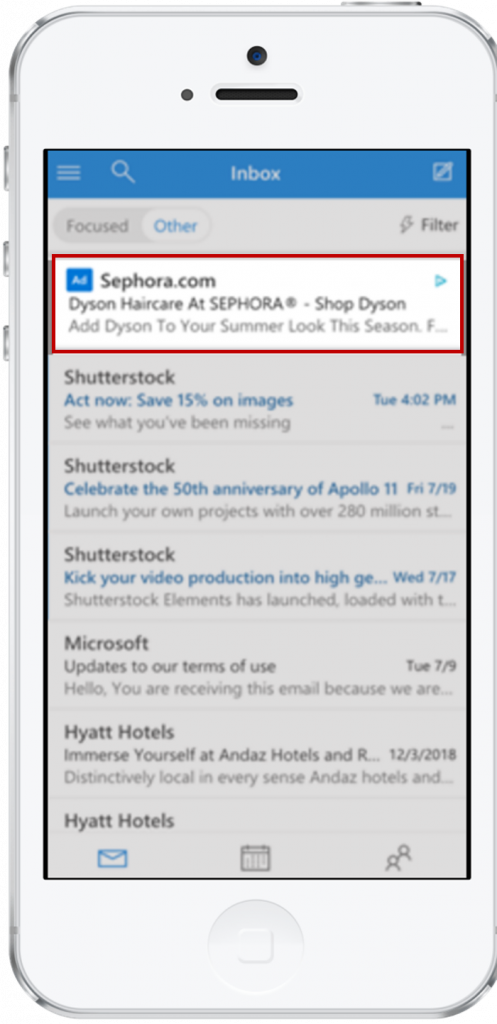
SET-UP:
Configure the Line Item with the following considerations:
- Creative Type:
- Select ‘Native’
- Bid Recommendations:
- Native placements usually close at a higher CPM compared to standard display. We recommend setting your ‘Base Bid’ around $7.25 and ‘Max Bid’ at $12.75.
- Targeting:
- Select the Microsoft Exchange. If you do not have access, you must first request this through the Help Center.
- In the Inventory tab, create a Site List with only outlook.live.com
- Associate the Site List to the Line as an ‘Allow’ list
Video
Capture the attention of your audience by placing targeted online video ads of up to 60 seconds across the web or in mobile applications to drive clicks or conversions.
OVERVIEW:
Online video (OLV) can be layered with audience targeting, inventory targeting, and geo targeting to reach your desired audience and drive engagement across all KPIs from CTRs and online conversions to Foot Traffic Attribution. Place your video alongside a relevant article or serve your video to your remarketing audience wherever they are browsing the web.
PLACEMENTS:
Videos can run in pre-roll, mid-roll, post-roll or outstream contexts across Web, Mobile-Web and In-App Inventory. Premium Video PMPs are also available for OTT on Mobile & Desktop.
KPIs:
Video Completion Rate (VCR), CTR, CPC, PV & PC Conversions, CPA, Viewability, Foot Traffic, IP Conversions
SPECS: Video & CTV Specs
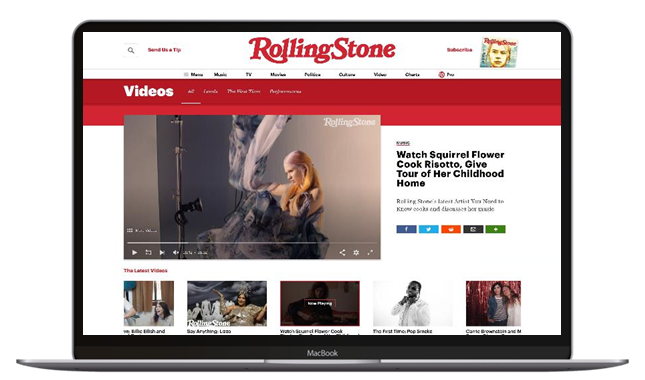
SET-UP:
Configure the Online Video (OLV) Campaign Line Item with the following considerations:
- Creative Type:
- Select ‘Video’
- Bid Recommendations:
- Bids vary for video inventory, but we recommend a bid structure of at least an $8 base bid.
- Targeting:
- Select a Video Context from Pre-roll, Mid-Roll, Post-roll and Outstream
- Select a Video Player Size
- Audience Data Targeting:
- Third-party audience data is available to target for video campaigns. If you use Third-Party Audiences, increase bids by the average cost of all associated segments.