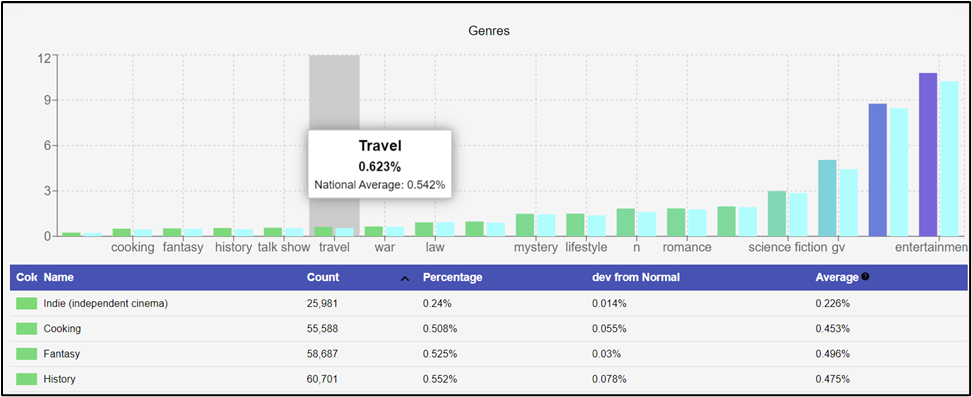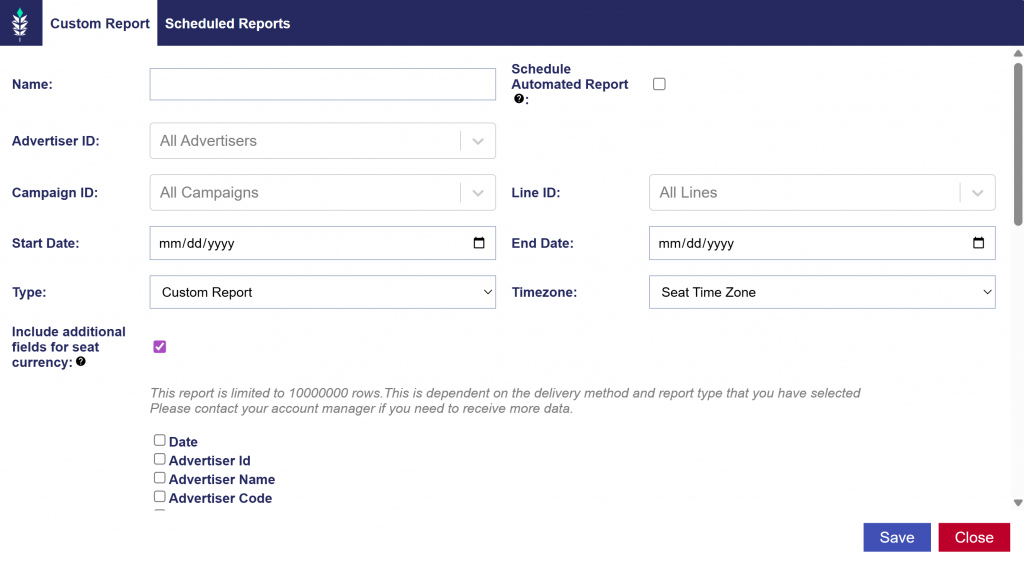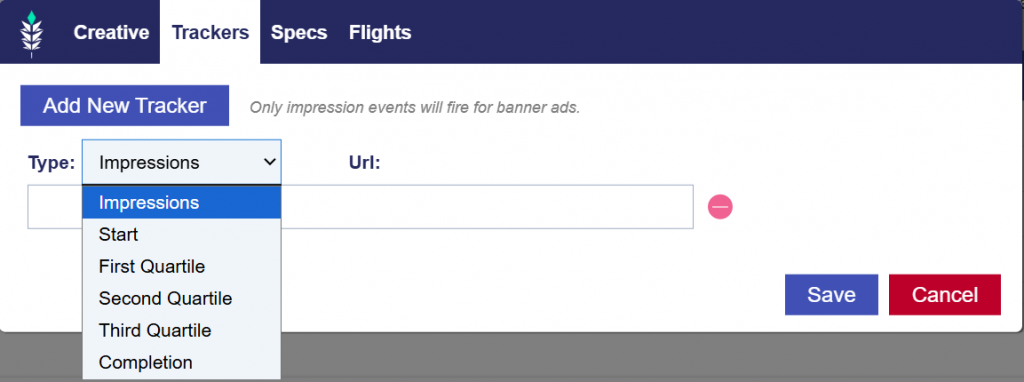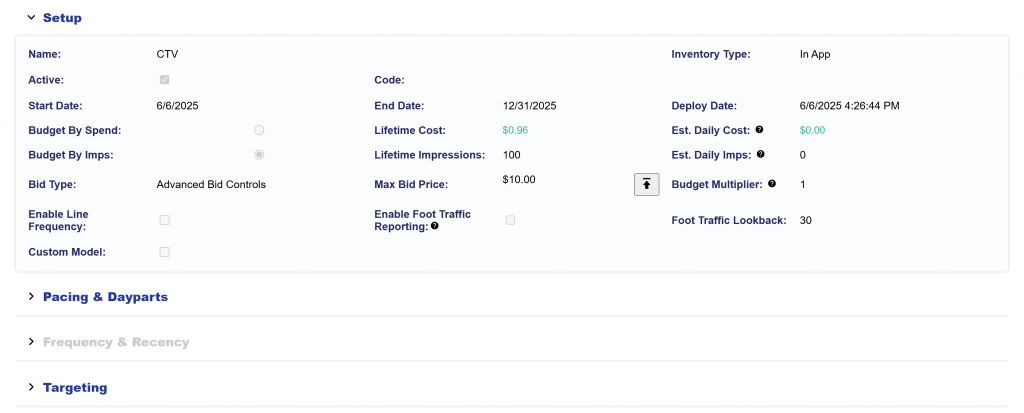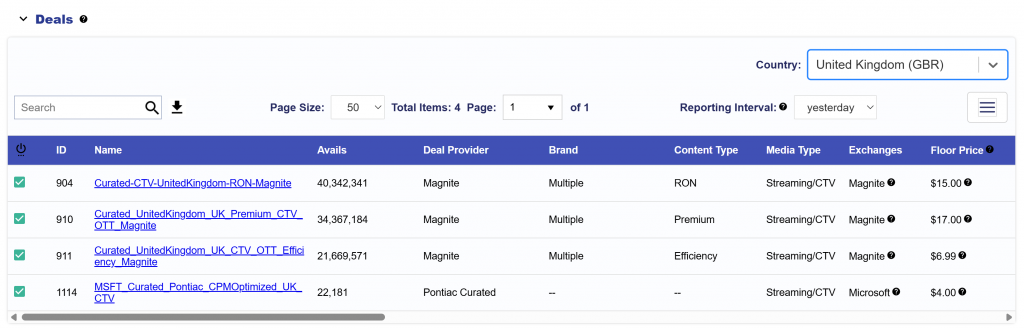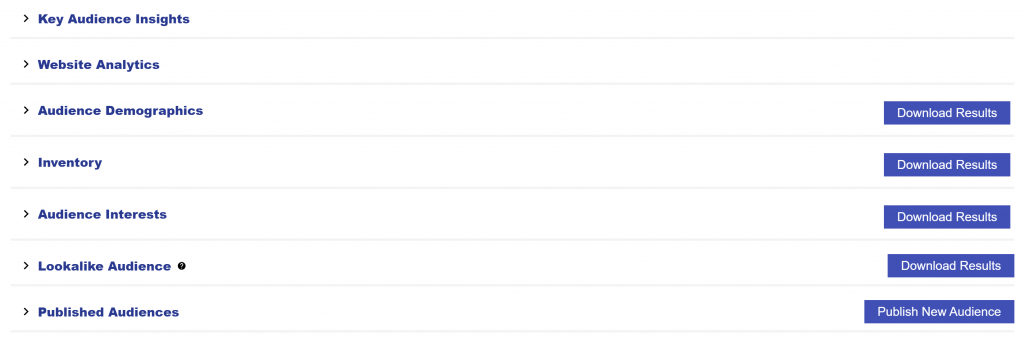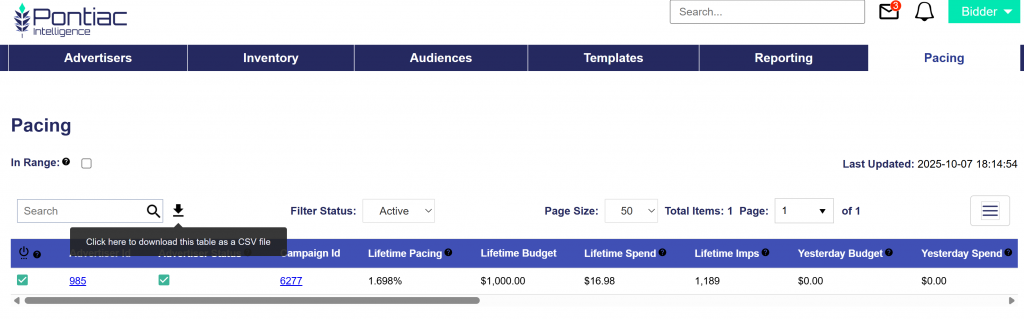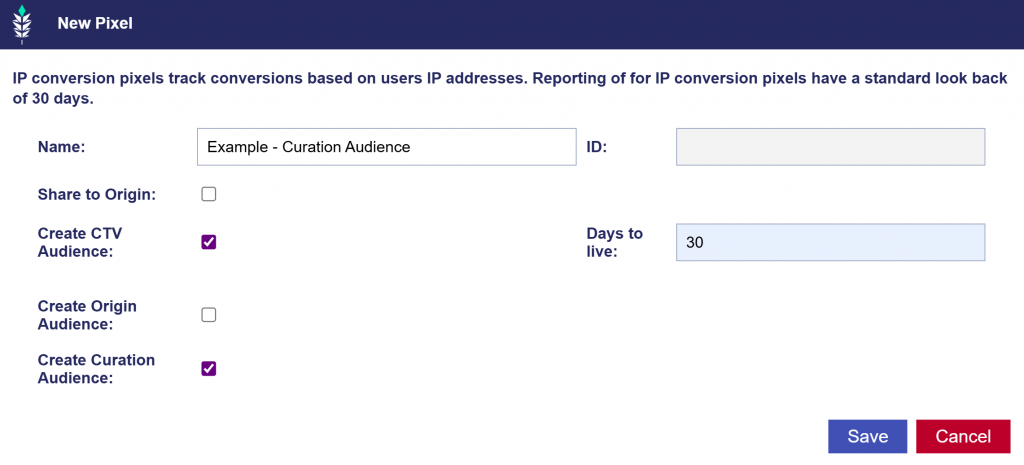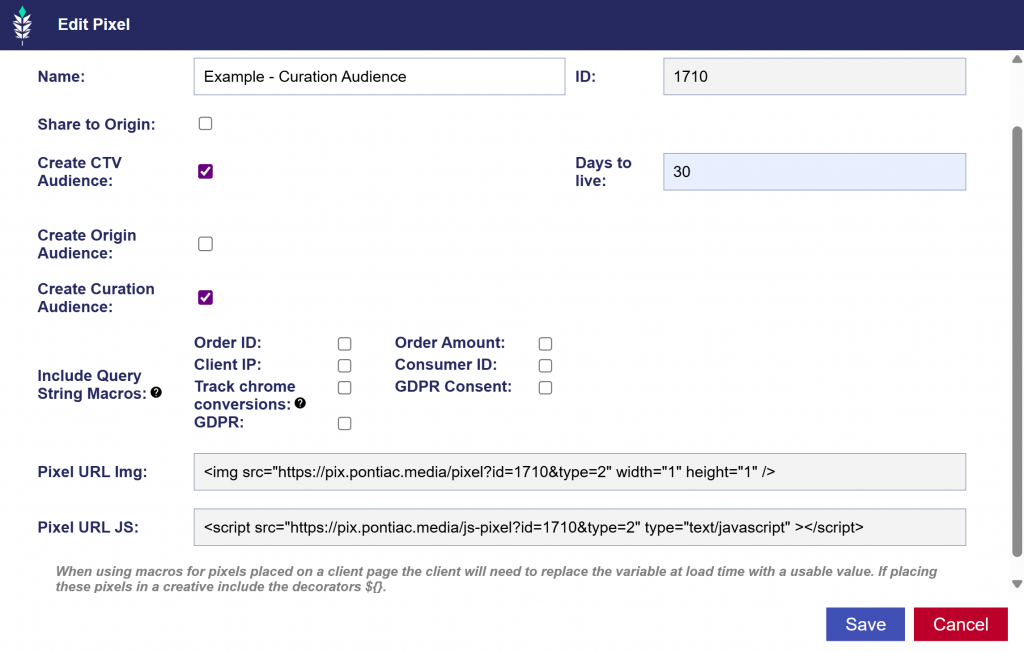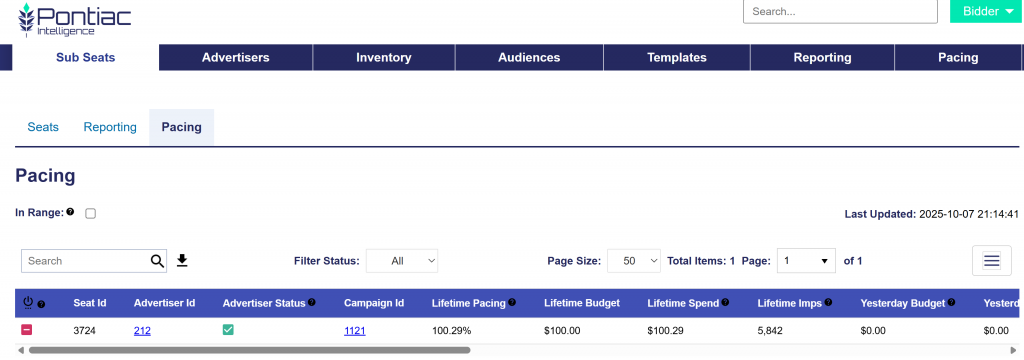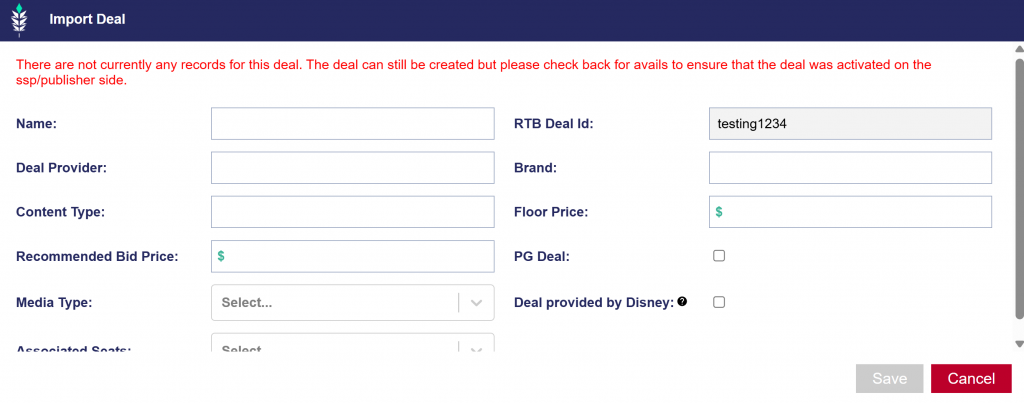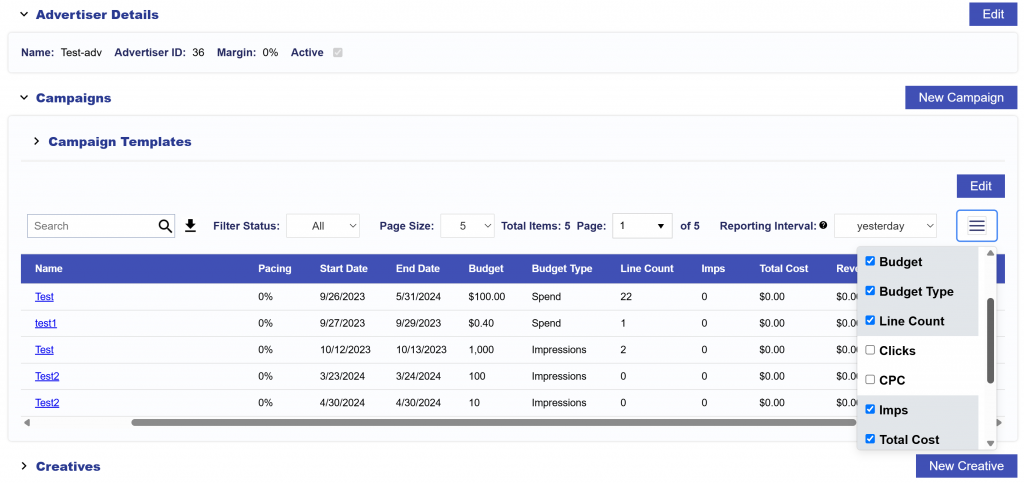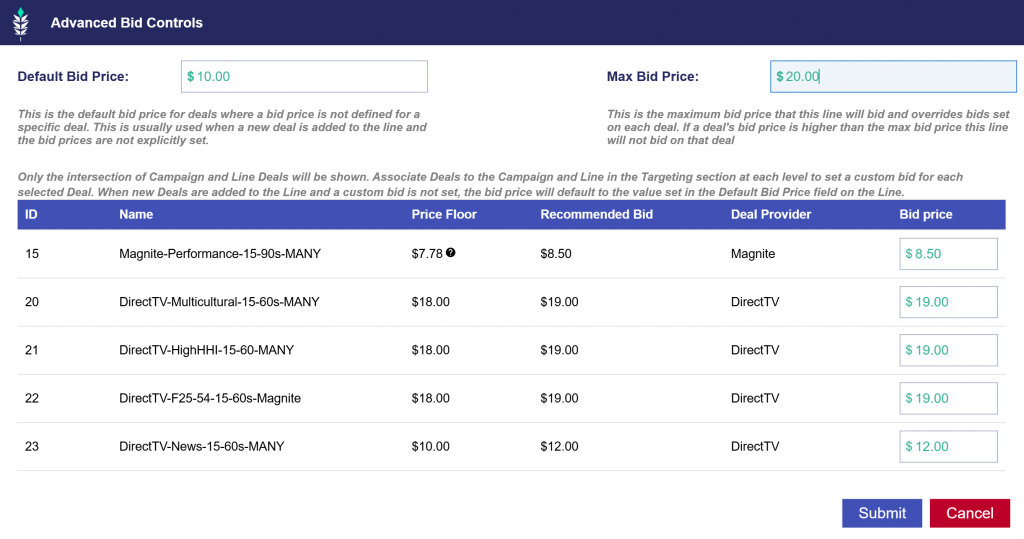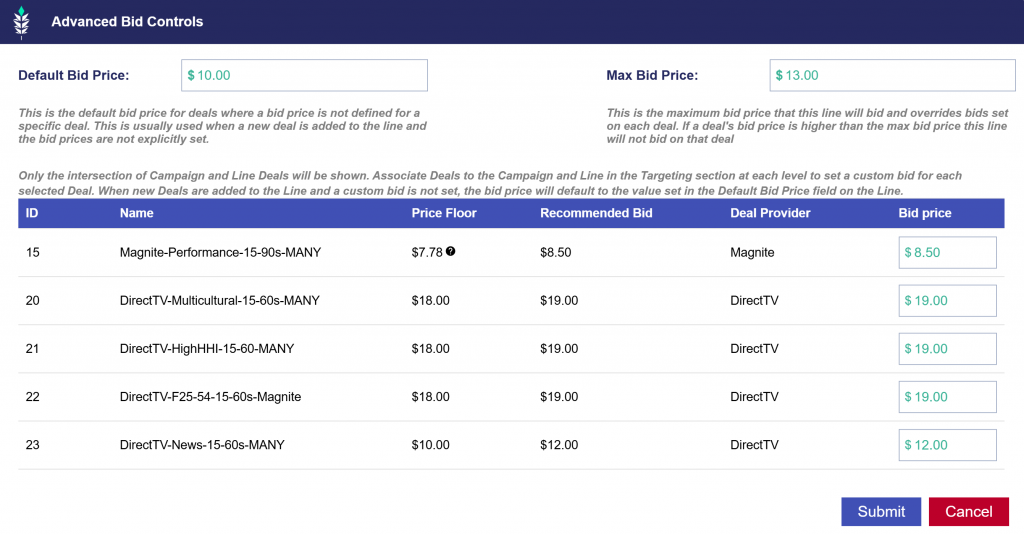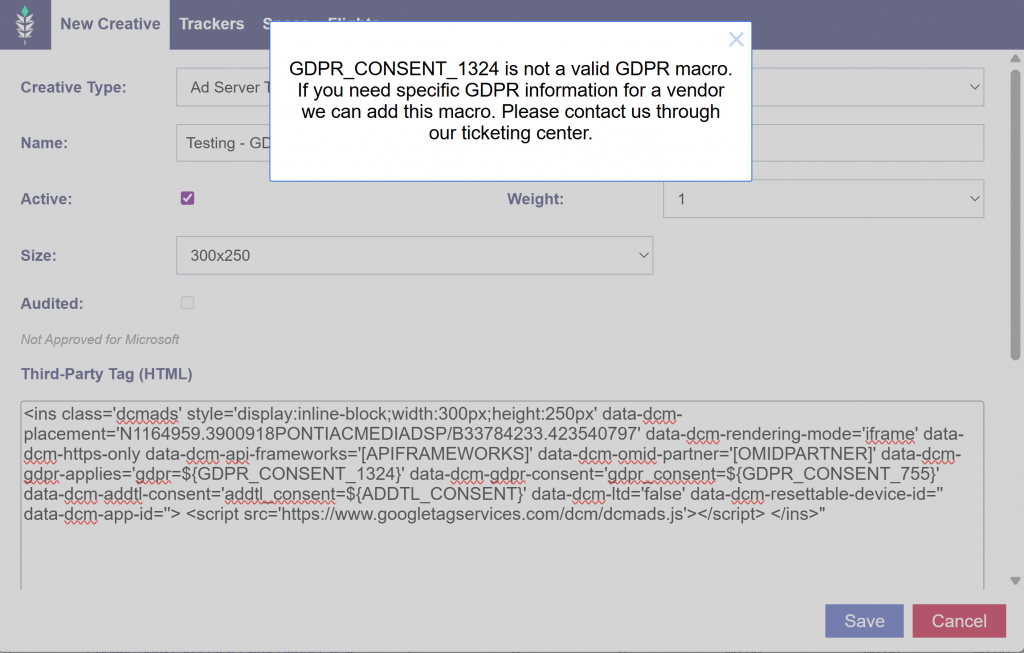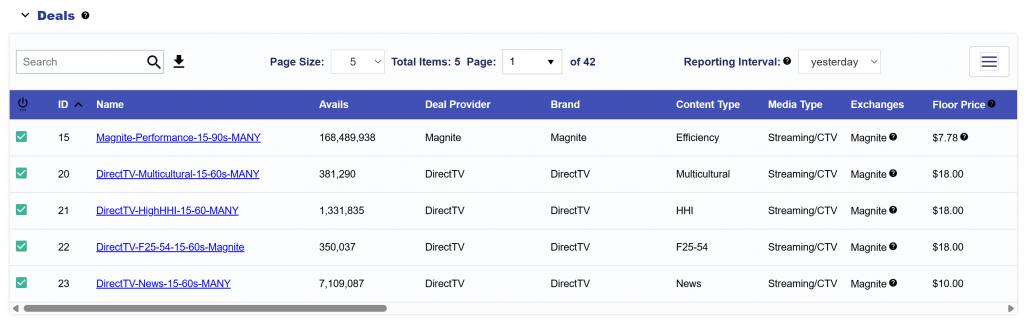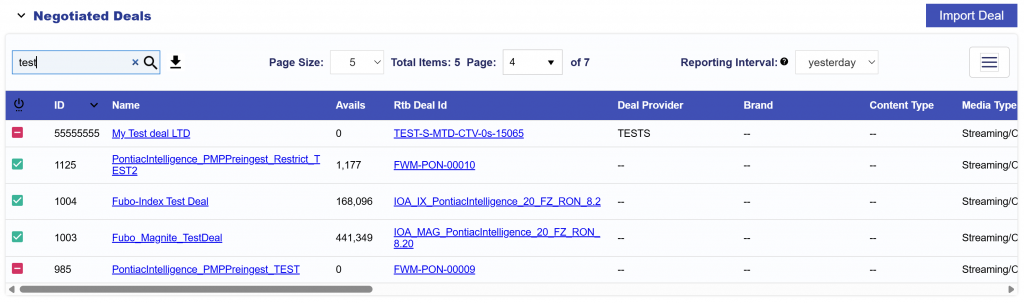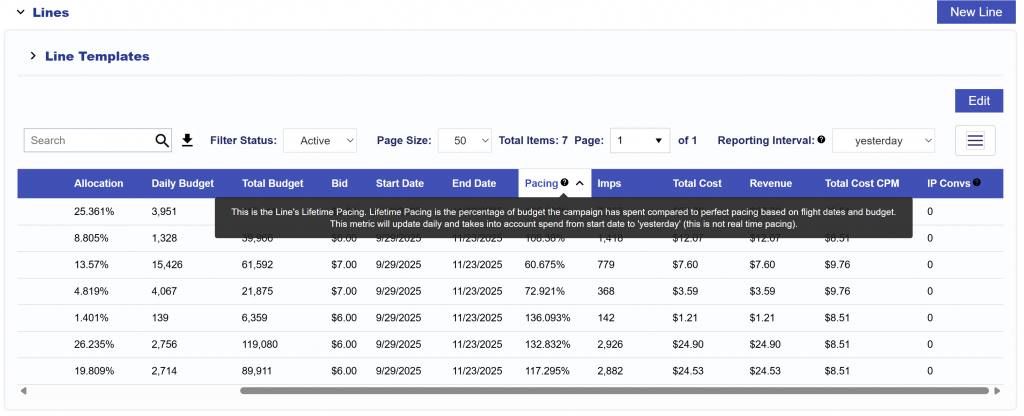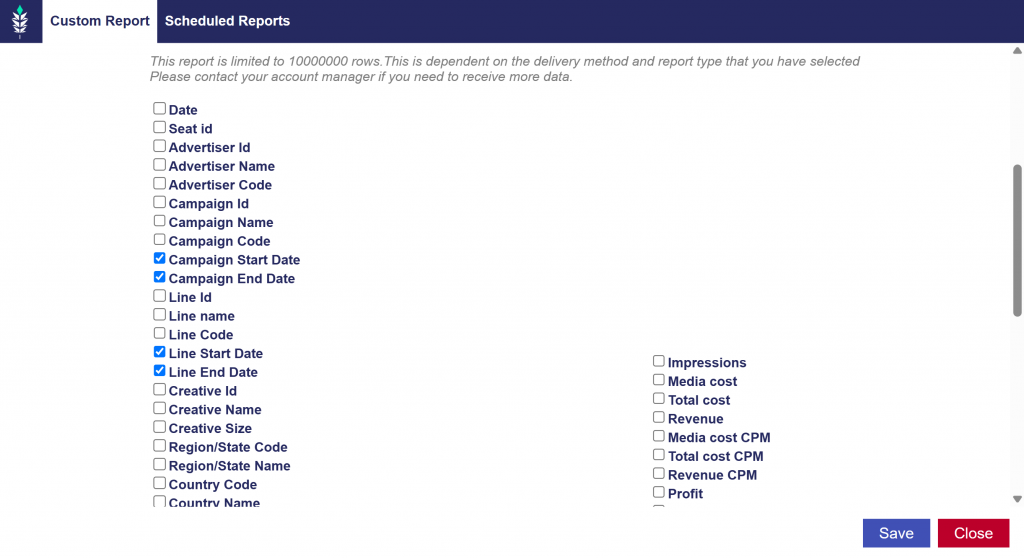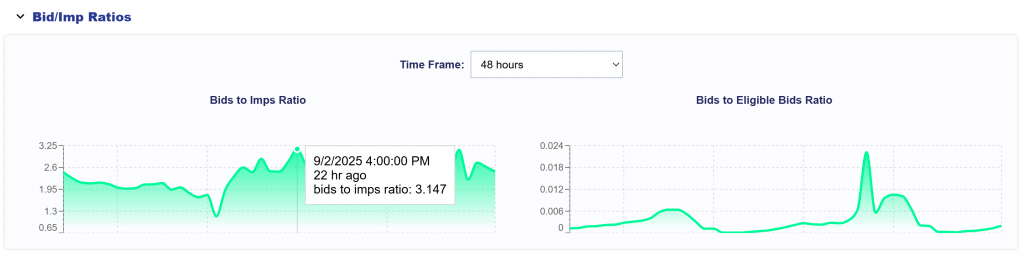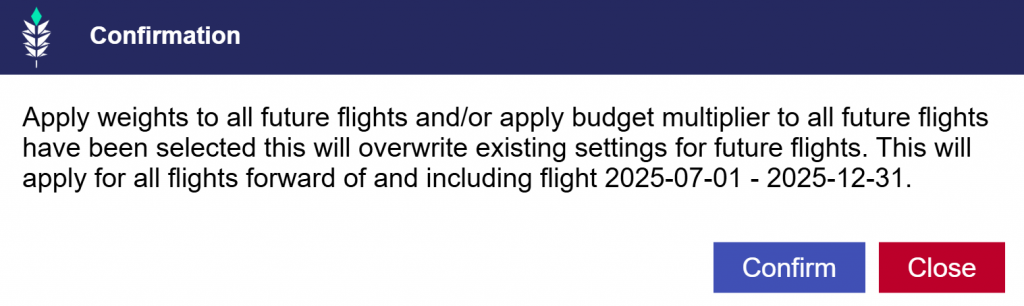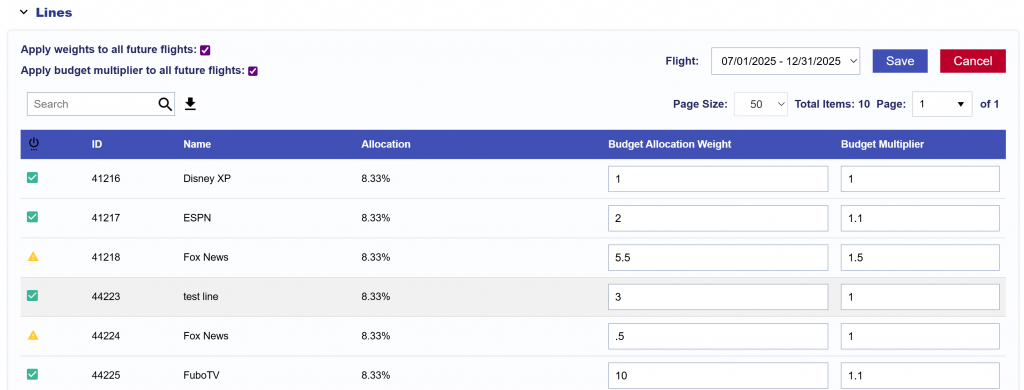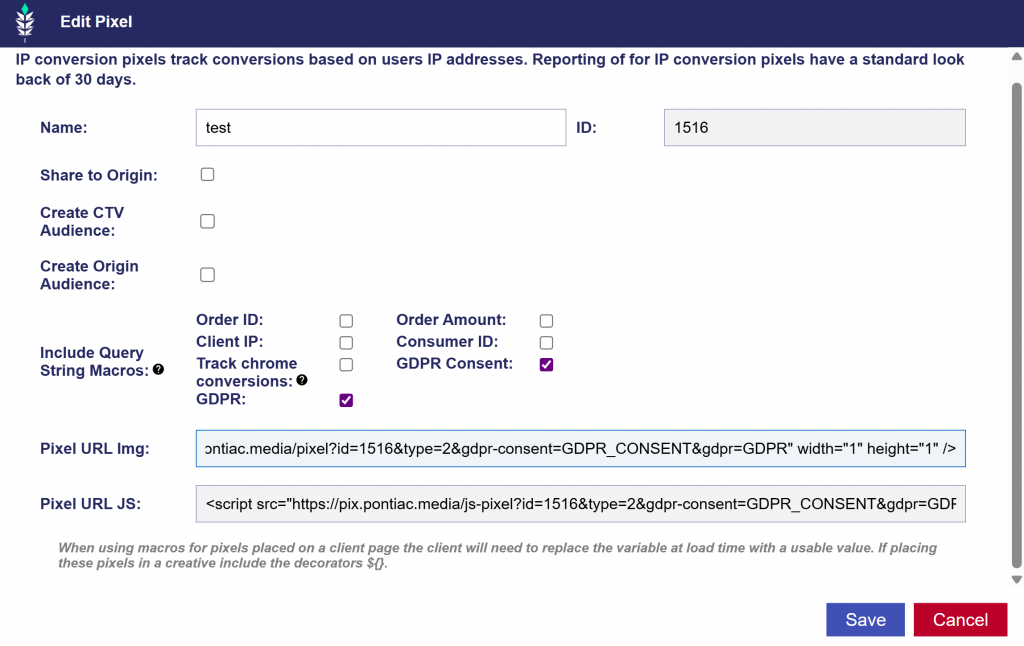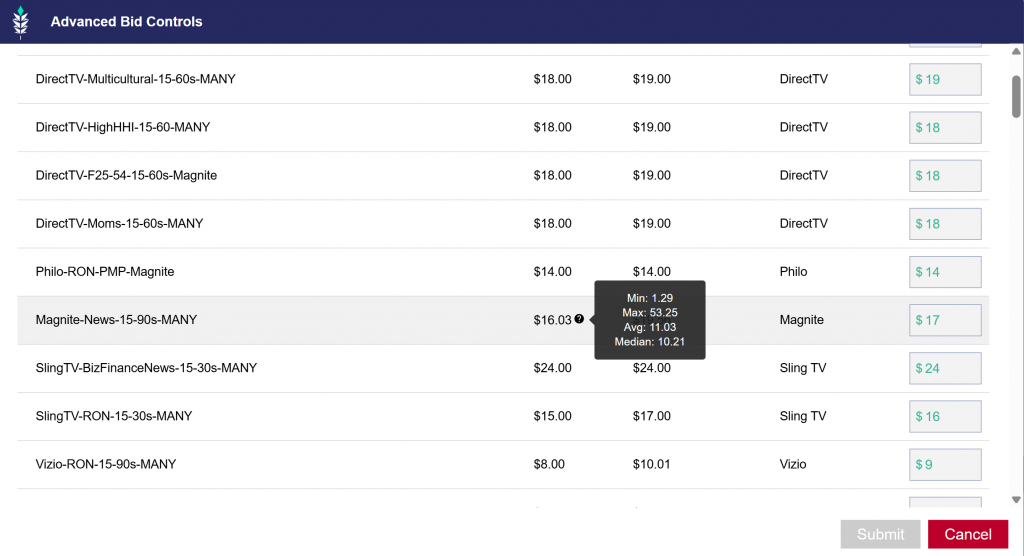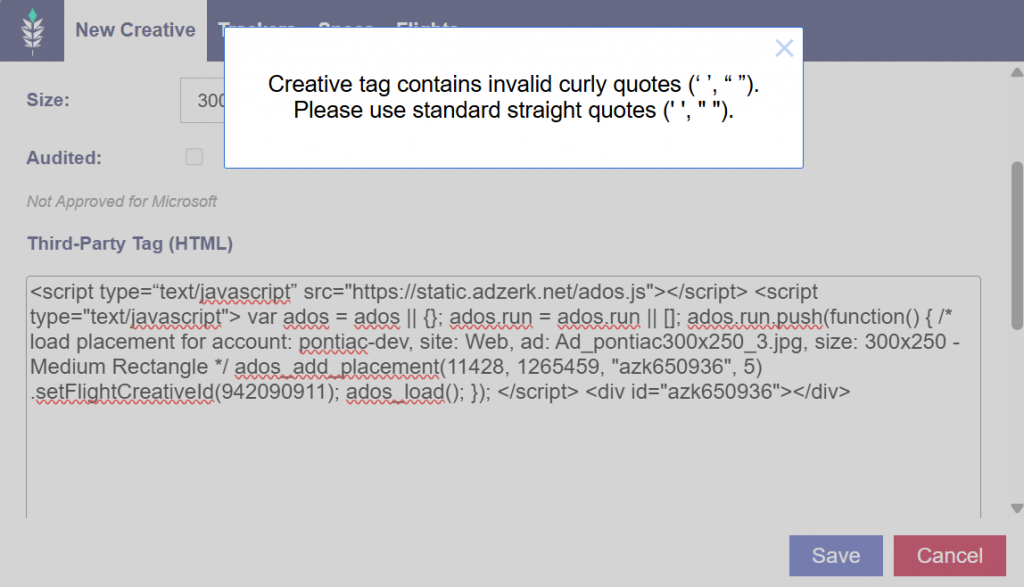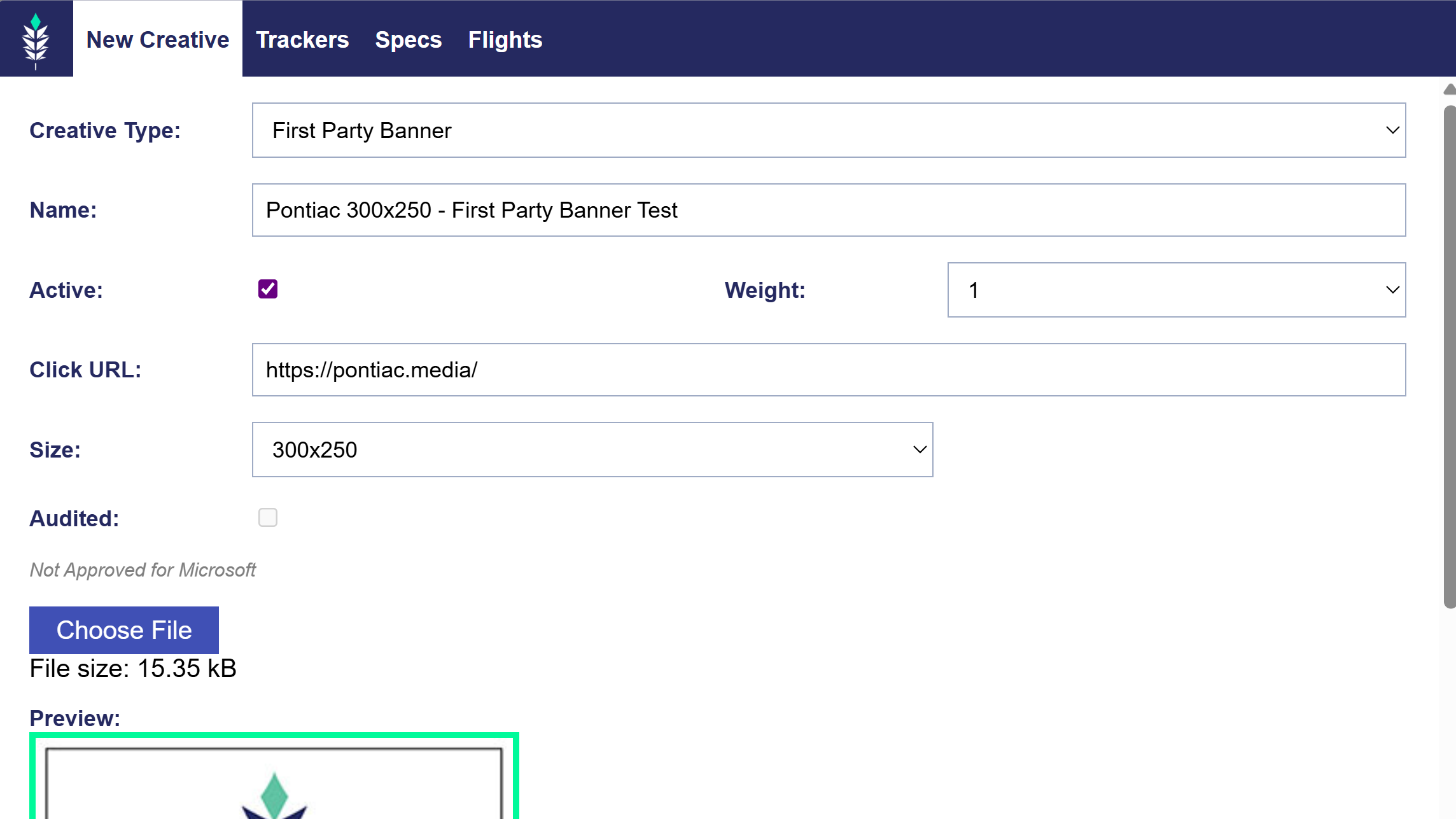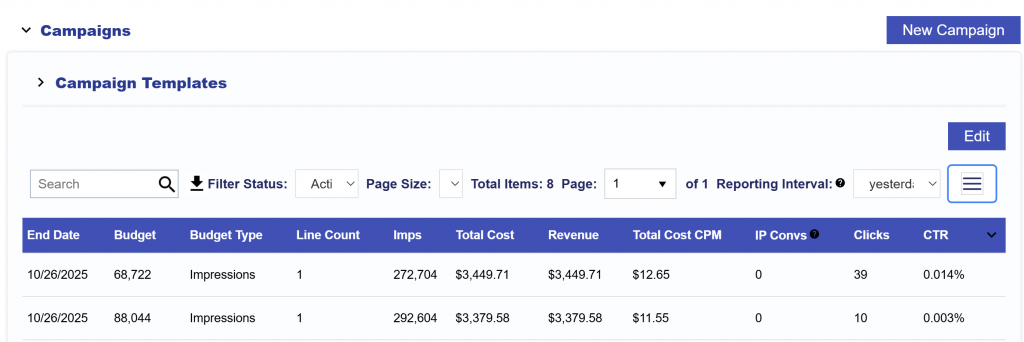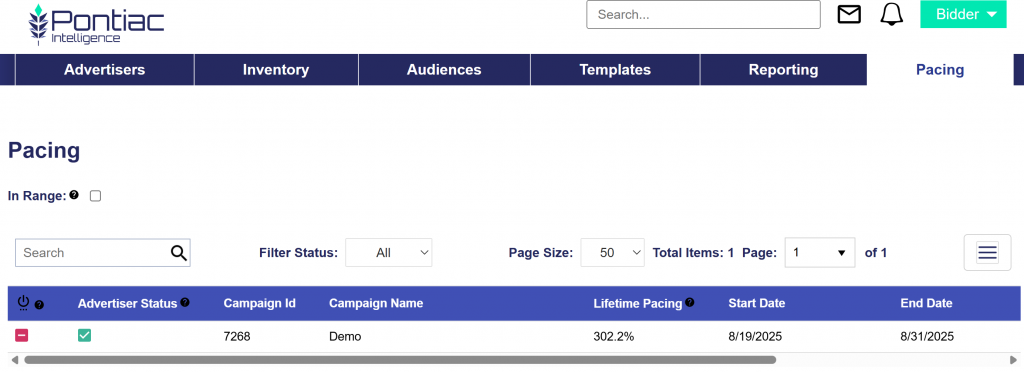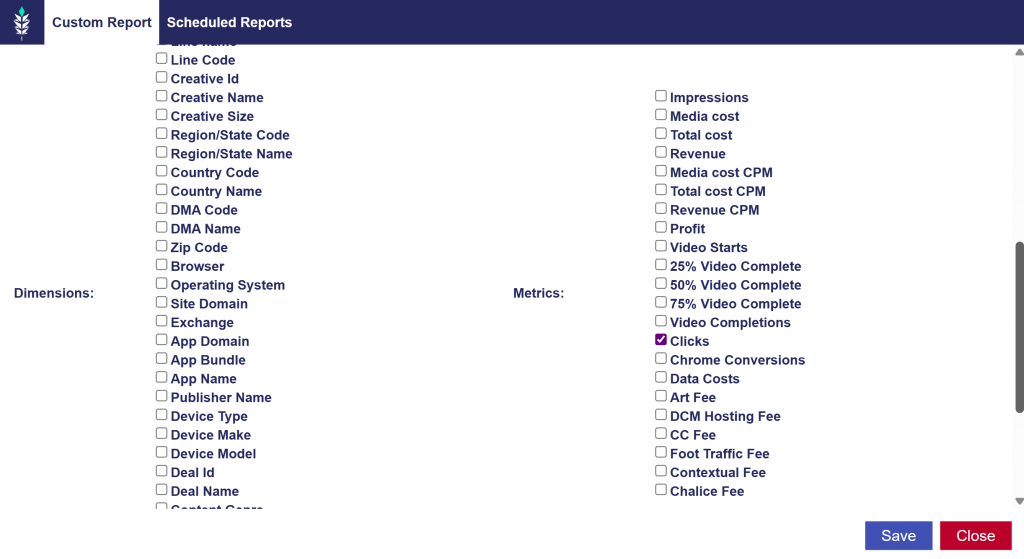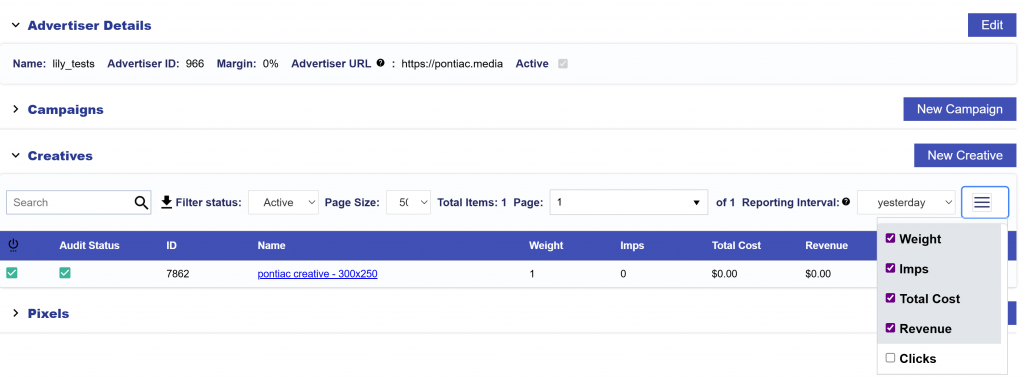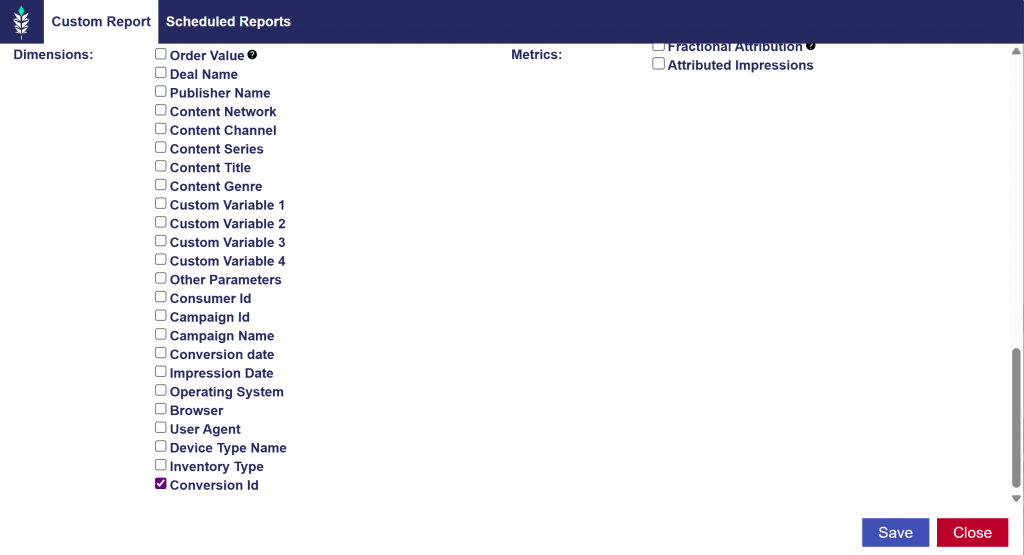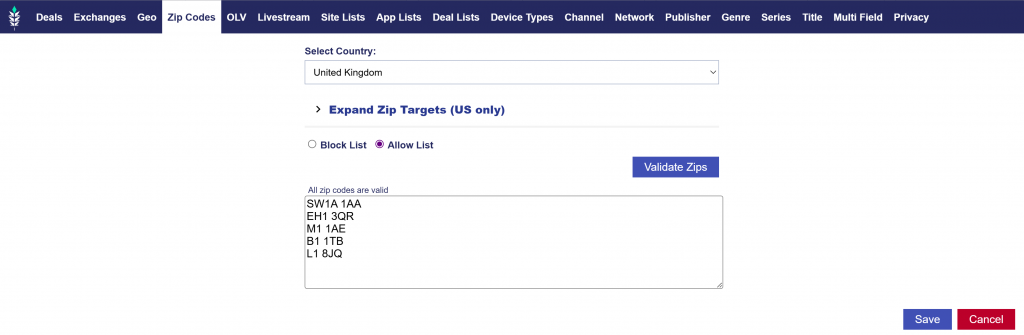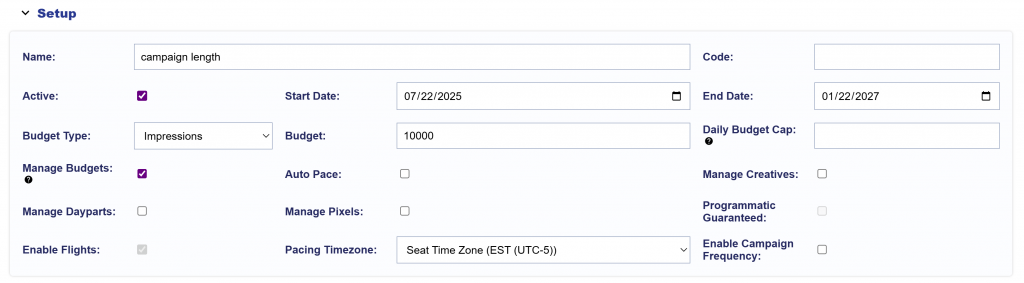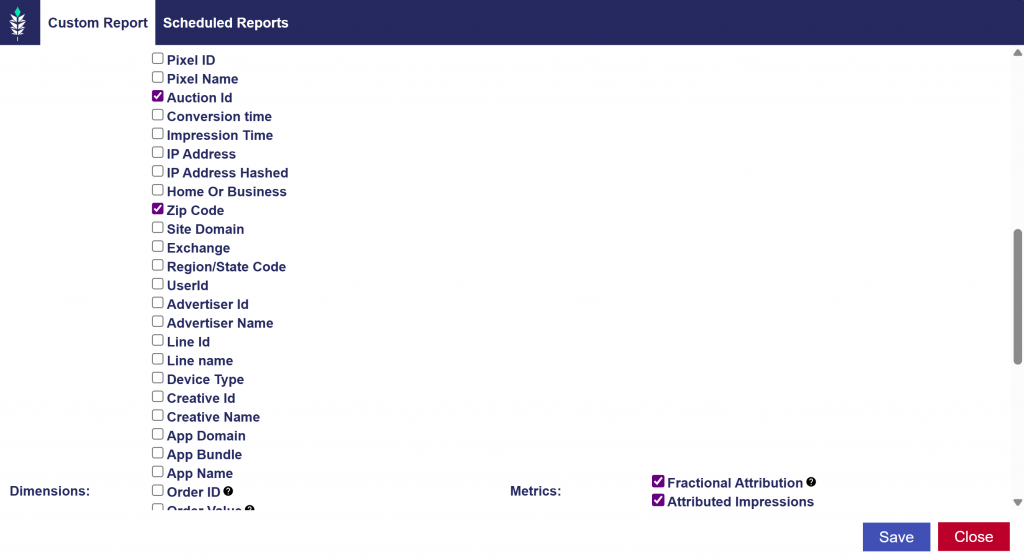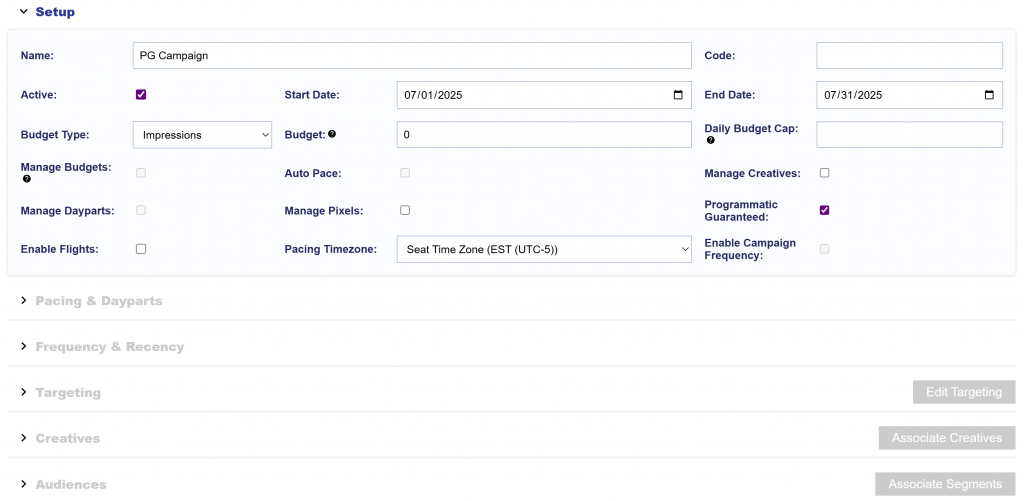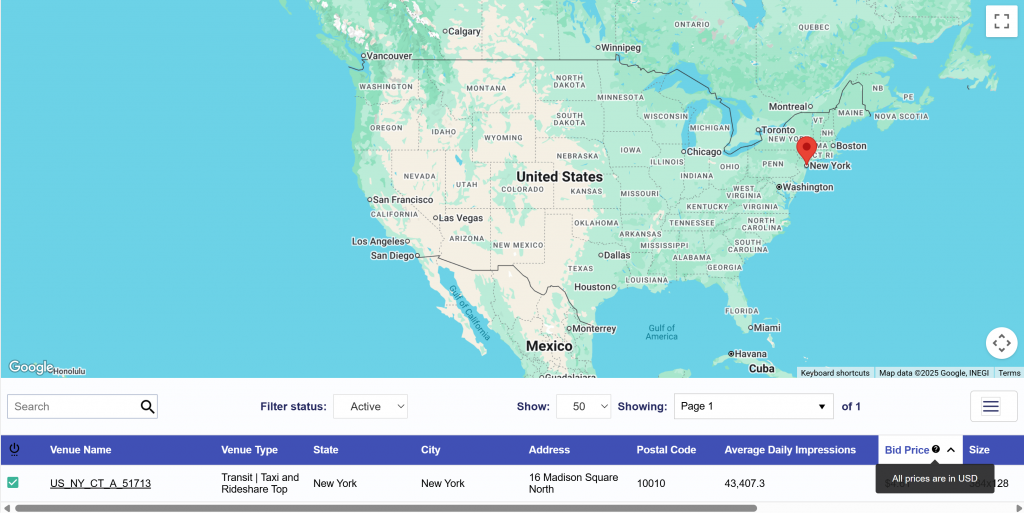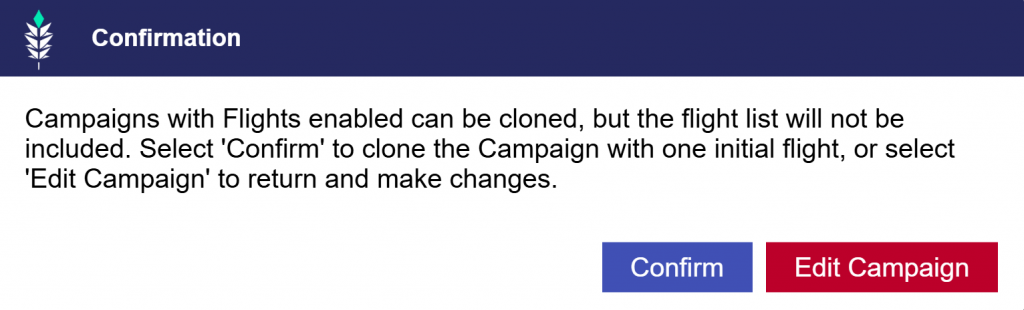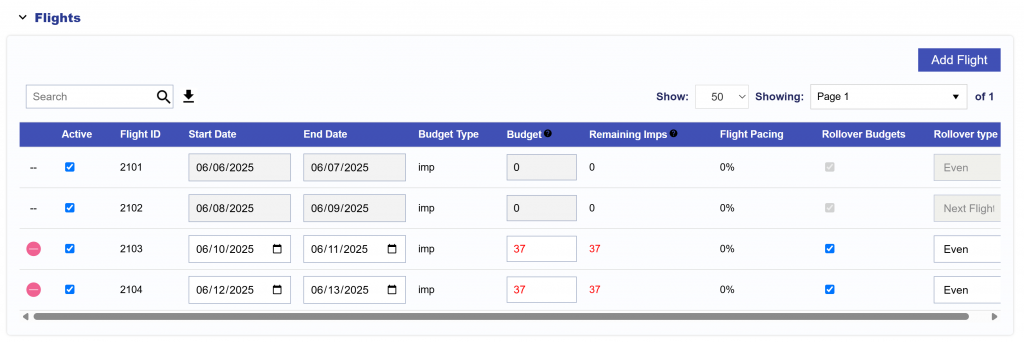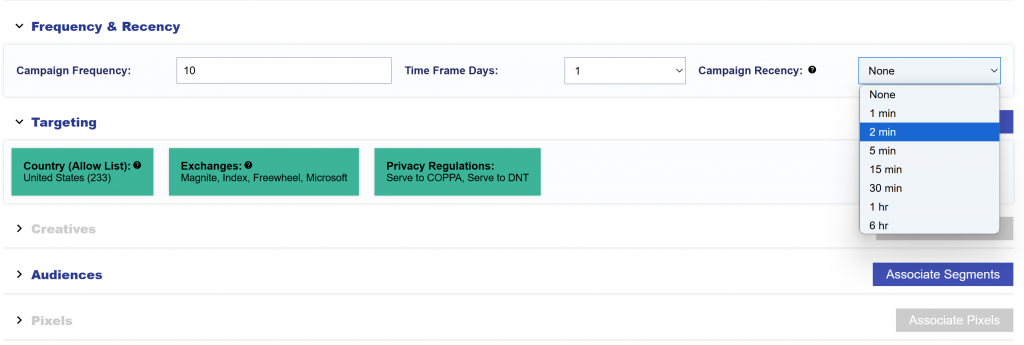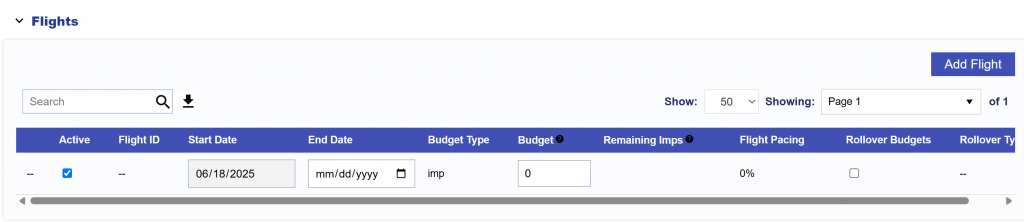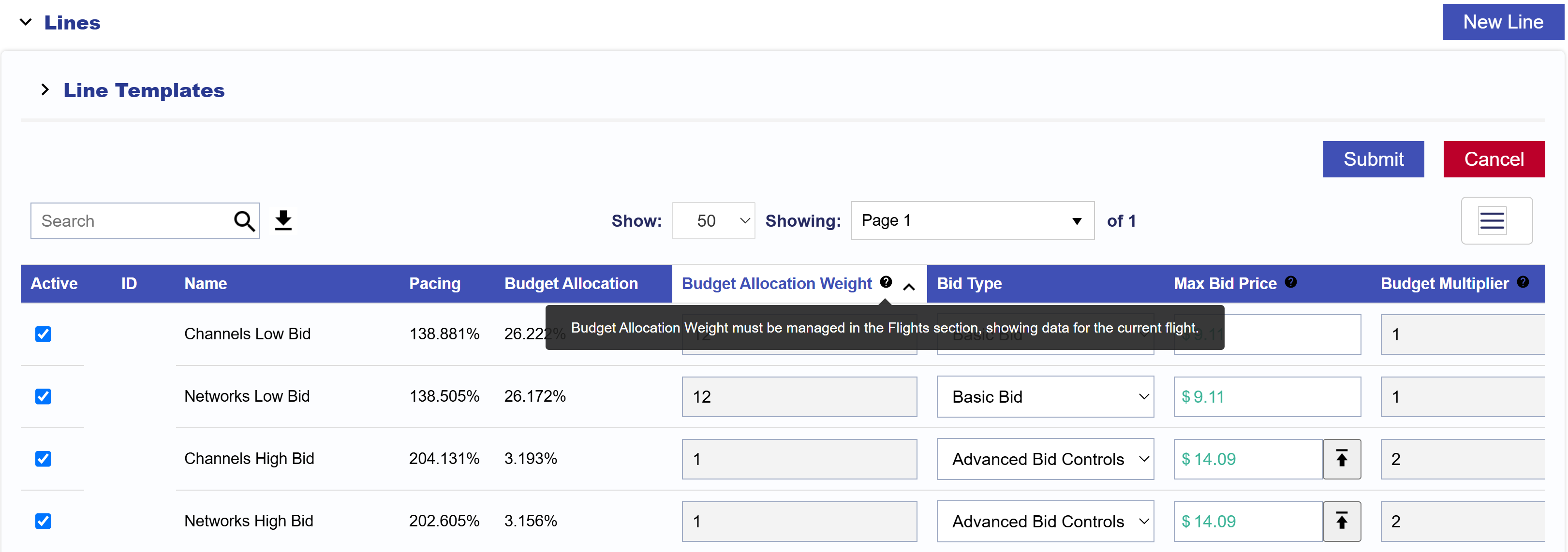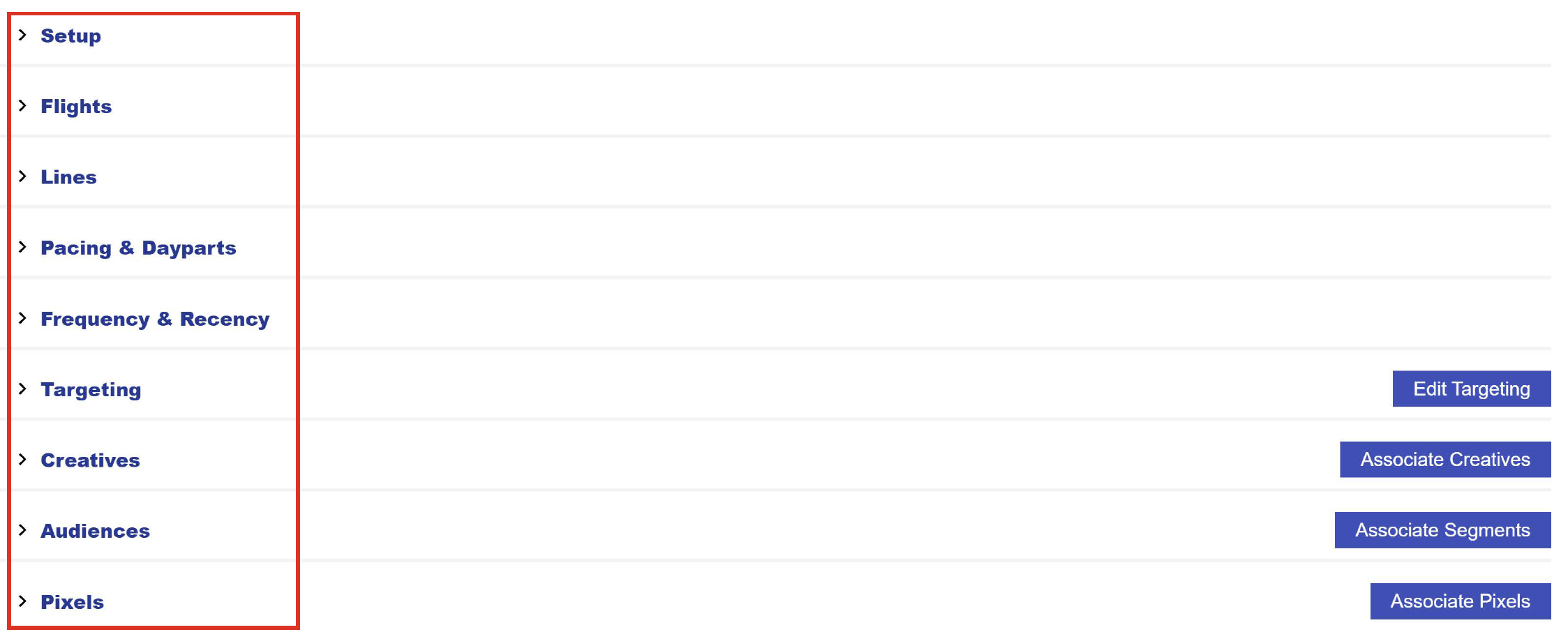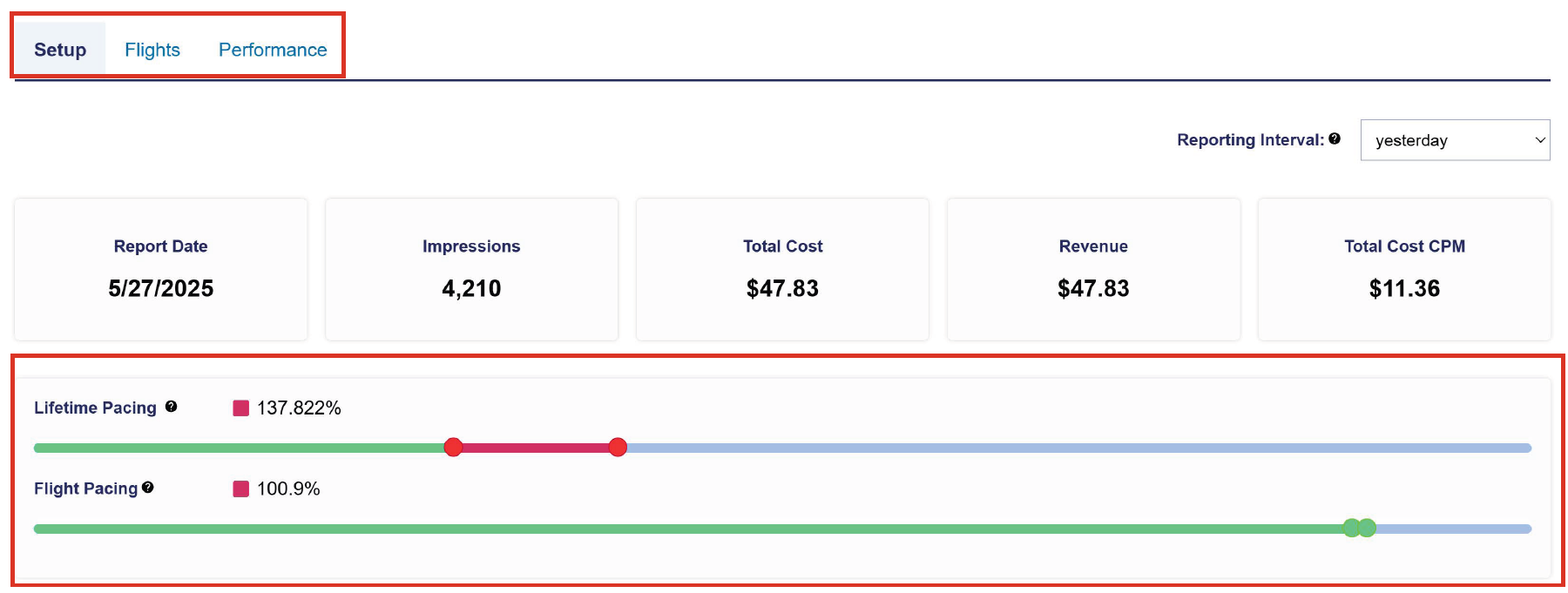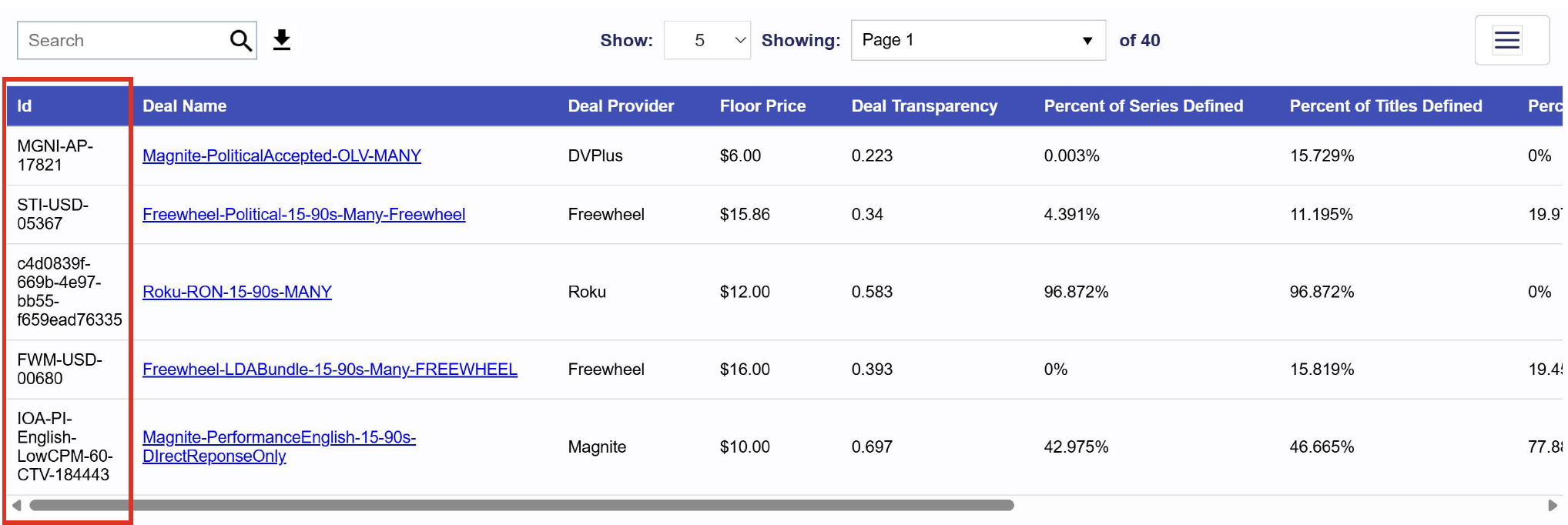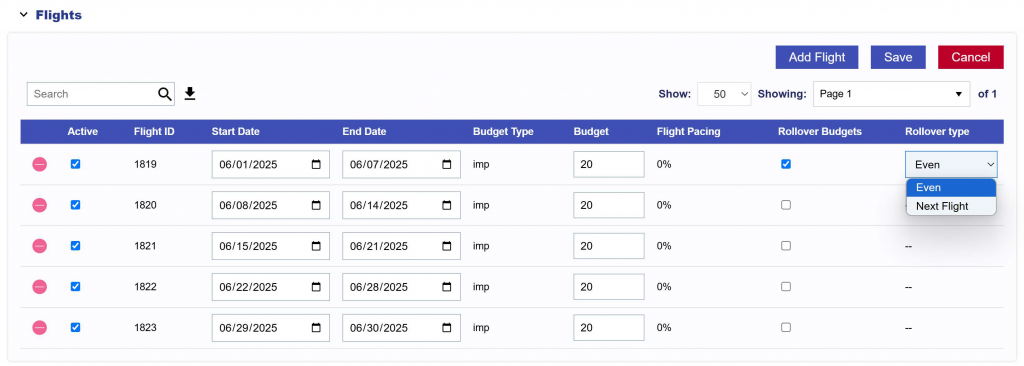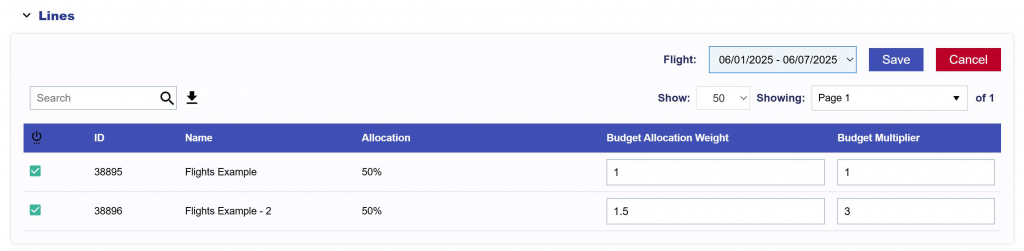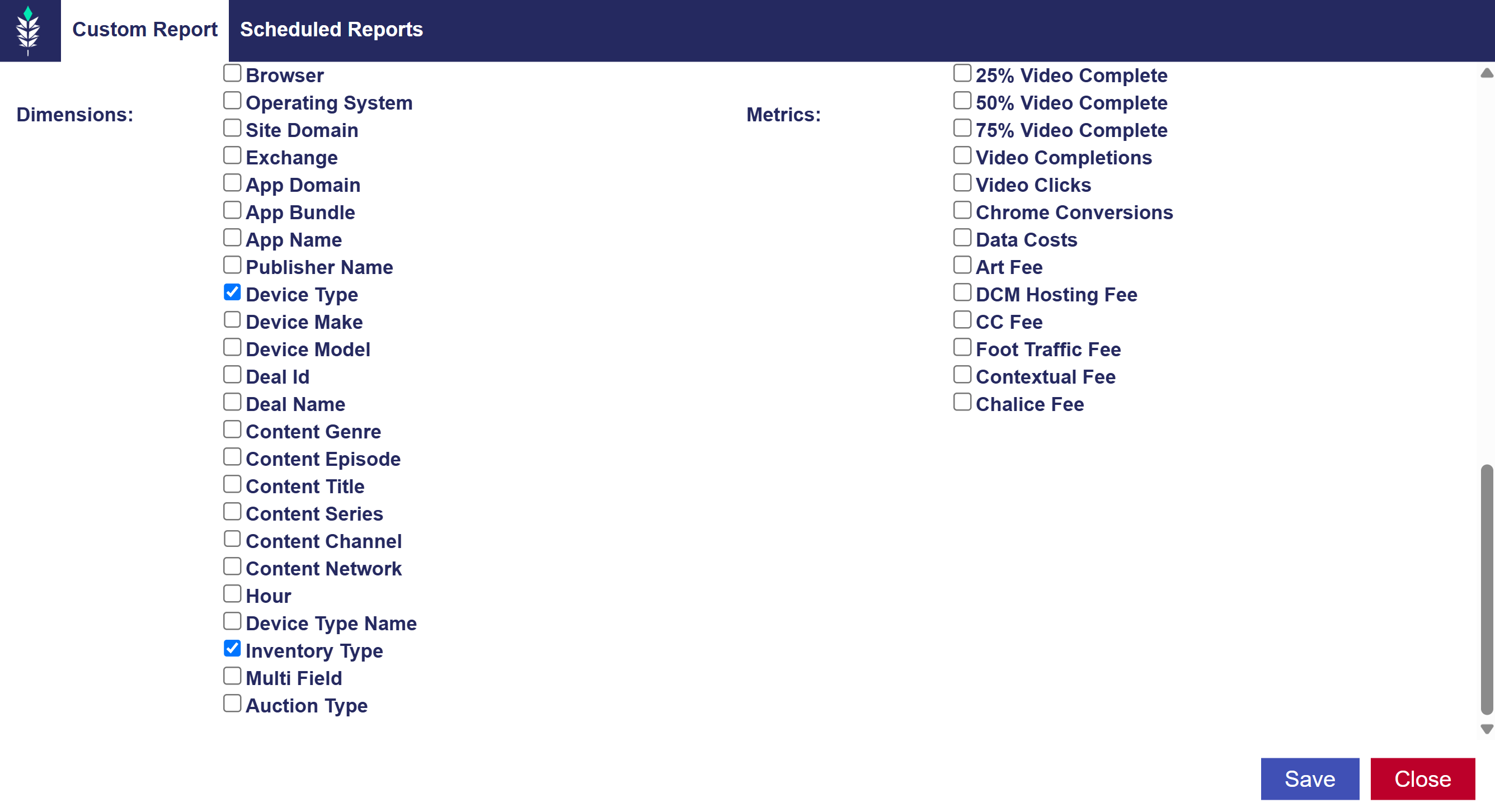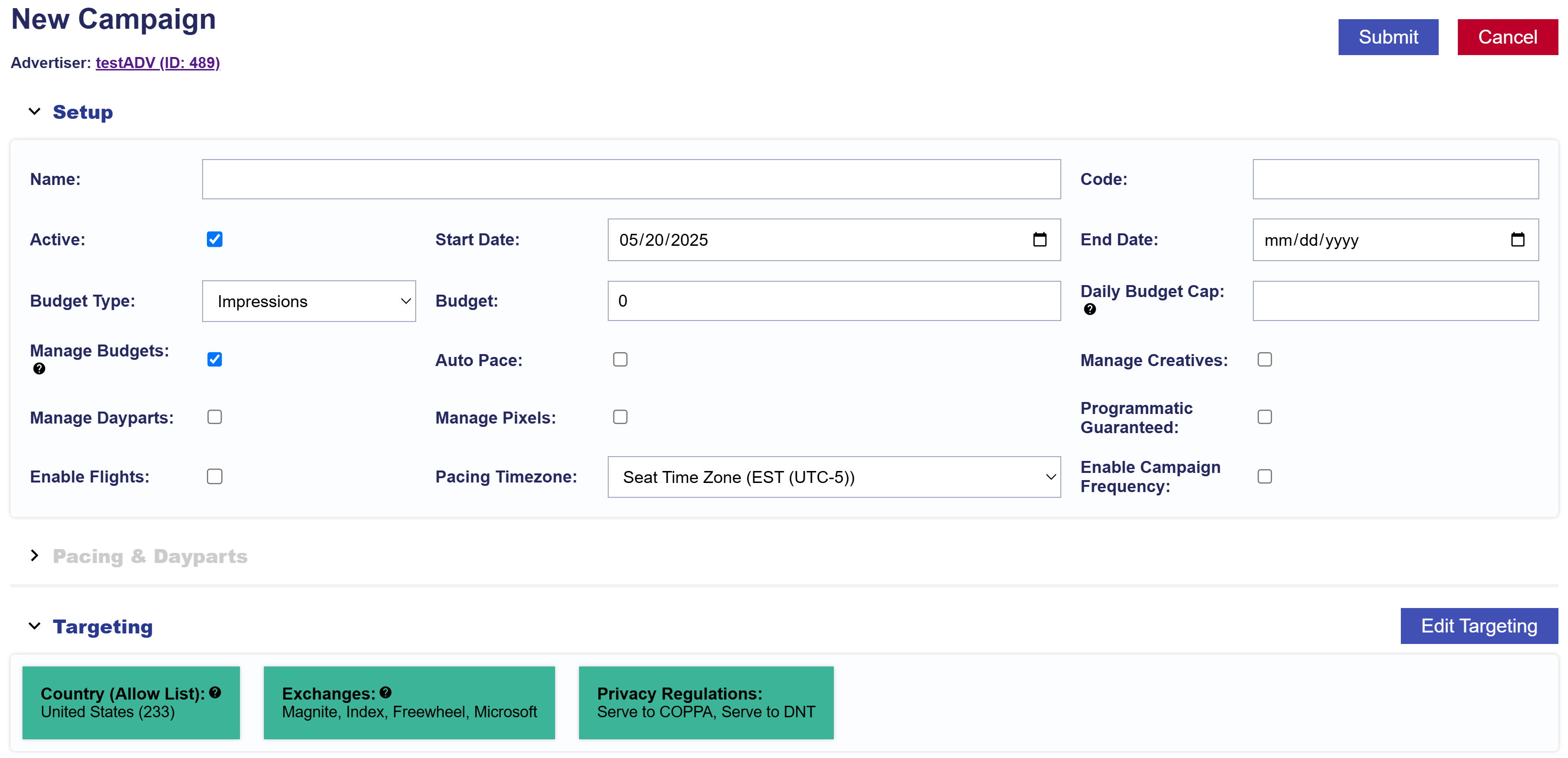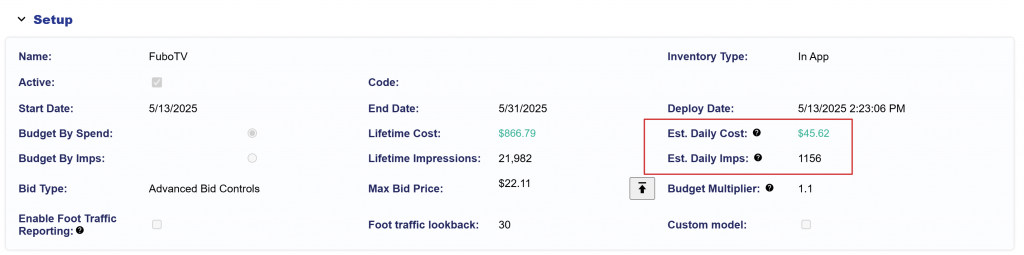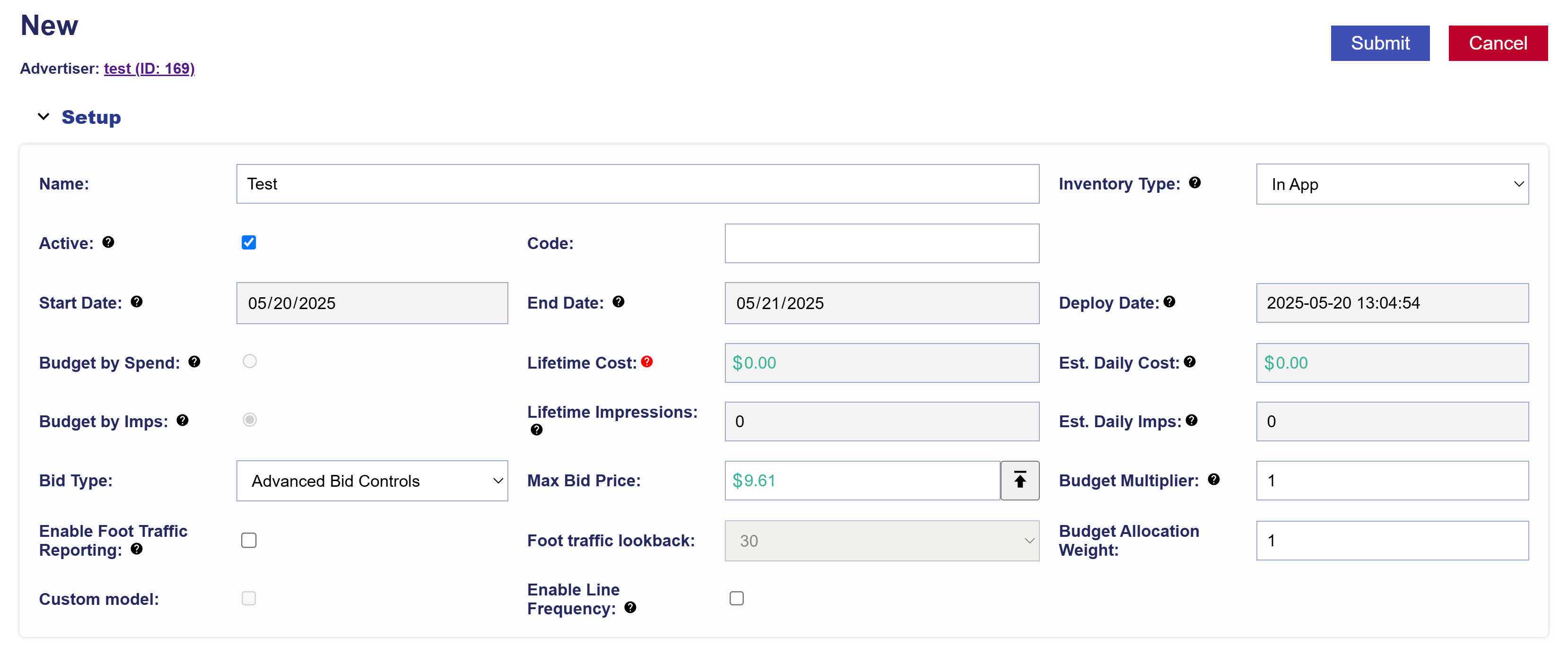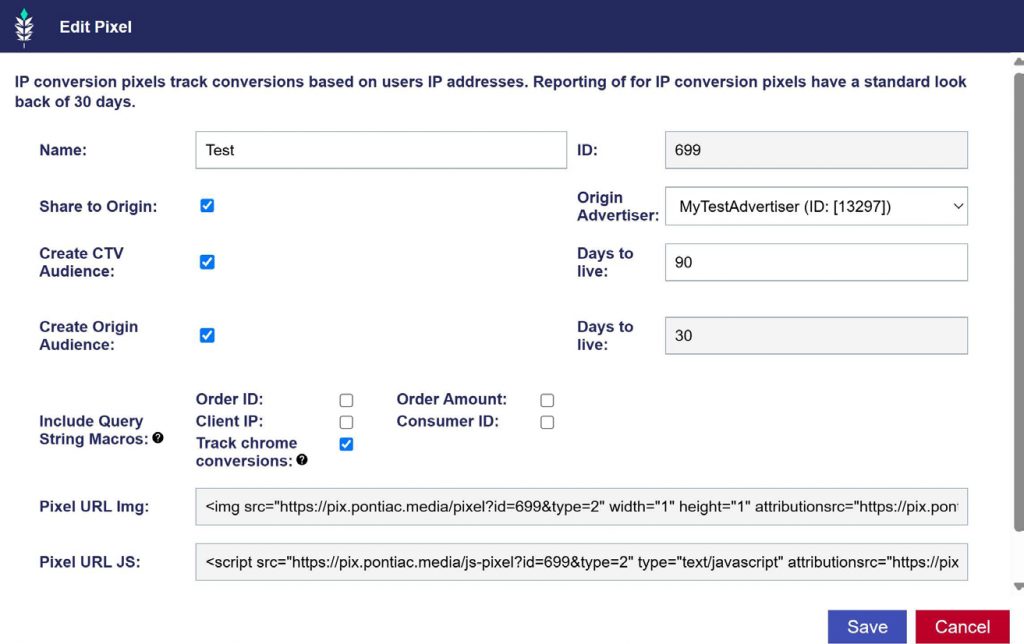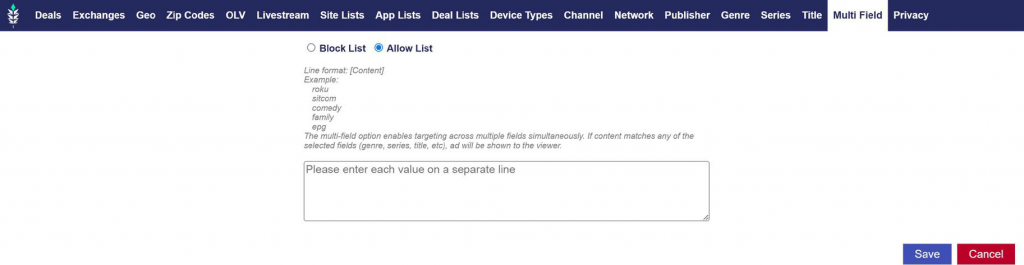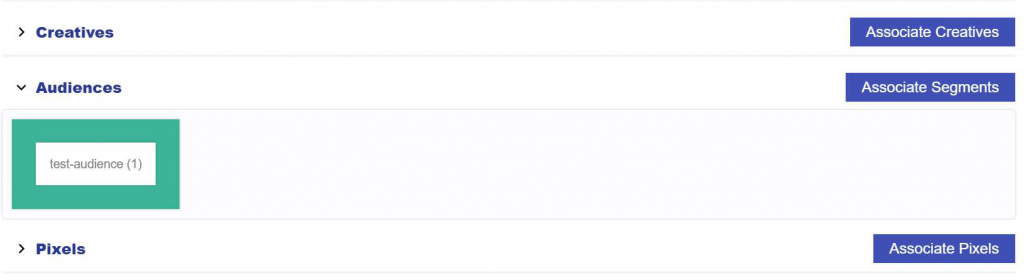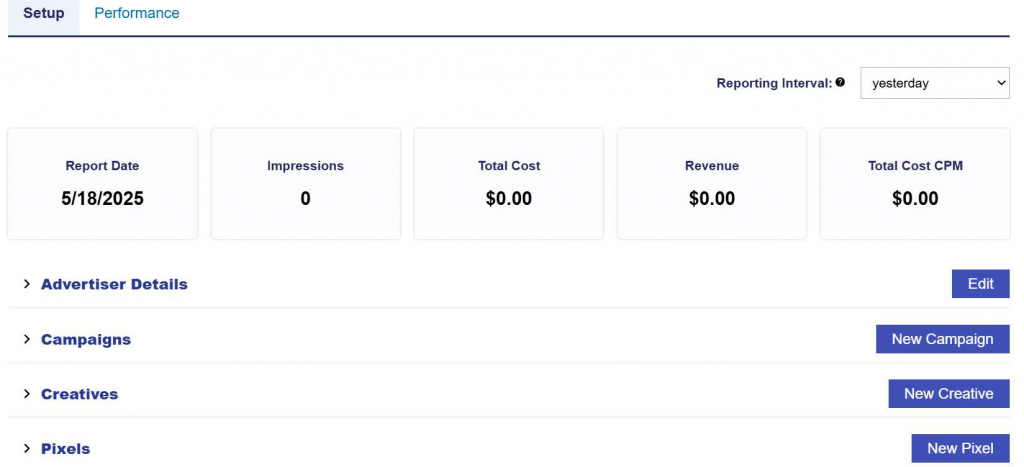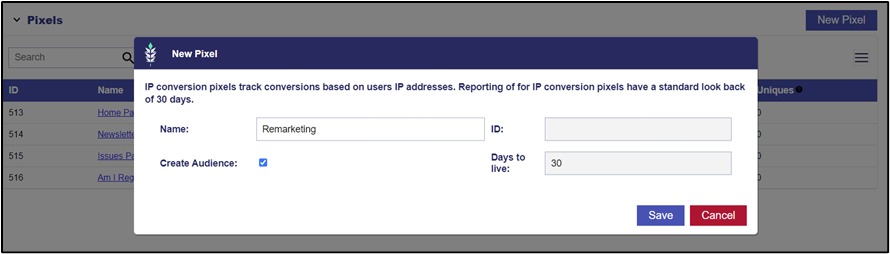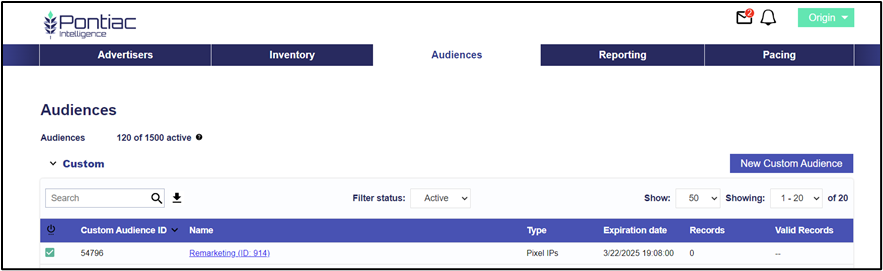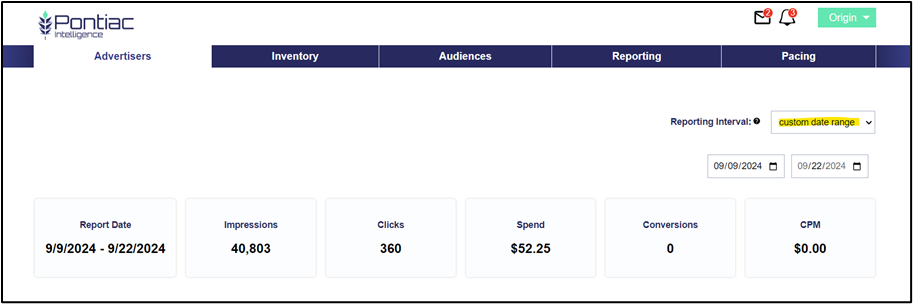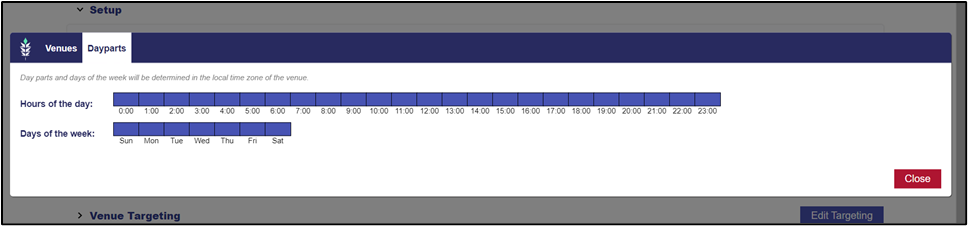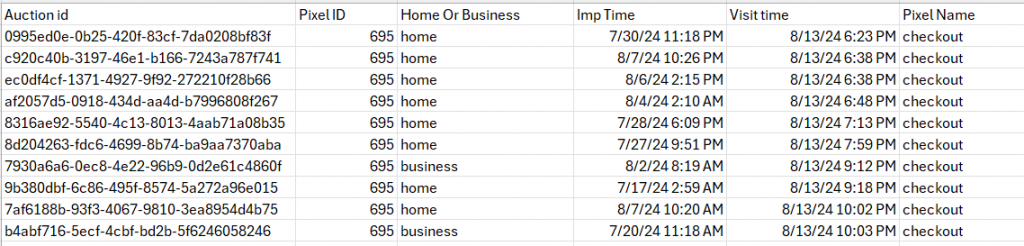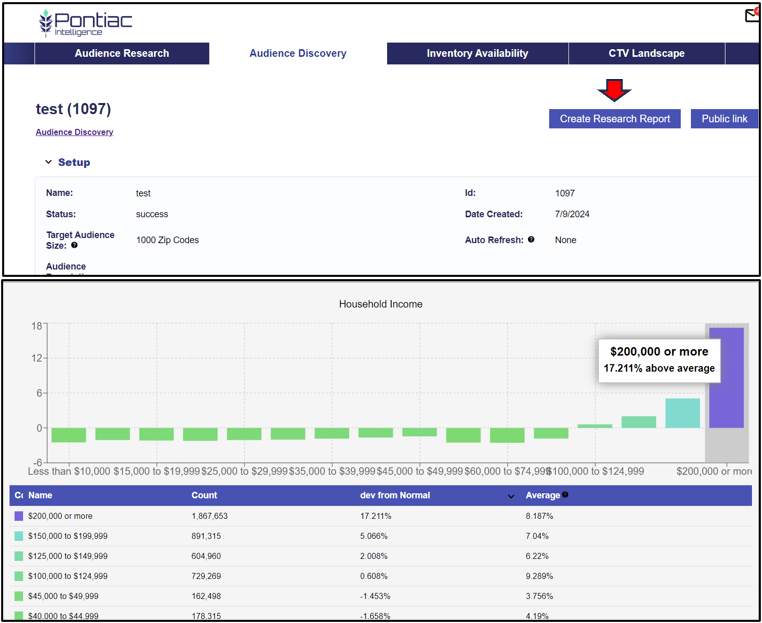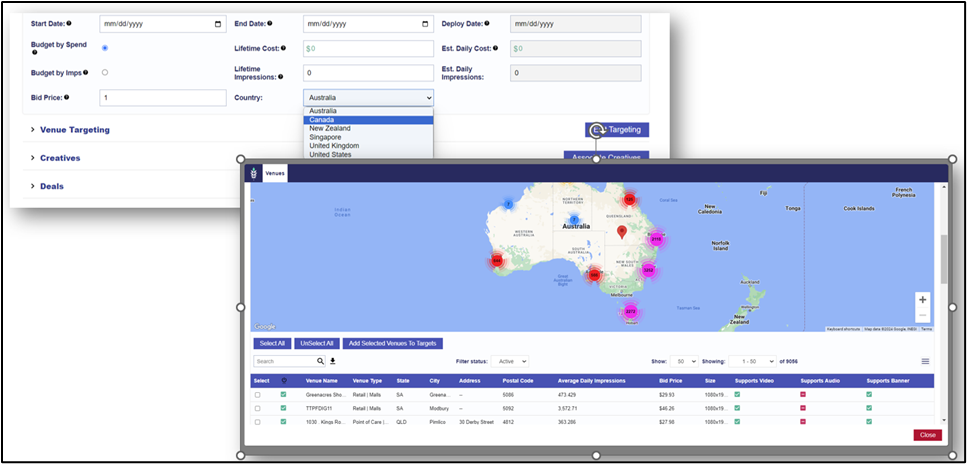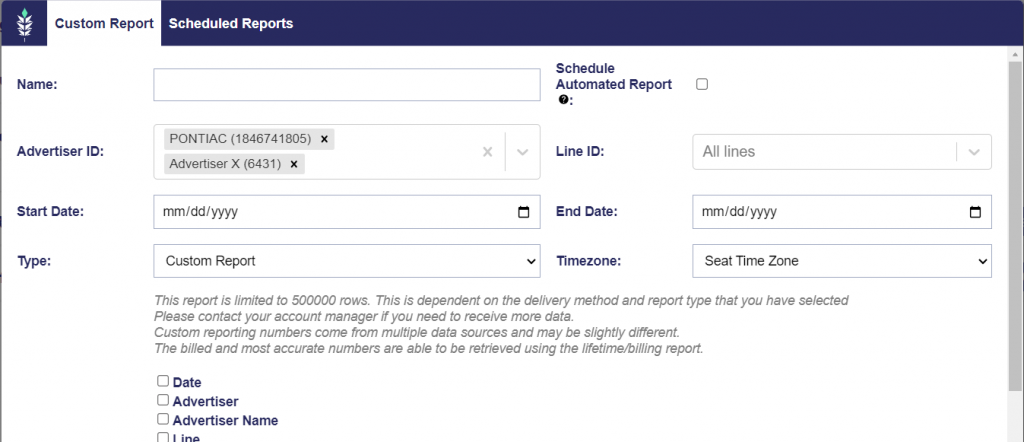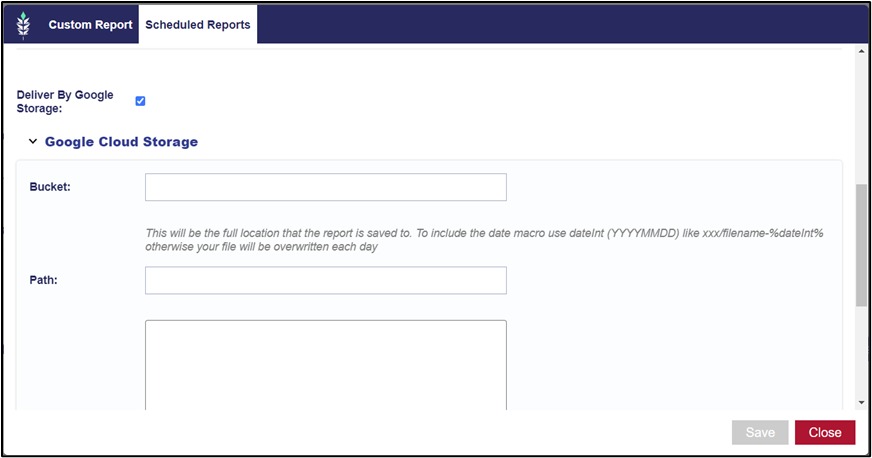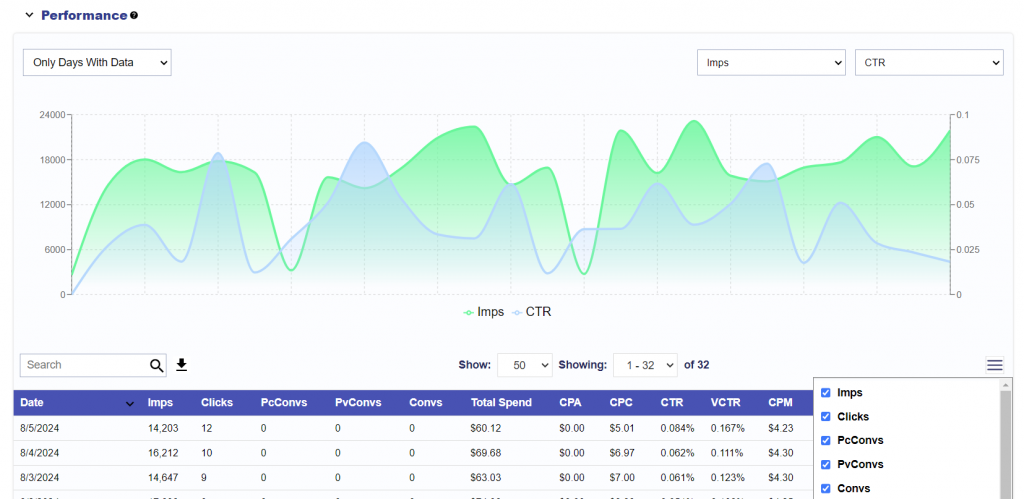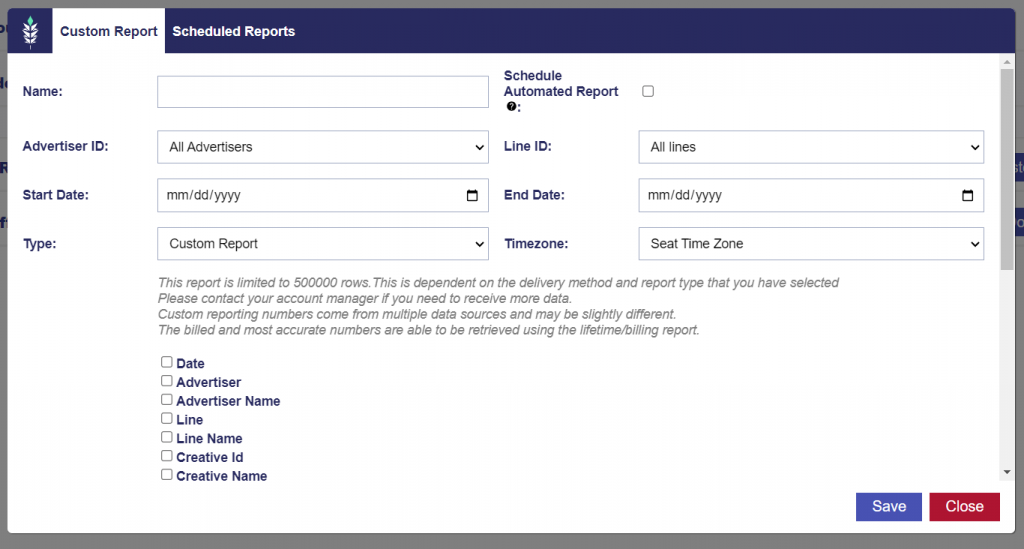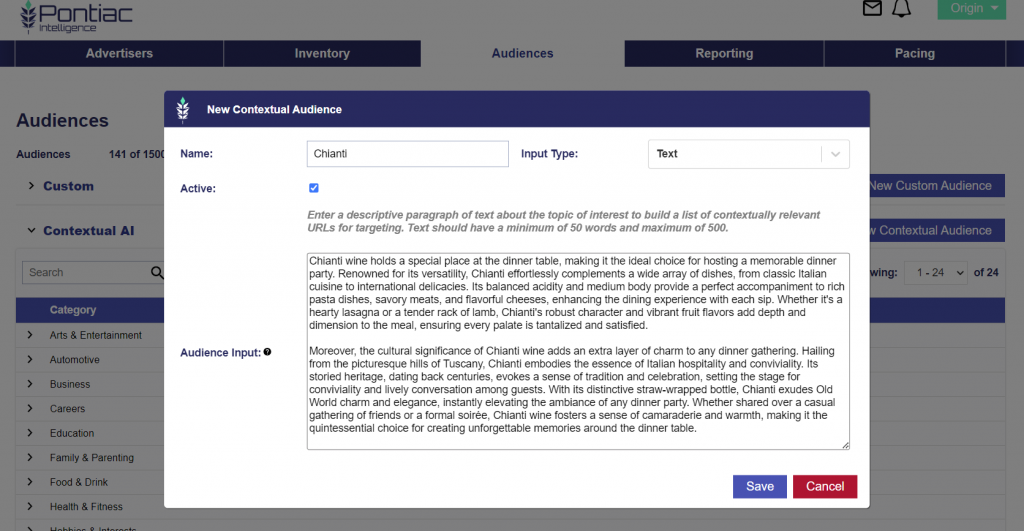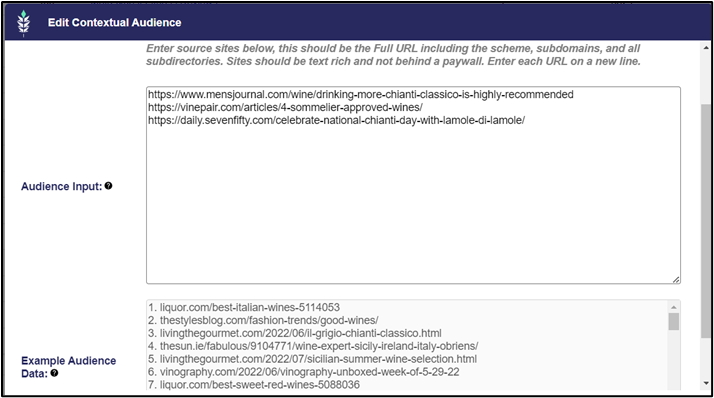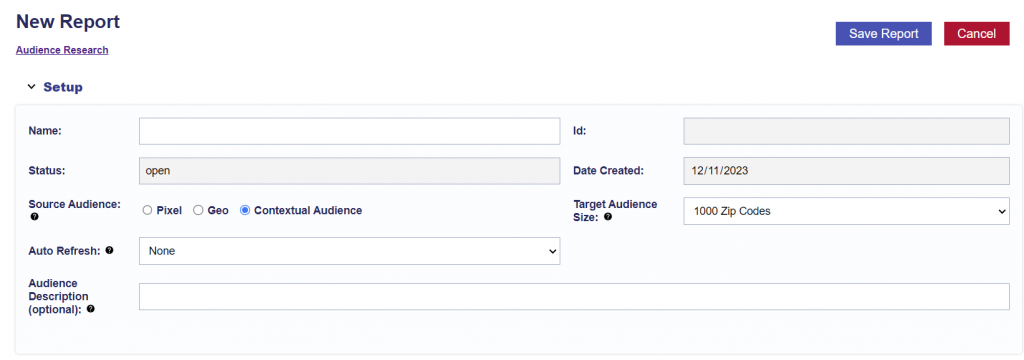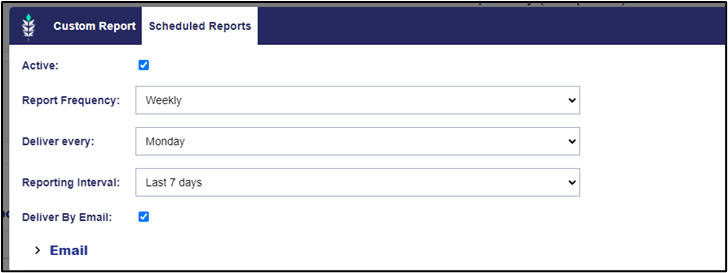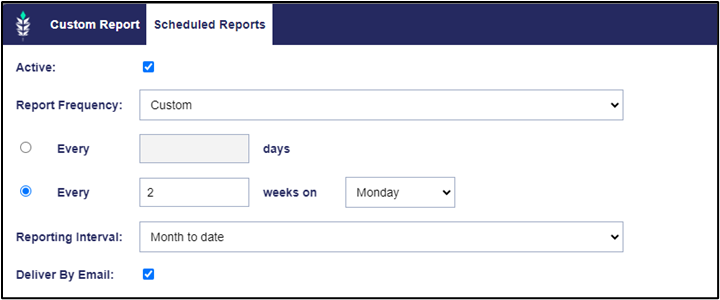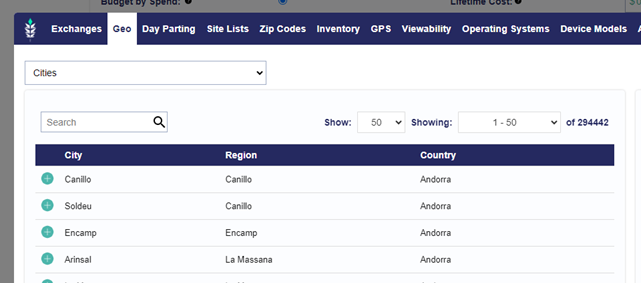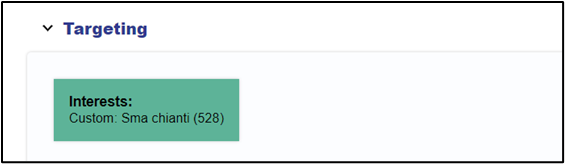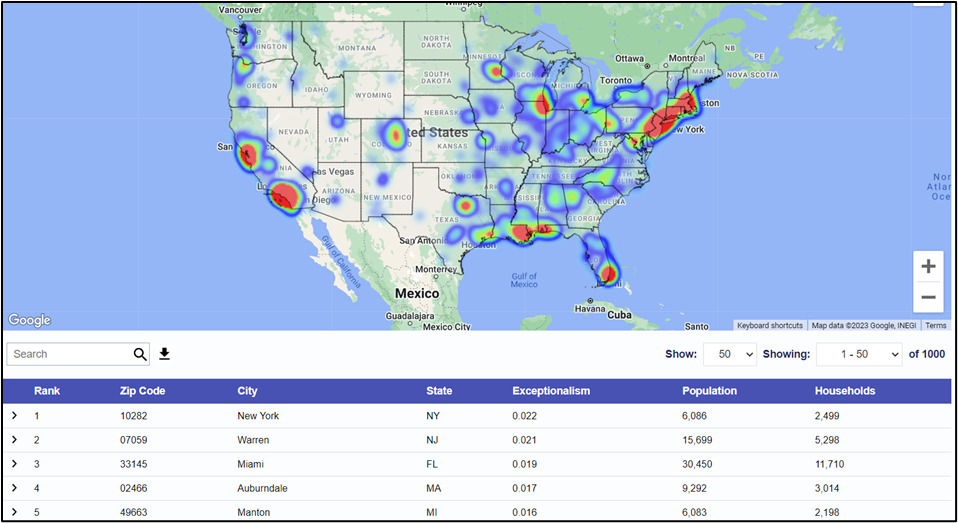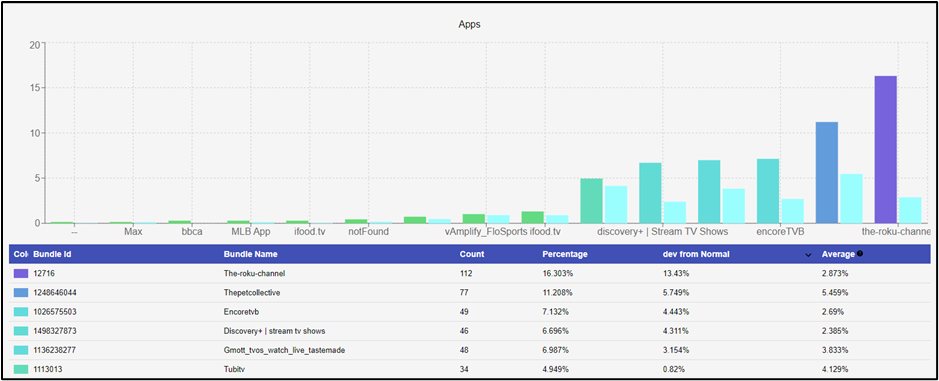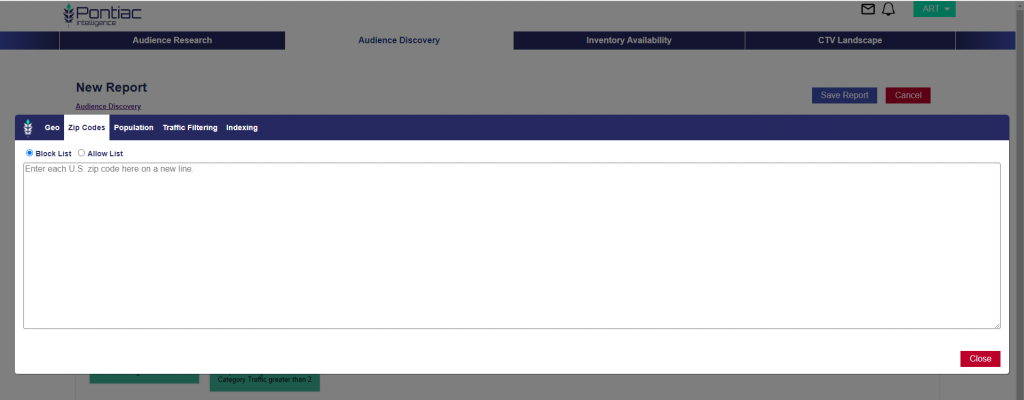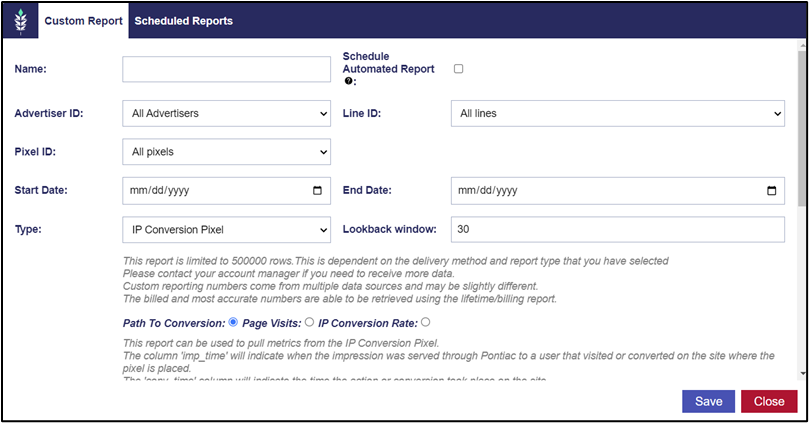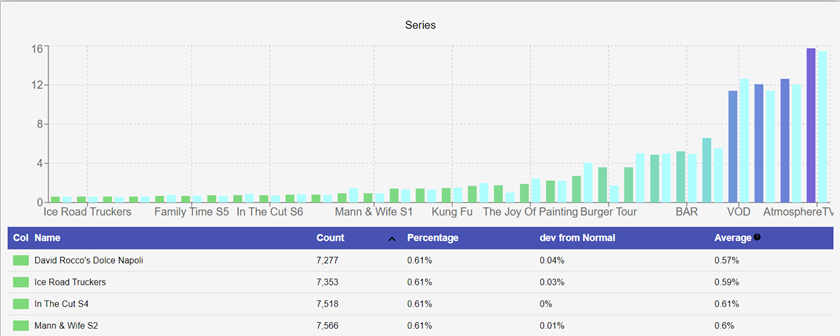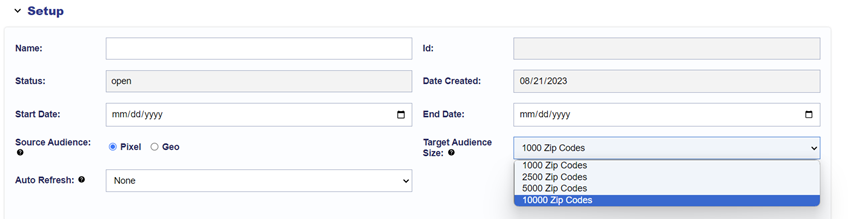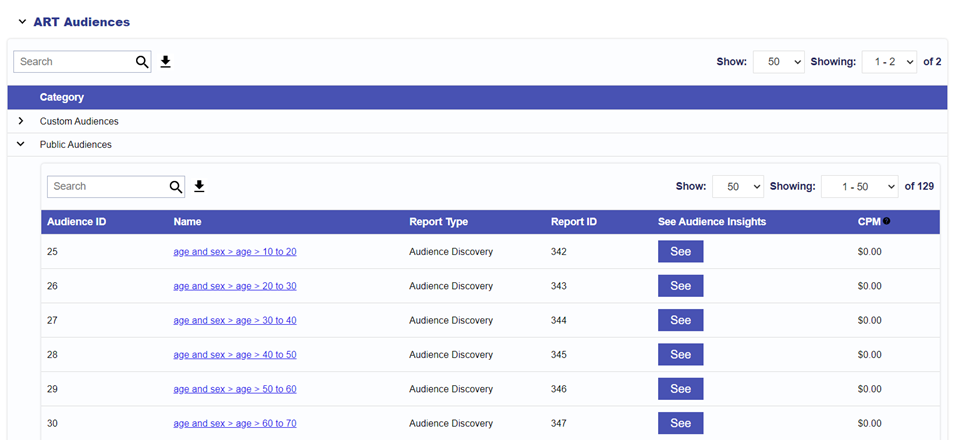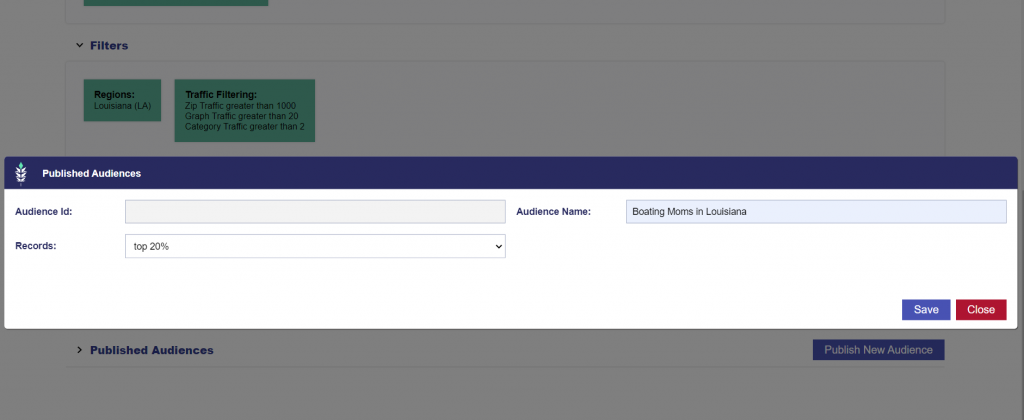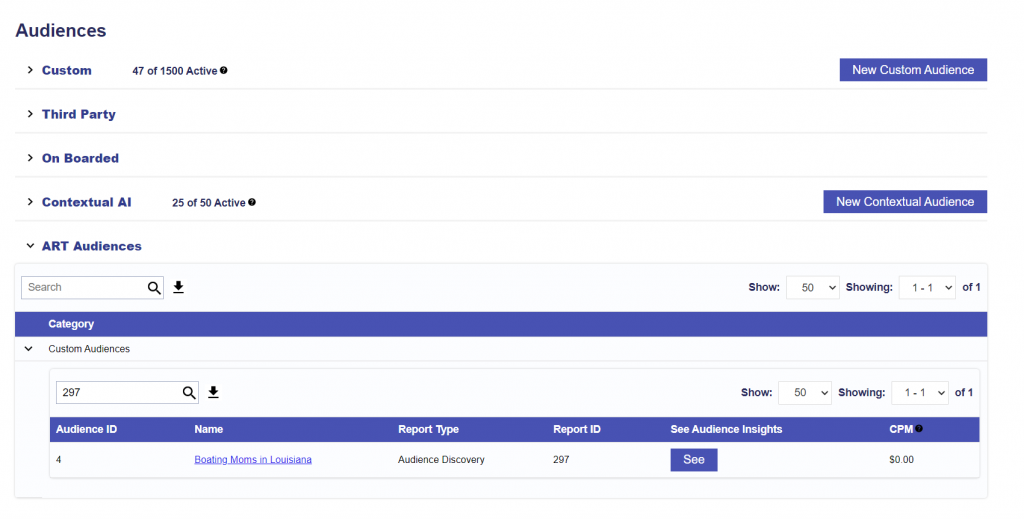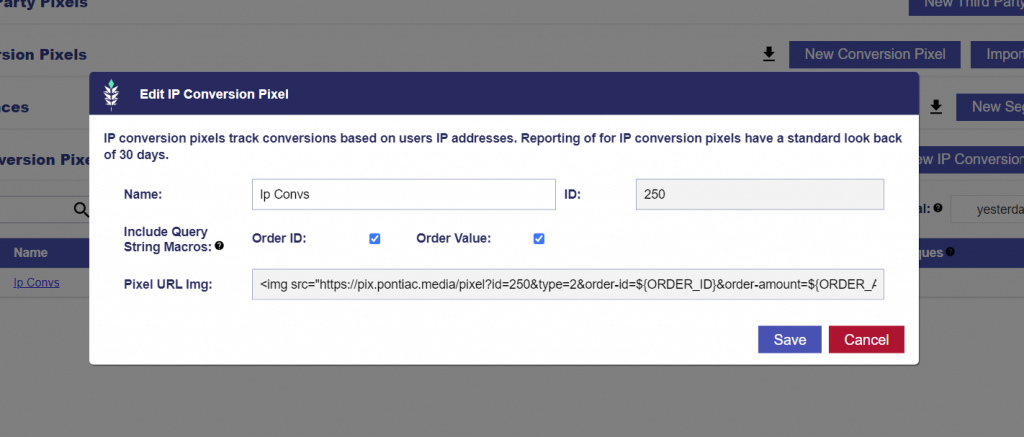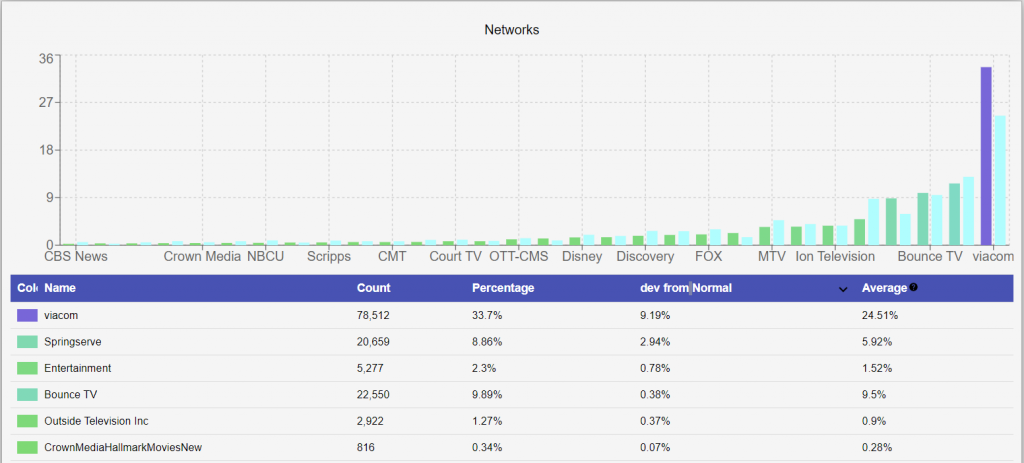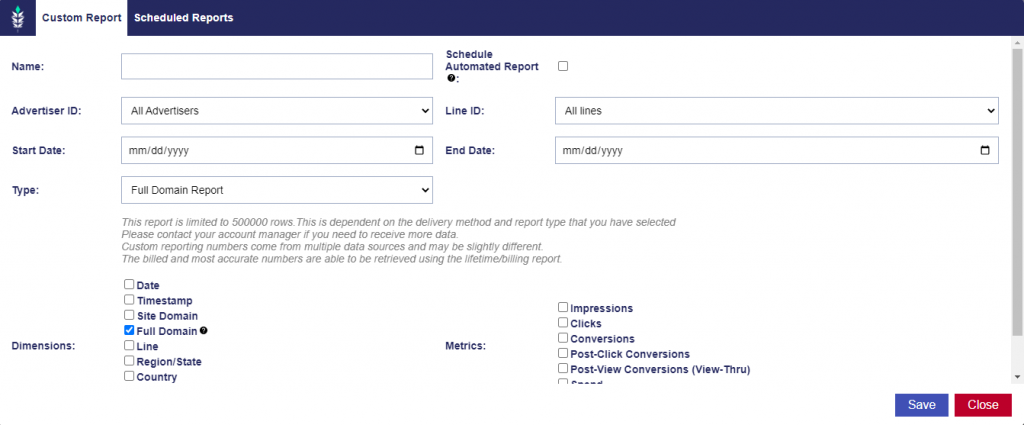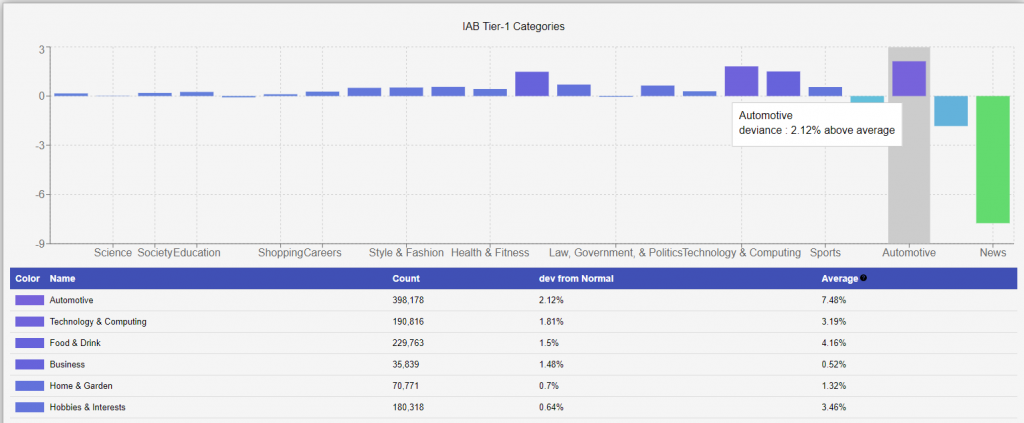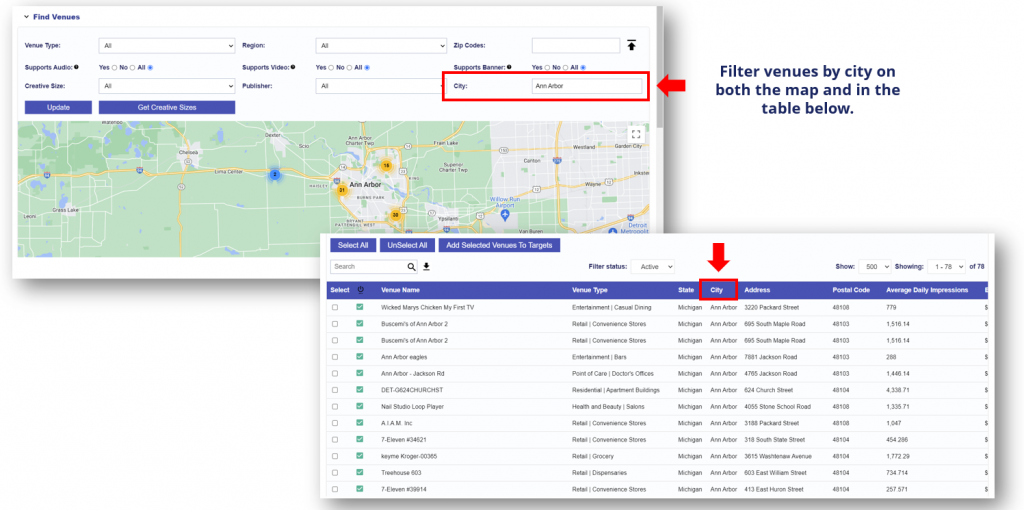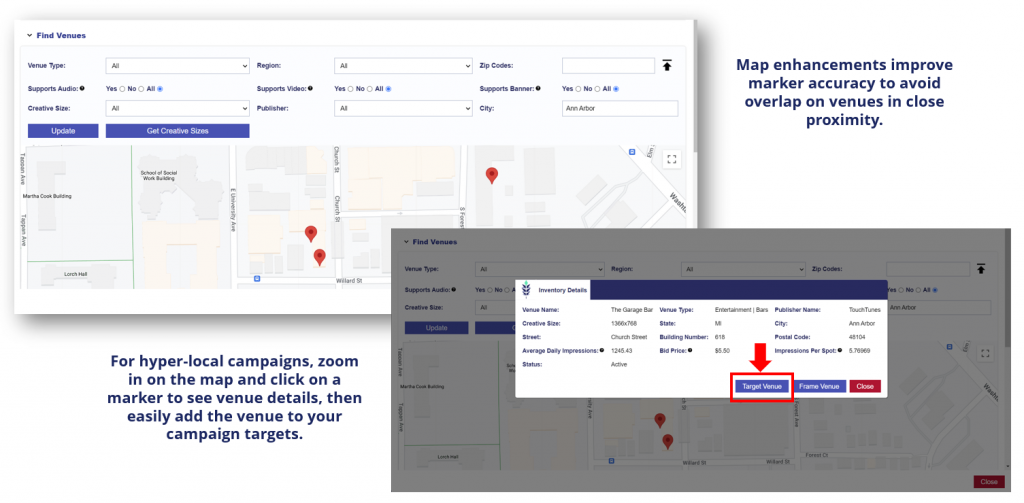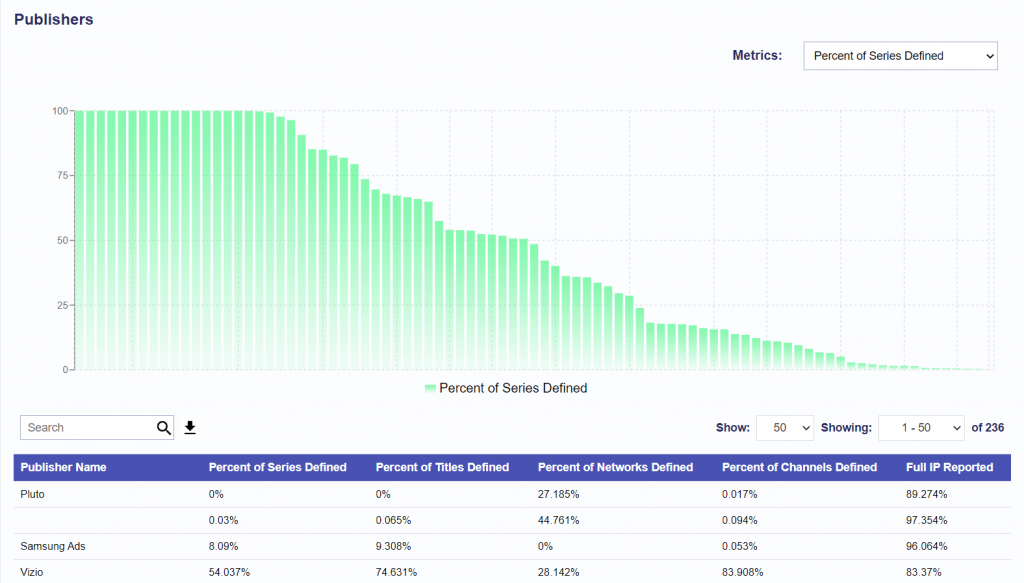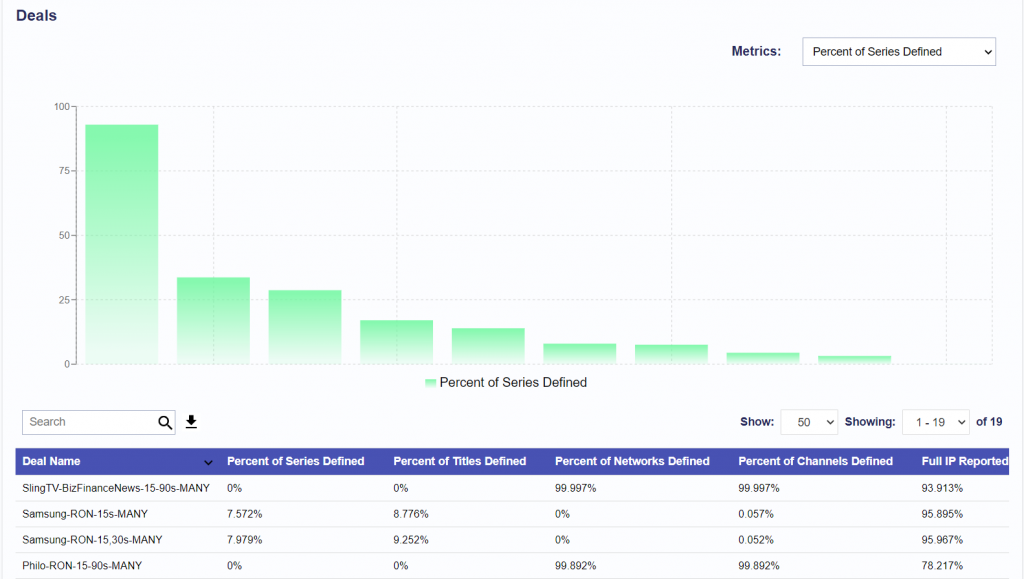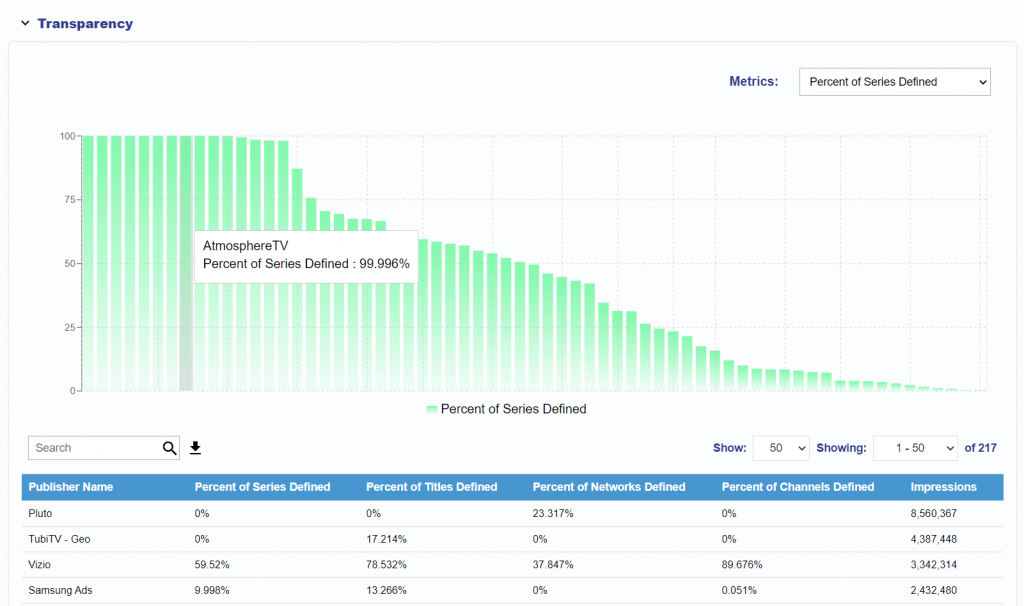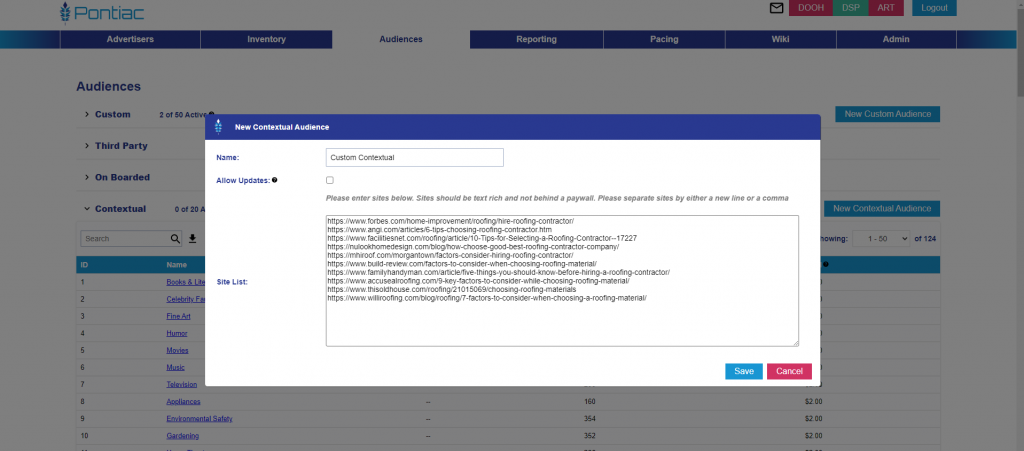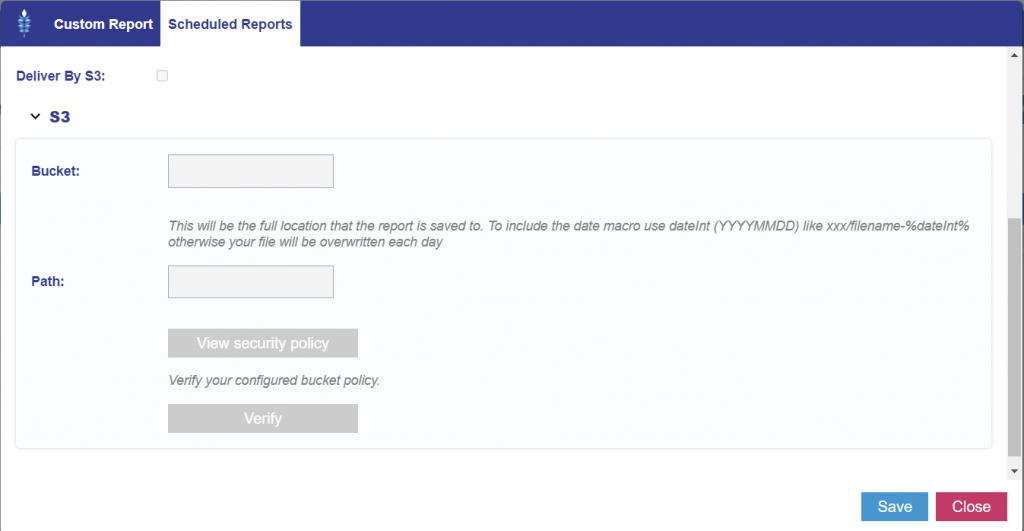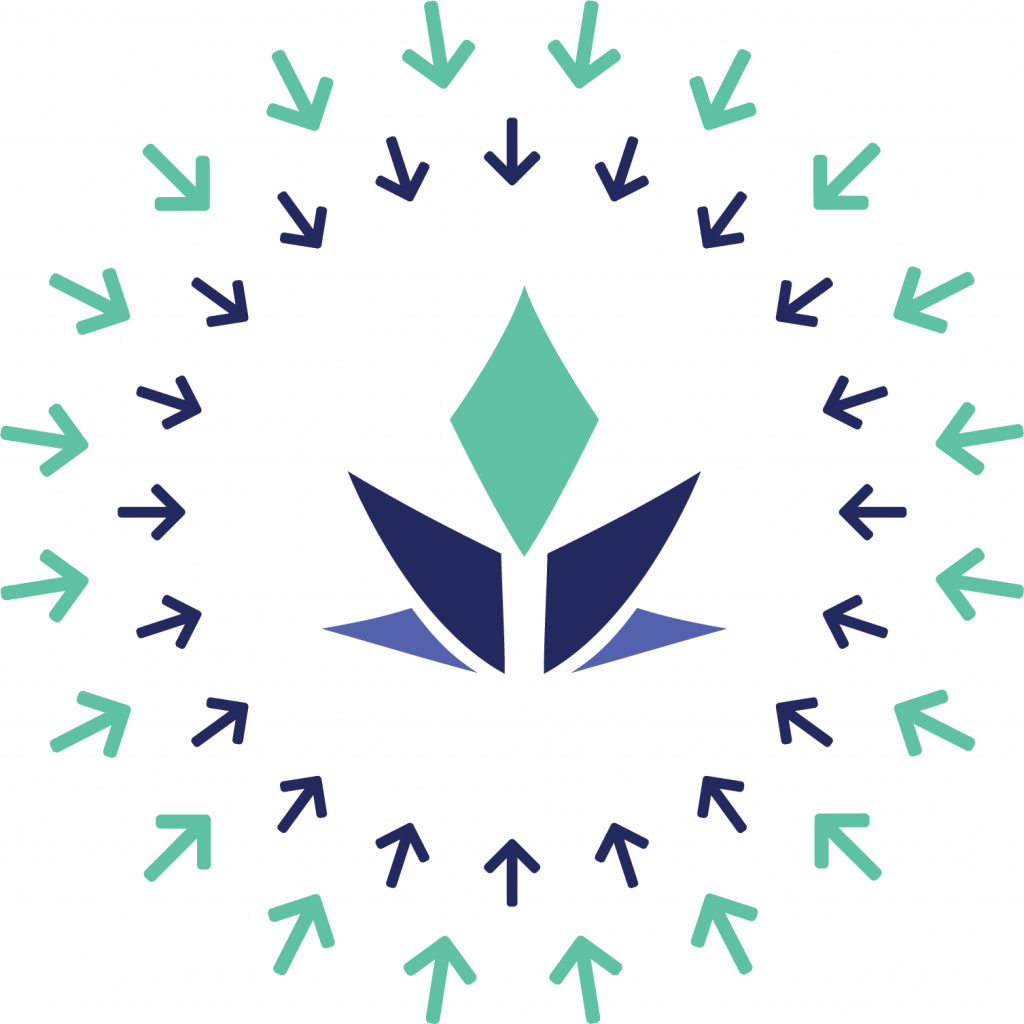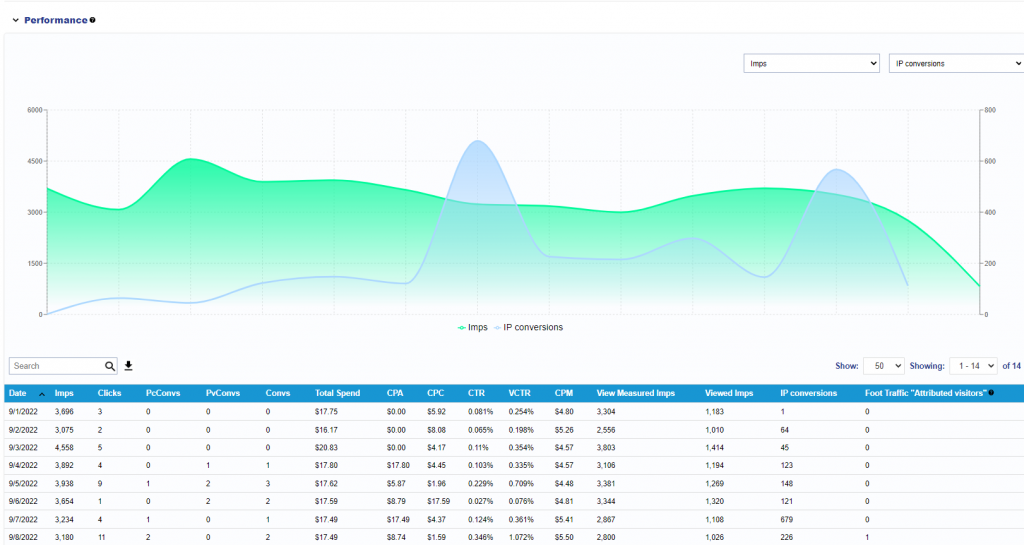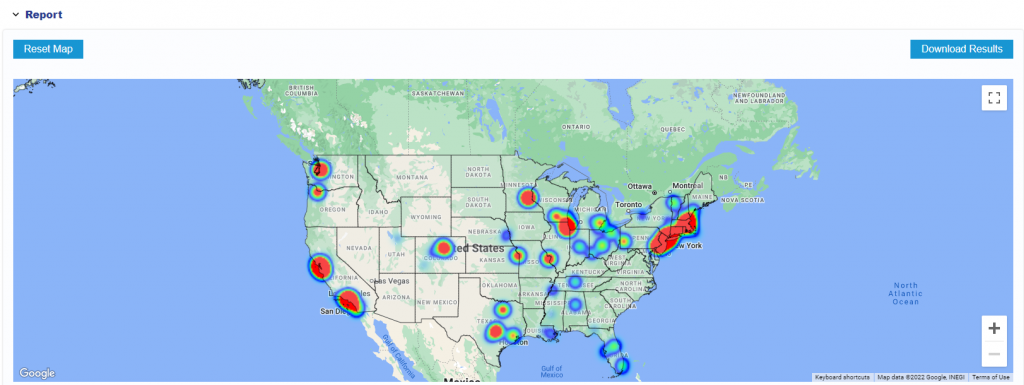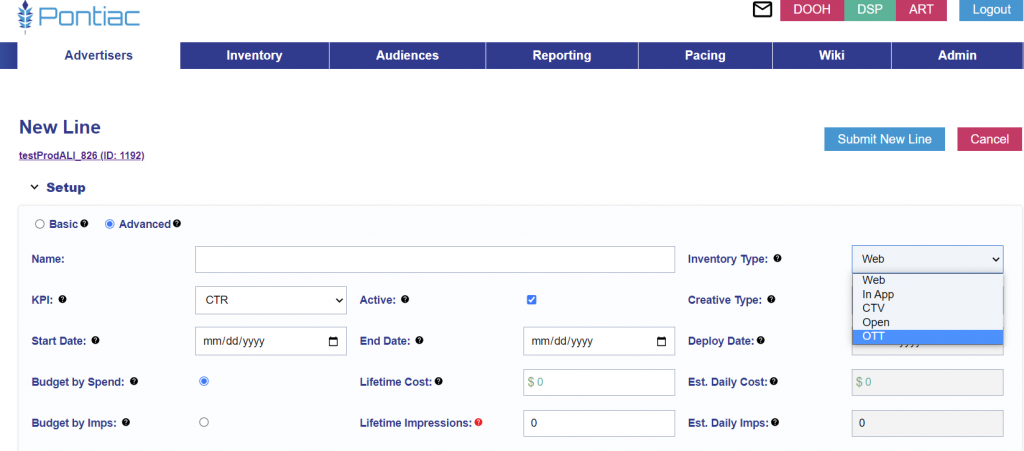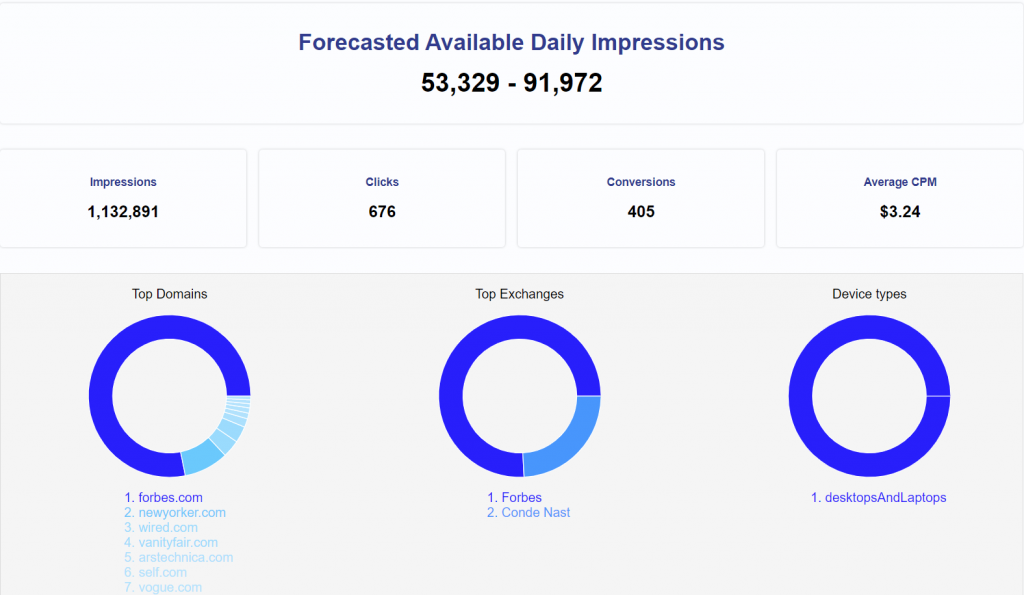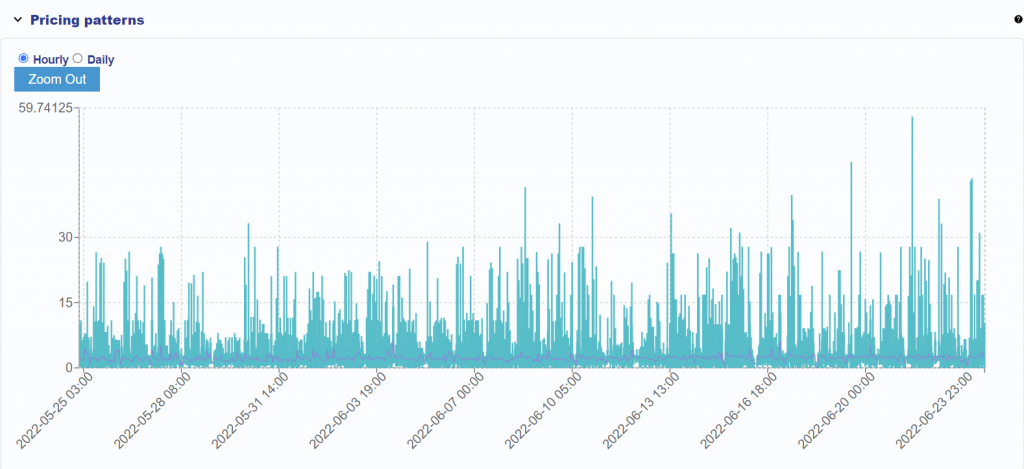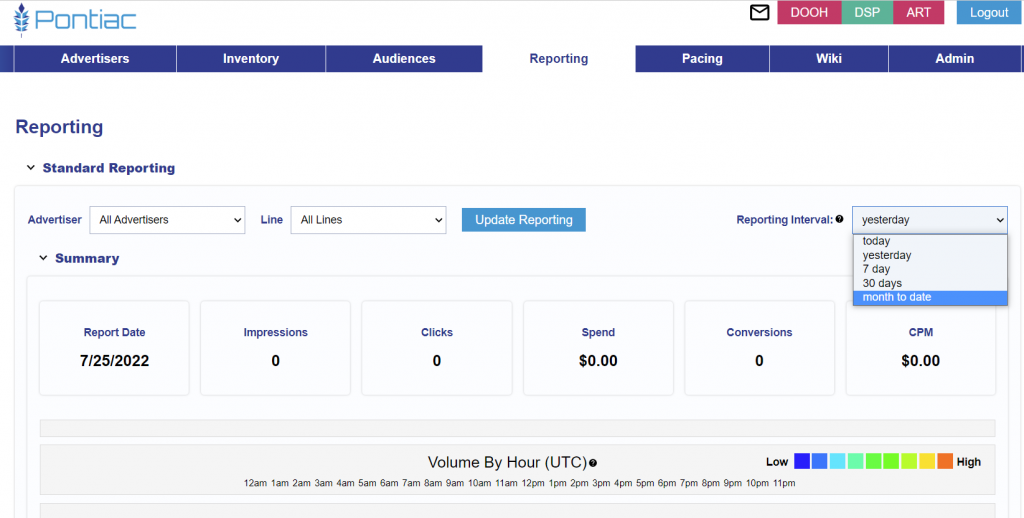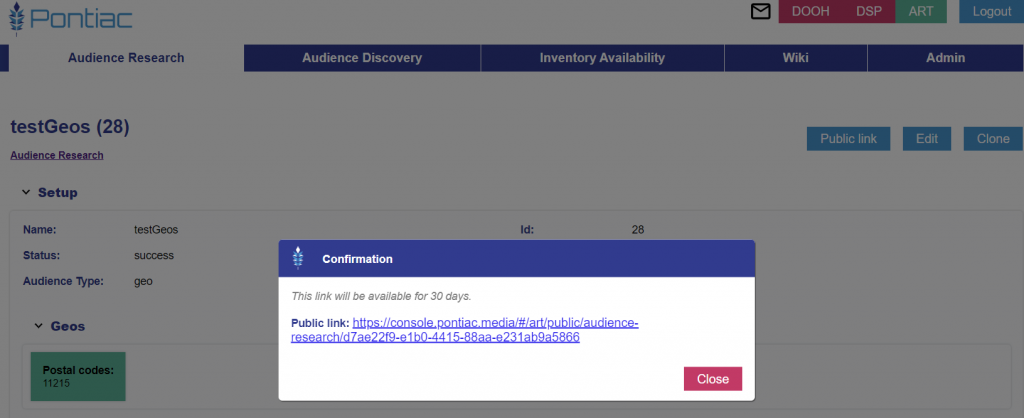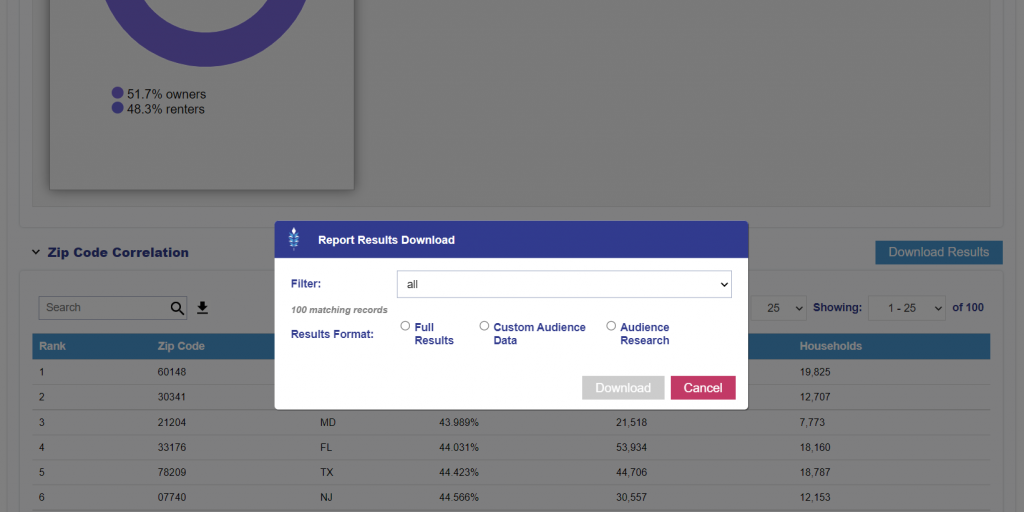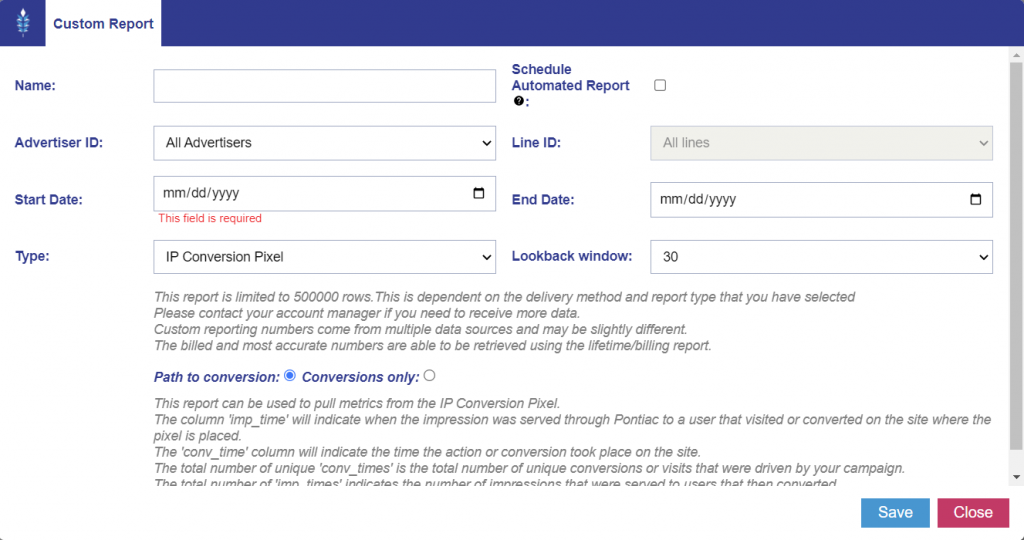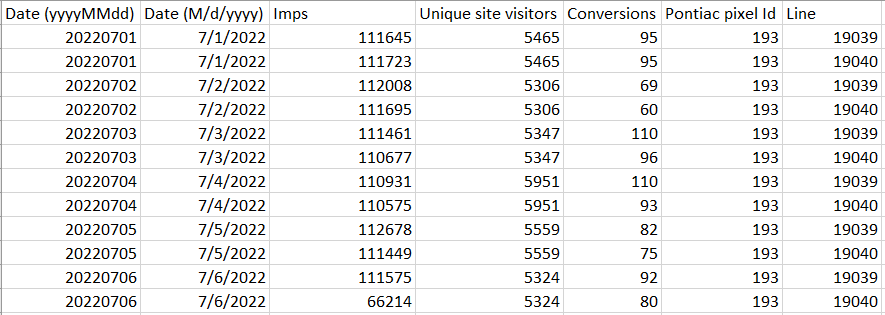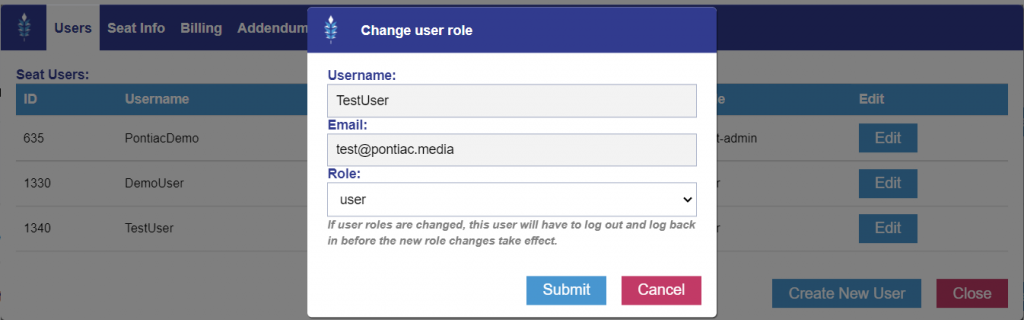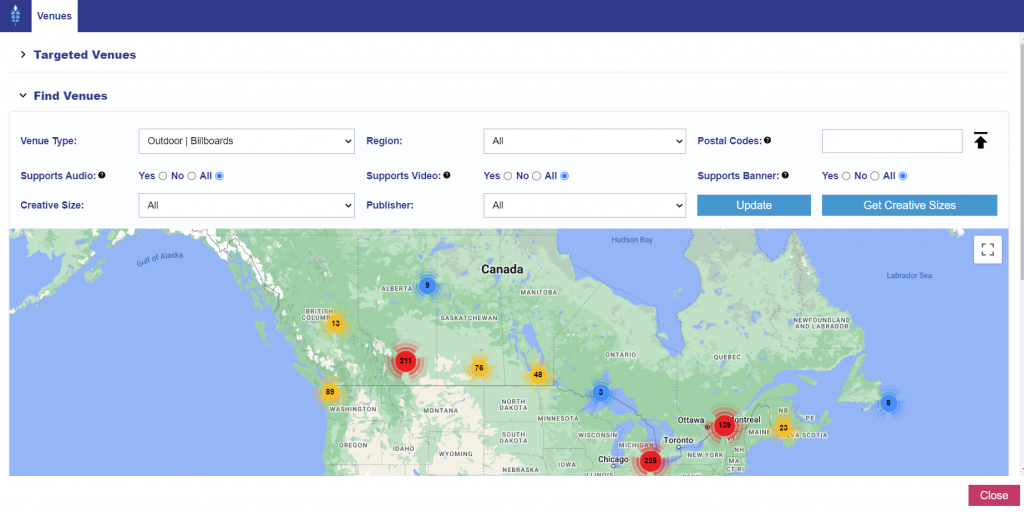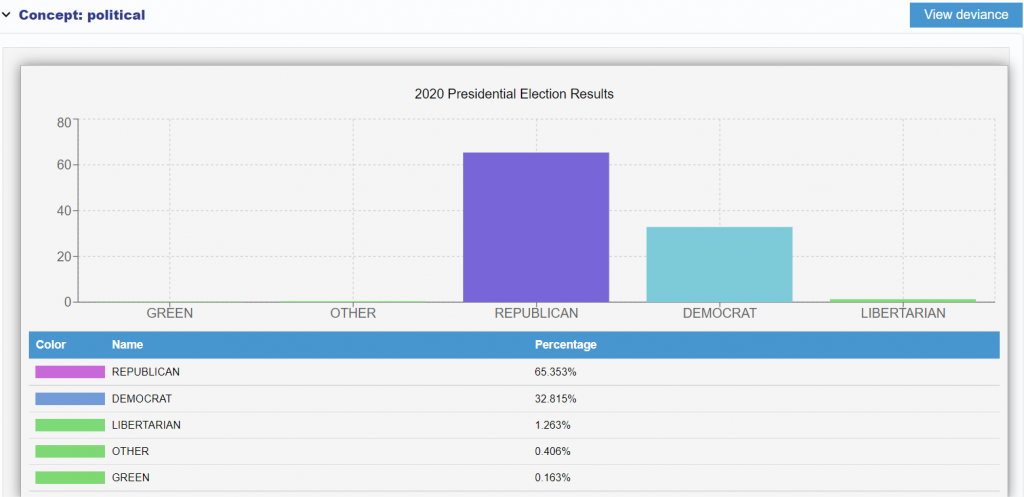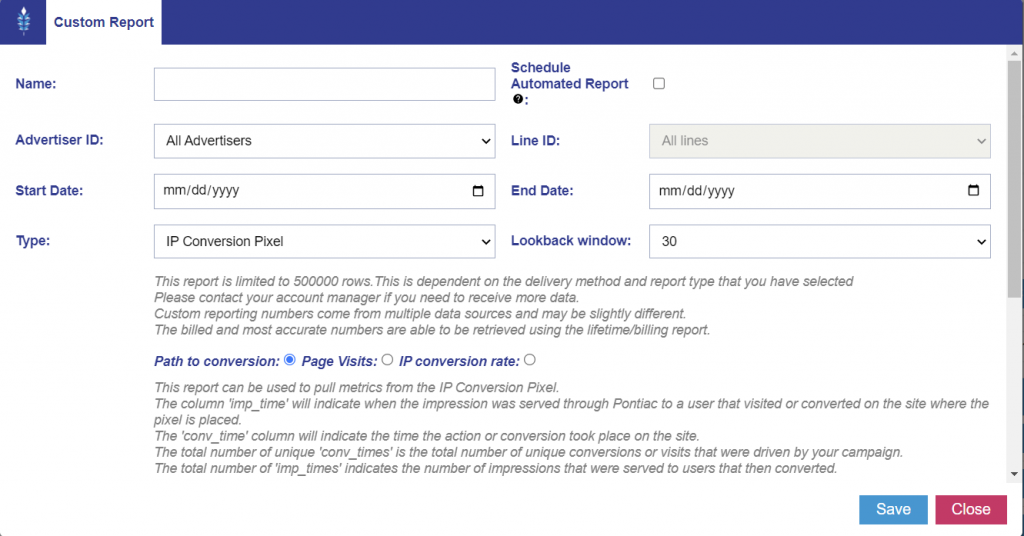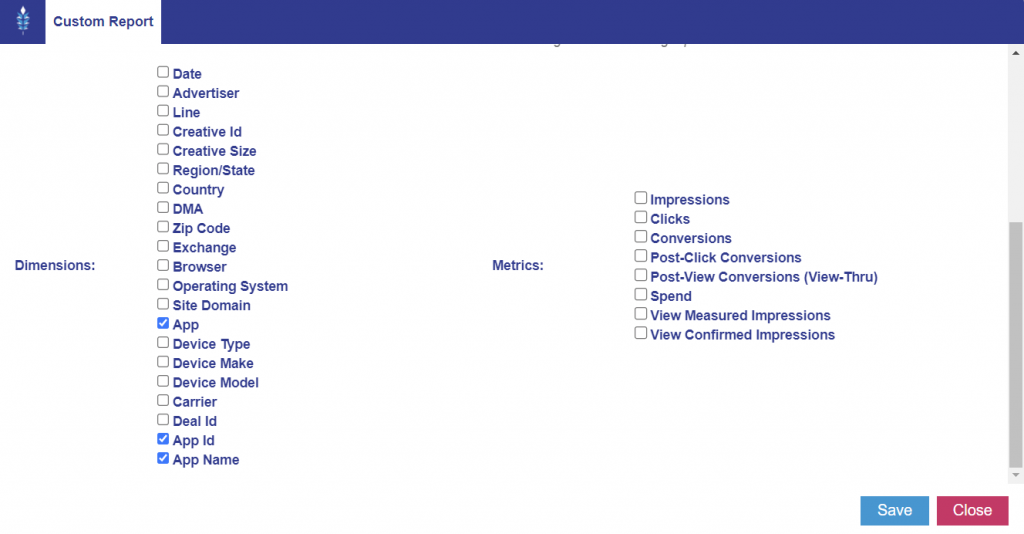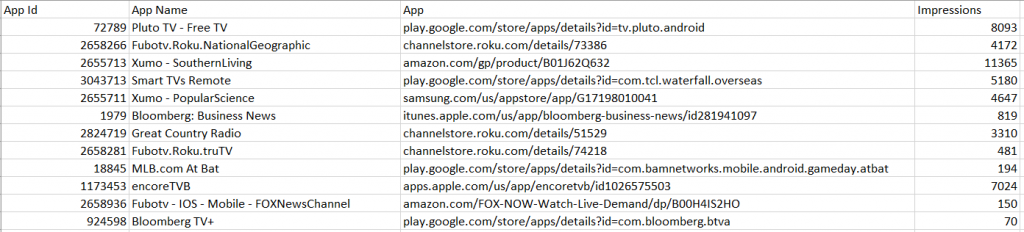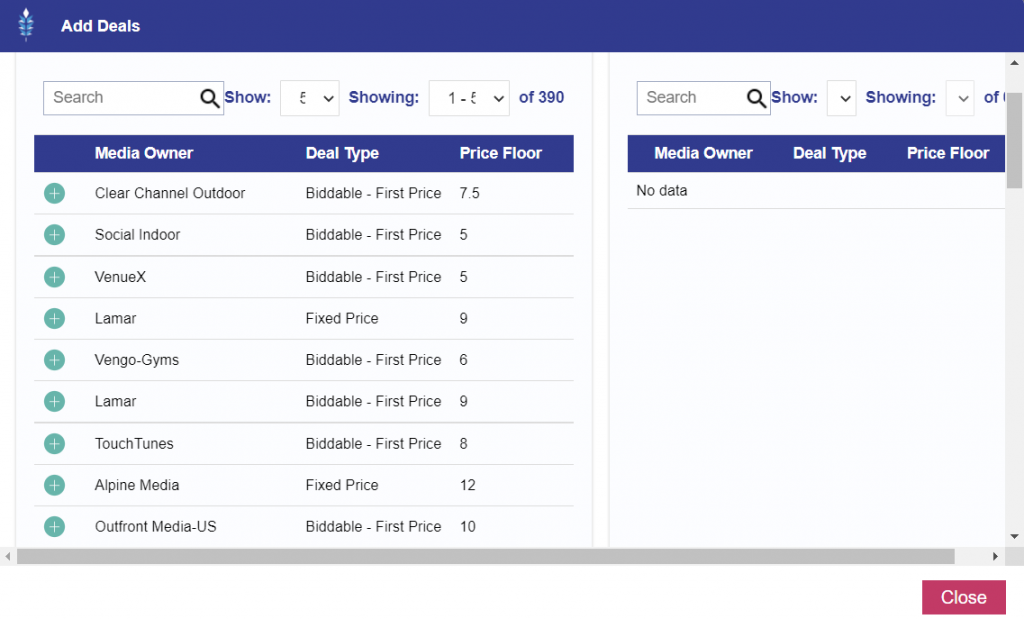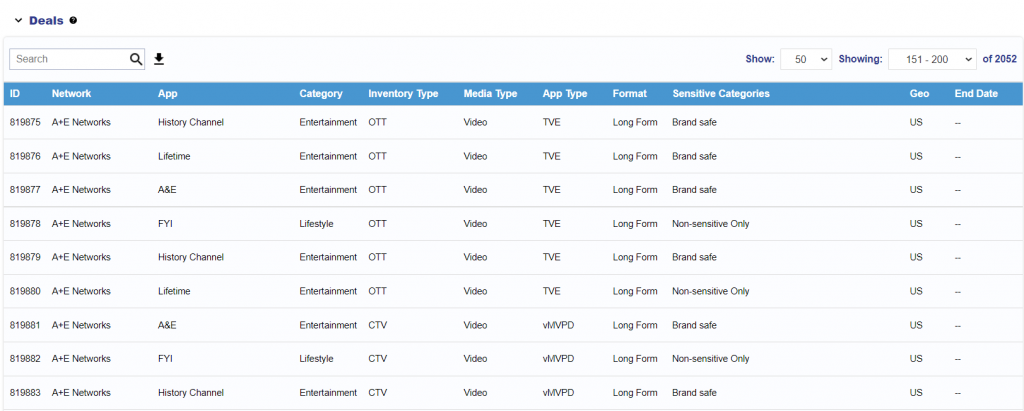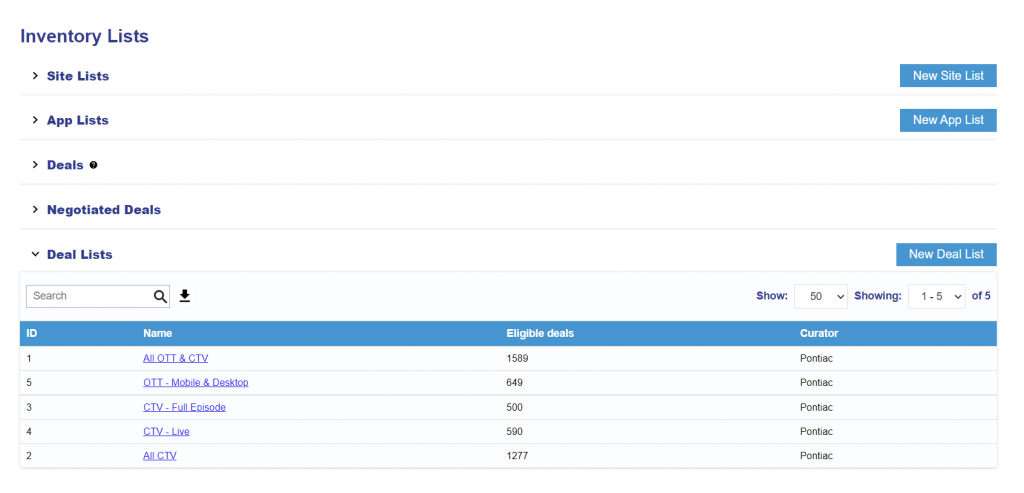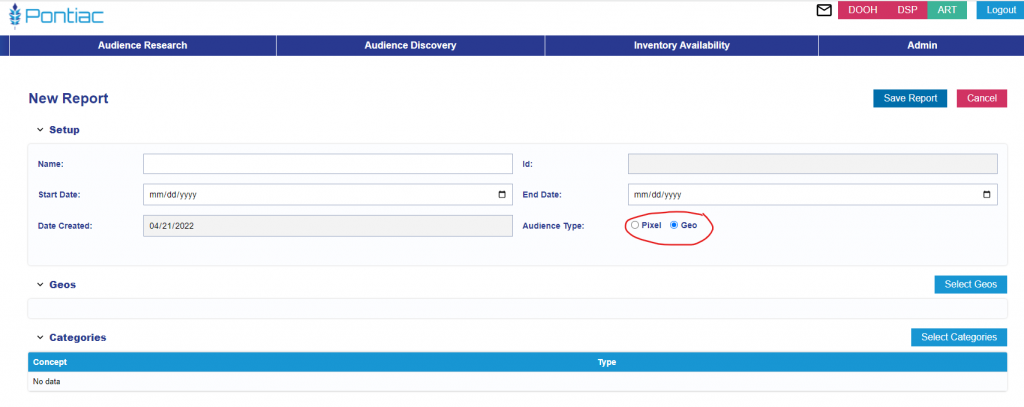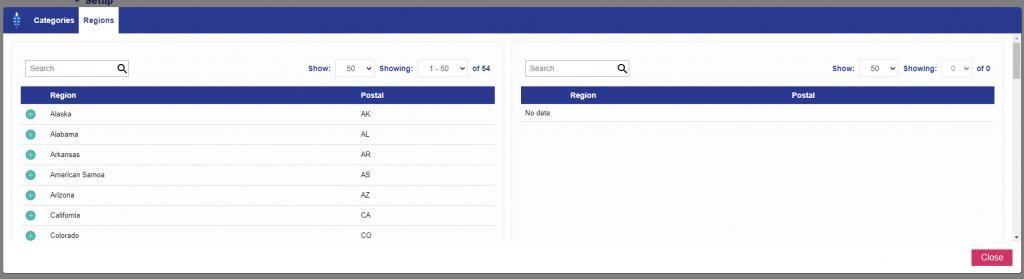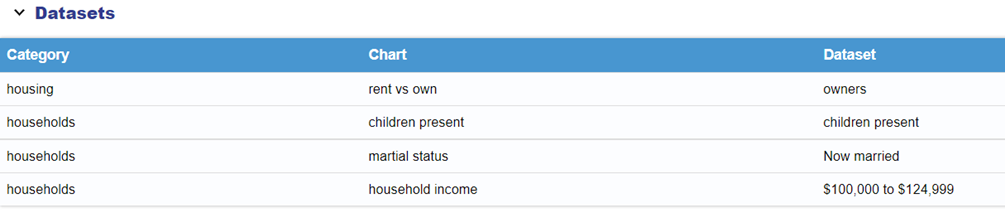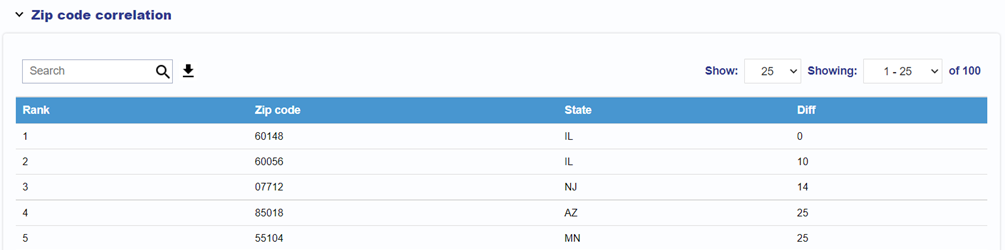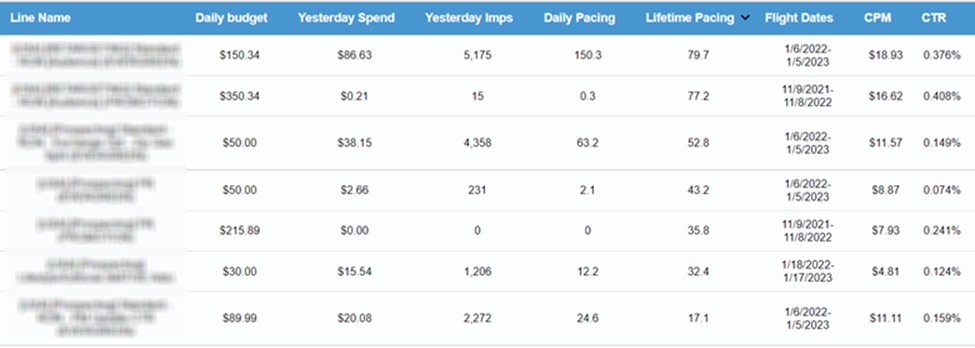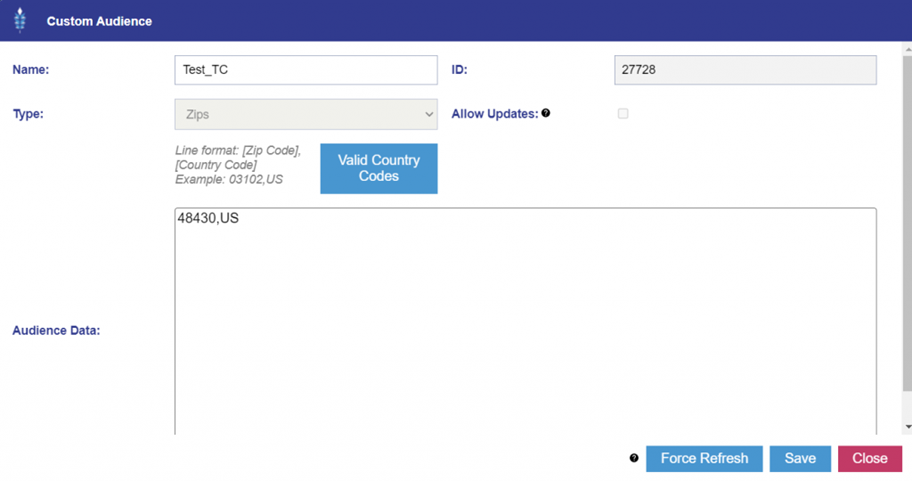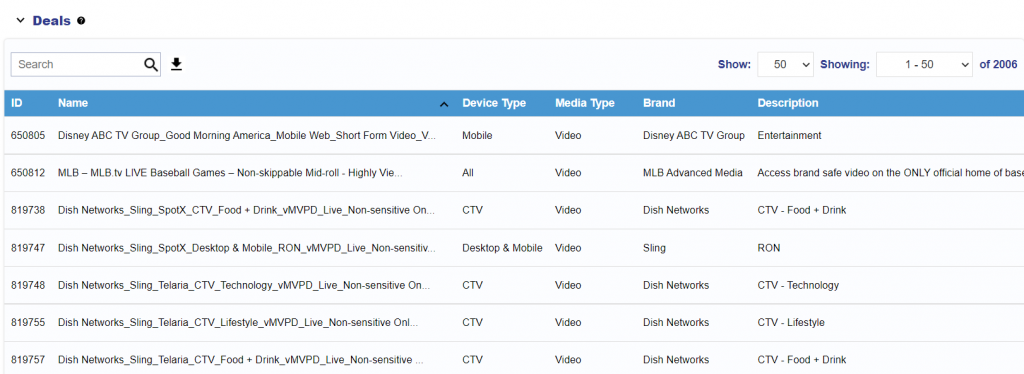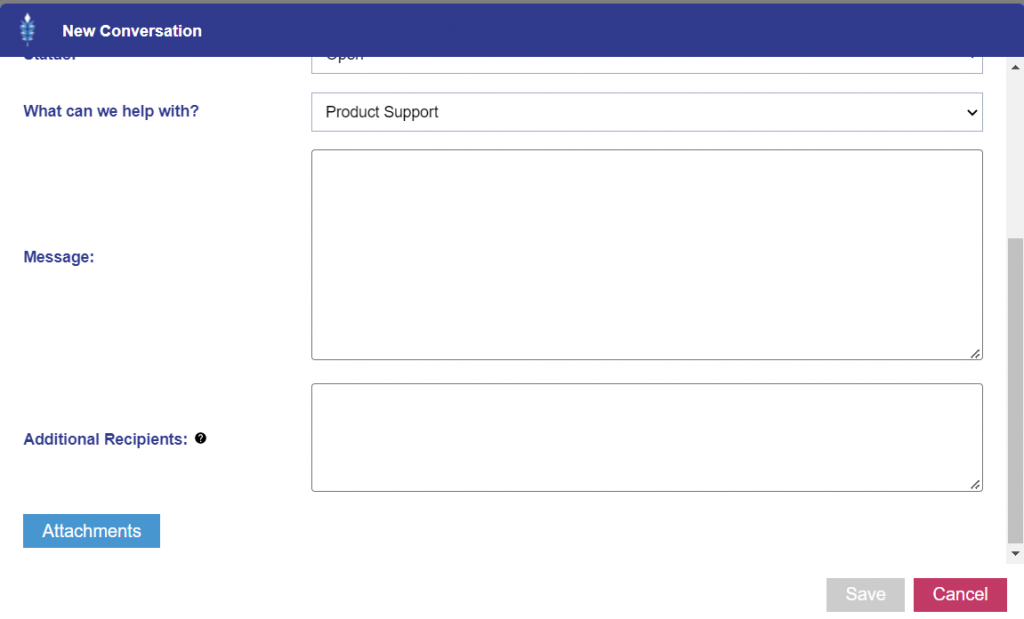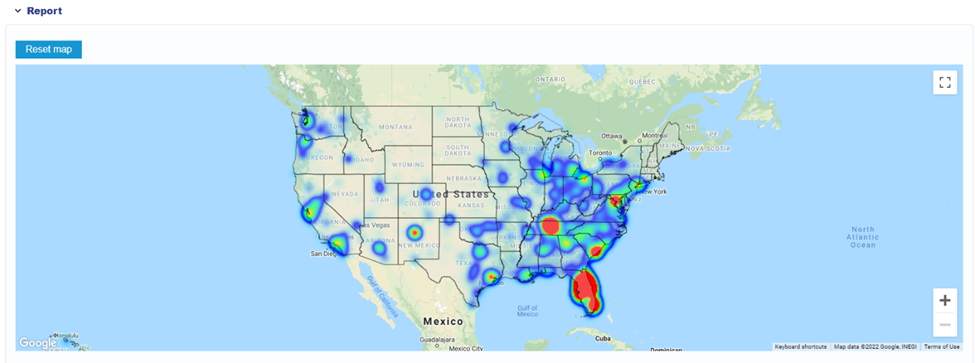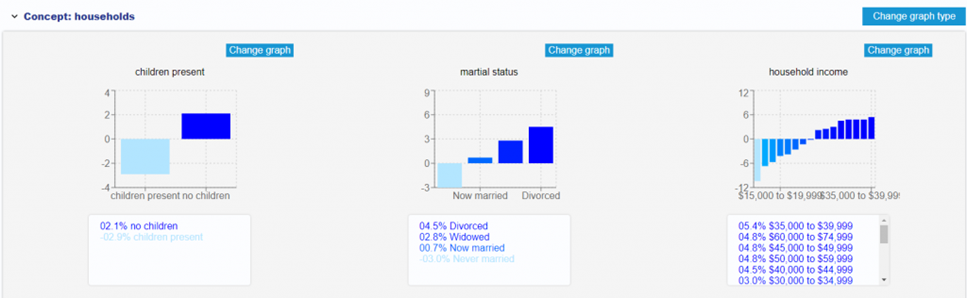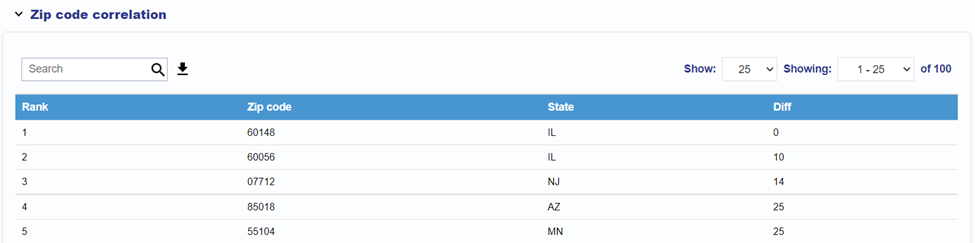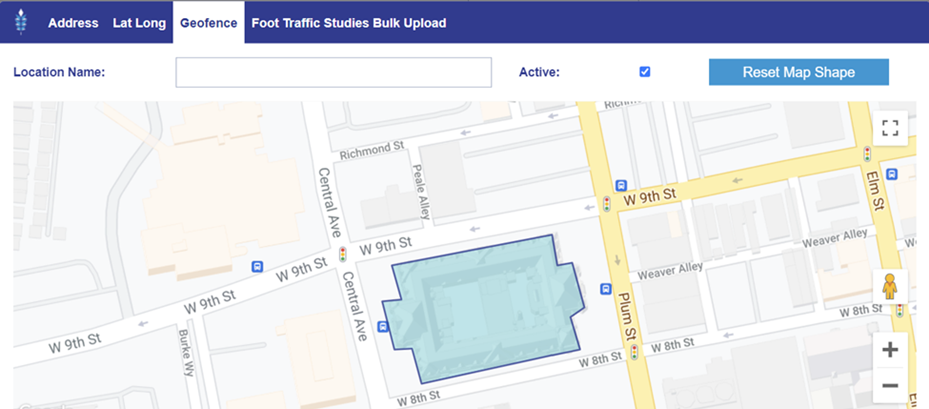ART Inventory Chart: Content Genre
An additional chart under the ‘Inventory’ section for Audience Discovery and Audience Research reports that shows the top Genres that your audience is streaming for CTV. For example, this audience has higher than average viewership for Indie movies and content related to Cooking. These genres can also be targeted on CTV campaigns – another strategy to place CTV ads where they are more likely to reach your target audience.