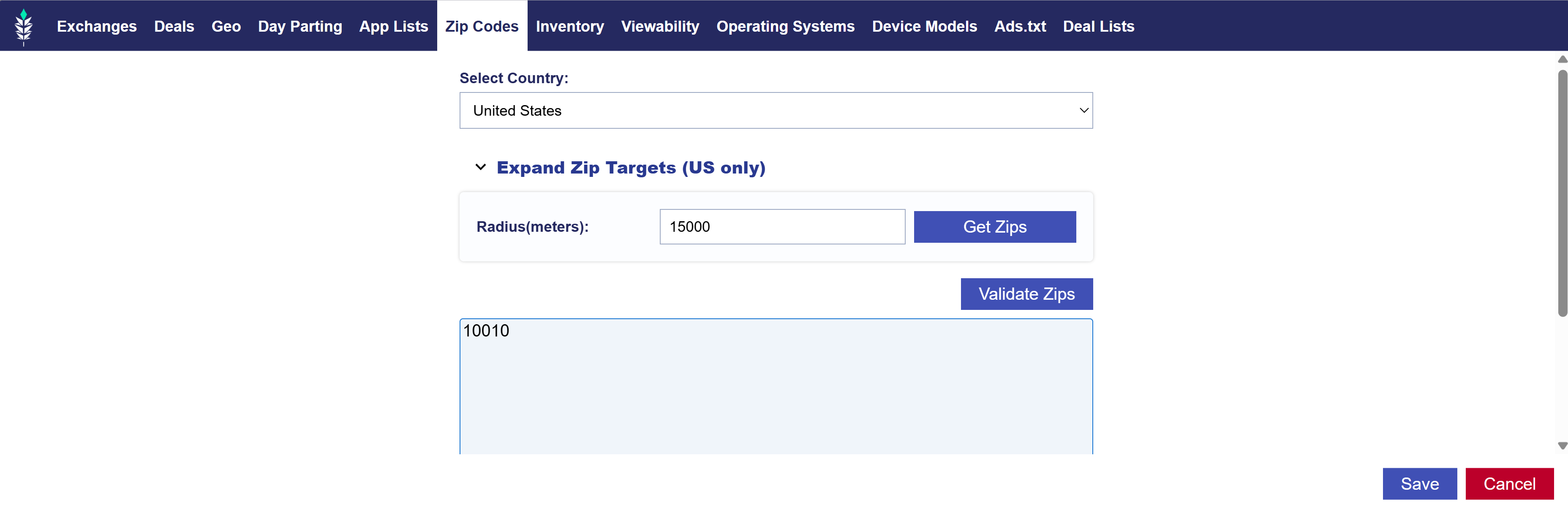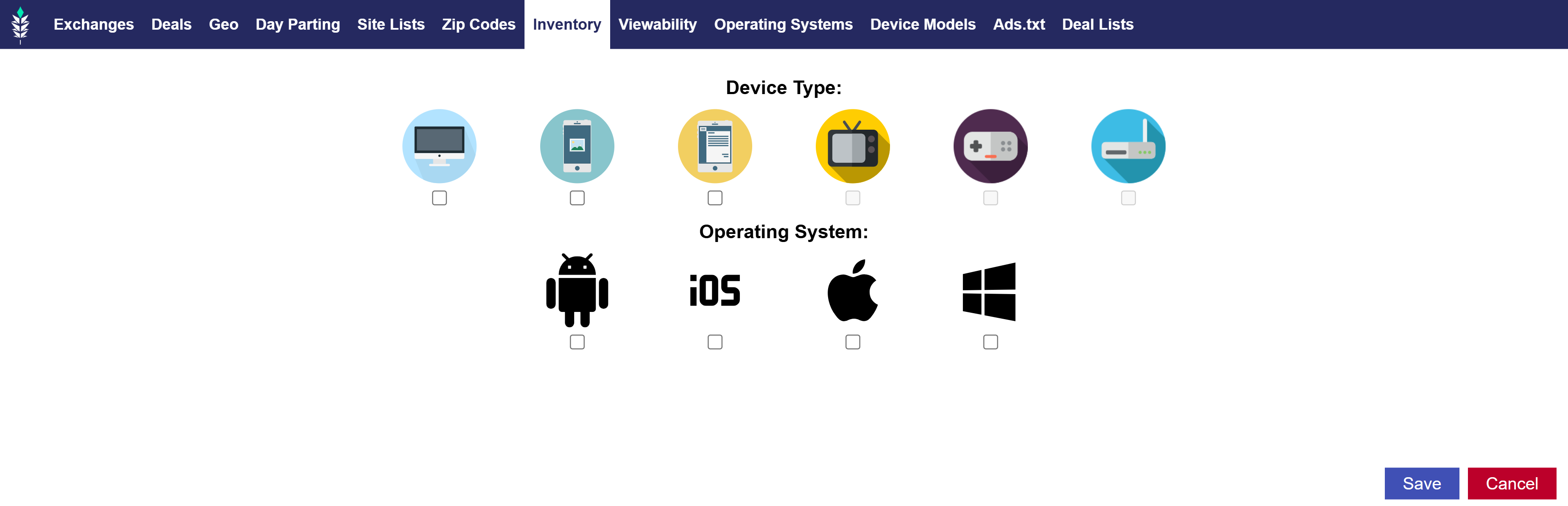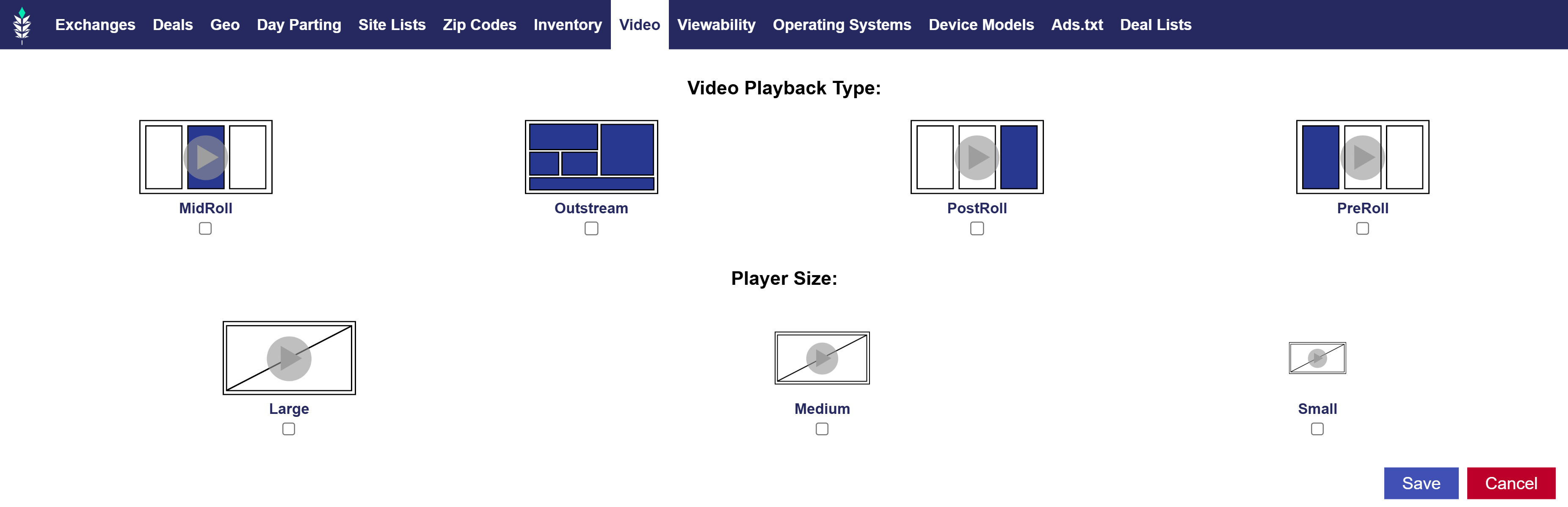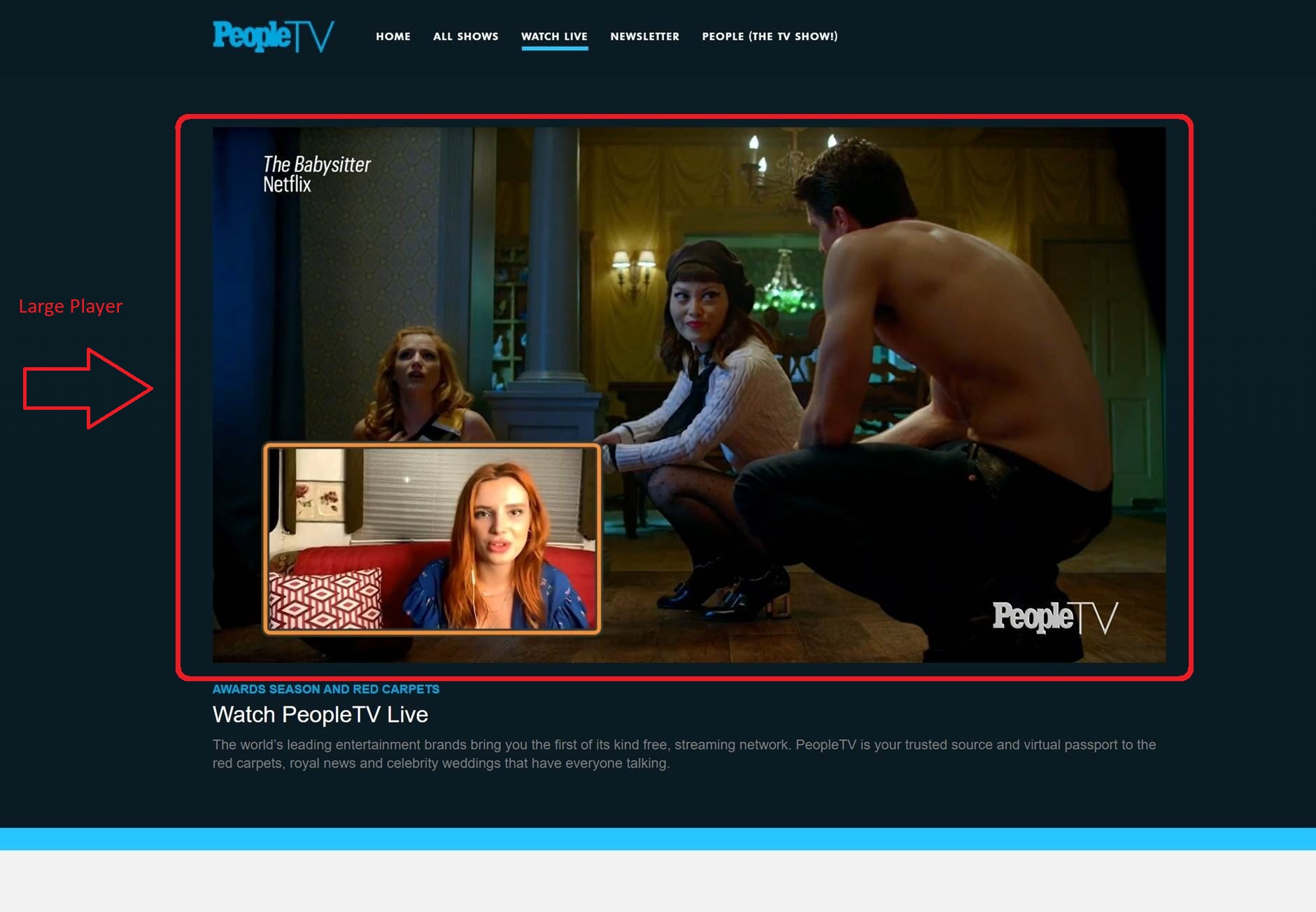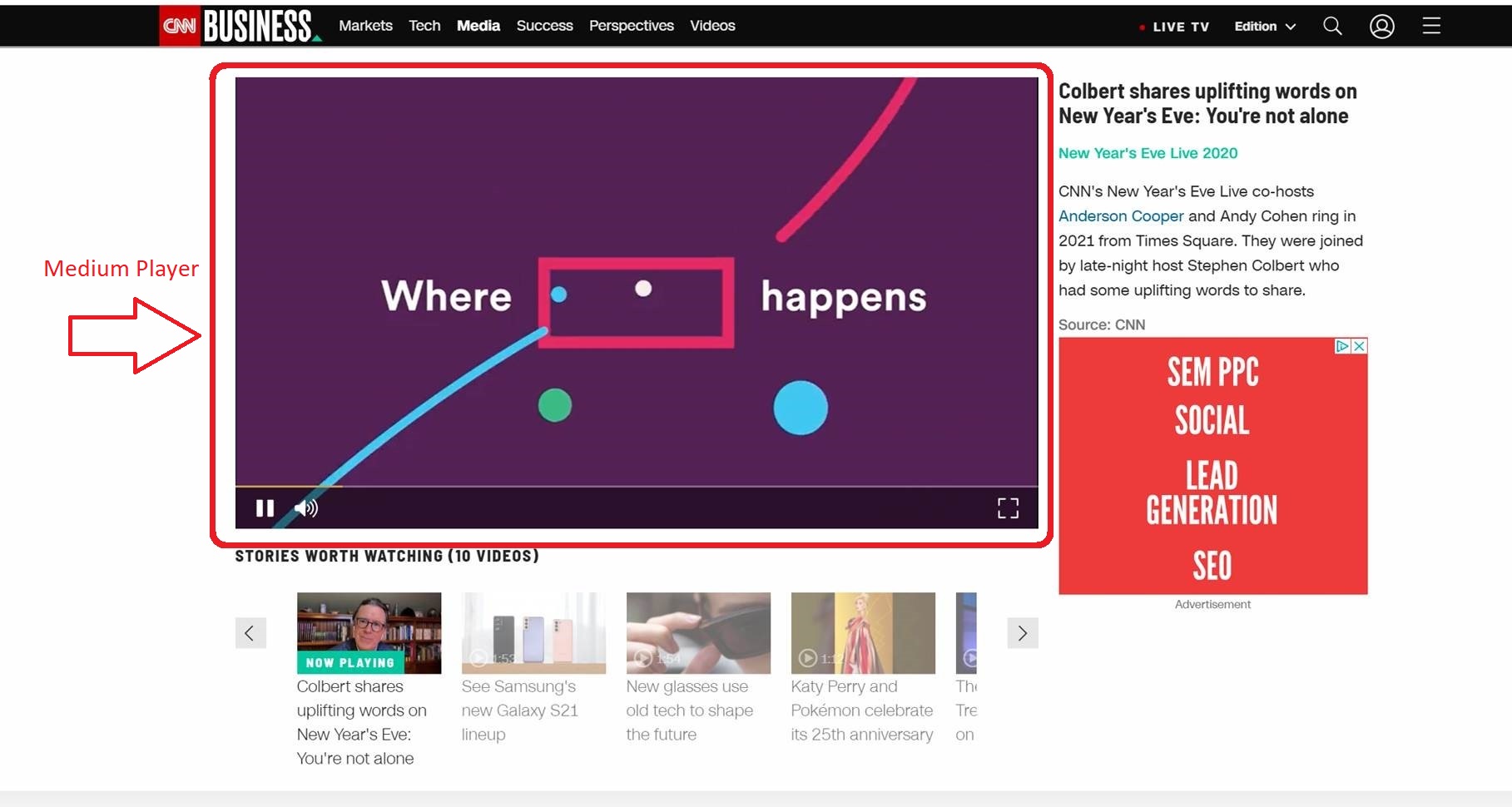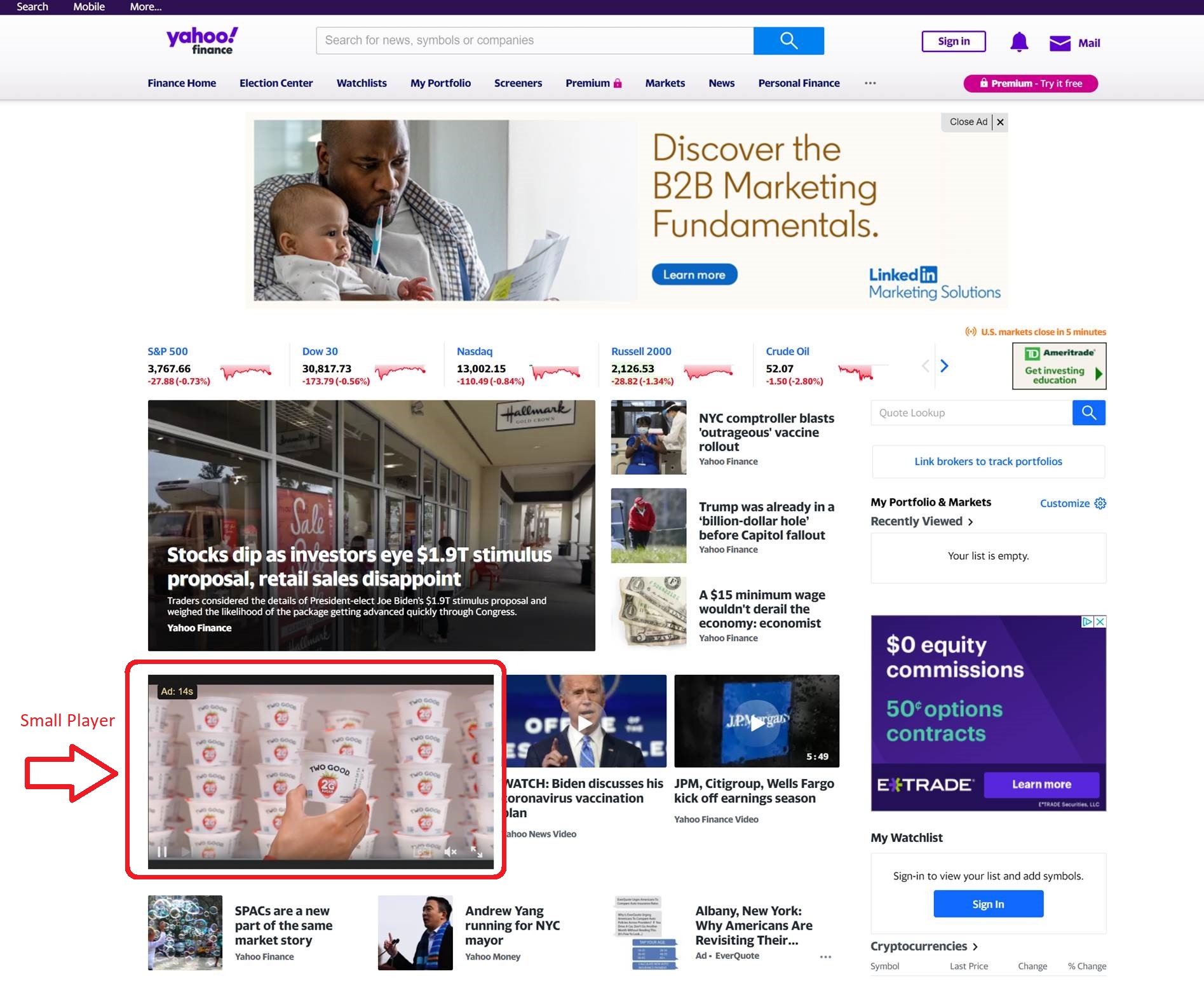Exchanges
Select the exchanges that you wish to buy media through. These are inventory sources that your ad will run through (also known as Supply Side Platforms). You can select as many or as few exchanges as you would like. As a starting point, we recommend you run on ALL exchanges, so you have access to the most inventory. To target an exchange, click the green plus button next to the name of the exchange in the list on the left-hand side. This will add this exchange to the campaign. To remove an exchange, click the red minus button next to the name of the exchange in the list on the right-hand side.
Recommended Exchanges by Creative Type:
- Audio: Use Deals and remove all Exchanges, or use Spotify, Adswizz, Triton Digital Exchanges.
- Banner: Use all Exchanges, and remove as needed based to performance.
- CTV: Use Deals and remove all Exchanges.
- Native A: Use Triplelift, Sharethrough, Microsoft.
- Native B: Use Taboola.
- Native C: Use Outbrain.
- Native D: Use Microsoft.
- OTT: Use Deals and remove all Exchanges.
- Online Video: Use all Exchanges, and remove as needed based on performance. Deals are also available.
For more information on how the ad exchange works, see here: How the Ad Exchange Works
See the full list of available exchanges here: Exchanges