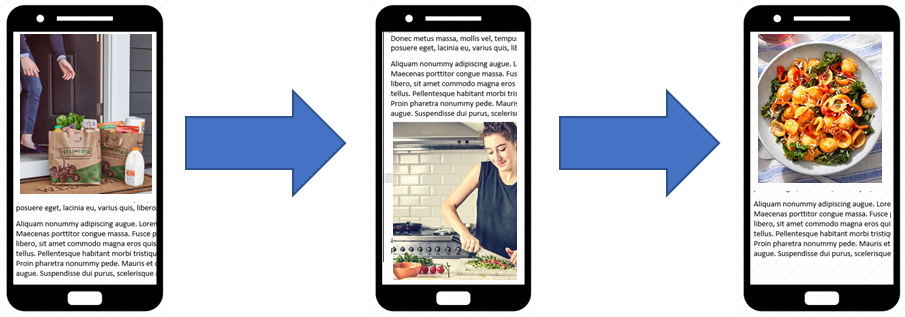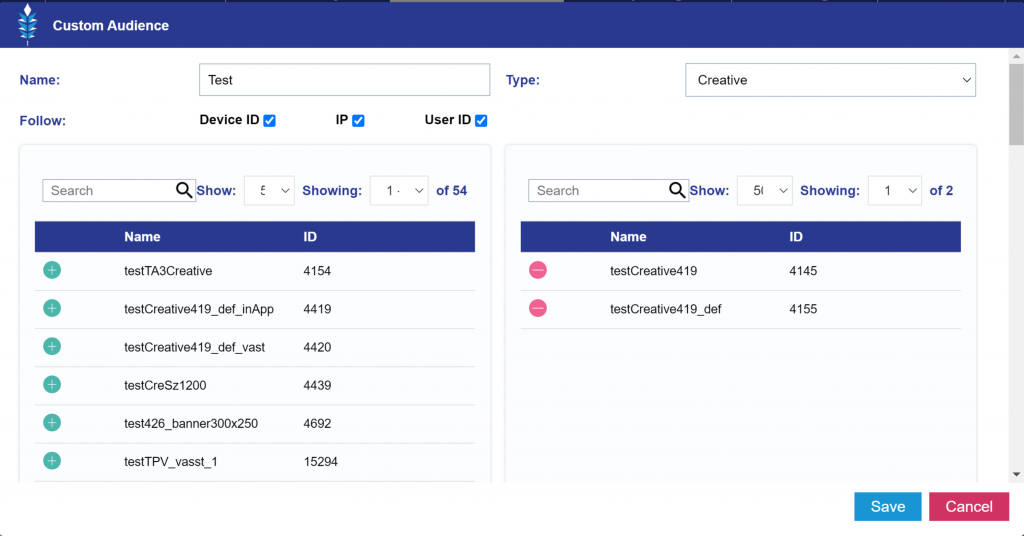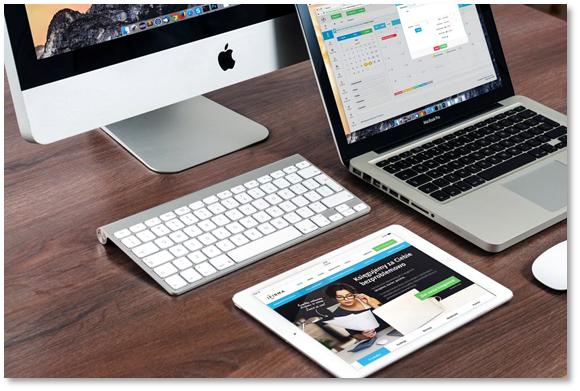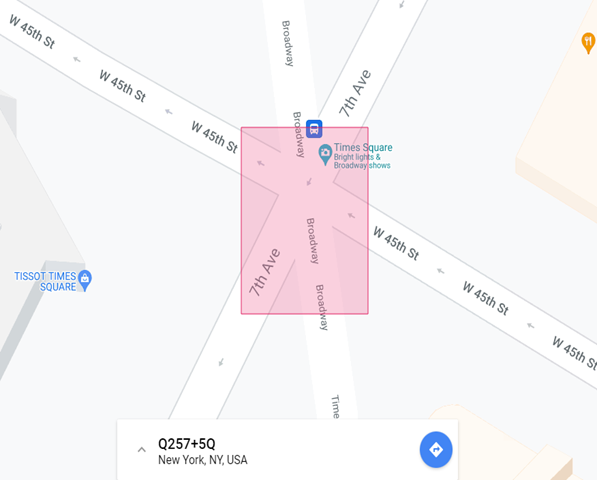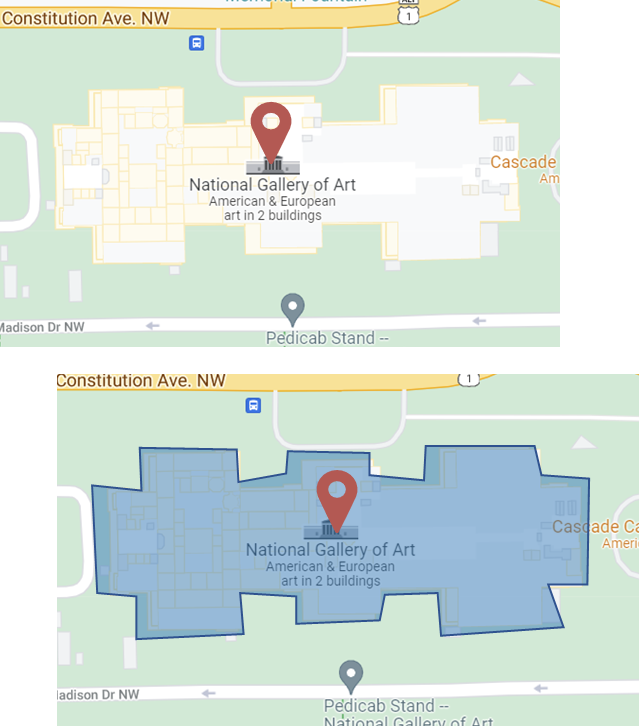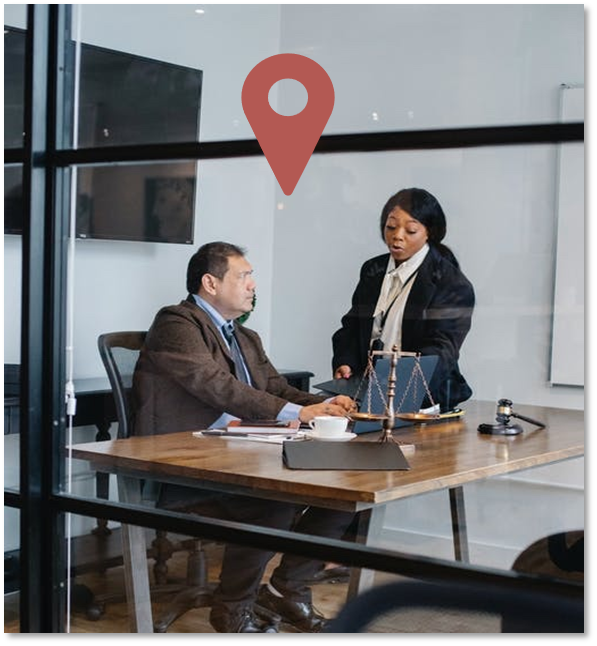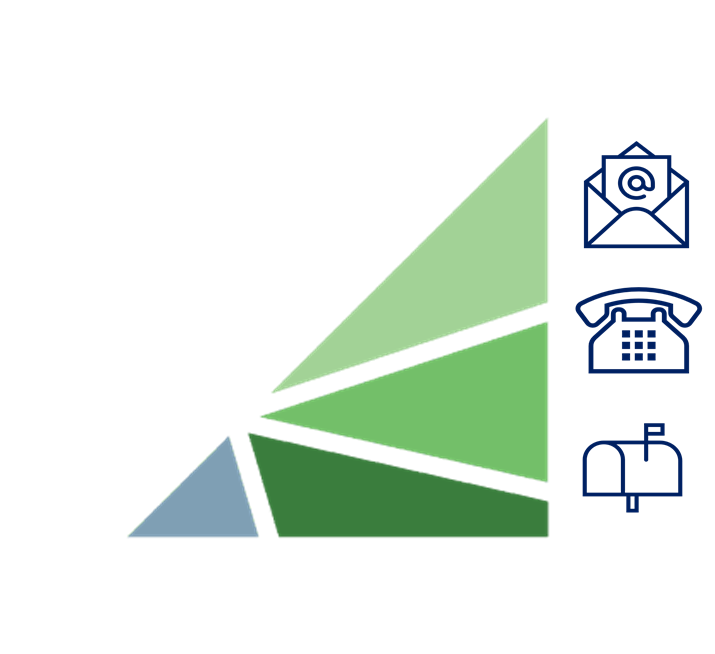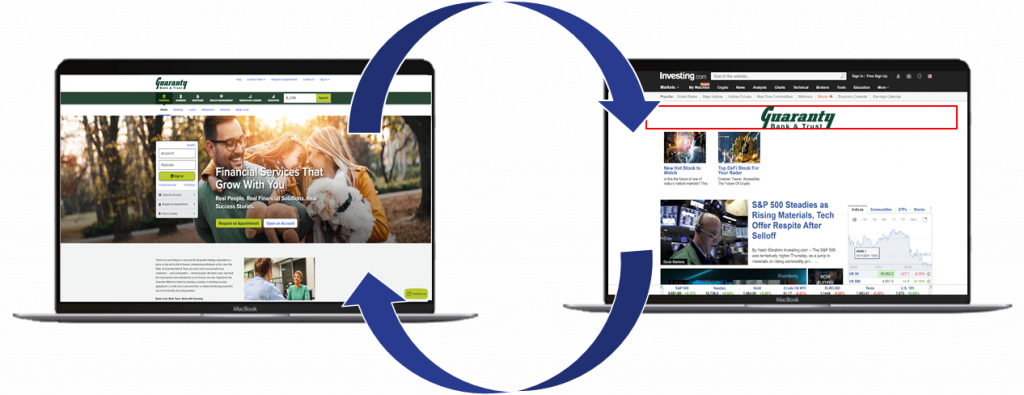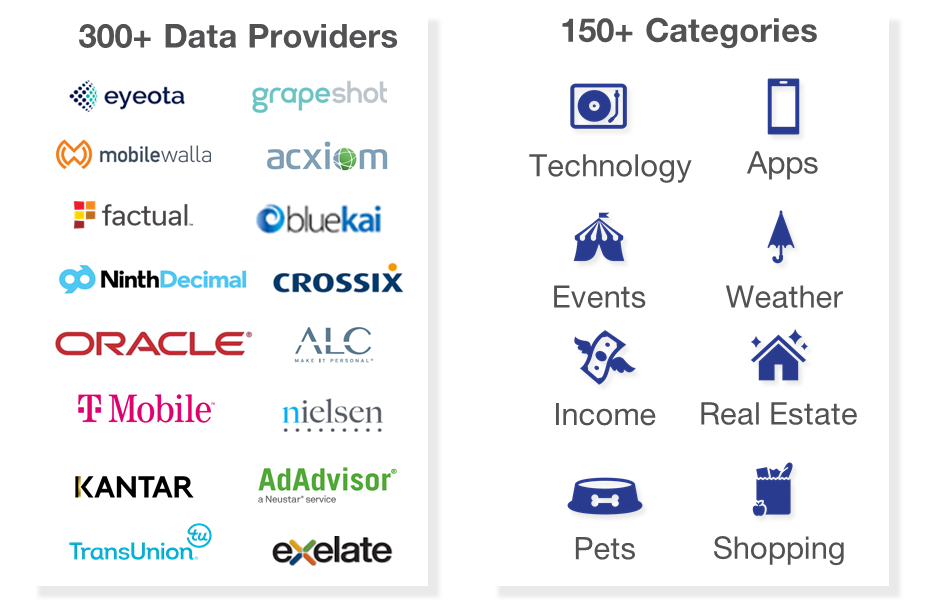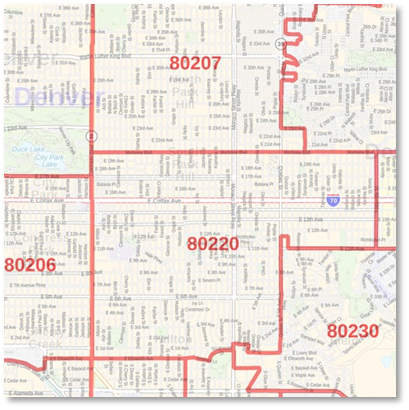ART Audience
The Audience Research Tool (ART) is a proprietary cookie-less identity solution designed by Pontiac Intelligence to enable Advertisers to both better understand and better reach the users of highest potential value to their brand and subsequently maximize their ad spend.
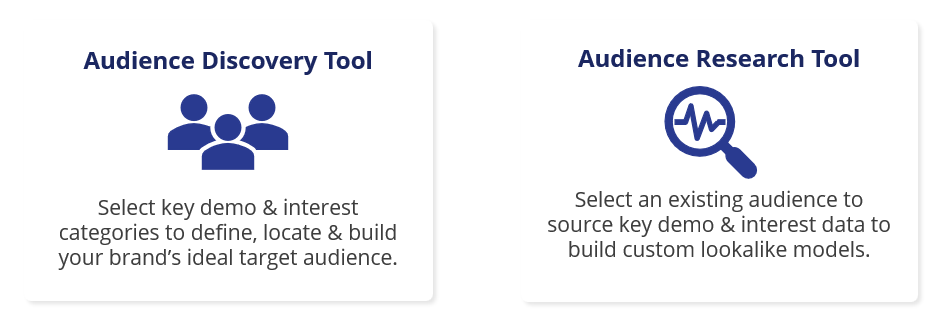
OVERVIEW:
Centered around the U.S. zip code, ART reports aggregate and analyze demographic data & content consumption by zip to build audiences for all channels & media types. A privacy-compliant targeting solution that drives both performance and scale across all your digital campaigns.
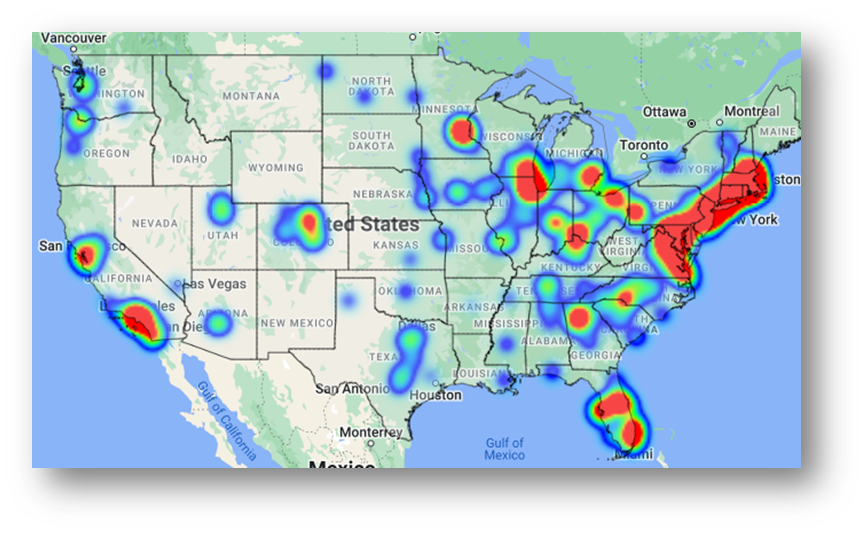
MEDIA TYPE:
Banner, Video, Native, Audio, CTV, OTT
INVENTORY TYPE:
Web, Mobile-Web, Mobile In-App, CTV, OTT, DOOH
DEVICE TYPES:
Desktops, Mobile Phones, Tablets, TVs, Set-top boxes, Game Consoles, Billboards, Gas Station TVs, Urban Panels & more!
PRICING:
No Additional Cost
SET-UP:
The first step to create an ART audience is to build out an ART report in the ‘ART’ section of the platform under ‘Audience Research’ or ‘Audience Discovery’. Create a lookalike model from an existing audience or build a new audience according to desired demographics or interests.
Once you have created an Audience Research or Audience Discovery report, the report data can be published as a custom audience for cookieless targeting across all your Pontiac campaigns.
- Open the ART report and select the ‘Download Results’ button.
- Select the threshold for matched zip codes you would like to include in the audience. Filter results to select ‘all results’ or the ‘top 10%’, ‘top 20%’, or ‘top 50%’ depending on the desired reach & scale of the campaign.
- Select the Results Format ‘Custom Audience Data’. This will download the zip codes pre-formatted with the country code to be easily uploaded into Pontiac as a custom zip code audience for targeting.
- Click the ‘Download’ button.
- It is recommended to open the downloaded file in a text editor to avoid potential issues with formatting. If opened in excel, zip codes that begin with 0 will be missing this first digit.
- Open the ‘DSP’ section of the platform and navigate to the ‘Audiences’ tab.
- Select ‘New Custom Audience’, give the audience a name, and select ‘Zips’ as the audience type.
- Paste the zip codes from the ART report into the text box and save the audience.
- This can then be added to any Line Item in the ‘Associate Segments’ section of the Line for cookieless targeting across all channels & media types.
For more information, see here: ART Documentation