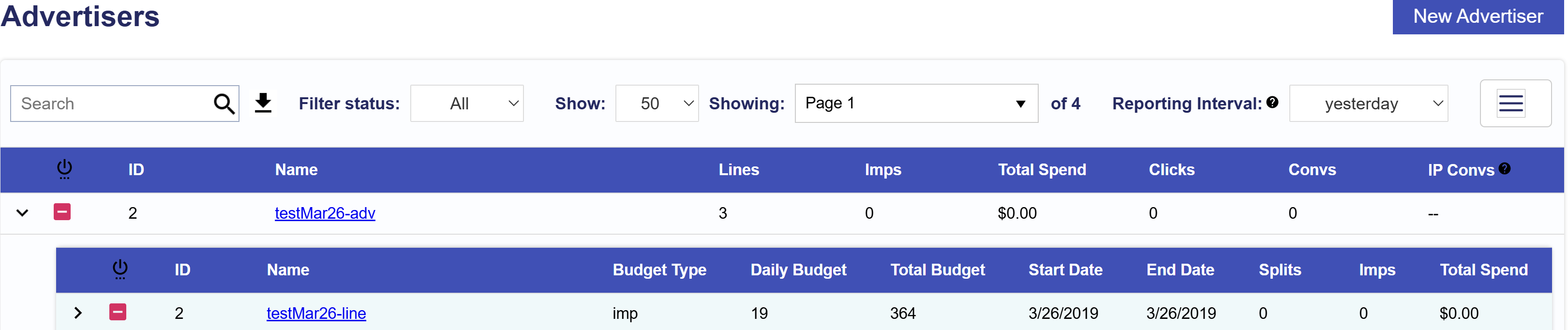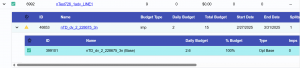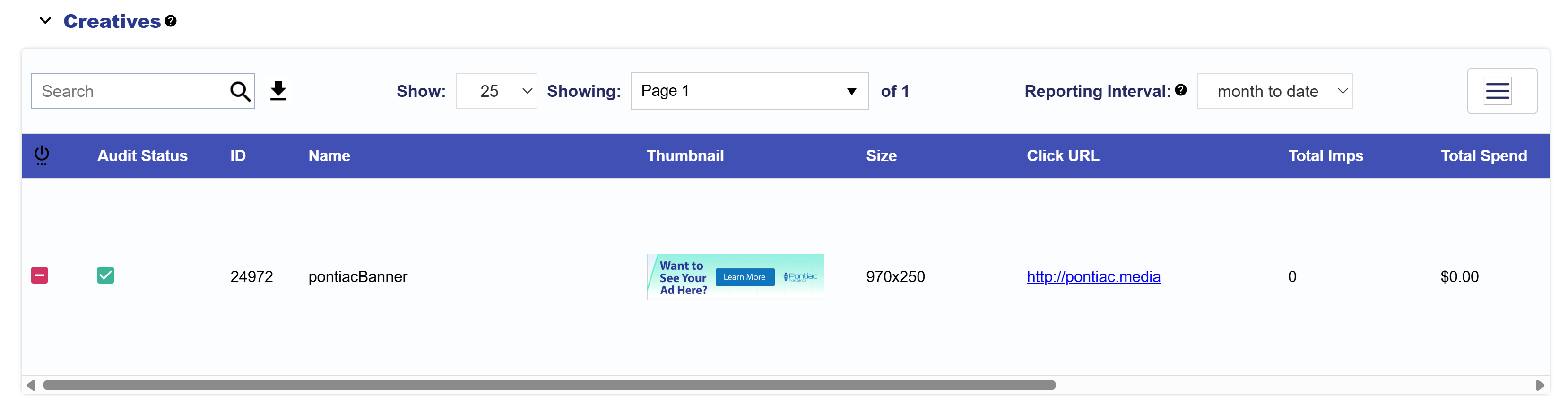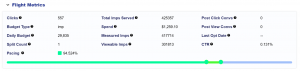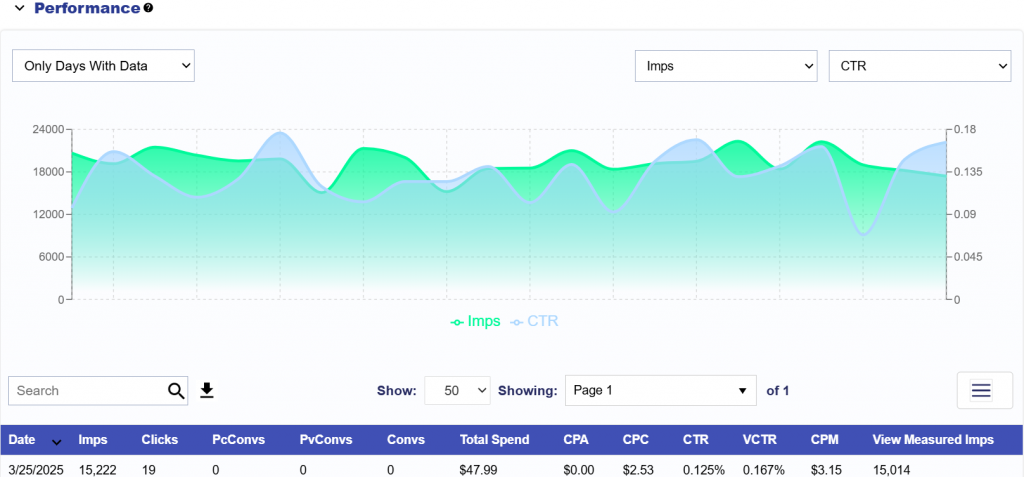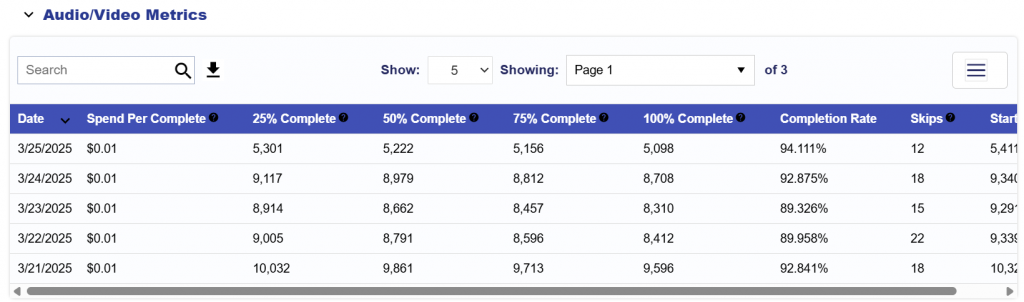Advertiser Level Metrics

Under the ‘Advertiser’ tab you will see a list of all of the ‘Active’ Advertisers in your seat with their associated quick metrics. To see ‘Inactive’ Advertisers filter status to ‘All’ or ‘Inactive’. These metrics are updated hourly with a 3 hour delay, except for the IP Convs which are updated once a day for the previous day.
Choose your ‘Reporting Interval’ and evaluate the following metrics at a glance:
- Lines: The number of lines under this Advertiser.
- Imps: Impressions served during the selected Reporting Interval.
- Total Spend: Dollar amount this Advertiser has spent across all Lines during the selected Reporting Interval.
- Clicks: Number of clicks across all Lines during the selected Reporting Interval.
- Convs: Number of conversions (total of both post-view and post-click) across all Lines during the selected Reporting Interval.
- IP Convs: Number of conversions registered by the IP Conversion Pixel across all Lines during the selected Reporting Interval. IP Conversion data is not available for the ‘Today’ interval. This metric is updated once a day for the previous day.