Pacing Report
The Pacing tab in the platform is a comprehensive report designed to facilitate the management of many campaigns at once, making any potential issues easily identifiable at a glance. From pacing to performance, the Pacing report summarizes all key metrics for each Line Item in your seat. Check for a pulse on all your active campaigns, identify associated pixels that are not properly firing, and assess pacing issues for all your Advertisers in one consolidated report. This report is updated each day at 6 am EST.
Check the ‘In Range’ box and ‘Update’ to filter the Lines in the report to those with current dates.
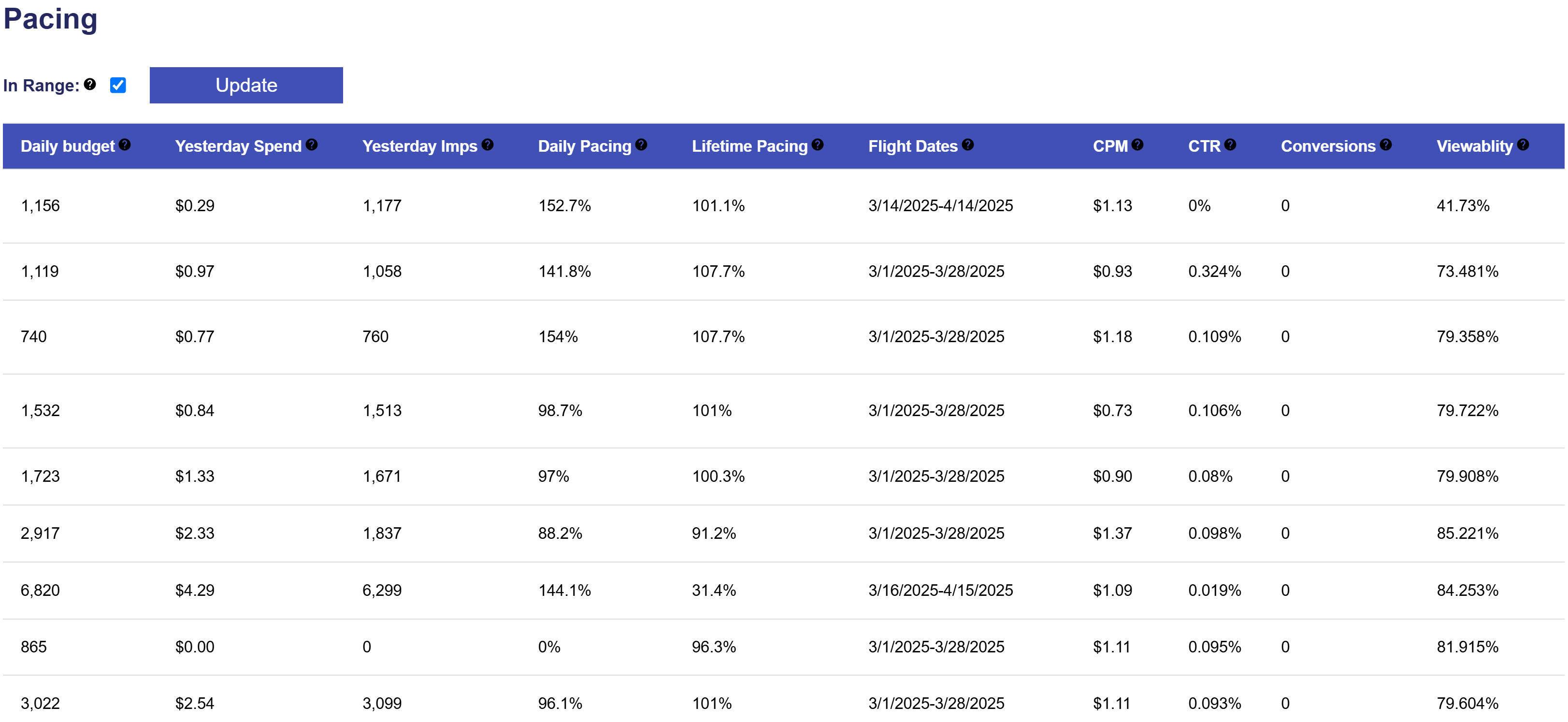
- In Range: Check this box and update the report to filter to show only the Line items with current dates.
- Line Item Status: The status of the Line Item, red indicates inactive and green indicates active. A yellow triangle indicates an issue with the Line, hover over the symbol to read the warning message and address the issue. Potential issues may include:
- Expired Audience Segments on the Line
- Expired Deals on the Line
- No Creative associated
- Advertiser Status: The status of the Advertiser that the Line is under, red indicates inactive and green indicates active. An active Line under an inactive Advertiser will not be eligible to serve.
- Daily Budget: The Daily Budget for the Line. If the Line is budgeted by impressions, this metric will display the daily budget in impressions. If the Line is budgeted by spend, this metric will display the daily budget in dollars with a $ sign. Note, this may change from day to day according to dynamic budget features employed and Line pacing.
- Yesterday Spend: The total dollar amount spent the previous day.
- Yesterday Imps: The total number of impressions served the previous day.
- Daily Pacing: ((Total budget – less delivered to date)/# days remaining) / yesterday’s delivery.
- This metric is intended to indicate whether the campaign is pacing to spend out the remaining budget if it continues with spend as seen the previous day.
- Lifetime Pacing: Total spend to date/((Total budget/ lifetime flight days) x # active days to date)
- This metric is intended to compare the current pacing of the Line to perfect pacing over the lifetime of the campaign.
- Flight Dates: This will show the start date and end date for the Line Item.
- CPM: This is the lifetime CPM (cost per 1,000 impressions) in dollars for the Line from start date to ‘yesterday’.
- CTR: This is the lifetime click through rate for the Line from start date to ‘yesterday’.
- Conversions: This is the lifetime number of conversions driven by the Line from start date to ‘yesterday’.
- Viewability: The overall % viewability for the Line, calculated as view confirmed impressions divided by impressions delivered. This is for the lifetime of the Line from start date to ‘yesterday’.
- Pulse Today: This will flag a green check mark if the line was actively delivering impressions in the 24 hours prior to the report being updated. A yellow caution symbol will appear if the Line has not delivered any impressions in the 24 hours prior to the report being updated.
- Remarketing Loads: If there is remarketing pixel associated to the Line as an Audience, this will flag a green check mark if the pixel has loads. A yellow caution symbol will appear if the pixel does not have loads. This is to indicate whether there may be issues with the pixel, if it does not have loads it may be incorrectly placed on the Advertiser’s website. The Line cannot serve to a Remarketing Audience with 0 loads.
- Conversion Loads: If there is a standard conversion pixel associated to the Line, this will flag a green check mark if the pixel has loads. A yellow caution symbol will appear if the pixel does not have loads. This is to indicate whether there may be issues with the pixel, if it does not have loads it may be incorrectly placed on the Advertiser’s website. Note: this does not apply to IP Conversion pixels.