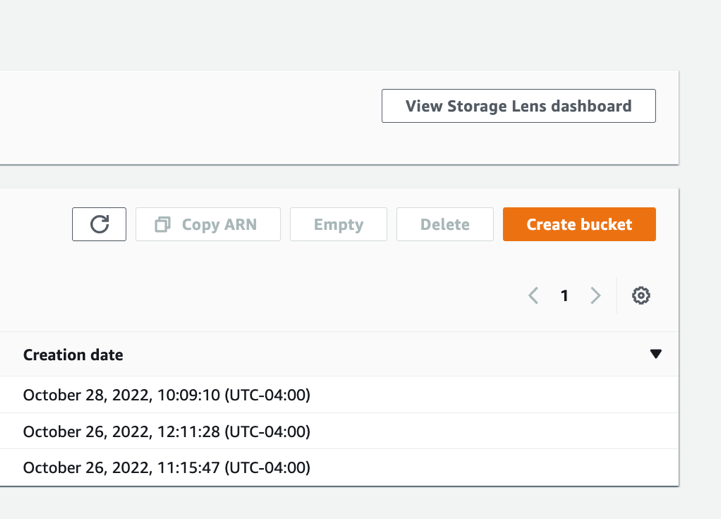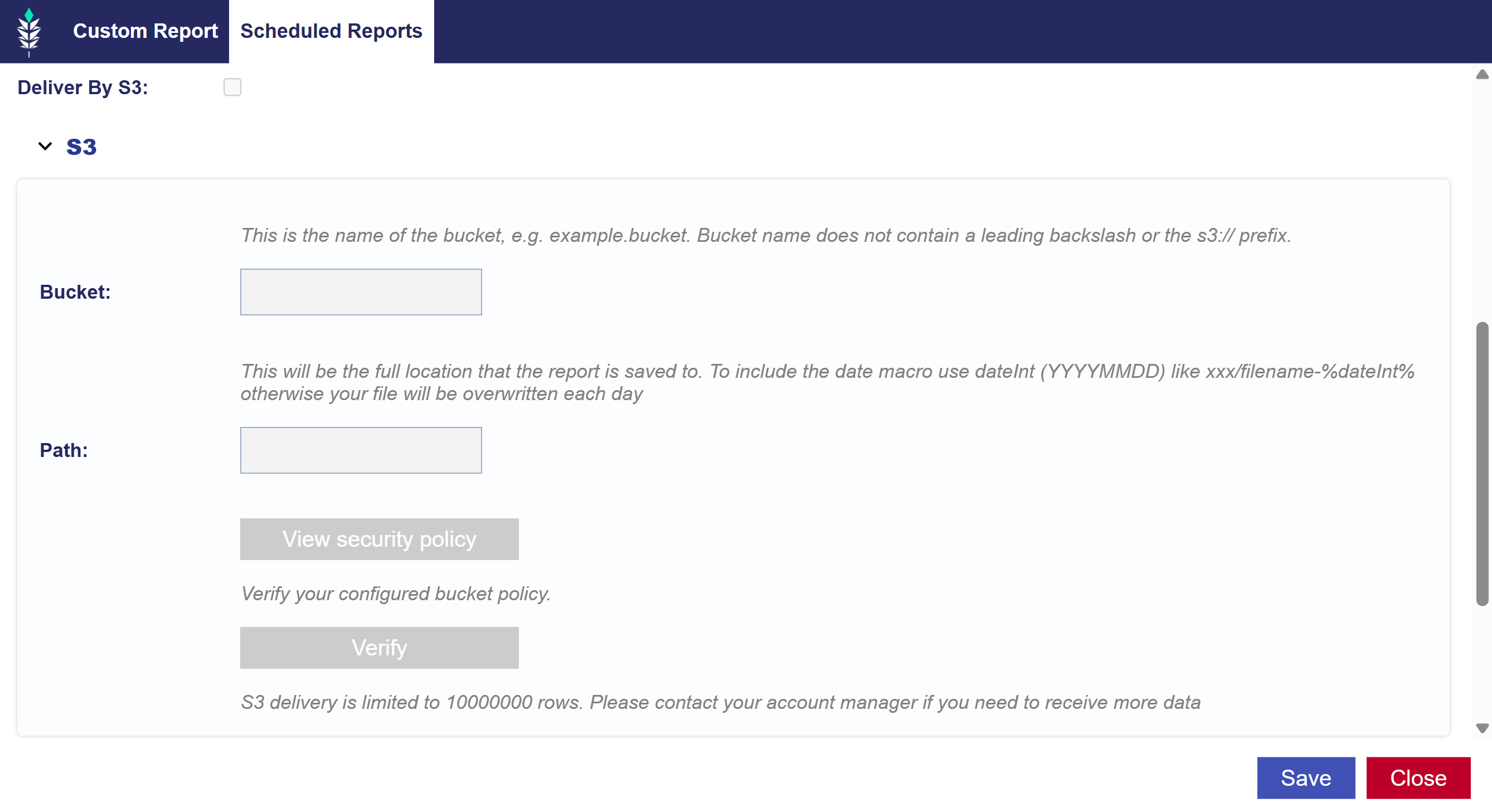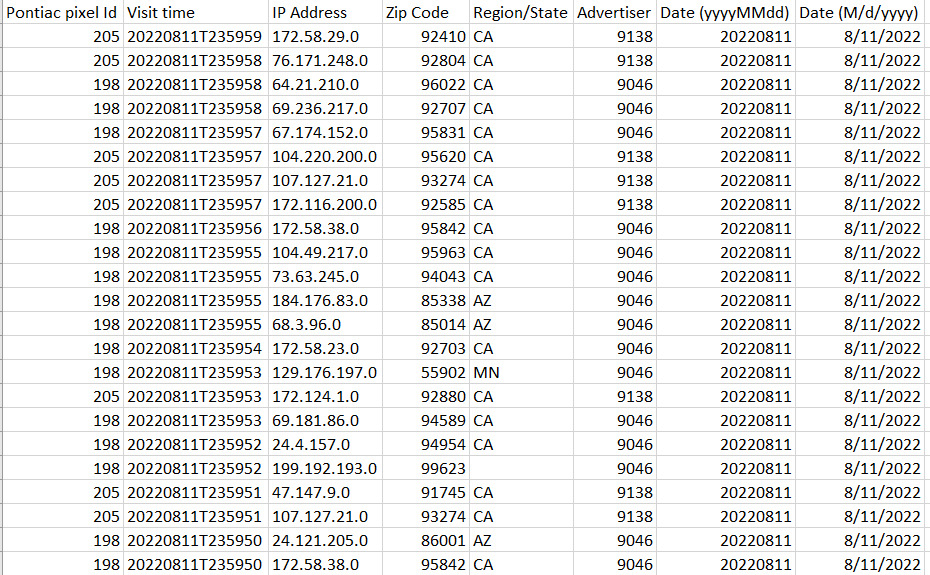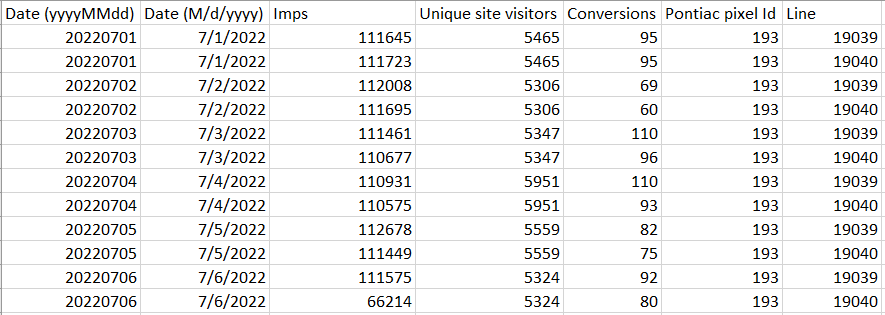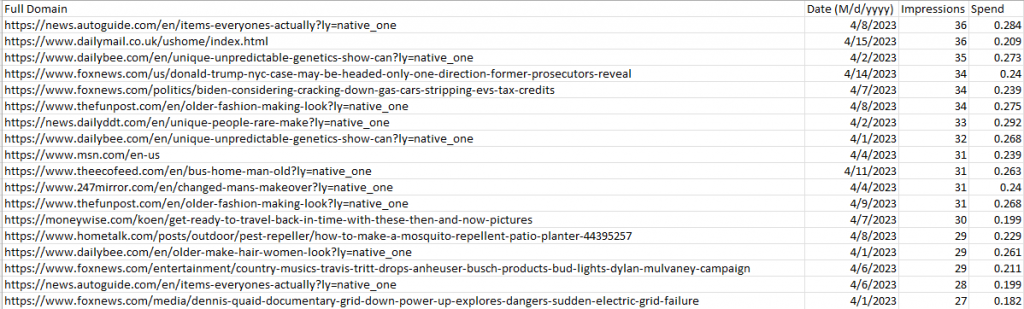Custom Reporting Overview
Custom reports can be scheduled for automatic delivery at daily, weekly, or monthly intervals, to either by Email, FTP or S3. Choose between a basic custom report, a conversion report, video & audio events report, lifetime/billing report, age and gender report, reach and frequency report or an IP conversion pixel report. Once you have selected the desired dimensions and metrics, click save and allow the platform a few minutes to generate the report. This report will appear under the Custom Reporting dropdown for download, or for automated reports, will be sent to your email, FTP, or S3 bucket. The Lifetime/Billing report will match the metrics in the platform for spend and is the basis for billing. Daily spend in this report will match the amount charged to the account each day. All other custom reports are compiled using incremental data and may show slight variances in total spend.
These reports allow you to customize all the dimensions and metrics you wish to evaluate, but are limited to 500,000 rows for the downloadable excel file. Automated custom reports delivered via email, FTP, S3 or Google Cloud storage are limited to 10,000,000 rows. If your report exceeds the maximum number of returnable records, there will be a yellow caution symbol next to the name of the report with an error stating that the data is incomplete. The report will still run and will return the first 500,000 rows, but the data will not be complete for the selected dates & parameters. If you need to receive additional data, you can reach out through the Help Center, separate the report into multiple reports, or limit the dimensions selected to decrease the number of rows.
Custom Reports will remain downloadable in the platform for 30 days. Expired reports must be ‘Rerun’ at a later date, however and it is possible that certain data points will no longer be available.