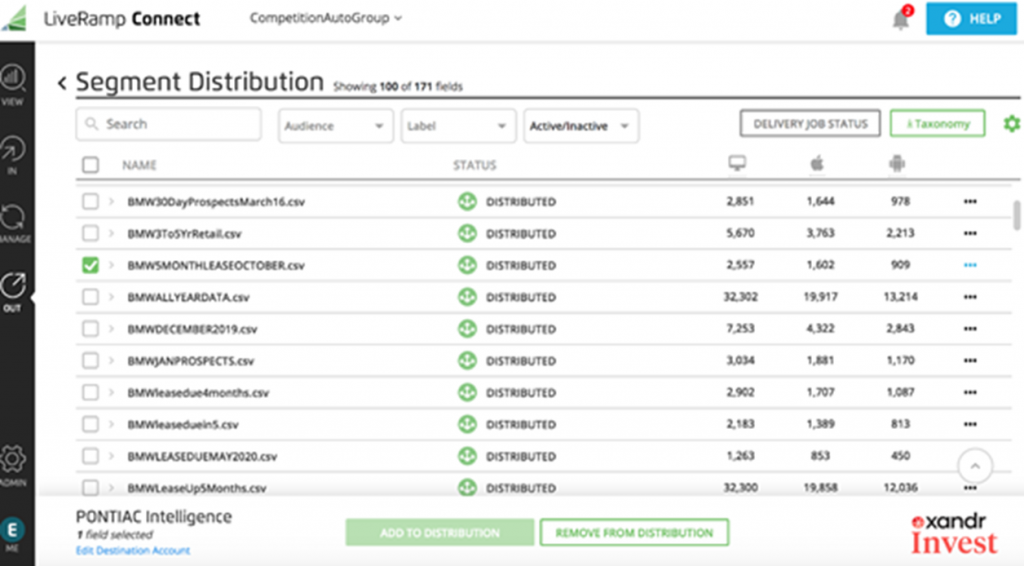Distributing Files to Xandr
(1-2 Days)
- In order to publish your segment(s), you must configure Xandr as a destination. This only needs to happen once. From the menu, select ‘Data Out – ‘Active Destinations’ ‘New Destination Account’.
- You will be brought to a page listing many possible destinations. Use the search bar to look up ‘Xandr Invest’.
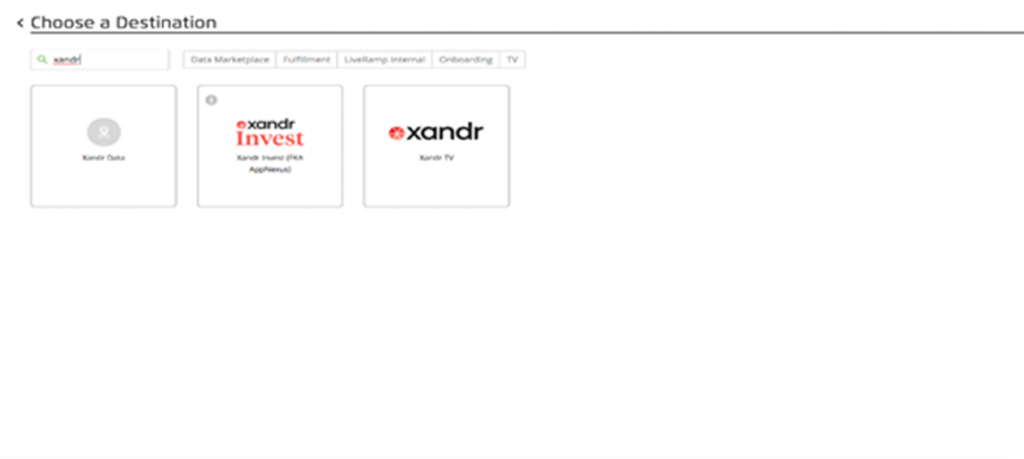
- When you hover over the icon, you will be prompted to ‘Activate’ the destination.
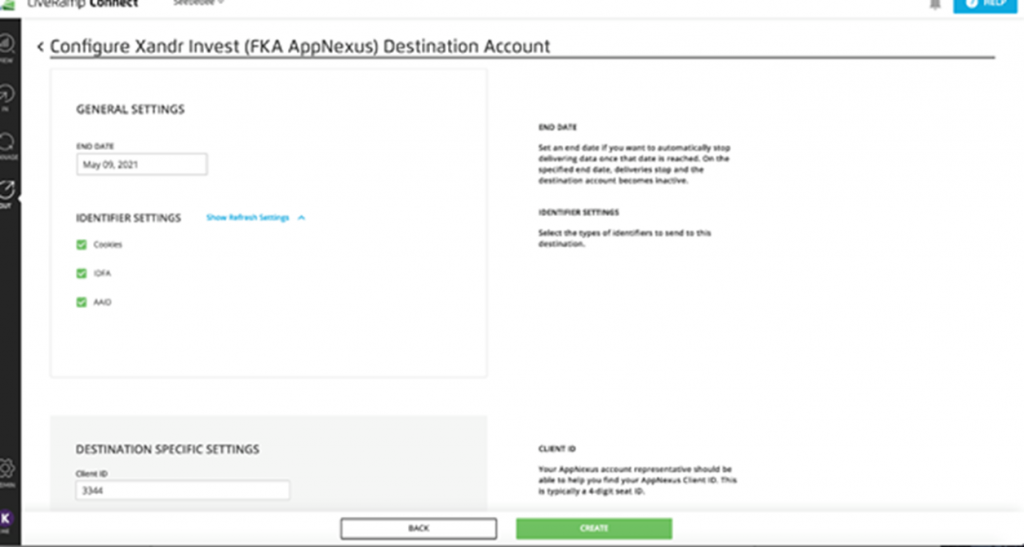
- You will be brought to a page titled ‘Configure Properties’. In the ‘Destination Specific Settings’, enter the client ID ‘3344’.
- After you have set up Xandr as a destination, you will be able to push your audience segment to distribution. Select ‘Active Destinations’ from ‘Data Out’ in the sidebar.
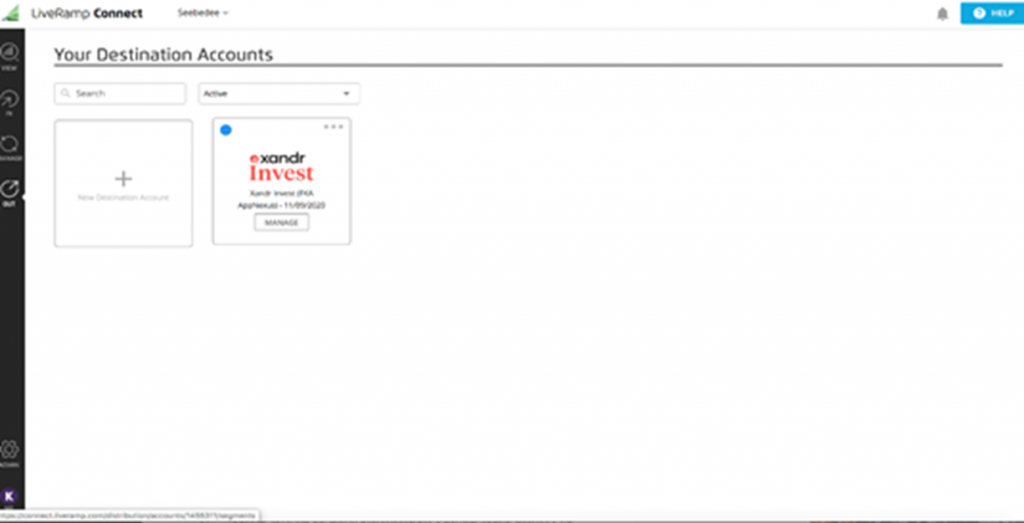
- Select ‘Manage’ from within the Xandr box
- Select the file(s) that you wish to send to Xandr. After you have selected your desired files, select ‘Add to Distribution’ at the bottom of the page. From distribution, it will take 1-2 days for the segment to appear in Xandr.