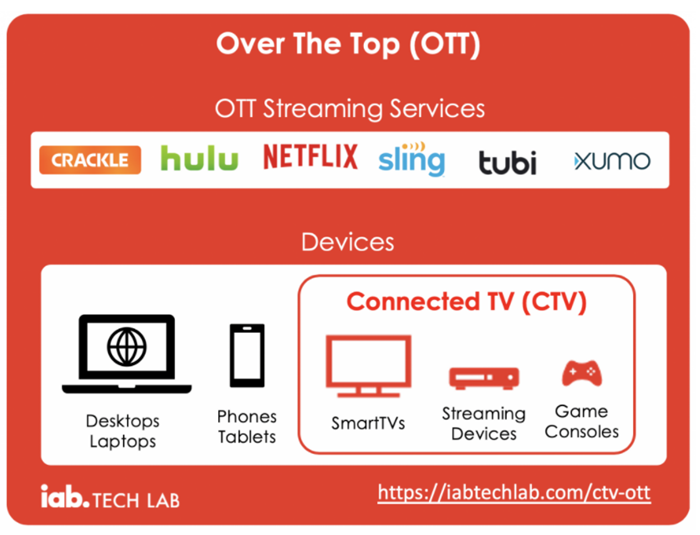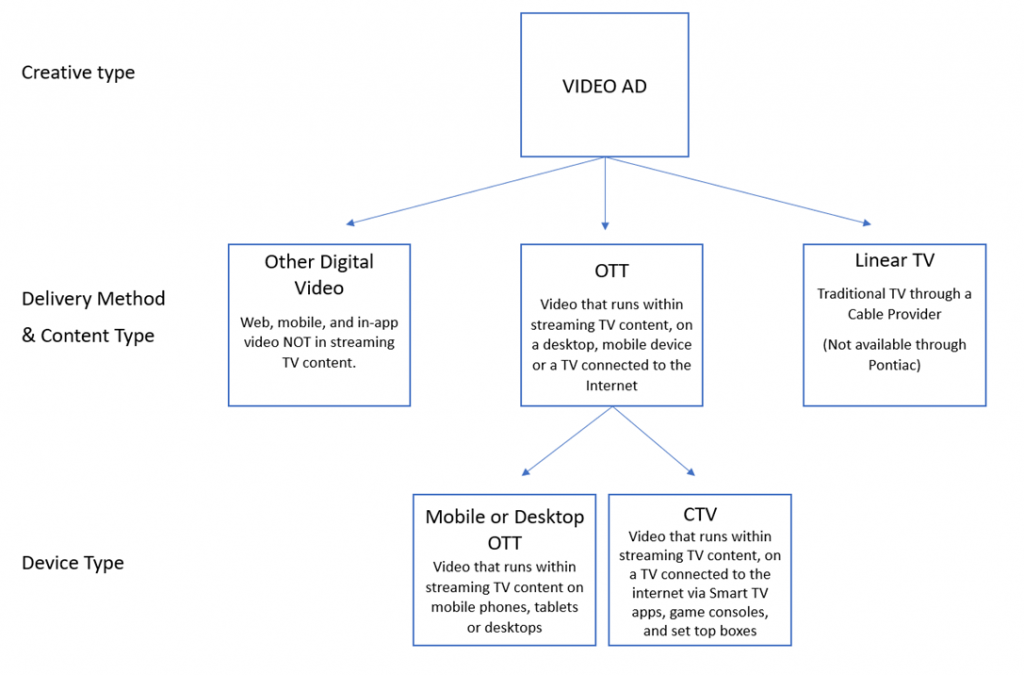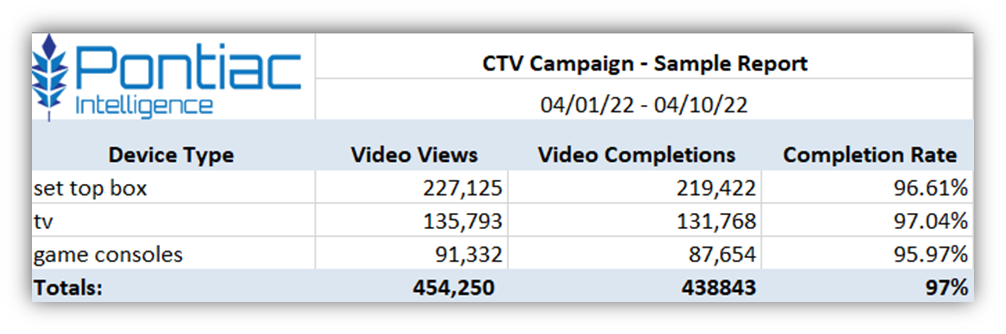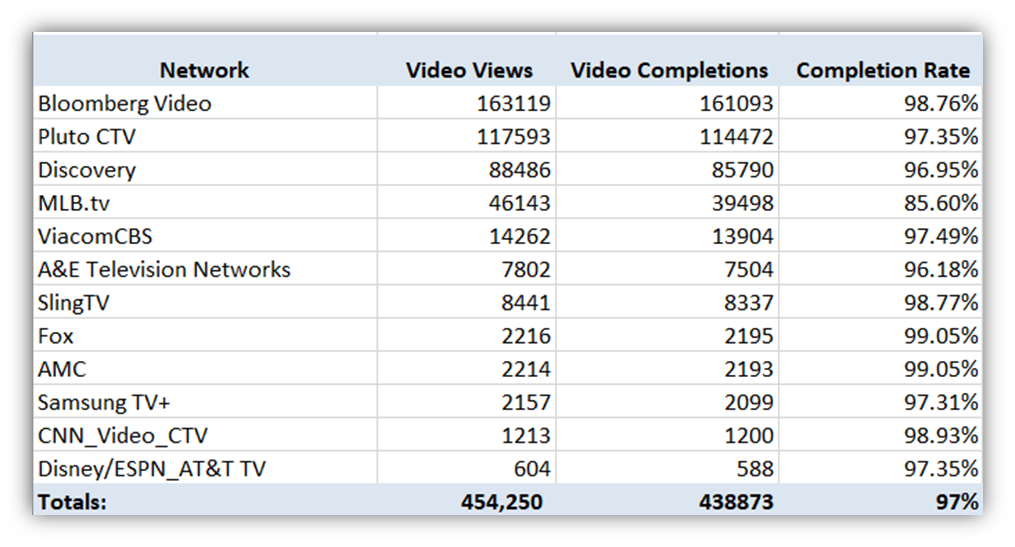On the Pontiac platform, there are two inventory sources that can be used to purchase CTV/OTT ads, through the Open Exchange or through PMPs. PMPs, or private marketplace deals, are a method through which publishers privately grant access to premium inventory to a specific Advertiser or group of Advertisers. The Open Exchange refers to inventory monetized through exchanges or ‘SSPs’ in an open marketplace where buyers/Advertisers are granted equal opportunities to bid on and purchase this inventory.
Deal (PMP) Inventory
Pontiac makes over 2,000 Deals from a wide variety of Publishers and content categories available directly in the platform. Pontiac strongly recommends running all OTT and CTV campaigns through PMPs as they provide exclusive access to premium, fraud-free inventory. To browse available Deals, open the Pontiac Platform and navigate to the ‘Inventory’ tab. Under ‘Deals’ you will see the full list of available public deals. The ‘Network’, ‘App/Channel’ and ‘Programming’ will give you an idea of where the ad will serve and what the content type is. These PMPs are still real-time bidding environments in which the highest bid will win the impression, but the bidding will start at a specified price floor as defined by the publisher, this can also be seen in the ‘Inventory’ tab for each Deal. Select from Pontiac’s curated Deal lists, or create a custom Deal list with all of the relevant Deals to your Advertiser, easily allowing you to create many Lines with the same list of Deals.
The following information will be available for each Deal in the ‘Inventory’ tab:
Inventory Type
- OTT: The Deal can be used for OTT Inventory, with Mobile, Desktop, and Tablets as the device types.
- CTV: The Deal can be used for CTV Inventory, with TVs, Game Consoles and Set Top Boxes as the device types.
- OTT/CTV: The Deal can be used for OTT or CTV Inventory, with Mobile, Desktop, Tablet, TVs, Game Consoles and Set Top Boxes as the device types.
- OLV: ‘Online Video’, these are ‘non-OTT’, ‘non-CTV’ video placements. They may be outstream, or instream, across websites and applications that are not considered OTT content. See Device Type column for additional guidance.
Device Type
- CTV: Should be targeted to Smart TVs, Game Consoles & Set-top boxes
- Mobile & Desktop: Can be used for Mobile Devices, Tablets, & Desktop
- Mobile: Can only be used with Mobile Devices and Tablets
- Desktop: Can only be used with Desktop or Laptop Devices
- All: Can be used for any OTT including Smart TVs, Game Consoles & Set-top boxes, Mobile Devices, Tablets, & Desktop
App Types:
- SVOD (Subscription based video on demand)
- The user enters into an agreement for subscription that grants them access to the service, typically this allows them to watch with no limits until the agreement or subscription is cancelled. The best example of an SVOD service is Hulu.
- AVOD (Advertisement based video on demand)
- Ad-based video on demand is a free service that allows users to log in and watch videos that contain ads. YouTube is the best example of AVOD.
- TVE (TV Everywhere)
- TV Everywhere requires a cable or satellite subscription to access the on-demand content. This is both SVOD and AVOD. CBS Now, AMC Networks, A&E are examples.
- vMVPDs (Virtual Multichannel Video Programming Distributor)
- (e.g) SlingTV, Pluto, Xumo, etc are Linear OTT services that provides premium programming from multiple channels & some digital pure play channels like Newsy, Cheddar, etc. These services can be either subscription + advertising supported, or advertising supported only.
- PPDs (Pure Play Digitals)
- Apps that have emerged in the OTT space, Newsy, Cheddar, The Roku Channel, etc are apps that originated in the digital space and have no tie to traditional TV.
Formats:
- Live: The video content is live TV, with no specified duration.
- Long Form: The video content is equal to 8 mins or longer in duration.
- Short Form: The video content is shorter than 8 minutes in duration.
Open Exchange Inventory
There are several reasons that Pontiac recommends running CTV and OTV campaigns through Deals as opposed to the Open Exchange. In the publisher waterfall, PMPs will be higher priority, and may also provide access to inventory that may otherwise be inaccessible as many premium publishers for streaming content may choose to monetize exclusively through Deals. Deals also provide additional information as to the type of app, format of the content, the channels included, etc. Open Exchange inventory is also at a much higher risk for fraud, including CTV App or Inventory spoofing.
If you would like to run through the Open Exchange, we strongly recommend targeting an app list to qualify the inventory as ‘premium streaming TV content’. Without a specified app list, the Line can run through any apps on the device types selected and there is no guarantee that those apps are for premium streaming content. To qualify the inventory as OTT or CTV, you need to target a list of apps with OTT/CTV content (for example, targeting the Hulu app), OR select CTV and OTT Deals from the Inventory tab.
To create a custom app list, go to the ‘Inventory’ tab and enter the app domains you would like to target. For example, in the Custom App List box enter ‘com.slingtv.ctv.aetv.roku’ to target the A&E Network on Roku devices. You must then add the App List to the Line and include ‘Roku’ in the targeted Operating Systems.