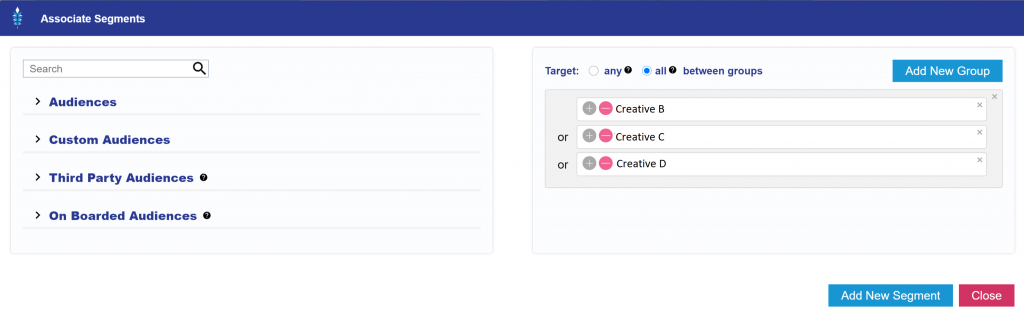Creative A/B Testing
In order to A/B test Creatives you will have to set-up a Line Item for each Creative and use the Creative Custom Audience to create an Audience segment that tracks users who have seen each ad. On each Line Item you will then ANTI-TARGET the Audiences that have seen the OTHER Creatives to ensure that users are only seeing one of the Creatives.
- Upload each Creative that you would like to test
- Go to the ‘Audiences’ tab, ‘New Custom Audience’ and select ‘Creative Audience’ from the dropdown
- Check the ‘Device ID’, ‘IP Address’ and ‘User ID’ boxes
- Name the Audience after one of the Creatives and select the green plus sign next to that Creative (it will move from the left side to right side indicating that this Audience will collect users that have seen this Creative)
For example: name the Audience ‘Creative A’ and click green plus next to ‘Creative A’. Name a second Audience ‘Creative B’ and click green plus next to ‘Creative B’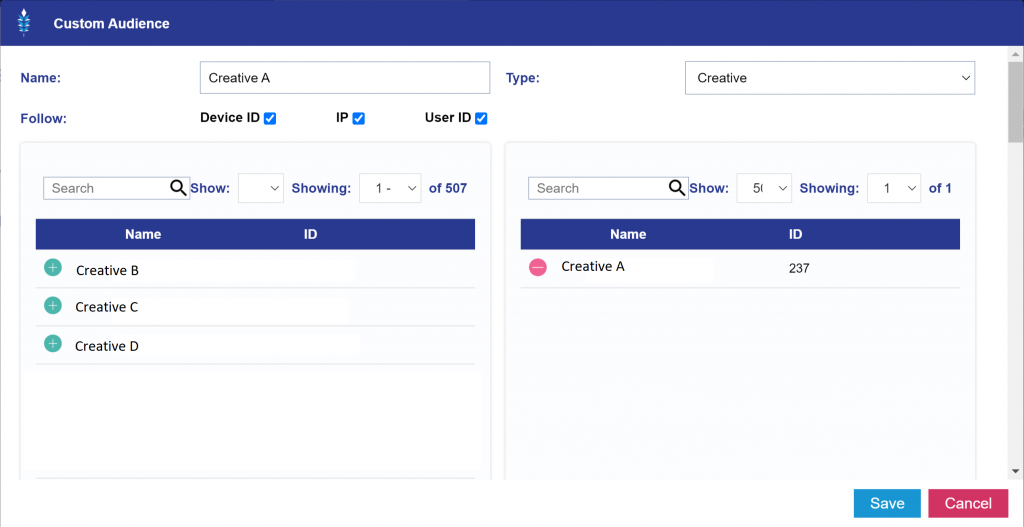
- Create a line for each Creative and Anti-target all of the Audiences of users who have seen OTHER Creatives.
For example: create a Line and associate Creative A as the Creative the Line will serve, then under Audiences, ‘Associate segments’, create a new group and drag over all of the Audiences for the other Creatives. Click the minus sign next to the Audience to exclude/anti-target it. Switch to ‘all’ to make sure that the logic is OR between the segments as shown below.