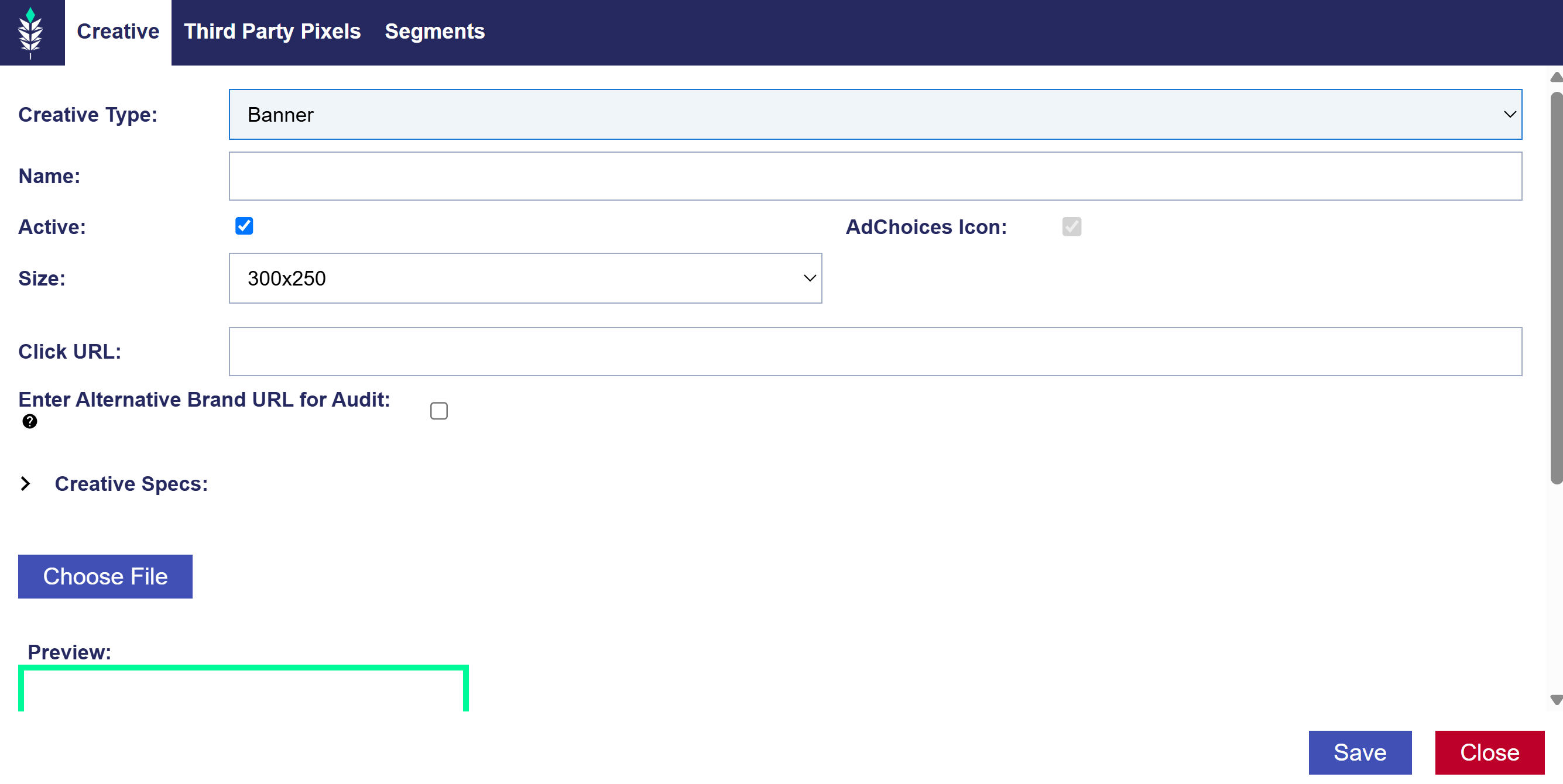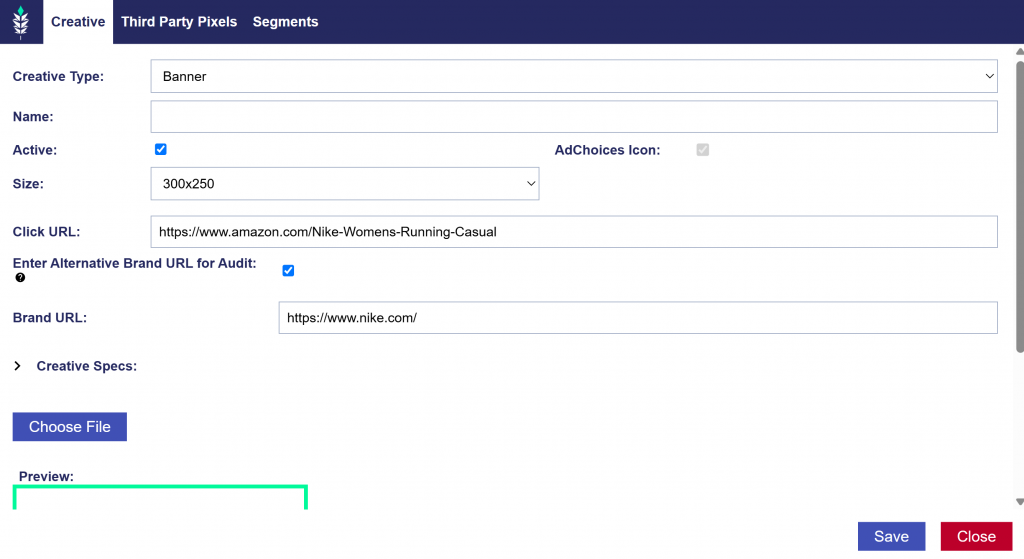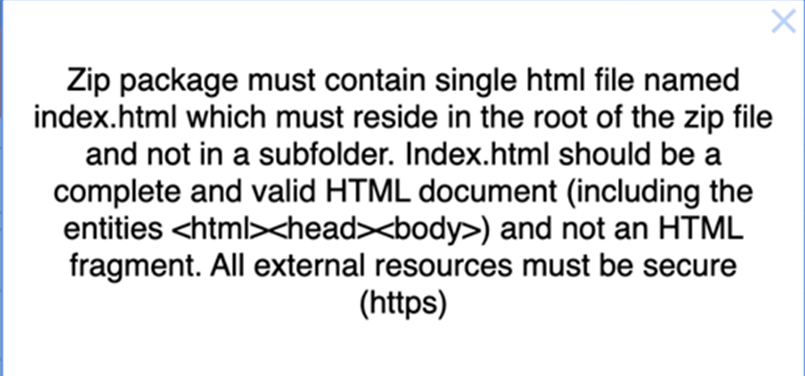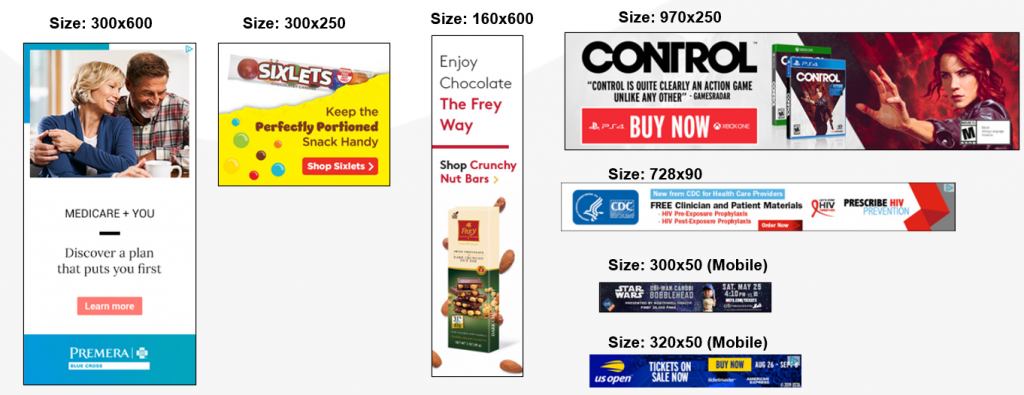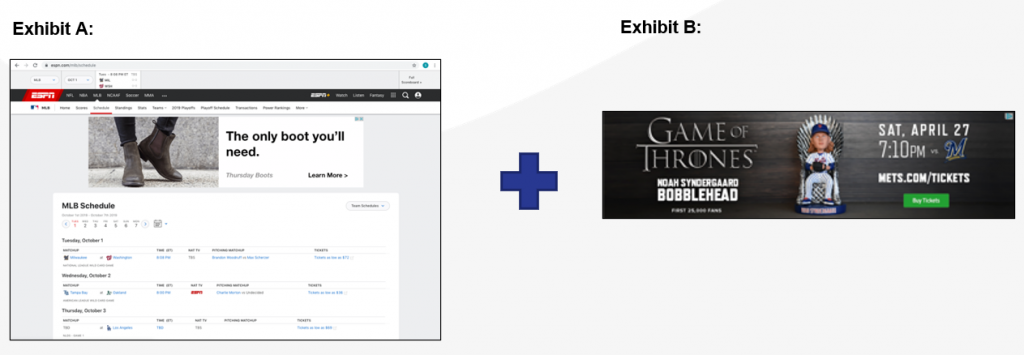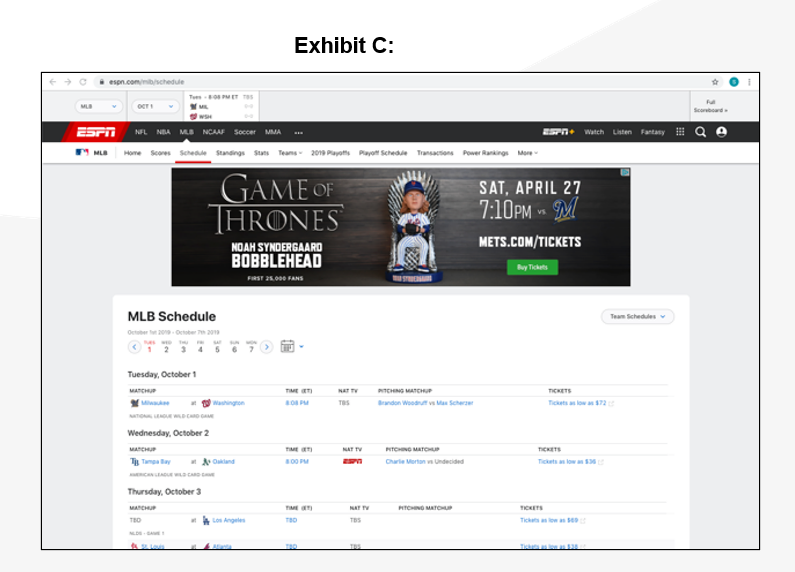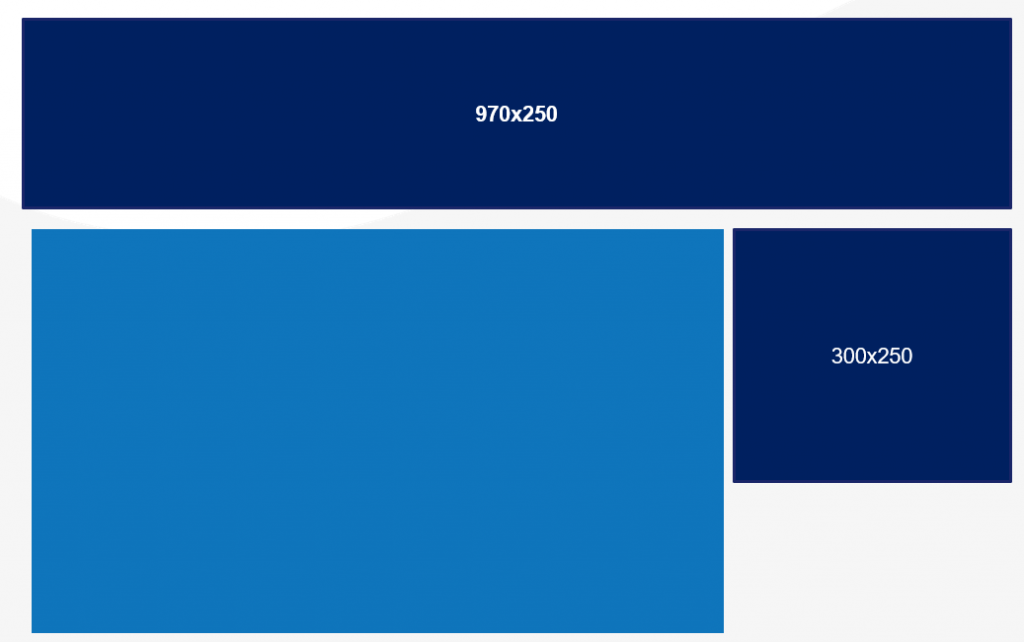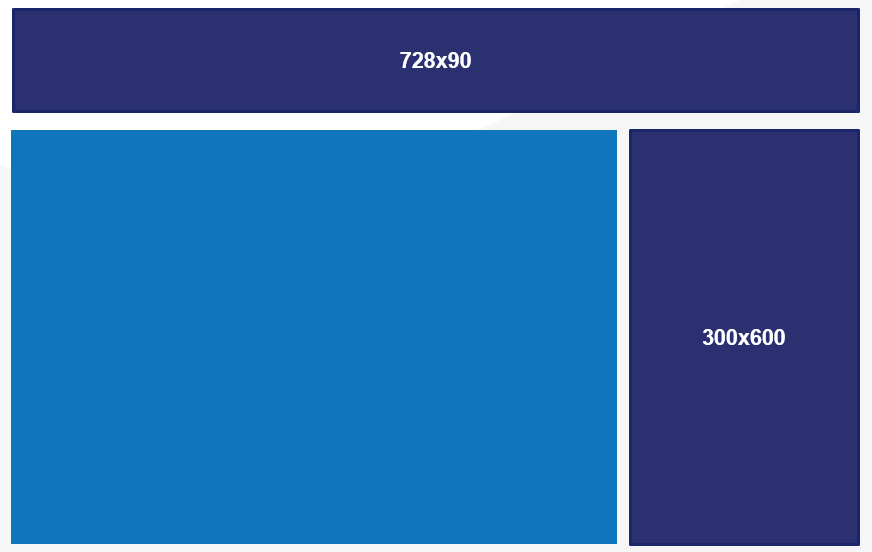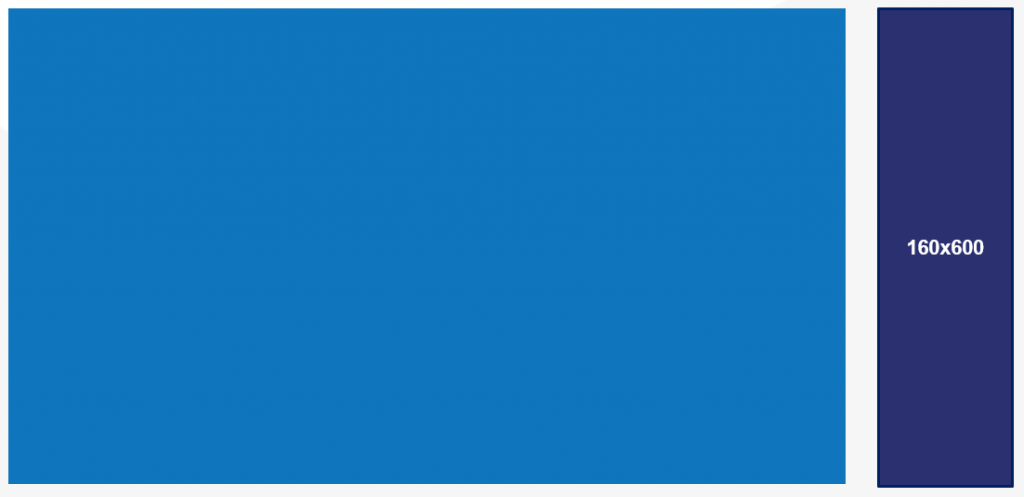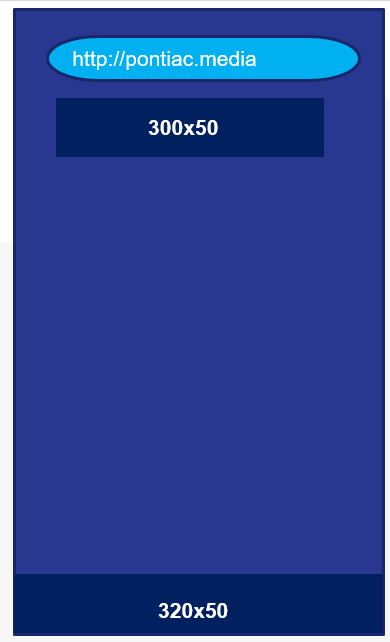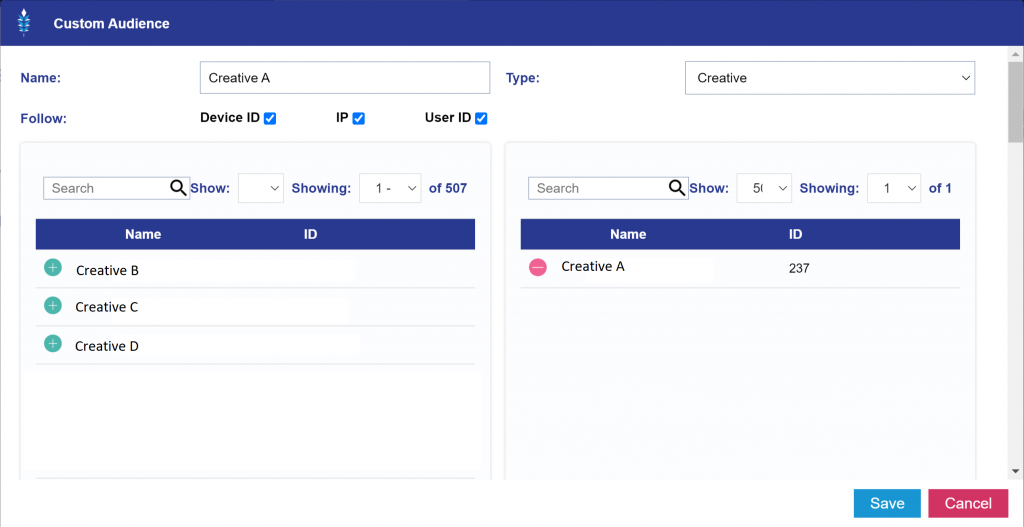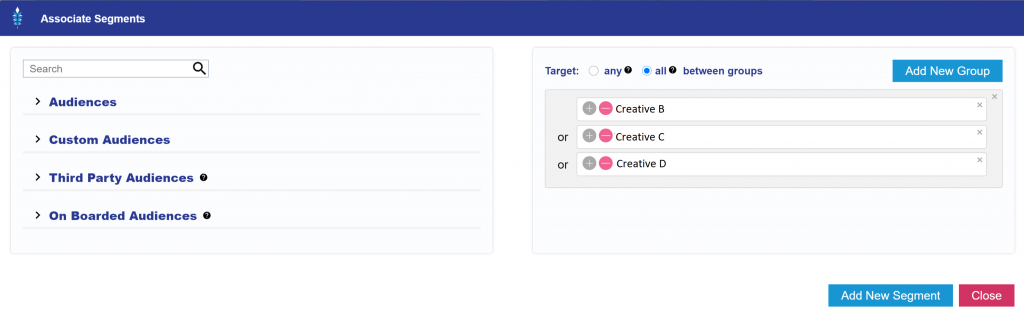Download the full Origin Platform Creative Acceptance Policy here:
Please thoroughly review all Creative Policies before uploading Creative. All Creative units uploaded will be subject to the Pontiac Intelligence creative audit process as well as any additional SSP, publisher, media owner or other creative approval processes that may apply in the acquisition of ad space.
Pontiac Intelligence reserves the right to reject any creative unit at its discretion, and subsequently suspend the account without advanced warning. If your account is suspended, you will be notified in writing and an investigation will take place within three business days. If at any point your ad tags are flagged as malicious, your account balance will be forfeited to Pontiac and will not be refundable.
In addition to Pontiac Intelligence’s content policies, certain sellers have additional policies that apply to buyers of those sellers’ inventory and certain data providers have additional policies that apply to buyers of those data providers’ data. Pontiac Intelligence clients wishing to purchase such inventory or data are responsible for understanding and adhering to any such additional policies. Pontiac shall have no liability or responsibility of any kind if a third-party declines to serve any Ads proposed by a Pontiac user, regardless of whether the ads meet the Pontiac Ad Standards or are approved by Pontiac, and users agree to indemnify and hold harmless Pontiac from any losses arising from a third-party’s decision not to serve a user’s ads.
Prohibited Content
The following content is prohibited across all Pontiac products. Any ad unit flagged under one of these categories will be blocked from serving on the platform and may result in account suspension or forfeiture.
- Profanity, Hate Speech or Defamatory Language
- Graphic or excessive violence
- Pornography, Nudity, Obscenities, or other ‘Adult’ Content
- Inappropriate content (at our discretion)
- Sale of, or instructions for creating, guns, bombs, ammunition, or weapons
- Discussing or promoting sale of federally illegal drugs, including marijuana, illegal pharmaceuticals, and other schedule 1 drugs.
- Malware, privacy and security violations
- Broken Ads or blank creative
- Enabling or Permitting Piracy
- Charging for government forms and services
- Misappropriation of Copyright, Trademark, Trade Secret, or Patent
- Executes or Downloads Files without User Interactions
- Causing degradation of site performance (ex: excessive animation, weight)
- Illegal Material or Content
- Misleading or sensationalized messaging, content, or images
- Pop ups or any ad or landing pages that spawn them.
- Content that intends to, or does, induce user action through misleading appearance or behavior, including, but not limited to, creatives that mimic video players, functional buttons, errors or warnings about viruses, missing codecs, and corrupt disks.
- Displaying fake errors to induce user action, or messaging that implies knowledge of a user’s computer or operating system.
- Creatives must not rotate brands or advertisers.
- The landing page must match brand of the advertisement.
- The landing page must contain a privacy policy.
Pontiac Origin Platform Creative Policy:
In addition to the Pontiac platform audit, all creative units uploaded to the Origin platform go through the Xandr/AppNexus & RiskIQ audit review processes, the result of which will be reflected next to each creative in the platform. In addition to the above list of prohibited content, the following content is not allowed on the Origin platform:
Prohibited Content:
- Politics, including for election related content including election canvassing and election polls, political parties, candidates, and ballot measures is not allowed. Fundraising for political candidates, parties, PACs, and ballot measures is not allowed.
- Tabloid / Advertorial
- Strip Club / Gentlemen’s Club
- CBD, marijuana, drug paraphernalia, narcotics, psychotropic drugs, or toxic drugs
- Tobacco, Vaping, and Smoking Products
- Prohibited advertiser categories (ex: casual dating, illegal gambling, adult, etc.)
- Creative brand does not match Click URL/landing page brand
- Global and publisher competitive and low-quality exclusions (CE)
- Non-user-initiated audio (initiated on click and must have integrated audio controls)
- Firearms and Weapons
Sensitive Categories
Advertisements which exhibit any of the following properties are allowed on the platform but restricted to publishers who have approved this type of content. These ad units will be flagged in the platform as Sensitive. If ANY of a Line Item’s ad units are flagged as Sensitive, then the entire Line is restricted to the sensitive publishers.
- Alcoholic Beverages and References (Advertising must contain proper health warnings and responsible drinking messaging)
- Gambling & Online Gambling – See ‘Gambling Advertising’ below
- Adult Store (must lead to a landing page without nudity or toys)
- Pharmaceuticals and Supplements (usually accepted, but is reviewed on a case-by-case basis)
- Social Issues / makes claims
- Weight Loss
- Sexual Health
- Affiliate Offers
- Consumer Loans
- Online Games
- Underwear / Lingerie
- Dating
Alcohol Policy: https://about.ads.microsoft.com/en-us/policies/restricted-categories/alcohol
Gambling Advertising
A separate Gambling Addendum must be signed prior to the launch of any Gambling advertising. If you are running Gambling Advertising, as defined below, please follow the prompts inside the Pontiac Intelligence platform and follow the steps as instructed. If prompts are not automatically generated, you must reach out to your Account Manager and request the Gambling Addendum via email.
With respect to any campaign executed via the Pontiac Platform, “gambling ad” means the following:
- Any type of advertisement that promotes, directly or indirectly, online (internet and mobile) and offline (land-based or “bricks and mortar” casinos, betting shops, card rooms or other gambling establishments) gambling, gaming, betting or wagering of any kind, whether for cash prizes or other things of value, including but not limited to casino games, poker, sports betting (whether individual or parlay wagering), pari-mutuel wagering or “betting pools” (including horse racing, dog racing, and jai alai), lotteries, raffles, sweepstakes, penny auctions, and fantasy sports.
- Any type of advertisement that otherwise relates in any way to the foregoing activities, including advertisements for promotional products, services or materials, including education, “learn to play,” “practice” and other free simulation sites affiliated with online or offline gambling or wagering sites or facilities
Prohibited Countries
Notwithstanding any other provision in this policy, Pontiac prohibits gambling ads of any kind targeted to serve in the following countries and any other country where gambling or the advertisement of gambling is illegal
- Albania
- Algeria
- American Samoa
- Andorra
- Antigua and Barbuda
- Argentina
- Armenia
- Aruba
- Azerbaijan
- Bahamas
- Bahrain
- Bangladesh
- Barbados
- Belgium
- Belize
- Benin
- Bolivia
- Botswana
- Brazil
- Brunei
- Bulgaria
- Burkina Faso
- Cameroon
- Central African Republic
- Chile
- Comoros
- Colombia
- Cook Islands
- Costa Rica
- Cote d’Ivoire
- Cyprus
- Democratic Republic of Congo
- Djibouti
- Dominica
- Dominican Republic
- Ecuador
- Egpyt
- El Salvador
- Eritrea
- Ethiopia
- Faroe Islands
- Fiji
- Gabon
- Georgia
- Greenland
- Grenada
- Guam
- Guatemala
- Guinea
- Guinea-Bissau
- Guyana
- Haiti
- Honduras
- Hong Kong
- India
- Indonesia
- Iraq
- Israel
- Italy
- Jamaica
- Japan
- Krygystan
- Latvia
- Lesotho
- Libia
- Liechtenstein
- Macao SAR
- Madagascar
- Malawi
- Malaysia
- Maldives
- Malta
- Marshall Islands
- Mauritania
- Mauritus
- Moldova
- Monaco
- Mongolia
- Namibia
- Nauru
- Nepal
- Niger
- Nigeria
- Niue
- North Macedonia
- Northern Mariana Islands
- Oman
- Pakistan
- Palau
- Panama
- Paraguay
- Peru
- Philippines
- Puerto Rico
- Qatar
- Republic of Congo
- Russia
- Rwanda
- Saint Kitts and Nevis
- Saint Lucia
- Saint Vincent and the Grenadines
- Samoa
- San Marino
- Saudi Arabia (KSA)
- Senegal
- Seychelles
- Sierra Leone
- Singapore
- Sri Lanka
- Suriname
- Taiwan
- Tajikistan
- Tanzania
- Thailand
- The Gambia
- Togo
- Tokelau
- Tonga
- Trinidad and Tobago
- Tunisia
- Turkey
- Tuvalu
- Uganda
- United Arab Emirates
- United States Virgin Islands
- Uruguay
- Vanuatu
- Vatican City
- Venezuela
- Vietnam
- Yemen
- Zambia
- Zimbabwe
Restrictions on Gambling Ads
Pontiac generally permits gambling ads to be targeted to serve in jurisdictions other than those above where such ads are not prohibited so long as Pontiac users, on behalf of themselves and the advertisers whose ads they are trafficking, comply with the following requirements:
- The ad complies with all applicable laws, rules and regulations in any jurisdiction where the client’s ad targets to serve.
- The buyer and the advertiser currently hold all required licenses, permits, registrations, waivers, consents or other governmental approvals (collectively, “licenses”) to operate in the jurisdictions in which the ad is served and in any other jurisdictions in which you and the advertiser operate.
- The buyer and the advertiser are in compliance and agree to remain in compliance with all applicable laws and the terms of all applicable licenses.
- The buyer and the advertiser agree not to serve gambling ads targeted to serve in any jurisdiction specifically prohibited by this policy, as such may be updated from time to time.
- The buyer is approved by AppNexus/Xandr to serve gambling ads.
- The buyer acknowledges that approval does not guarantee that ads can be served; Pontiac and AppNexus/Xandr reserve the right to conduct appropriate due diligence on the buyer and/or the advertiser and, in each of their sole and absolute discretion, may prohibit any ad from serving for any reason whatever.
Pontiac shall have no liability or responsibility of any kind if AppNexus/Xandr decline to serve gambling ads or any other Ads proposed by a Pontiac user, regardless of whether the ads meet the Pontiac Ad Standards or are approved by Pontiac, and users agree to indemnify and hold harmless Pontiac from any losses arising from AppNexus/Xandr’s decision not to serve a user’s gambling ads.
To “target ads to serve in a country” or “jurisdiction”, for purposes of this gambling addendum, means to target advertising based on the geographic location of an Internet user (according to the IP address associated with the requesting browser).
Government-Sponsored Lotteries
Advertising for government-sponsored lotteries is permitted, so long as the ads comply with the following requirements:
- The advertiser is a government entity or agency, such as a state, provincial or national lottery commission or authority, or a licensee or agent contractually authorized to operate or advertise lottery games on behalf of a government entity.
- The lottery ads must only target the jurisdiction that controls the lottery commission or authority, or in which the government-sponsored lottery is authorized.
- The lottery ads otherwise comply with all applicable laws, rules, regulations.
- Under no circumstances should gambling ads be targeted to children.
Children’s Privacy
Laws in various jurisdictions regulate the collection and use of data from or about children, including based on activity on Child Sites. By Child Site we mean a site or app that is directed to or intended for children under (i) the age of 13 if the user is located in the US, (ii) the age required for parental consent, as determined by the laws of the Member State in which the child resides, if the child is located if the EEA, or (iii) the age defined by the laws or regulations of the given jurisdiction if the child is located outside the US and EEA.
In the US, the Children’s Online Privacy Protection Act of 1998 (COPPA) regulates the online collection and use of personal information from or about children. Under US Federal Trade Commission (FTC) rules implementing COPPA, it is prohibited (i) to create or update a user profile based on an activity (such as a click or a visit) on a child-directed site or app and/or (ii) to deliver an ad based on prior online activity to a user on a Child Site.
In the EEA, the General Data Protection Regulation (EU) 2016/679 (GDPR) regulates the processing of personal data from or about children. Under the GDPR, the processing of the personal information of a child is prohibited where the child is younger than 16 (or the age required for parental consent as determined by the laws of the Member State in which the child resides) unless consent is given or authorized by the holder of parental responsibility of the child.
For COPPA or other applicable laws, rules, and regulations, including GDPR, Xandr regulates the collection and use of data on Child Sites:
- Ads served on sites identified as child-directed on the Xandr platform may not be targeted based on prior online activity, i.e. behaviorally targeted or retargeted. Contextual ads may continue to be served on Child Sites. Targeting an ad based on prior online activity to a Child Site is prohibited.
- In connection with your use of the Pontiac Intelligence platform, you may not:
- Associate any behavioral or interest-based information about an impression from a Child Site with a user or unique identifier.
- Target an ad based on prior online activity to a user on a Child Site.
- Create segments specifically targeting children under the age of 13 without parental consent.
- Collect or use personal identifiers or other personal information, e.g. cookie IDs, IP addresses, device IDs, or precise geolocation information, related to impressions on Child Sites.
Identifying Child Sites
- Pontiac Intelligence, during its standard inventory auditing process (i.e., for sites submitted for Pontiac Intelligence audit), will use reasonable procedures designed to identify and categorize Child Sites.
- Pontiac Intelligence provides configuration parameters for sellers to self-identify Child Sites.
Third-Party Seller Policies
In addition to Pontiac Intelligence’s content policies, certain sellers have additional policies that apply to buyers of those sellers’ inventory and certain data providers have additional policies that apply to buyers of those data providers’ data. Pontiac Intelligence clients wishing to purchase such inventory or data are responsible for understanding and adhering to any such additional policies. These links to third-party policy documents are offered below as a convenience. However, these links are not guaranteed by Pontiac Intelligence to be up to date or all inclusive. Other policies and Sellers not listed may apply.
Ad Inventory Seller Policies
Microsoft:
Google (AdX):
Verizon Media (AOL & Yahoo):
https://adspecs.verizonmed