Lat Long Audience
Lat/Long Targeting allows you to target lat/long coordinates and serve ads inside of a small surrounding area. The surrounding area is defined by the Google Plus Codes grid, and only has two pre-determined sizes, stated as a Radius (where Radius is defined from the center of the rectangle to the corner). Options include a Radius of approximately 150 meters or 2251 meters, and may vary slightly depending on the location of the coordinates. It is recommended to start with the 2251 radius, as the smaller radius can be very difficult to scale and may prevent the Line from serving.
Enter each set of coordinates on an individual line in the following format:
Line format: [Latitude],[Longitude],[Radius] (Radius can be either 150 or 2251)
Example: 123.414,-123.424,2251
This Audience has a limit of 100,000 coordinates per list.
Lat Long Audiences & Campaign Scale
These audiences should be used with Mobile In-App and Mobile Web inventory only. Lat/Long targeting relies on mobile GPS data and location services to pinpoint the exact latitude and longitude where the user is located. This data is not typically shared by browsers, so most impressions will be for mobile applications. It is strongly recommended to always include Mobile In-App inventory on Lines targeting Lat/Long Audiences. Note, that approximately 30% of mobile impressions received contain location data that you can target with lat/long segments.
Scaling lat/long campaigns can be difficult as several conditions must be met in order for an impression to be eligible and accessible for targeting:
- The user must be within the lat/long radius
- The user must be using a mobile application, or website on a mobile browser that monetizes ad space through the open exchange and has an ad slot up for auction for the creative size that you are using
- The user must have location services turned on and the mobile application must be sharing the exact lat/long coordinate for the user’s location in the ad call (this is estimated to occur for 30% of impressions)
- All other targeting parameters set on the Line Item must be met, and you must win the auction
This strategy is only recommended for certain use cases, such as an event, where your target audience is in a very tight geo at the same time. We encourage users to consider incorporating a Geo-framed Custom Audience to retarget visitors that have visited the location at a later date into their strategies as well, as these audiences tend to provide better scale. Read more about these audiences here: Geoframed Commercial Address Segments
Estimating Potential Budget for a Lat/Long Campaign
Here is an example of the recommended math to estimate the potential spend for your lat/long campaign:
- Estimate the number of potential users:
Estimate the number of users that you think will attend the event, or that will be within the geo-fence in a 24-hour period. In this case we will use an event with 1,500 attendees as an example.
We estimate that 50% of all attendees will use their mobile phones in ad-enabled apps during the event:
1,500 * 0.5 = 750
- Estimate the number of potential impressions available:
An estimated 30% of those impressions would be targetable by lat/long (location services on and app sharing precise location):
750 * 0.3 = 225 addressable users
We will then estimate that these 225 users can be served 3-5 ads as they use the app:
225 * 3 = 675
250 * 5 = 1,125
This would give us an estimated range of 675 – 1,125 potential impressions per day - Estimate the daily budget as a dollar amount:
In-App inventory typically runs between $6-$12 CPM depending on the App.
This would give you a daily budget range:
675/1000 * $6 = $4.05
1125/1000 * $12 = $13.5
The estimated daily potential budget would be between $4.05 and $13.50.
This is an estimate and not a guarantee, as there is a lot of room for uncertainty as to the percentage of users that will open ad-enabled apps monetized on the open exchange AND have their location services turned on while they are in the designated geo-fence.
NOTE: any other targeting parameters applied to the Line Item, for example, an app list, frequency capping, OS targeting, day parts, limiting the exchange list, etc. will further limit scale and IS NOT RECOMMENDED.
View the Geo-fence Area on the Google Plus Codes Map
To find the Google Plus Code and see the surrounding target area for a set of lat, long coordinates go to the Google Plus Codes website here: https://maps.google.com/pluscodes/ and select ‘Find your code’ at the bottom of the webpage.
Enter an address into the bar at the top of the screen that says ‘Enter a Plus Code or an address’. Once you enter an address you will see a red box on the map over this location and at the bottom of the screen the Plus Code will appear as seen in the image below.
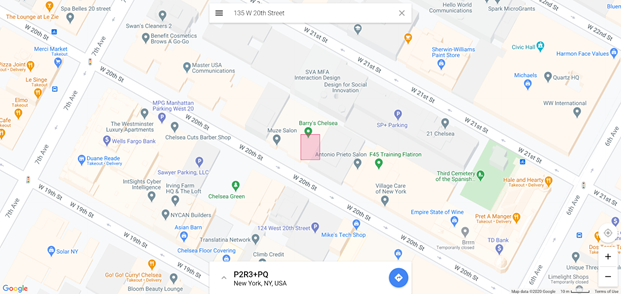
Select the up arrow to the left of the Plus Code to expand the window like this: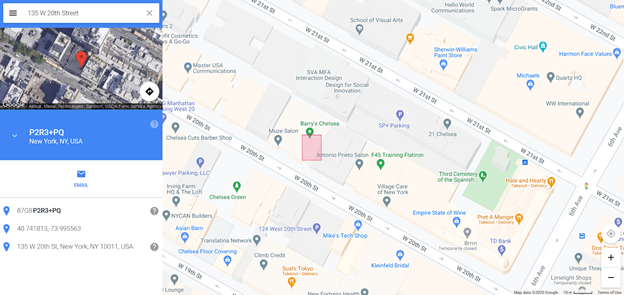
The code next to the first blue ‘pin’ symbol is the Plus Code for this specific lat, long coordinate. In this example, 87G8P2R3+PQ.
By removing the letters following the plus sign (in this case ‘PQ’), you can find the Plus Code for the lat, long coordinate and the surrounding area with a Radius of 150 meters. In this example, 87G8P2R3+.
Copy this Plus Code (87G8P2R3+) into the bar that says ‘Enter a plus code or an address’ at the top of the screen to see the designated lat, long coordinate and the surrounding area on the map with a Radius of 150 meters. 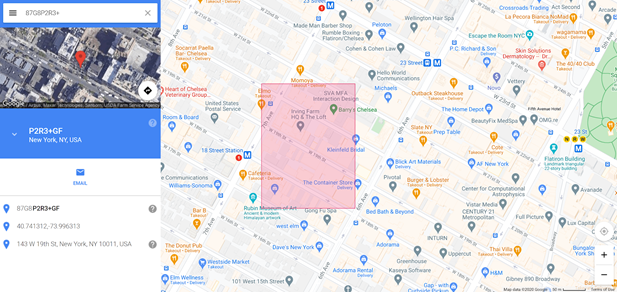
This red rectangle is the area that you will be targeting by entering [Lat, Long, 150] into the Custom Audience text box.
If you wish to enlarge this area, target the Plus Code with a Radius of 2251 by entering [Lat, Long, 2251] into the Custom Audience box. To see this area on Google Maps take the code for a Radius of 150, in this example 87G8P2R3+, and change the last two digits before the plus sign to ‘00’. For example, 87G8P200+.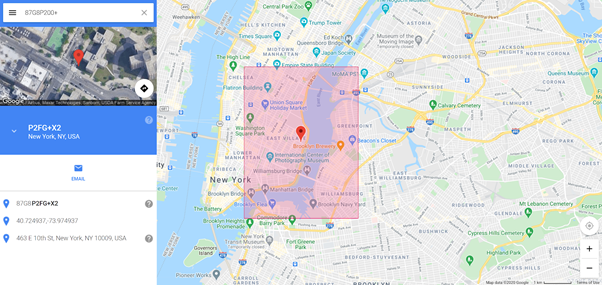
This red rectangle is the area that you will be targeting by entering [Lat, Long, 2251] into the Custom Audience text box.