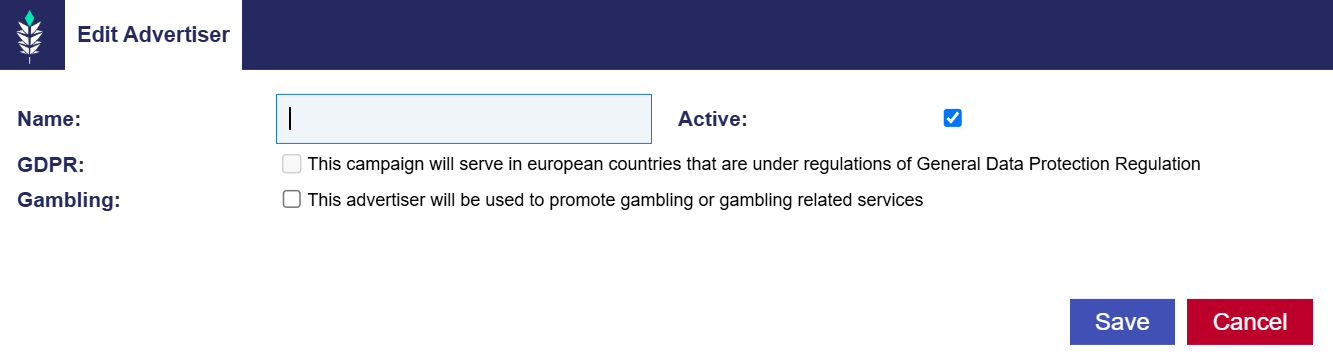Creating an Advertiser
The Advertiser level in the Pontiac platform represents an individual brand, product or client. This Advertiser will house all of the campaigns for this brand or product and the associated Creatives, Pixels and Audiences.
- Select ‘New Advertiser’ and give the Advertiser a name.
- Check the ‘Active’ box to set the Advertiser live.
- Verify the following details and check each box that applies. If none of these apply, save your Advertiser and continue.
- GDPR: Check this box if the Advertiser will serve in European countries that are subject to General Data Protection Regulation.
- Gambling: Check this box if the Advertiser will be used to promote gambling or gambling related services. Download the Gambling Addendum, then review, and sign the addendum. Send this to the Pontiac Team via the Help Center. If checked Advertiser will be restricted to Exchanges that allow this content. Pontiac_Gambling_Addendum
Once you have created an Advertiser, you can click on it’s name to open the Advertiser menu. This is where you will be able to upload Creatives, create Pixels and create Line Items for your campaign.