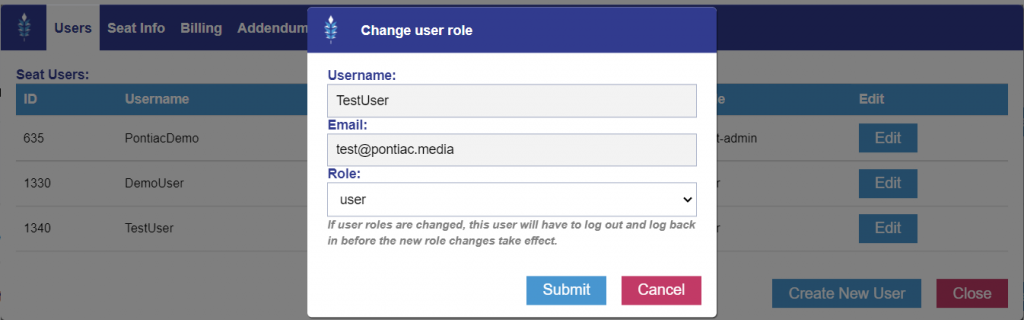Manage Account Users
In the ‘Admin’ tab, under ‘Seat Settings’ you can add additional users to your account. Select ‘New User’, enter a username the user’s email and indicate whether this will be a normal user or a ‘Read Only’ user. If the ‘Read Only’ box is checked the user will be able to view metrics and reporting in the platform, but will not be able to make any changes to campaigns or account settings. Once the user is created, they will receive a welcome email with first time login credentials to the email entered. Each user must be created using a unique email address.
Pontiac admins also have the ability to change the user roles of other users on their account. In the ‘Admin’ tab, under ‘Seat Settings’ there is an ‘Edit’ button next to each user. Click on the ‘Edit’ button, then select the new role for this user from the dropdown. This allows users to be switched from ‘Read-only’ to ‘User’ or vice versa. The ‘User’ role will have full access to all aspects of the Pontiac account as well as the ability to make changes to campaigns. The ‘Read-only’ role will be able to see campaigns and pull reports, but cannot make changes. For Pontiac Partners, the seat-admin role, will give the user full access and control of both the Master seat and Sub seat accounts.
If you need to remove a user from your account, the ‘seat-admin’ can do this with the ‘Delete User’ button. Once this user is deleted, a new user CANNOT be created with the same email address. To change the username of a user, reach out through the Help Center.