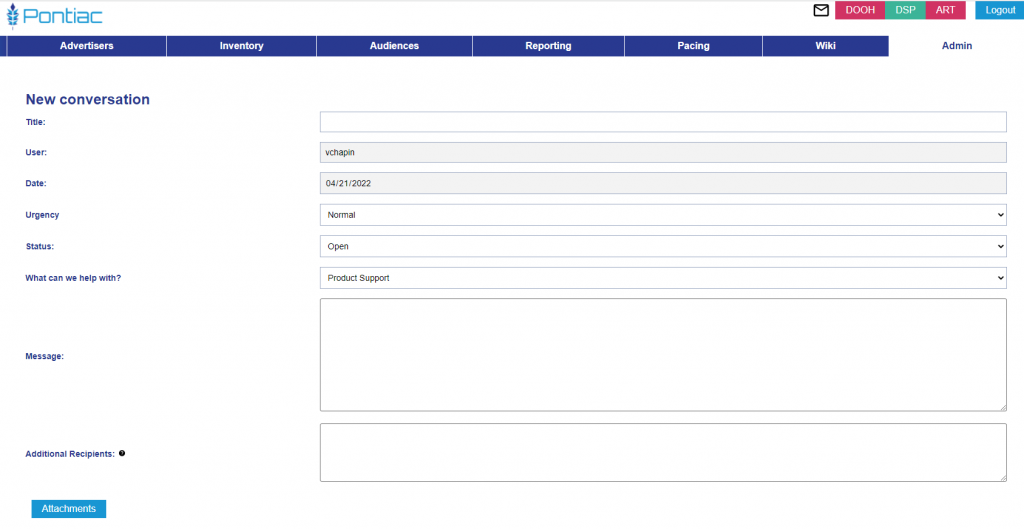Submit a Ticket
To submit a ticket, open the ‘Admin’ tab and switch from ‘Billing’ to the ‘Help Center’ tab. Select ‘Start New Conversation’. Give the conversation a name, select the type of ticket from the drop down menu and enter all relevant information. If you refer to a specific Advertiser, Line, Creative, or Audience in the ticket, please include the respective ID number and name. Provide attachments or screenshots when beneficial to support your case. You can also enter the emails of other team members in the ‘Additional Recipients’ field to ensure that all parties are CC’d on the emails regarding the case.
All tickets will be answered within 1 business day. You will receive a notification by email and will see a notification on the envelope icon in the upper-right corner of the platform. In the email notification, you will see a ‘Reply to Case’ button. If you are logged in to the Pontiac platform, click the ‘Reply to Case’ button and you will be taken directly to the conversation in the Help Center.
Once the inquiry has been answered the ticket status will be changed to ‘Resolved’ by the Pontiac team.