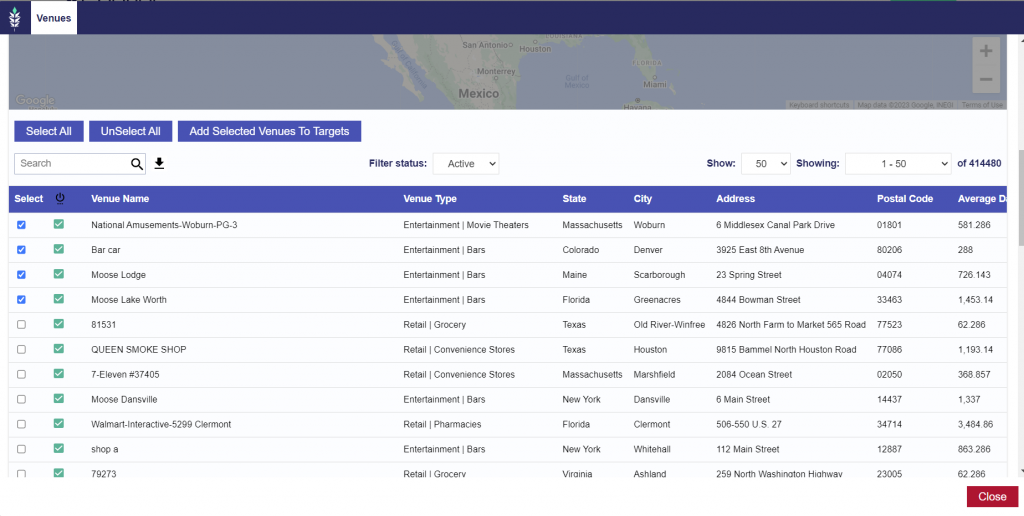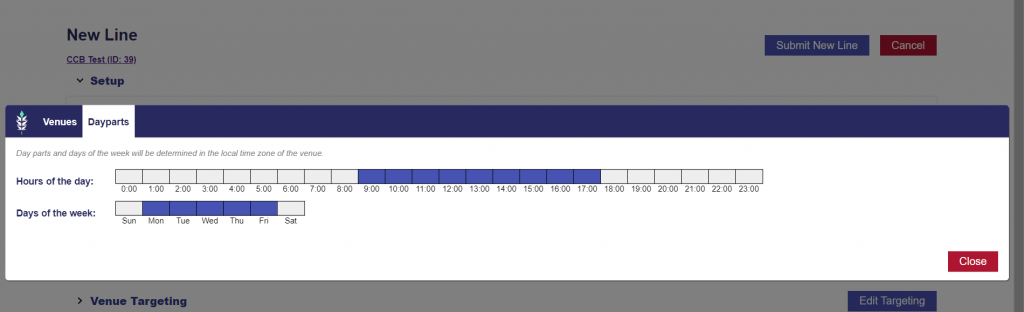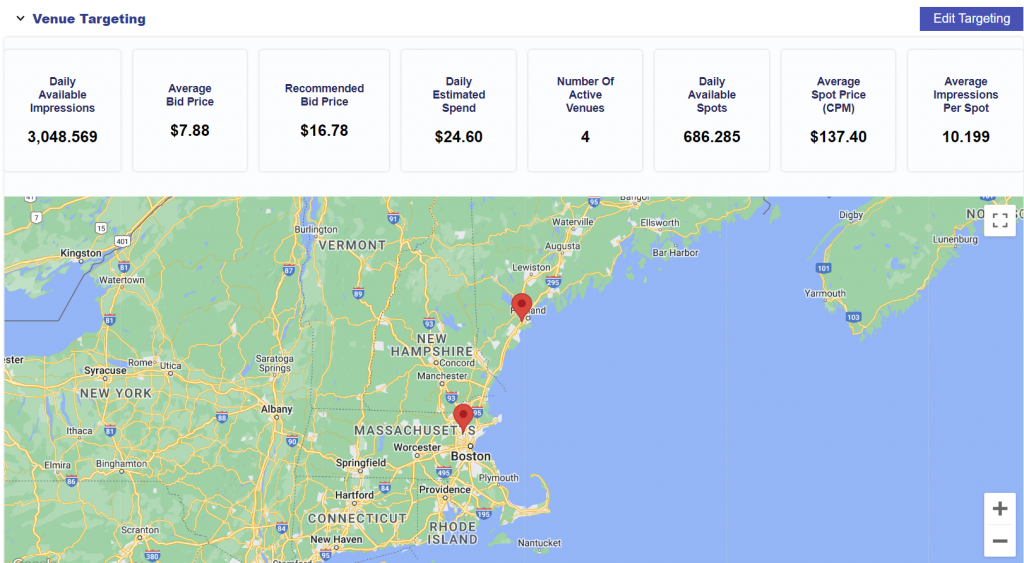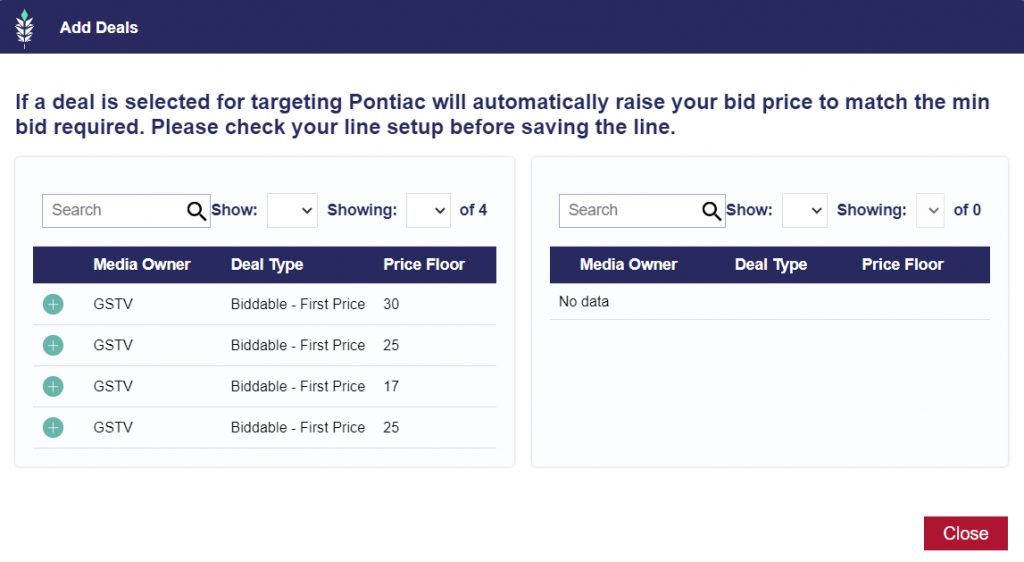DOOH Line Item Parameters
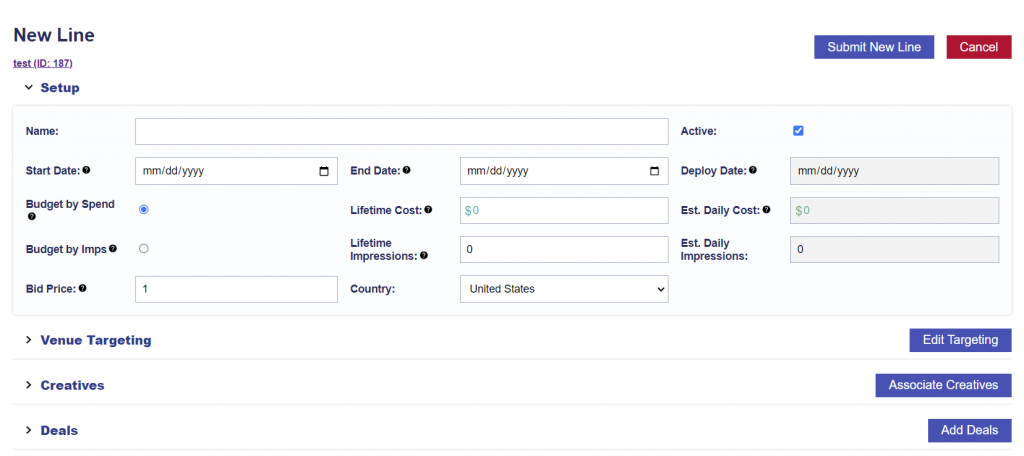
To set-up a new DOOH campaign, open the Advertiser you created and select ‘New Line’. Give the Line Item a name and set the following parameters:
- Start Date: The launch date for the Line.
- End Date: The last date the Line will serve.
- Deploy Date: The date the Line was created. This field auto-fills when the Line is submitted.
- Budget by Spend: The Line will budget according to DOLLAR amount entered in ‘Lifetime Cost’ field and provide an ESTIMATED number of impressions the Line will serve based on total budget and bids.
- Budget by Imps: The Line will budget according to IMPRESSIONS entered in ‘Lifetime Impressions’ field and provide an ESTIMATED cost in dollars to serve that number of impressions based on bids and budgeted impressions.
- Lifetime Cost: The total desired spend in dollars for the lifetime of the campaign. This will auto-fill with an estimated cost if ‘Budget by Imps’ is selected.
- Lifetime Impressions: The total desired number of impressions for the lifetime of the campaign. This will auto-fill with an estimated impressions if ‘Budget by Spend’ is selected.
- Estimated Daily Cost: The estimated dollar amt per day the campaign is trying to spend, calculated by taking budgets, flight dates and bid data into consideration. Actual daily spend may vary.
- Estimated Daily Impressions: The estimated imps per day the campaign is trying to serve, calculated by taking budgets, flight dates and bid data into consideration. Actual daily imps may vary.
- Bid Price: This is the CPM (cost per 1,000 impressions) that the Line Item will bid on the inventory selected. When venues are selected in the following section, a minimum bid price will be displayed for each venue, as well as a recommended bid price for the Line Item.
- Country: A line item can only target venues in one country. Select the country from the drop down and this will filter the venues available in the targeting section. Once the line item is saved with a country selected, this cannot be changed.