Campaign Audiences
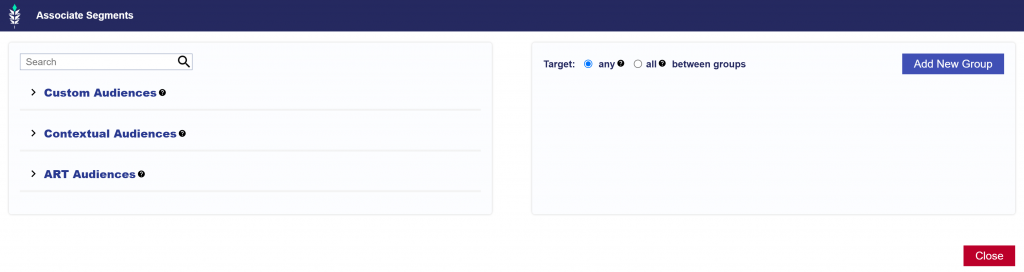
Associate Audience Segments to the Campaign of your choosing through Custom Audiences, Contextual Audiences, or ART Audiences.
Custom Audiences
To create a Custom Audience, go to the ‘Audiences’ tab and select ‘New Custom Audience’. Give the Audience a name and select the type of Audience from the dropdown. Here is a list of Types available and the proper line formatting:
- IP Ranges
- Line Format: [IP] or [Start IP],[End IP]
- Line Example: 63.148.81.24 or 234.123.0.13,234.123.10.15
- Zips
- Line Format: [Zip Code],[Country Code]
- Line Example: 03102,US
- Note that if the country code is omitted the US is used by default.
- IFA
- Line Format: [Device IFA]
- Line Example: 735612e1-d4b9-40ec-83da-9ea0d3c5ceb3
- Hashed IPs
- Line Format: [IP Hash]
- Line Example: 225f334d5db5e4c824d49cd7b03fc73ae21d1c715573a7c1a86abb7a11a80364
- Full URL
- Line format: [Full URL]
- Example: www.viki.com/videos/1153464v
- Note that the URL should not include the scheme.
Enter the Audience data according to the indicated format. These Audiences will automatically be available to associate to any Campaign.
Important things to note:
- Each seat can have a maximum of 50 updatable custom audiences at a time.
- These audiences can also only be updated 50 times per day.
- Custom Audiences expire after 180 days. If a segment appears in gray and cannot be associated, it is either expired or cannot be used for the selected creative or inventory type.
To associate Custom Audience Segments to a Campaign:
- Navigate to the ‘Audiences’ section.
- Click the ‘Associate Segments’ button. The segment selection window will appear.
- Open the ‘Custom Audiences’ dropdown.
- Click ‘Add New Group’ on the right hand side and drag and drop the Custom Audience name to the right box.
- Choose to include or exclude the segment.
- Select which Boolean Logic to follow: Boolean Logic
Contextual Audiences
Contextual AI is an AI-based, custom targeting solution that performs deep content analysis to find the best contextual placements for your ads. The Contextual AI will use the URLs or Text entered in the Audience Input section to build a lookalike model and return a list of the most contextually relevant URLs for targeting.
To create a Custom Contextual Audience, go to the ‘Audiences’ tab and select ‘New Contextual Audience’. Give the Audience a name and select one of the Input Types:
- URLs: Enter source sites below that represent your brand’s target content, this should be the Full URL including the scheme, subdomains, and all subdirectories. Sites should be text rich and not behind a paywall. Enter each URL on a new line.
- Text: Enter a descriptive paragraph of text about the topic of interest to build a list of contextually relevant URLs for targeting. Text should have a minimum of 50 words and maximum of 500.
Associate a Contextual Audience Segment to your Campaign by following these steps:
- Navigate to the ‘Audiences’ section.
- Click the ‘Associate Segments‘ button. The segment selection window will appear.
- Open the ‘Contextual Audience‘ dropdown to browse over 300 AI segments curated by Pontiac categorized by IAB standards.
- Note, these IAB Category segments cannot be edited and they are already available for use across all of your Advertisers at a $0.25 CPM.
- To set bids, we recommend adding the average cost of all associated segments to your desired bids for the media.
- To add a Custom Contextual Audience Segment, scroll to the bottom, select ‘Custom‘, and find the segment name.
- Click ‘Add New Group’ on the right hand side and drag and drop the Custom Contextual Audience name to the right box.
- Choose to include or exclude the segment.
- Select which Boolean Logic to follow: Boolean Logic
Note: Avoid layering this segment with additional inventory or audience targeting, as it may limit Campaign scale. For more information about Contextual AI, continue to the following documentation page: Contextual AI
ART Audiences
The first step to create an ART audience is to build out an ART report in the ‘ART’ section of the platform under ‘Audience Research’ or ‘Audience Discovery’. Create a lookalike model from an existing audience or build a new audience according to desired demographics or interests.
Build an ART Report:
To create an ART audience, first generate an ART report in the ‘ART’ section under Audience Research or Audience Discovery.
- Audience Research Audiences:
- Select an existing audience to source key demo & interest data to build custom lookalike models. The existing audience data can be pulled from a Pontiac IP Conversion Pixel placed on the Advertiser’s website, or select key geos to build a lookalike model from the demographics & interests of the selected area.
- Audience Discovery Audiences:
- Select key demo & interest categories to define, locate & build your brand’s ideal target audience. Create the ‘ideal’ user profile for your brand, then locate key target markets to reach this demographic.
Note that on the ART Report, the field ‘Auto Refresh’ will determine the cadence at which the report data will refresh. Interest & Inventory data are updated every 30 days and new data may change report results. If a report is set to auto refresh and the matched zip codes in the results of the report are updated, this will automatically update any published audiences associated to the report.
Publish the ART Audience
Once you’ve created an Audience Research or Audience Discovery report, you can publish it as a custom audience for cookieless targeting across Pontiac Campaigns.
- Open the ART report and select the ‘Publish Audience’ button.
- Select the threshold for matched zip codes, choosing from:
- All results
- Top 10%
- Top 20%
- Top 50%
- Give the Audience a name.
- Click the ‘Save’ button.
To add an ART audience to a Campaign:
- Navigate to the ‘Audiences’ section and click ‘Associate Segments’.
- On the window popup, select the ‘ART Audiences’ dropdown and find your Custom Audiences to target.
- Click ‘Add New Group’ on the right hand side and drag and drop the ART Audience name to the right box.
- Choose to include or exclude the segment.
- Select which Boolean Logic to follow: Boolean Logic
To learn more, see the following documentation: ART Documentation
Continue to the following sections if enabled in the Campaign Setup: Creatives, Pacing & Dayparts, Pixels, Flights, and Frequency & Recency. If these sections are not enabled, proceed directly to setting up Line Items under your Campaign.