ART Audiences

The first step to create a Custom ART Audience is to build out an ART report in the ‘ART’ section of the platform under ‘Audience Research’ or ‘Audience Discovery’. Create a lookalike model from an existing audience or build a new audience according to desired demographics or interests. Once the ART Report is created and pushed, it will appear in the Custom Audiences dropdown.
Build an ART Report:
To create an ART audience, first generate an ART report in the ‘ART’ section under Audience Research or Audience Discovery.
- Audience Research Audiences:
- Select an existing audience to source key demo & interest data to build custom lookalike models. The existing audience data can be pulled from a Pontiac IP Conversion Pixel placed on the Advertiser’s website, or select key geos to build a lookalike model from the demographics & interests of the selected area.
- Audience Discovery Audiences:
- Select key demo & interest categories to define, locate & build your brand’s ideal target audience. Create the ‘ideal’ user profile for your brand, then locate key target markets to reach this demographic.
Note that on the ART Report, the field ‘Auto Refresh’ will determine the cadence at which the report data will refresh. Interest & Inventory data are updated every 30 days and new data may change report results. If a report is set to auto refresh and the matched zip codes in the results of the report are updated, this will automatically update any published audiences associated to the report.
Publish the ART Audience
Once you’ve created an Audience Research or Audience Discovery report, you can publish it as a Custom Audience for cookieless targeting across Pontiac Campaigns.
- Open the ART report and select the ‘Publish Audience’ button.
- Select the threshold for matched zip codes, choosing from:
- All results
- Top 10%
- Top 20%
- Top 50%
- Give the Audience a name.
- Click the ‘Save’ button.
To view Pontiac ART Public Audiences, expand the Public Audiences tab.
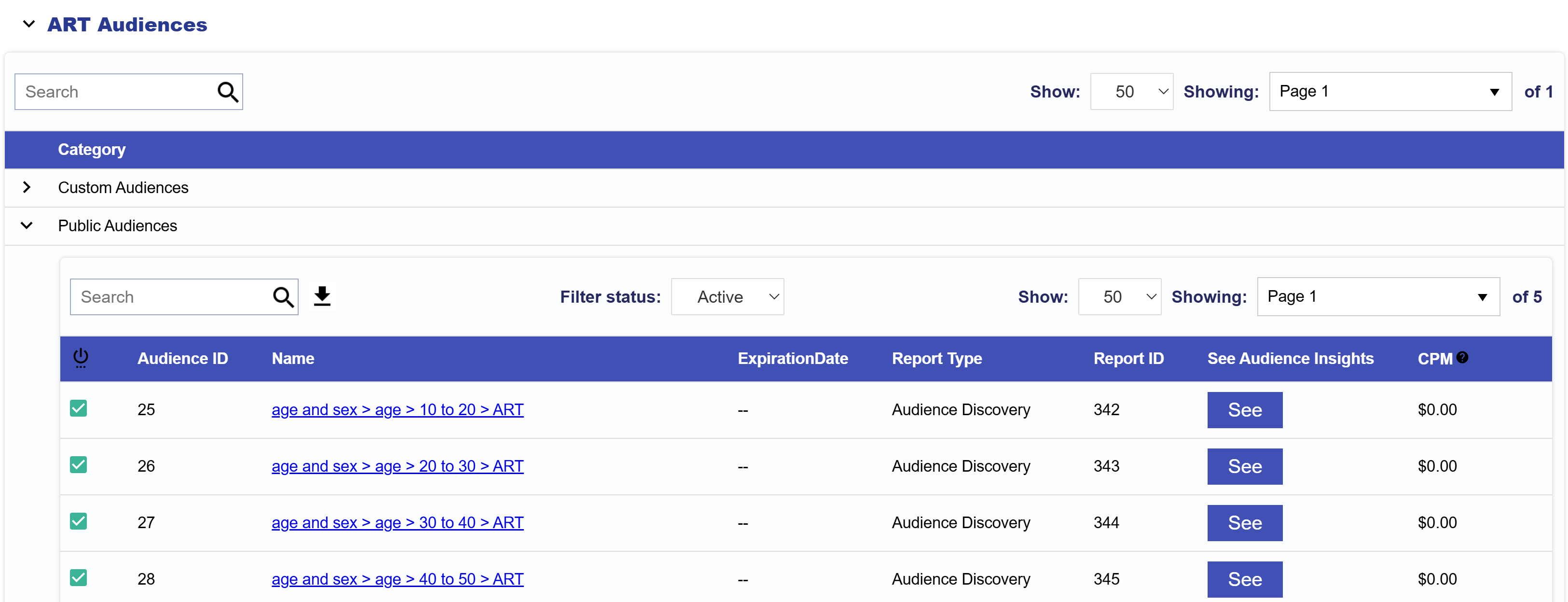
Select these audiences in the ‘Associate Segments’ section of a Campaign or Line Item, under ‘ART Audiences’ and navigate to ‘Public Audiences’.
To learn more, see the following documentation: ART Documentation and Campaign Audiences