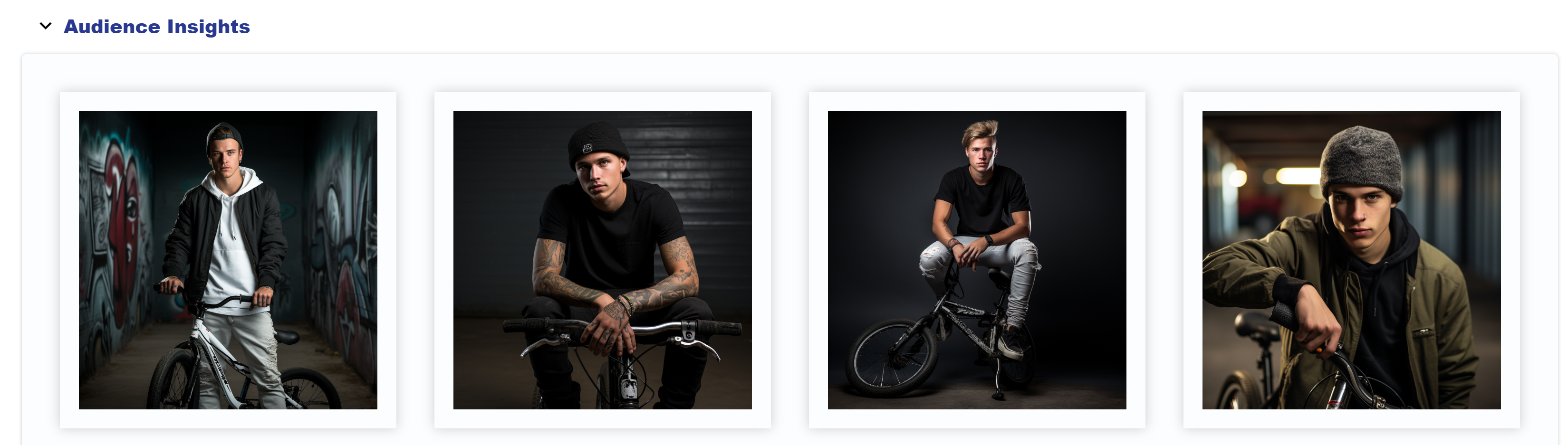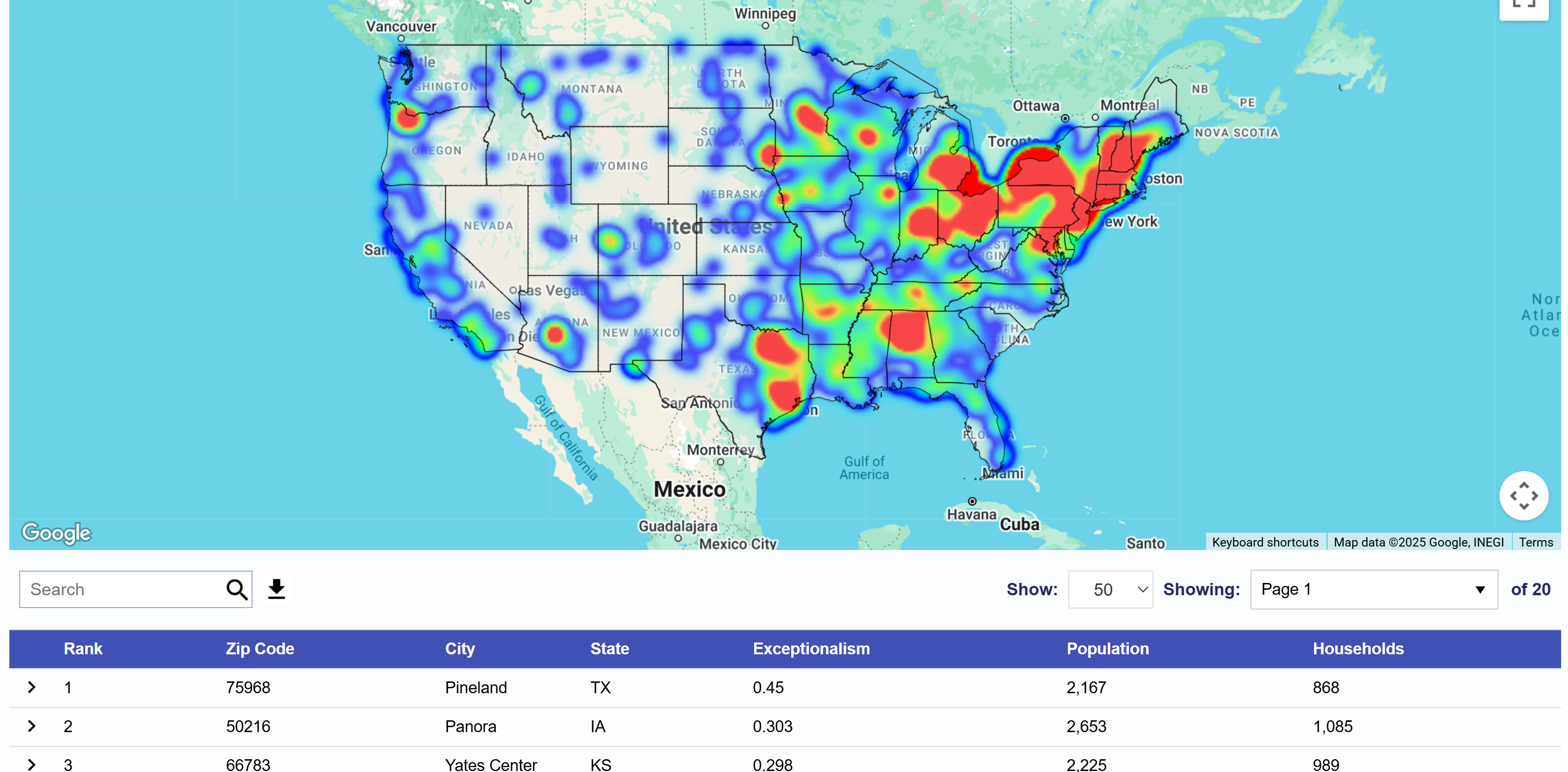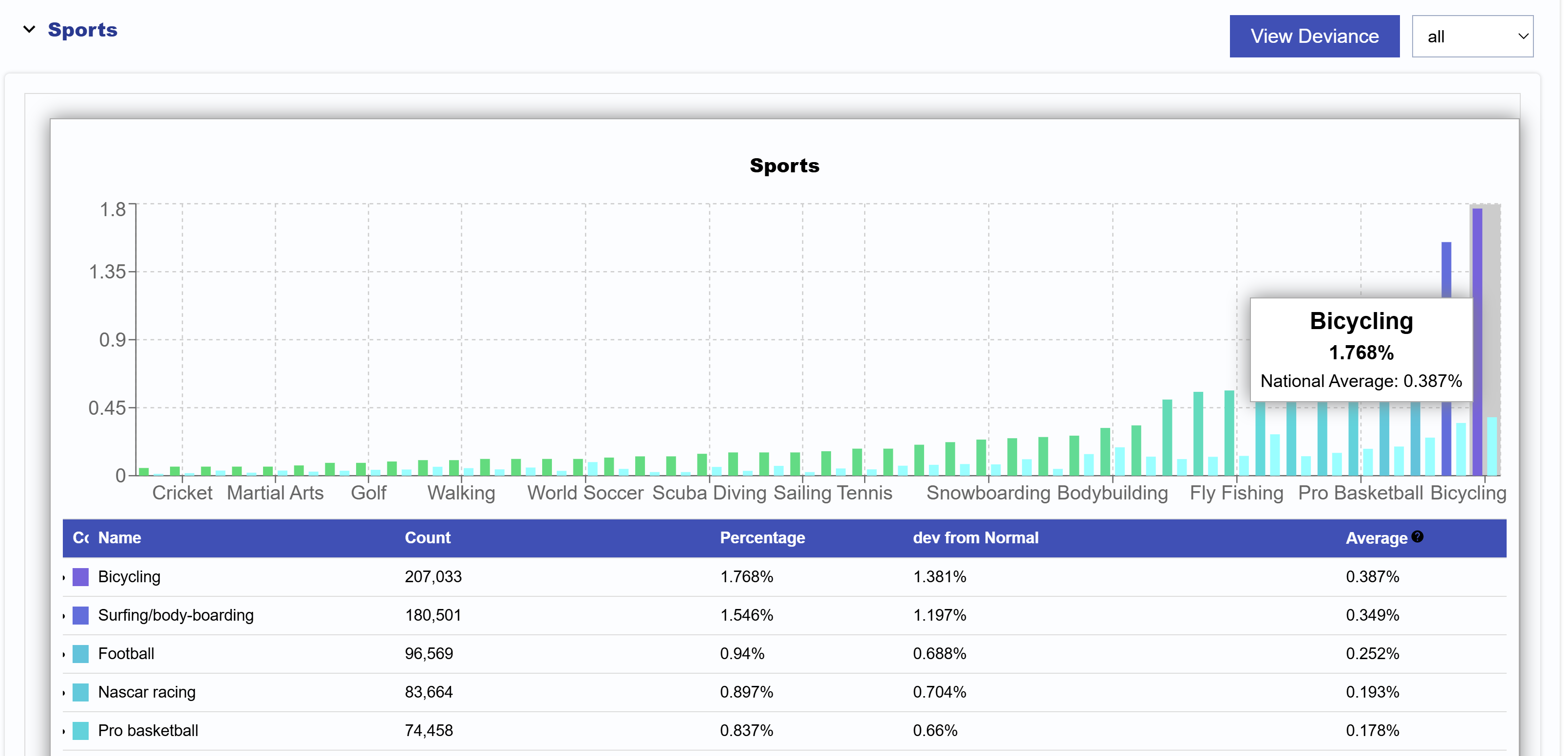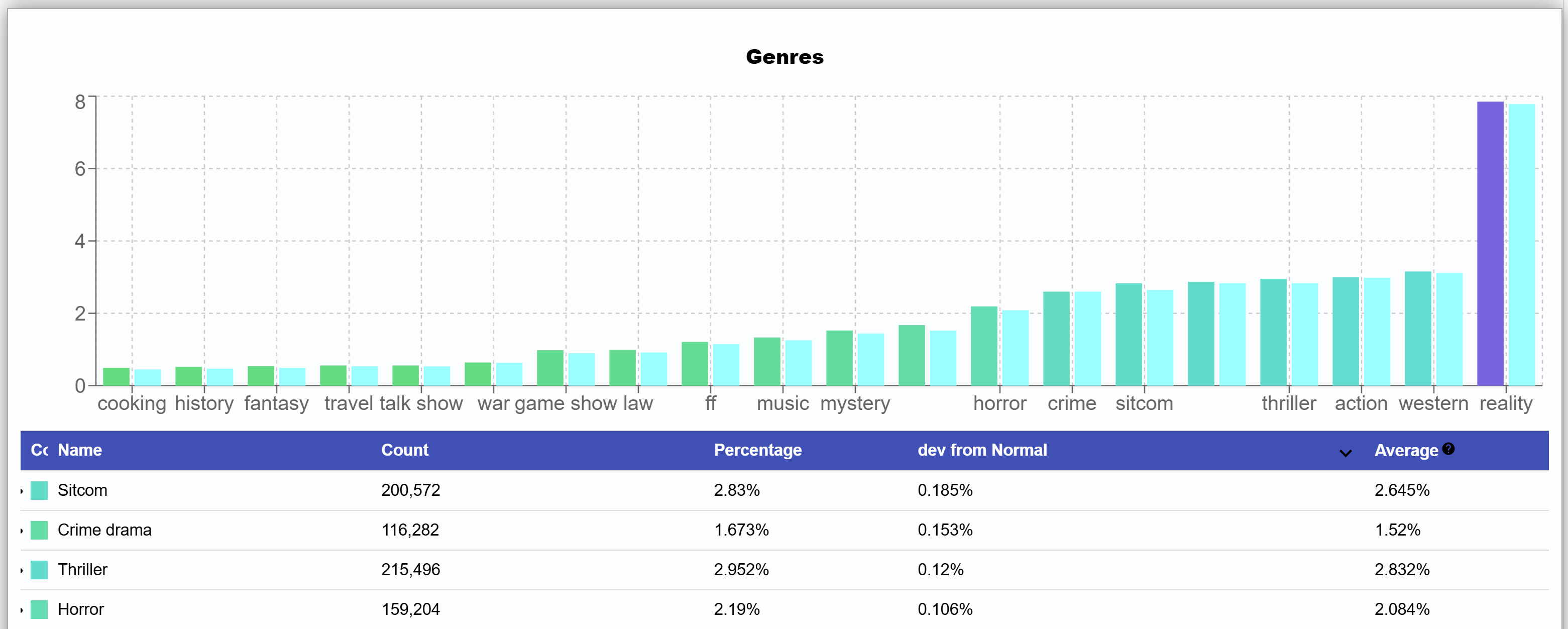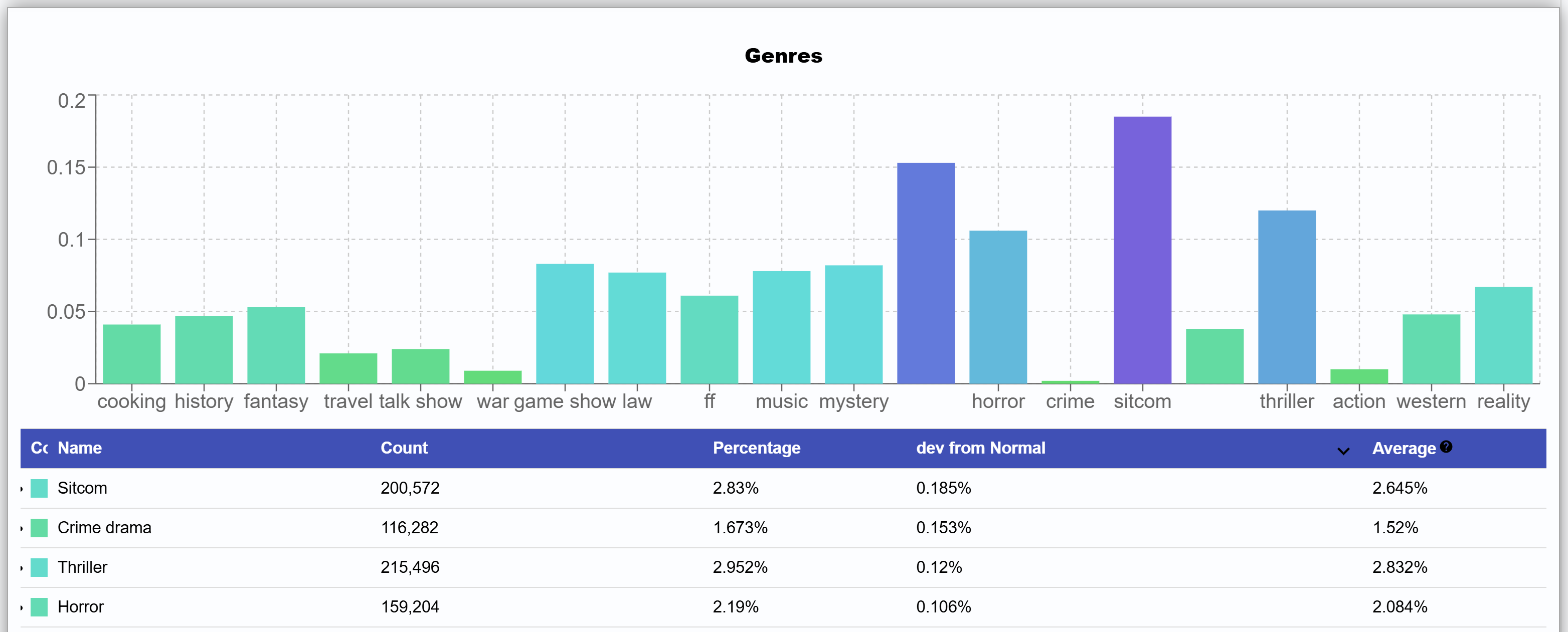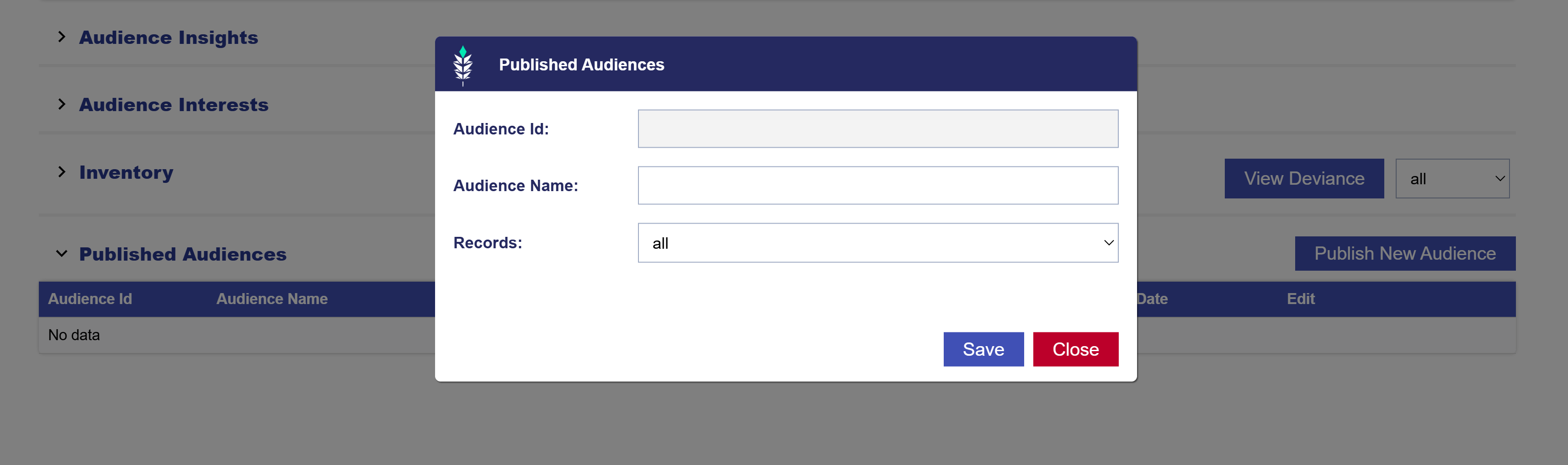Create an Audience Discovery Report
Create your target Audience profile from the desired demographic variables to discover new zip code targets with the highest propensity match to your desired Audience profile. Leveraging the correlation between zip codes and demographics, ADT uses US Census Data to find the zip codes with the largest deviation from the US mean across the selected variables. Leveraging impression data and deep contextual analysis, interest categories can also be evaluated for each zip code to find areas that are over-indexing in content consumption for the selected topics. Audience Discovery data can be exported for targeting across all channels and media types.
To create a report in the Audience Discovery Tool, navigate to the ART section of the platform, then select ‘Audience Discovery’.
- Select ‘New Report’.
- Give the report a name.
- Select the ‘Target Audience Size’. This is the number of zip codes that will be returned in the results.
- Select an Auto Refresh schedule if needed. If an audience is published from the report, this will update the report and the audience on the selected schedule. New interest data is ingested every 30 days so refreshing the audience will incorporate any new data that has been added.
- Optionally, Add Description of this audience. This will include a few AI generated images that represent the audience you’re targeting.
- Click ‘Edit Targeting’ button to open the menu of data categories. There is a limit of 10 datasets that can be selected per report.
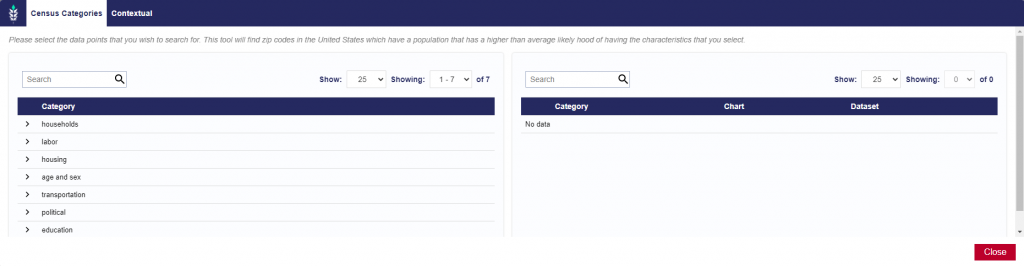
In the ‘Census Categories’ tab, select the demographics for your desired audience:
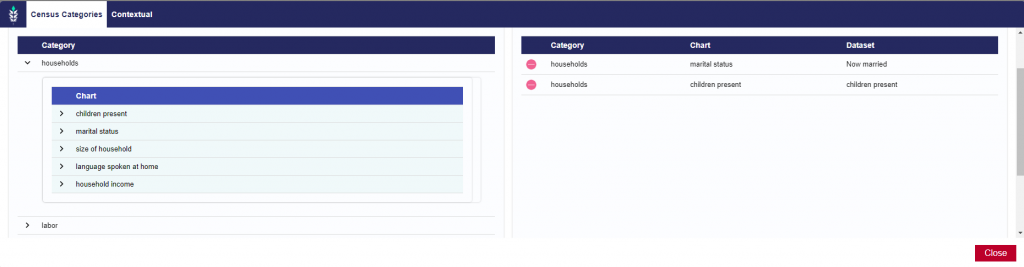
For example, here we are looking for households with a married couple and children present in the house.
In the ‘Contextual’ tab, select the interests of your target audience:
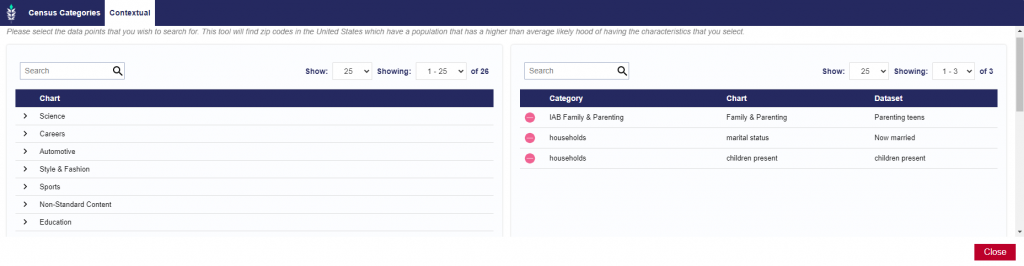
For example, we added interest in the topic ‘Parenting teens’. Custom interest categories can also be created using the Pontiac Contextual AI. For more information, see here: Custom Interest Categories
- If your campaign is set to run in a specified Geo, you may want to filter results by that geo to only receive the top zip codes that will match your campaign parameters.
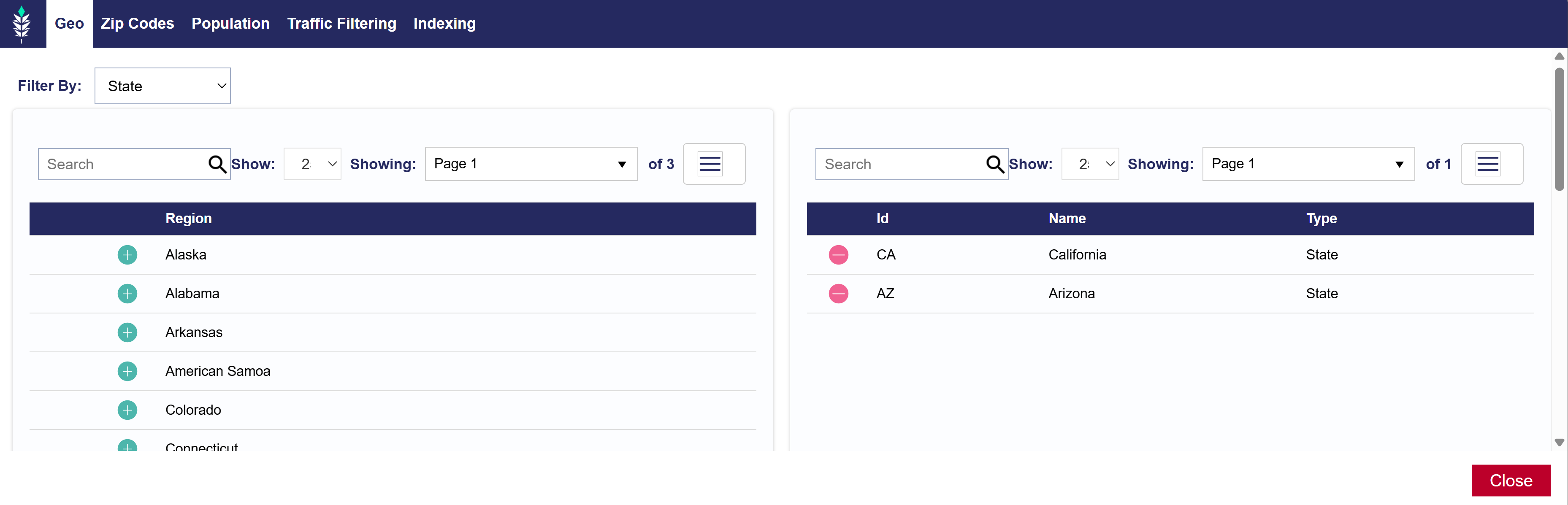
- Zip codes can also be selected and weighted in their own area. Note that you can also create a Block List depending on your needs.
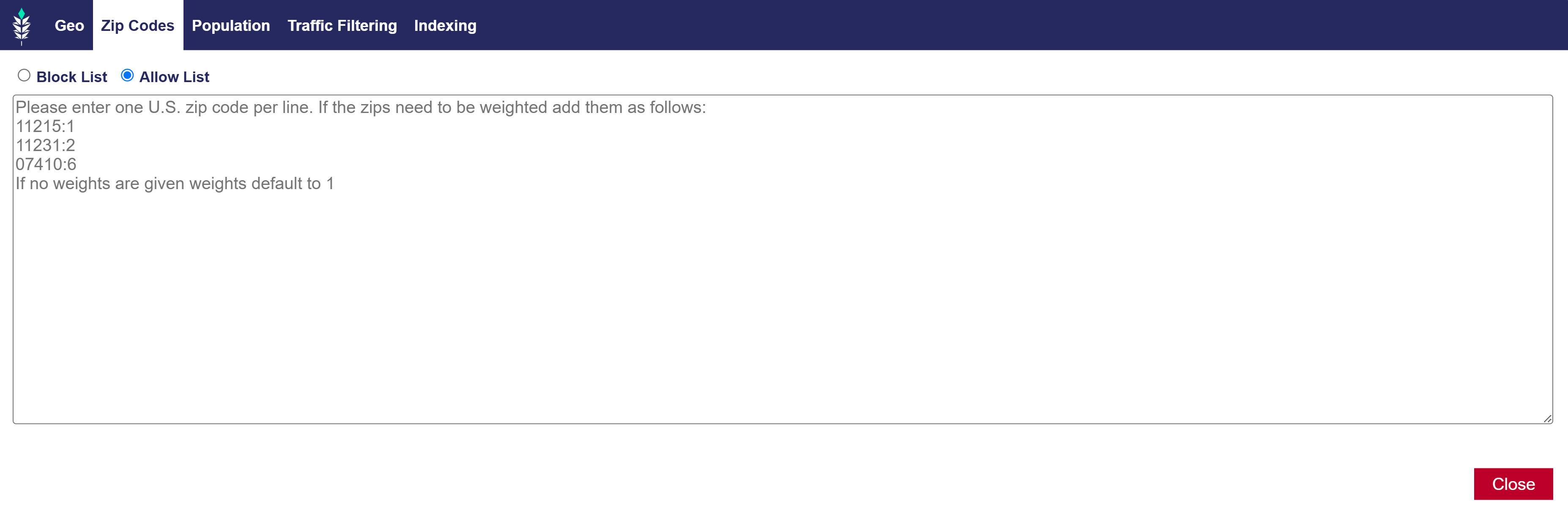
- Under the ‘Population’ tab, you can filter results to zip codes that meet a specific threshold of population or # of households. Often times, zip codes with very small populations will index highly across the selected variables, but it may not be valuable to the Advertiser to consider zip codes below a certain population threshold. These filters will remove these zip codes from results.
- Traffic Filtering will be applied to Contextual categories. There are defaults in place here to ensure that there is enough data in each zip code and interest category to evaluate and determine the most exceptional zip codes:
- Zip traffic filters for zip codes that have contextual data over the last month for more impressions than the number specified
- Graph traffic filters for zip codes that have contextual records in aggregate for the targeted graphs which exceed the number specified. Graphs are the upper level categories such as Health & Fitness and Home & Garden.
- Category traffic filters for zip codes that have contextual records which exceed the number specified for the targeted category. Targeted categories are the most granular level such as Gardening or Exercise.
- Under the ‘Indexing’ tab, check the box if you would like each zip code to over-index on ALL demographic and interest categories selected. If this box is unchecked, the report will use a composite score on all variables and return the most exceptional zip codes overall, but each zip code may not over-index on all categories.
- Once you have selected all the desired variables to build your target audience profile, ‘Close’ and ‘Submit Report’.