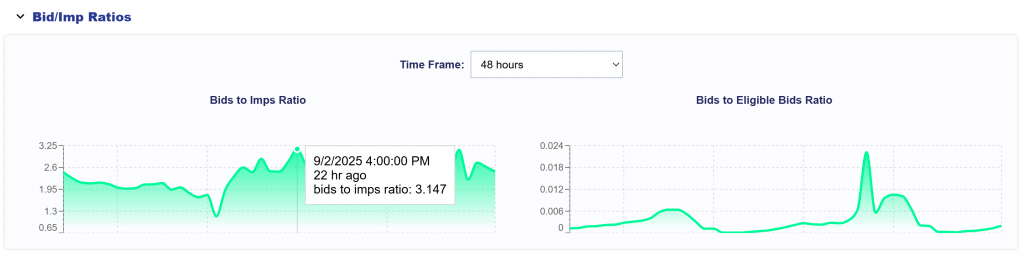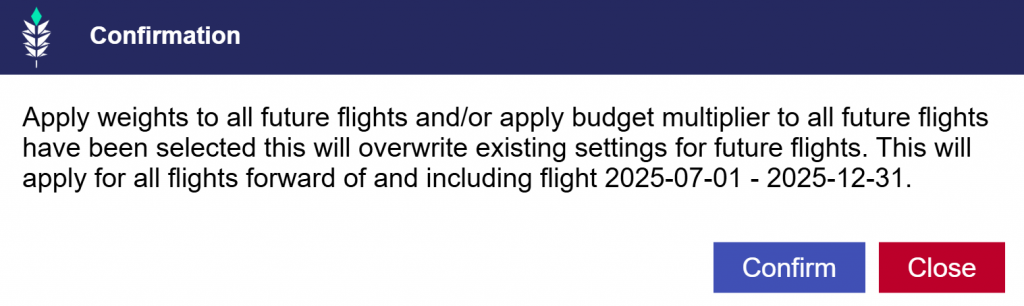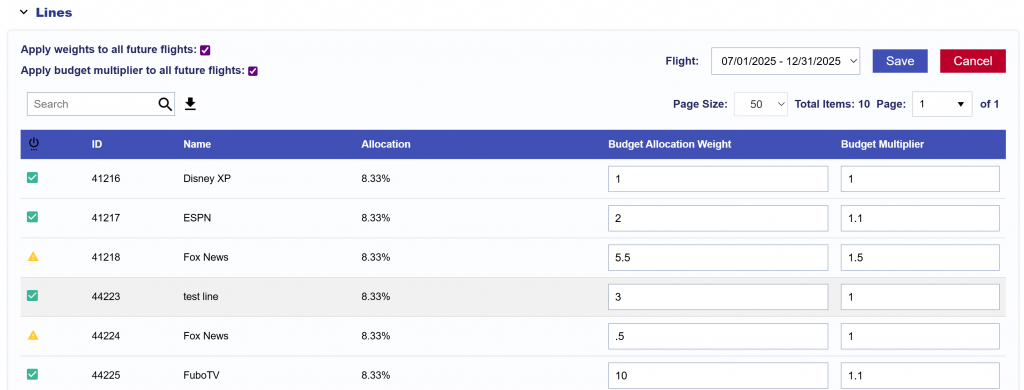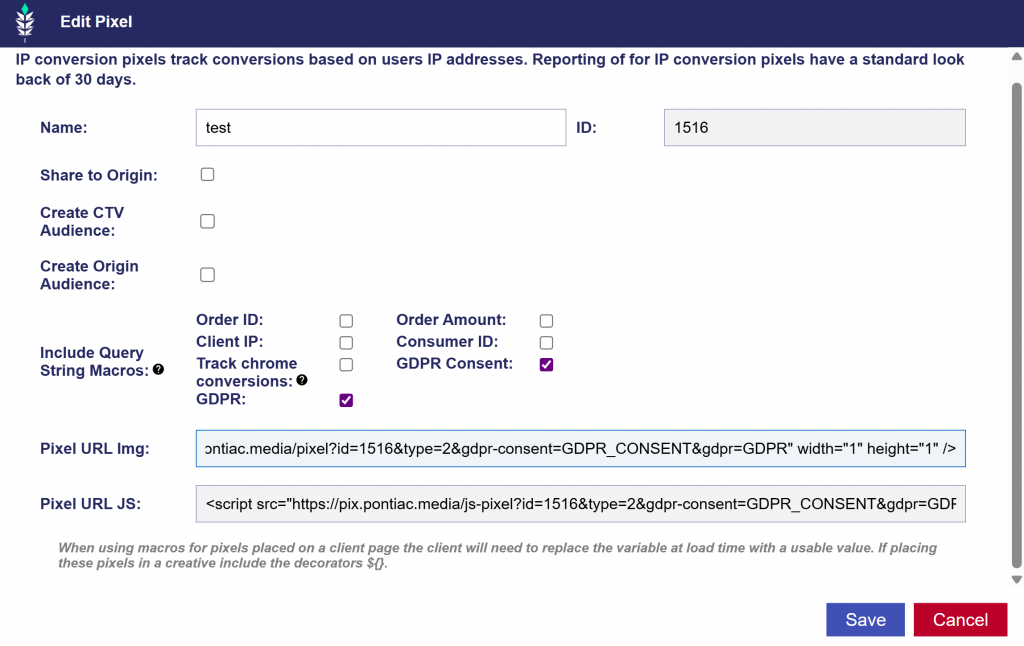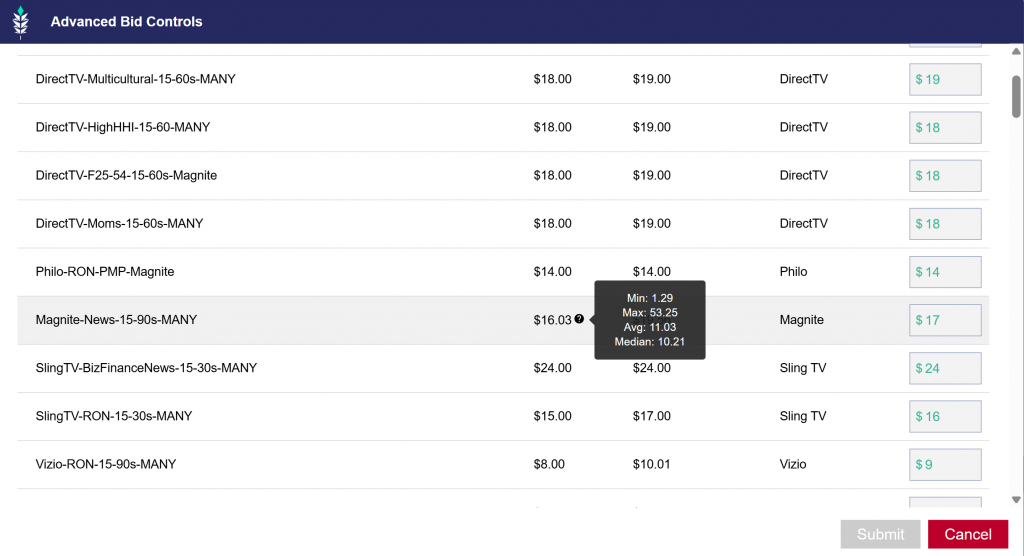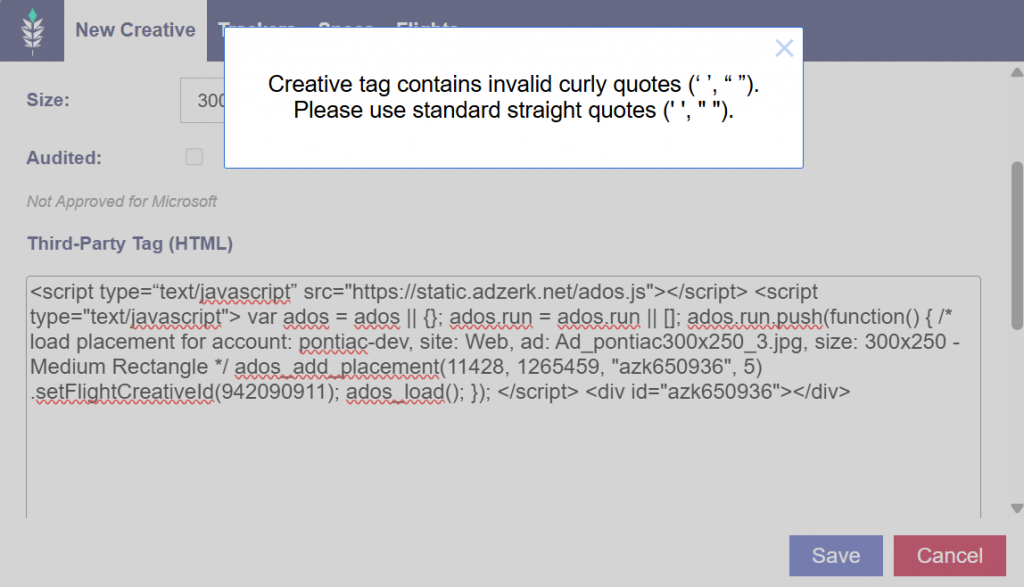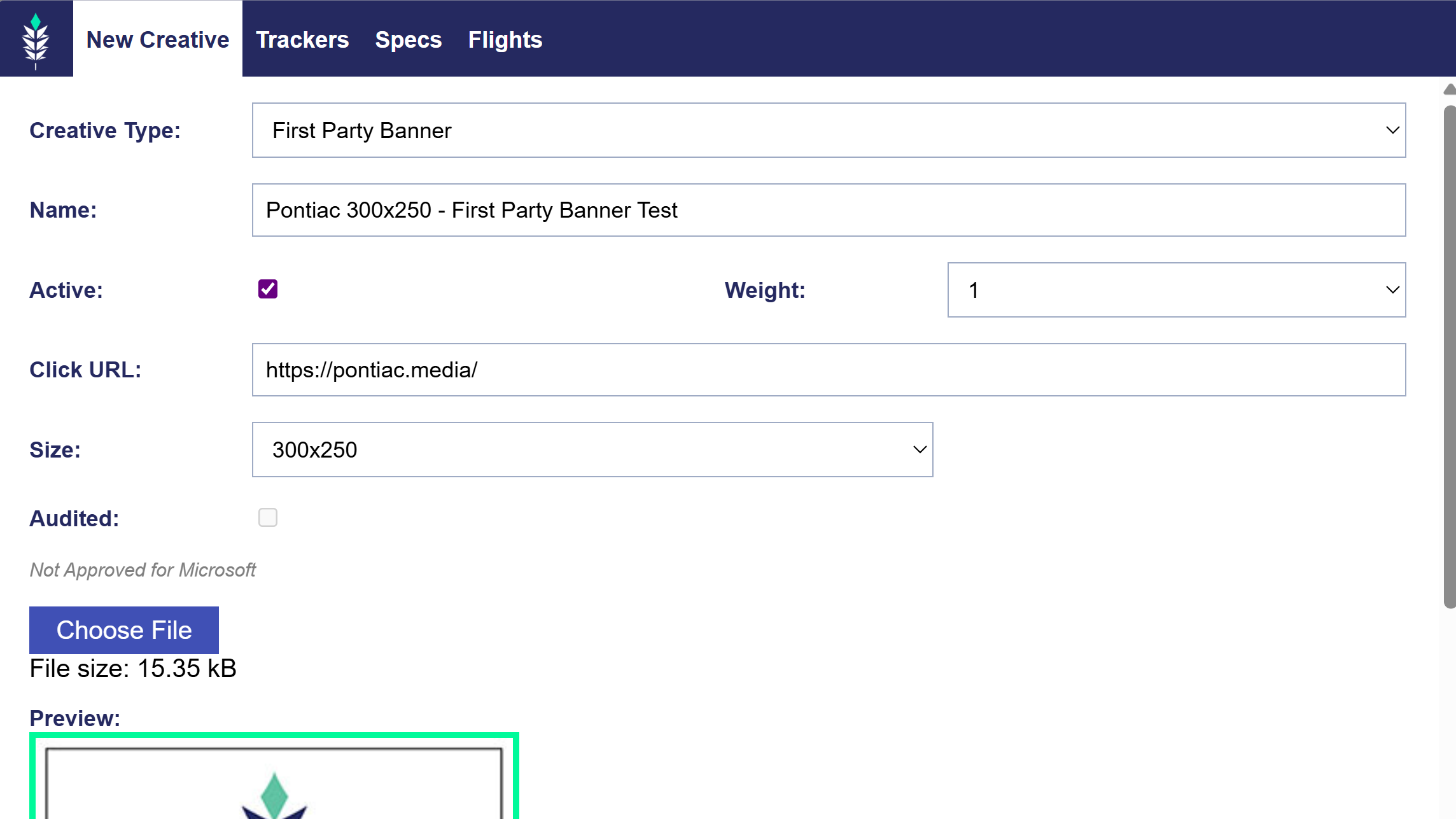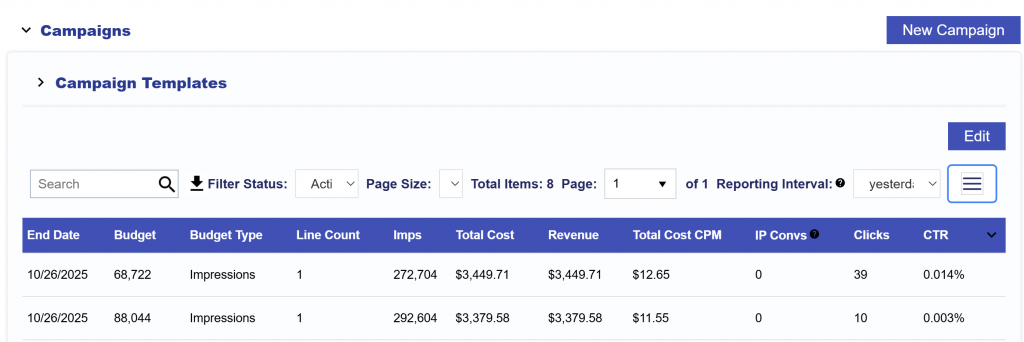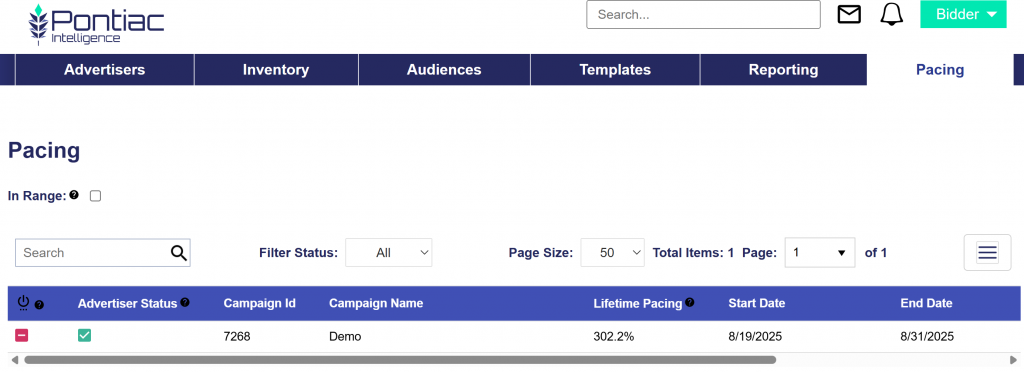Bid and Imp Ratios
Release Date: September 3rd, 2025
We’ve added a new Bid/Imp Ratios chart to the Performance section of Campaigns and Lines. This expandable chart shows:
- Bid-to-Impression ratio – how often bids result in impressions (win rate).
- Bid-to-Eligible Impressions ratio – how many eligible impressions we bid on (bid rate).
Charts can be viewed in hourly increments with selectable time ranges (6, 12, 24, and 48 hours). This provides improved transparency into campaign bidding efficiency and behavior.