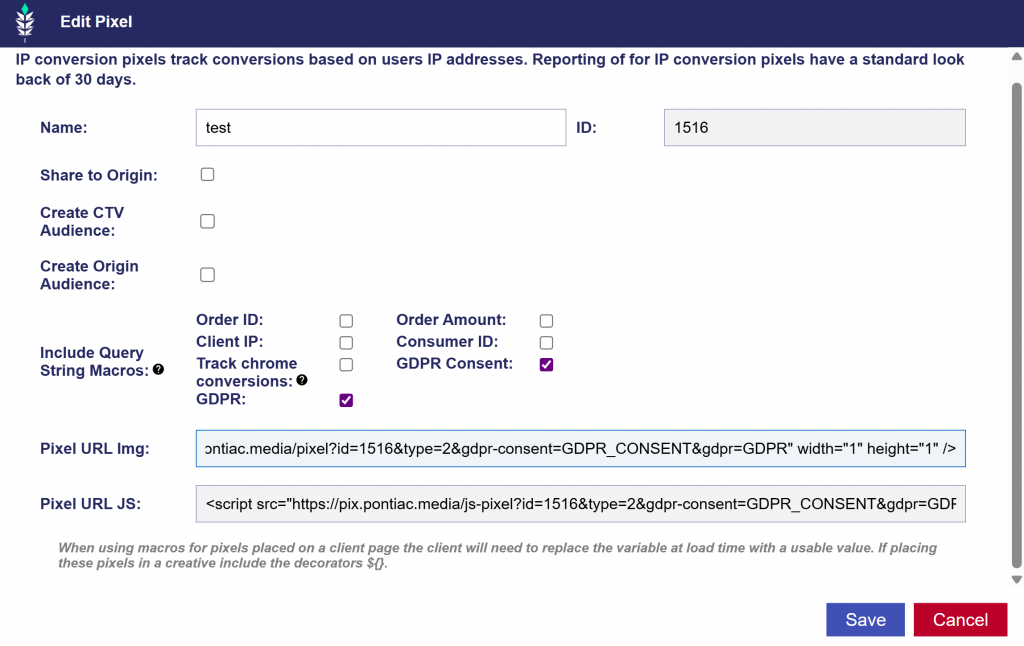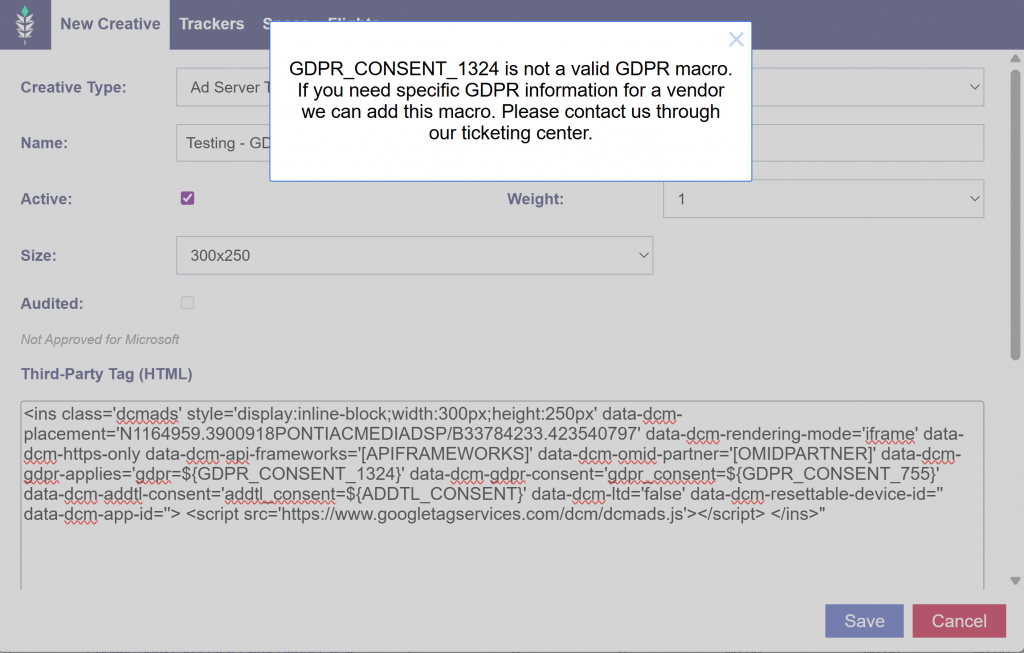Users
Create New Users
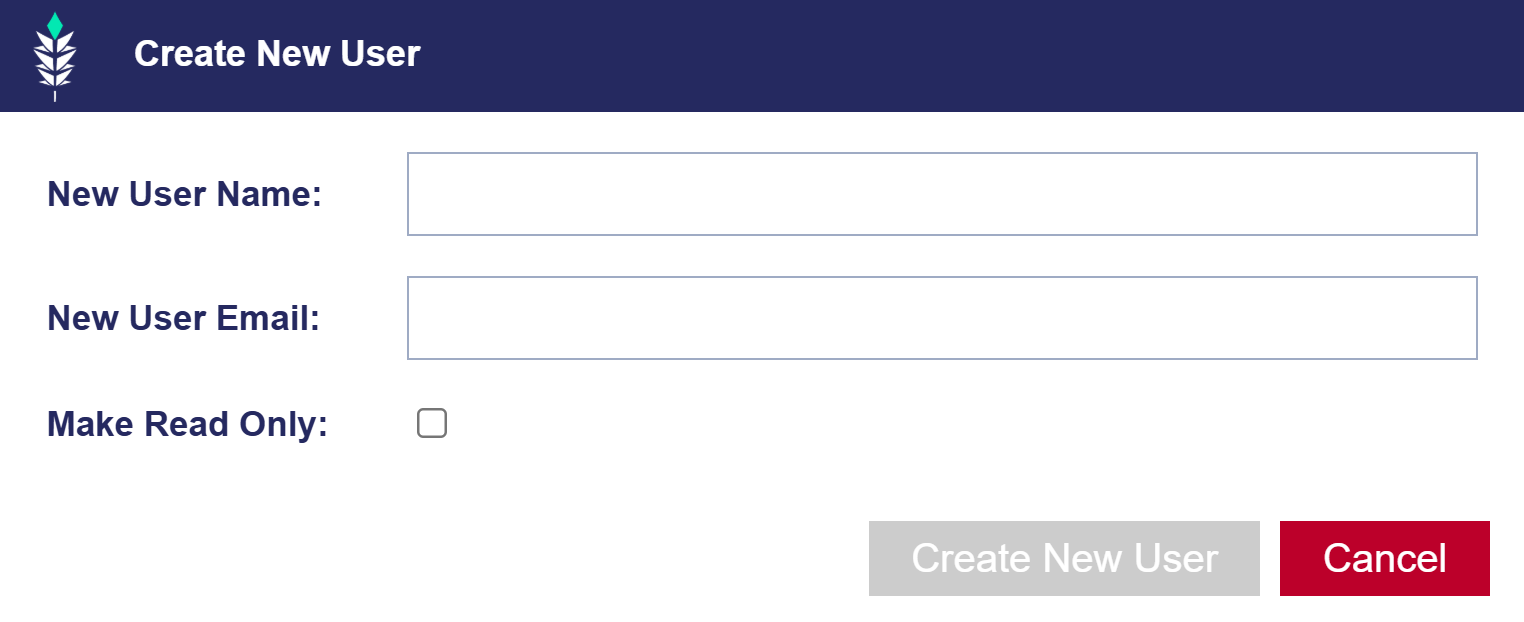
- Navigate to Admin and then to the Seat Settings tab.
- Click ‘Create New User’ to add a new user.
- Input the user’s Name and Email.
- Check the Read-Only box to give the user view-only access, or leave it unchecked to grant full access.
Edit Seat Users
- Navigate to Admin and then to the Seat Settings tab.
- Click the ‘Edit’ button on the far right to edit the user’s role.
- Choose the appropriate role:
- Seat-admin
- User
- Read-only.
- Note that if user roles are changed, the user will have to log out and log back in before the new role changes take effect.
Special Cases
- If a user is deleted, a new user cannot be added with the same email address as the deleted user.
- If you need to change a username or re-enable a previously deleted user, please create a ticket in our Help Center, and our engineering team will assist with the request.
Addendums
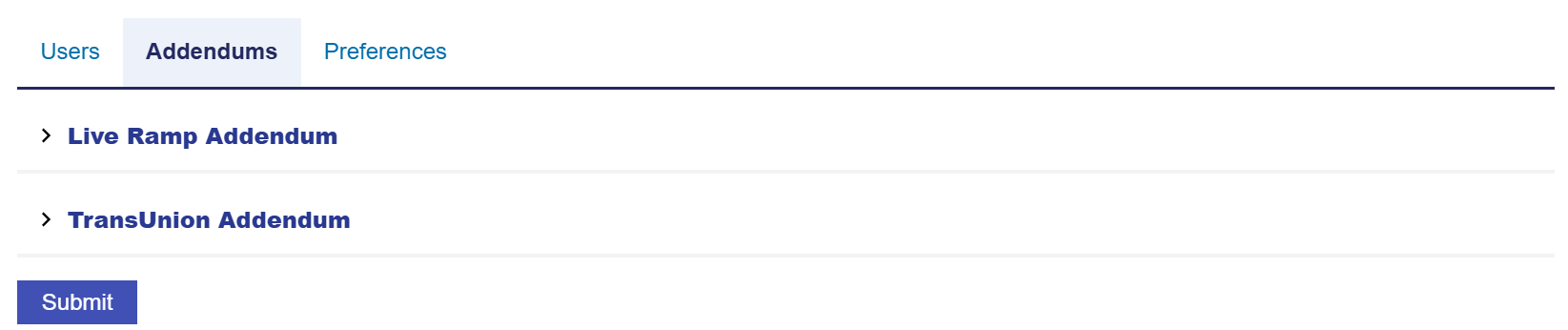
Accept Live Ramp and TransUnion Addendums here.