Custom Report
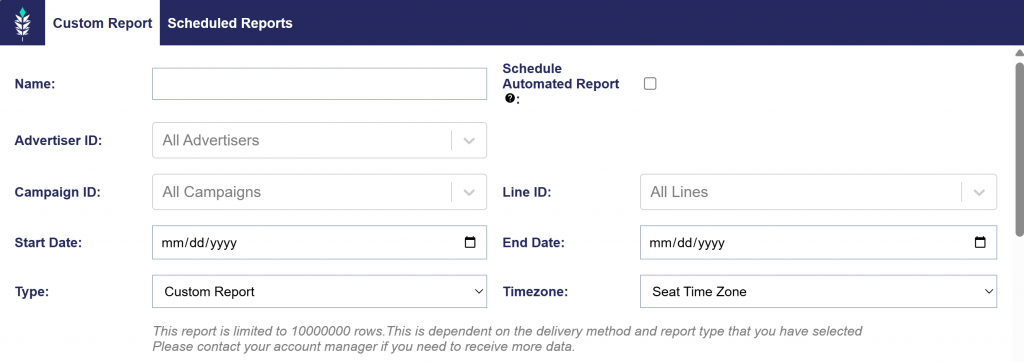
Overview
Custom reporting allows you to customize all the dimensions and metrics you wish to evaluate, providing an exportable csv with all the data from your campaigns.
Create a Standard Custom Report:
- Navigate to the Reporting Tab and open the Custom Reporting dropdown section.
- Click ‘New Custom Report’.
- Select ‘Custom Report’ as the Type.
- Fill out the required report details.
- Click ‘Save’.
- Expand the Custom Reporting dropdown section and click the ‘Download’ button associated with the name of your custom report.
- If Scheduled Automated Reports were selected, the report will be accessible via your chosen delivery method.
Below are the customizations available when creating the report:
- Name: Enter a title for your report.
- Schedule Automated Report: Choose this option to have the report sent to you on regular intervals. See the section for setup details Scheduled Reports
- Advertiser ID: Select the Advertiser IDs that you would like to include in your report. By default, all Advertisers are included.
- Campaign ID: Select the Campaign IDs that you would like to include in your report. By default, all Campaigns under the selected Advertisers are included.
- Line ID: Select the Line IDs that you would like to include in your report. By default, all Lines under the selected Advertisers and Campaigns are included.
- Start Date: Define the start date for the report interval.
- End Date: Define the end date for the report interval.
- Type: Choose the type of report. See each section for more details on report types.
- Custom Report
- IP Conversion Pixel: Path to Conversion
- IP Conversion Pixel: Page Visits
- IP Conversion Pixel: Conversion Rate
- Log Level Report
- Reach/Frequency Report.
- Timezone: Select the timezone that the report will generate, such as Seat Time Zone, User Time Zone, UTC, etc.
- Dimensions: Categorical values that define how data is grouped and segmented in reports, such as Campaign Name, Advertiser, and Exchange.
- Metrics: Quantitative values that measure performance, such as impressions, clicks, conversions, spend, and CTR.
Dimensions:
- Date
- Advertiser ID
- Advertiser Name
- Advertiser Code
- Campaign ID
- Campaign Name
- Campaign Code
- Line ID
- Line Name
- Line Code
- Creative ID
- Creative Name
- Creative Size
- Region/State Code
- Region/State Name
- Country Code
- Country Name
- DMA Code
- DMA Name
- Zip Code
- Browser
- Operating System
- Site Domain
- Exchange
- App Domain
- App Bundle
- App Name
- Publisher Name
- Device Type
- Device Model
- Deal ID
- Deal Name
- Content Genre
- Content Episode
- Content Title
- Content Series
- Content Channel
- Content Network
- Hour
- Device Type Name
- Inventory Type
- Multi Field
Metrics:
- Impressions
- Media Cost: Note that this does not include DSP fees.
- Total Cost: Note that this includes all DSP fees.
- Revenue
- Media Cost CPM
- Total Cost CPM
- Revenue CPM
- Profit
- Video Starts
- 25% Video Complete
- 50% Video Complete
- 75% Video Complete
- Video Completions
- Video Clicks
- Chrome Conversions
- Data Costs
- Art Fee
- DCM Hosting Fee
- CC Fee
- Foot Traffic Fee
- Contextual Fee
- Chalice Fee