Create an IP Conversion Pixel
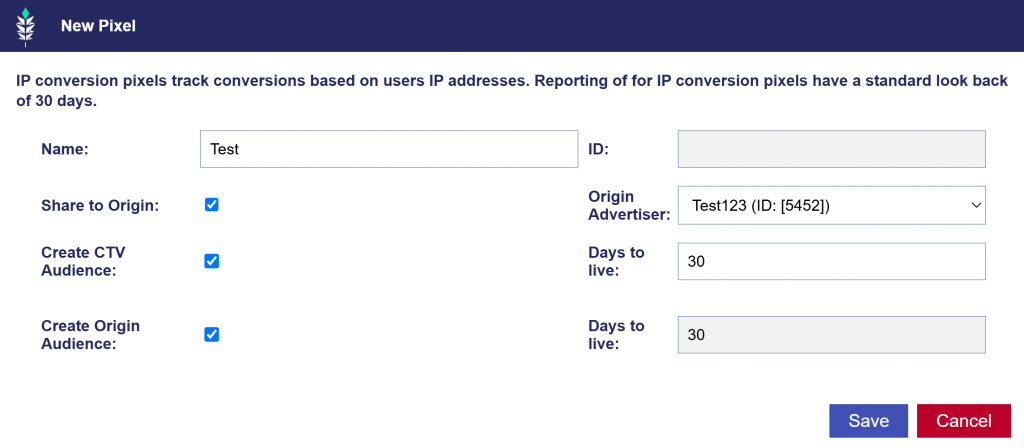
To create an IP Conversion Pixel, follow these steps:
- Create or Open an Advertiser: Enter the Pontiac platform and either create a new Advertiser or open an existing one.
- Create a New Pixel: Inside the Advertiser, click on the ‘New Pixel’ button and enter a name for the IP Conversion Pixel.
- Share Pixel with Origin Advertiser (Optional): If needed, select an Origin Advertiser you want to share the pixel with.
- Create a CTV or Origin Audience (Optional): Check the corresponding boxes if creating a CTV or Origin Audience from the Pixel is desired.
- Set Days to Live: Set the number of days to live.
- Click Save: Save the changes.
- Wait for Pixel to Generate: Wait for 30-60 seconds for the pixel to generate.
- View the Pixel Code: After the pixel is created, click on the pixel name to view the generated code.
- Place the Pixel on Your Website: Place the pixel code on your website. To track conversions from users who see your CTV ad and later visit your website, you can place the pixel in the header to fire on all pages or place it on a specific page you want to measure.
- Associate the Pixel with Campaign and Line Item: After placing the pixel, associate it with the appropriate Campaign and Line Item where you want to track conversions.
By following these steps, you can effectively track conversions and measure the success of your Campaigns.