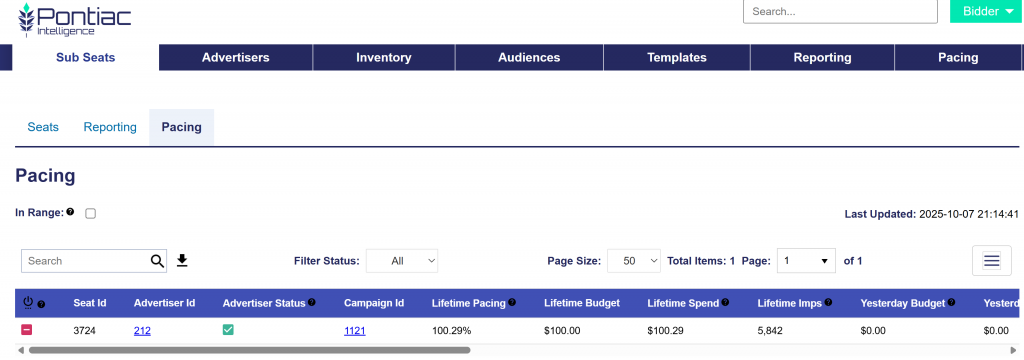Campaign Pacing Tab
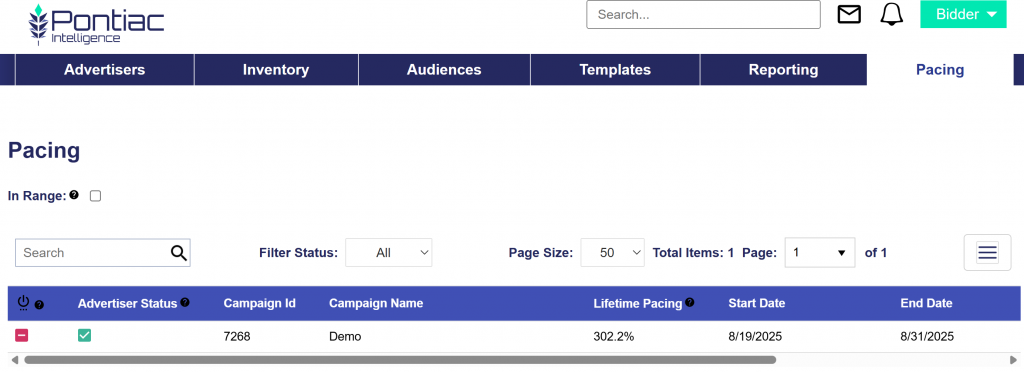
On the Bidder, the Campaign level Pacing tab allows users to quickly check the pacing of all campaigns the user’s seat.
Columns include:
- Campaign Status: The status of the Campaign Item.
- Red indicates inactive.
- Green indicates active.
- A yellow triangle indicates an issue with the Campaign that may prevent it from serving. Hover over the symbol to read the warning message.
- Advertiser Status: The status of the Advertiser that the Campaign is under.
- Red indicates inactive.
- Green indicates active.
- An active Campaign under an inactive Advertiser will not be eligible to serve.
- Campaign ID
- Campaign Name
- Lifetime Pacing: The percentage of budget the campaign has spent compared to perfect pacing based on flight dates and budget. This metric will update daily and takes into account spend from start date to ‘yesterday’ (this is not real time pacing). Optimal pacing is between 90 – 110%.
- Current Pacing: Intended to compare the current pacing of the Campaign to the perfect pacing over the lifetime of the campaign.
- Calculated as Total spend to date/((Total budget/Lifetime flight days) x Number of active days to date)
- Lifetime Budget: The lifetime budget for the Campaign.
- If the Campaign is budgeted by impressions, this metric will display the lifetime budget in impressions.
- If the Campaign is budgeted by spend, this metric will display the lifetime budget in dollars with a $ sign.
- Lifetime Spend: The total amount of dollars spent up to today. Metrics are updated hourly.
- Lifetime Imps: The total number of impressions served up to today. Metrics are updated hourly.
- Yesterday Budget: Yesterday’s daily budget for the Campaign.
- If the Campaign is budgeted by impressions, this metric will display yesterday’s budget in impressions.
- If the Campaign is budgeted by spend, this metric will display yesterday’s budget in dollars with a $ sign.
- Yesterday Spend
- The total dollar amount spent the previous day.
- Yesterday Imps
- The total number of impressions served the previous day.
- Yesterday Pacing: Indicates whether the Campaign is pacing to spend out the remaining budget if it continues with spend as seen the previous day.
- Calculated as ((Total budget – Delivery to date) / Number of days remaining) / (Yesterday’s delivery)
- Today Budget: Today’s daily budget for the Campaign.
- If the Campaign is budgeted by impressions, this metric will display today’s budget in impressions.
- If the Campaign is budgeted by spend, this metric will display today’s budget in dollars with a $ sign.
- Today Spend: The total dollar amount spent today.
- Today Imps: The total number of impressions served today.
- Today Pacing: Indicates whether the campaign is pacing to spend out the remaining budget if it continues with spend as seen today.
- Calculated as ((Total budget – Delivery to date) / Number of days remaining) / (Today’s delivery)
- Start Date: The start date of the Campaign.
- End Date: The end date of the Campaign.
- CPM: Lifetime CPM (Cost per 1,000 impressions) in dollars for the Campaign from start date to ‘yesterday’.
- CTR: This is the lifetime click through rate for the Campaign from start date to ‘yesterday’.
- Conversions: This is the lifetime number of conversions driven by the Campaign from start date to ‘yesterday’.