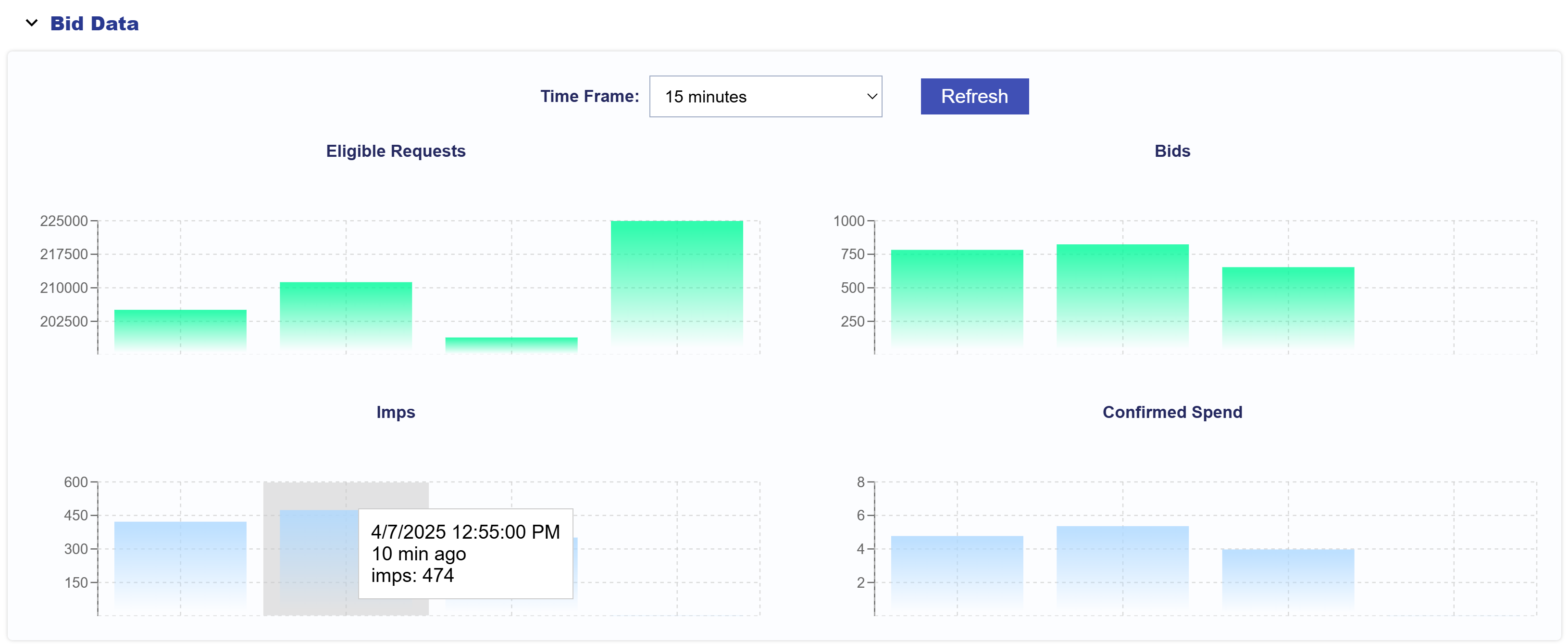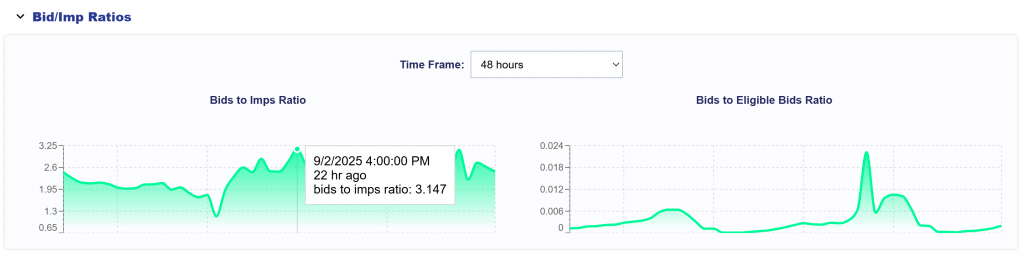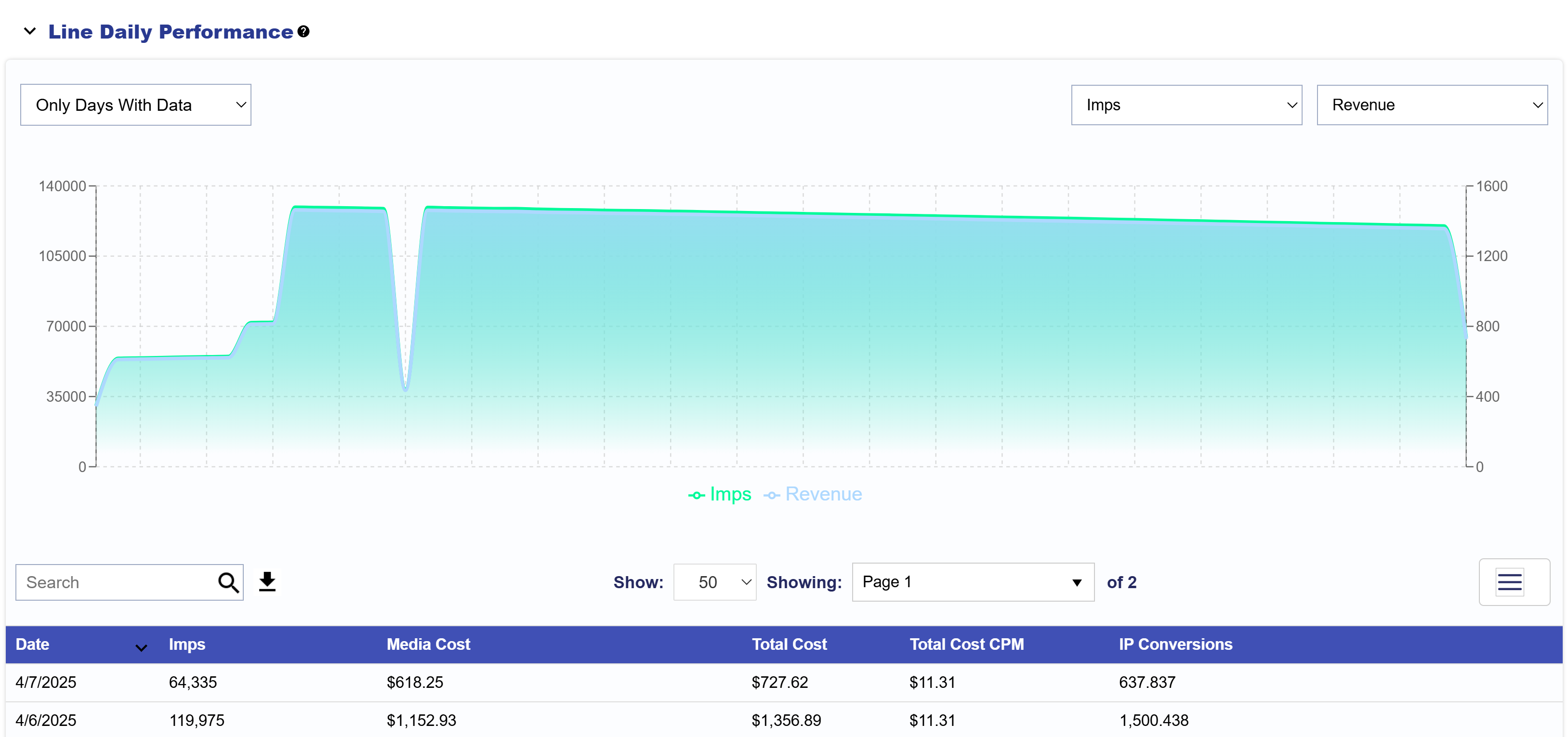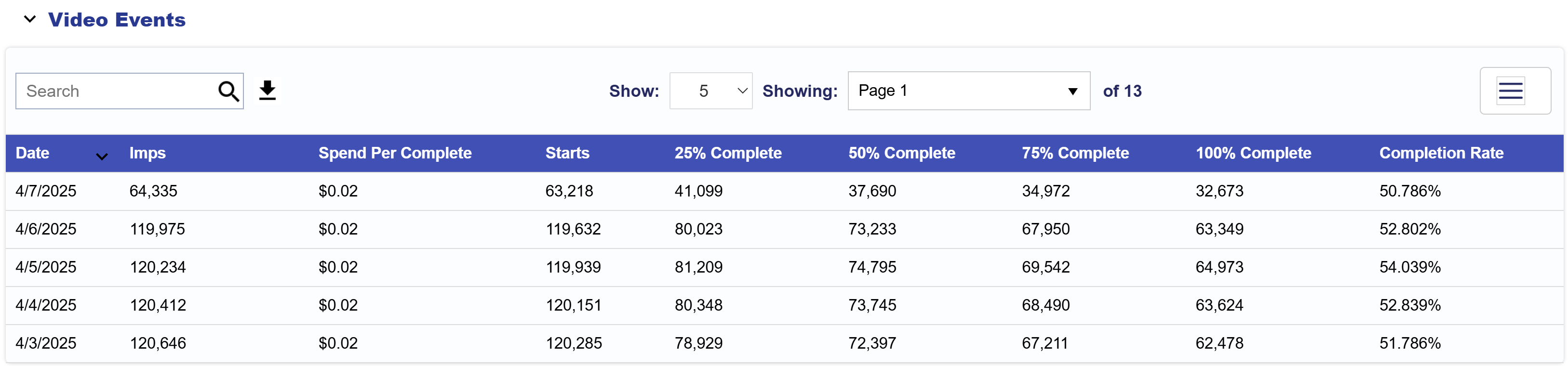Line Metrics
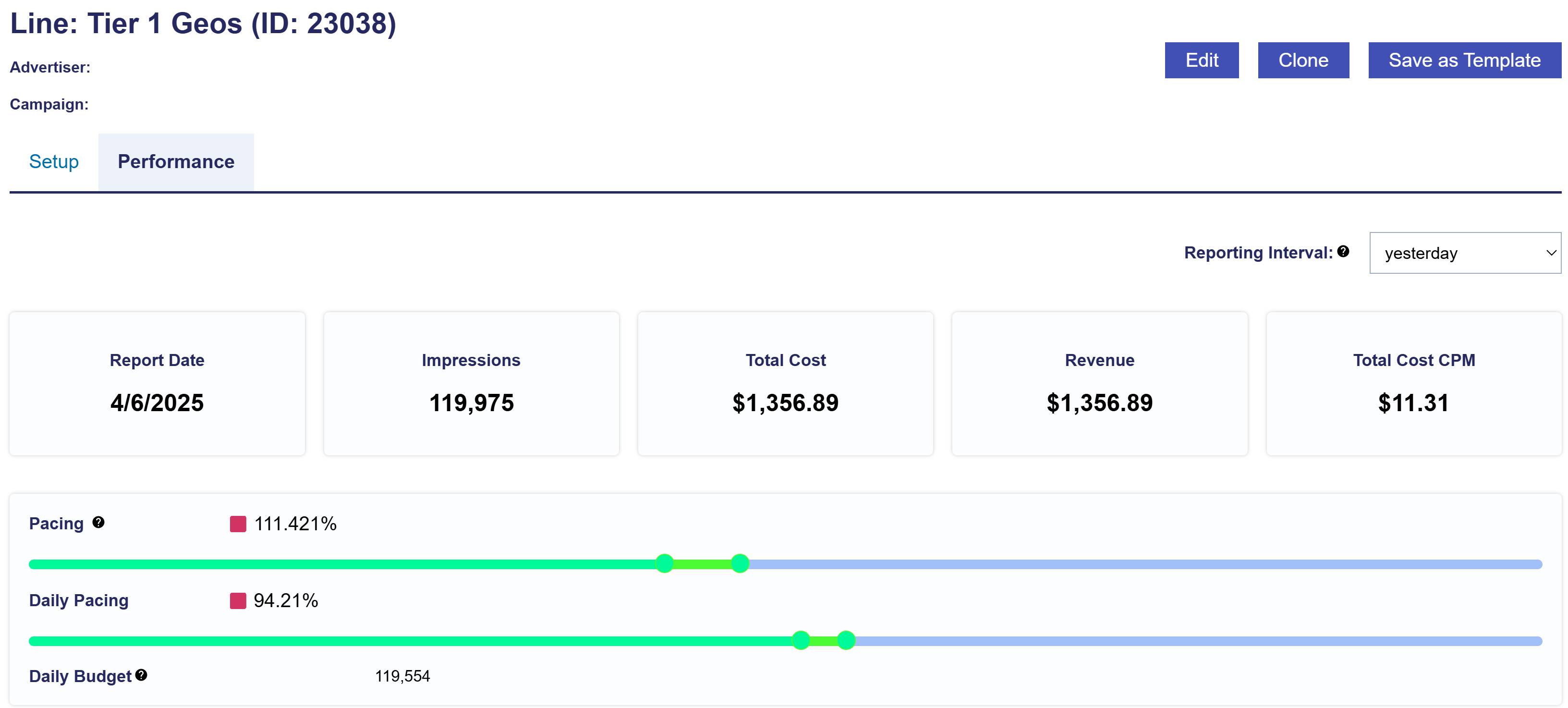
Looking at the Line Performance tab, you can filter the Reporting Interval to adjust the top tiles section. Note that all intervals with the exception of yesterday, include metrics from today. Today’s metrics update hourly and have a 3 hour delay. The metrics include:
- Report Date: Shows the selected report date or date range.
- Impressions: The total number of impressions the Line served within the selected reporting interval.
- Total Cost: The total Line spend, including media costs and any applicable margins or fees.
- Revenue: The total Line revenue.
- Total Cost CPM: The total cost per thousand impressions for the Line, calculated as (Total Cost / Impressions) x 1,000.
- Line Pacing: The percentage of budget the Line has spent compared to perfect pacing based on flight dates and budget. This will update daily and takes into account spend from start date to ‘yesterday’. Optimal pacing is between 90 – 110%.
- The Line Daily Pacing: The percentage of the daily allocated budget the Line has spent compared to the perfect daily pacing target. This will update daily and takes into account spend from start date to ‘yesterday’. Optimal pacing is between 90 – 110%.
- Daily Budget: The actual targeted budget for today’s spend, factoring in the budget multiplier and the selected pacing algorithm.
Below the Pacing, this tab provides dropdown insights into Bid Data, Line Daily Performance, and Video Events. Continue to see each section for more details.