Line Setup
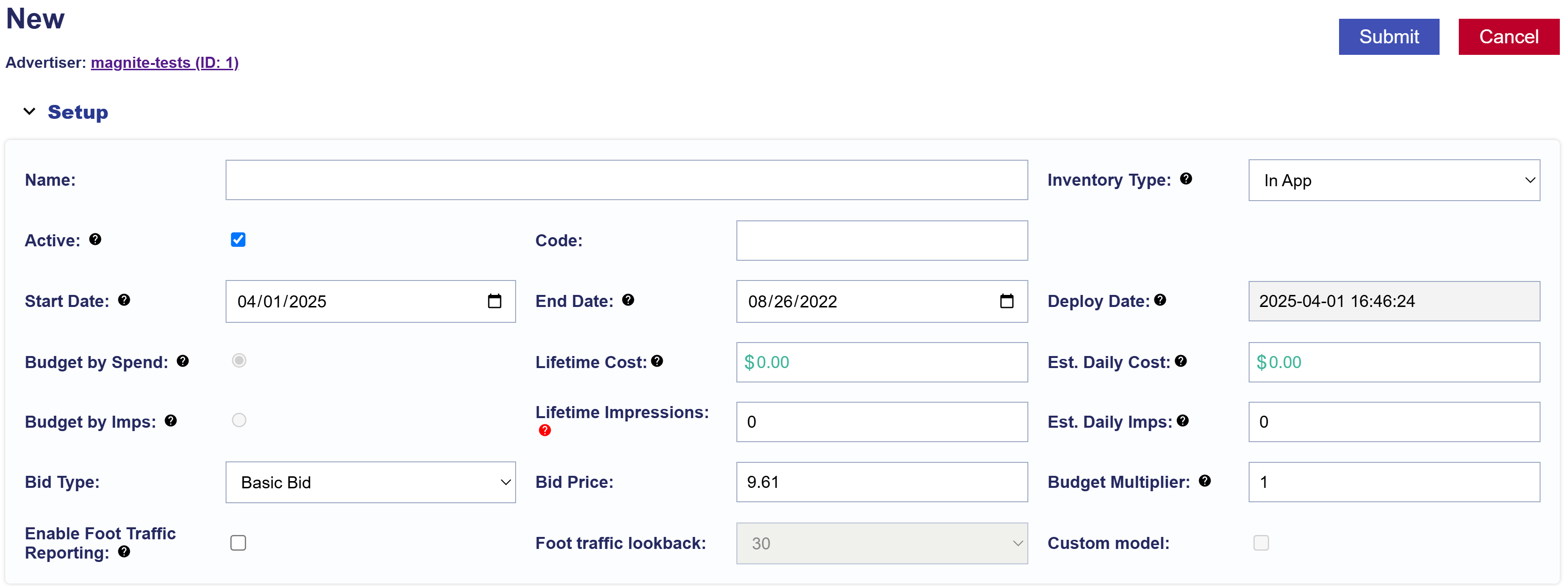
To create a new Line, follow these steps:
- Go to the selected Advertiser and Campaign where you want to create the new Line.
- Navigate to the Lines dropdown section within the Campaign’s dashboard.
- Select the ‘New Line’ button to begin the creation process.
Setup
- Name: Enter a unique name for your new Line to identify it easily.
- Code: Optional and for reporting purposes.
- Active Status: The ‘Active’ box is automatically checked, but uncheck it if you want to create an Inactive Line.
- Select Start and End Dates for your Line if not managed at Campaign Level.
- Deploy Date: Read-only field that shows the date the Line Item was created.
- Budget: Line’s budget by spend. Inherited from the Campaign Level or set at the Line Level.
- Lifetime Cost: The total cost for the Line based on serving dates and bids.
- Est. Daily Cost: The estimated daily spend if the budget is perfectly distributed and delivers evenly across the selected flight dates. This is not the actual Daily Budget.
- Budget by Imps: Line’s budget by imps. Inherited from the Campaign Level or set at the Line Level.
- Lifetime Impressions: The approximated total number of impressions the Line will serve in it’s lifetime.
- Est. Daily Imps: The estimated daily impressions if the budget is perfectly distributed and delivers evenly across the selected flight dates. This is not the actual Daily Budget.
- Bid Type:
- Basic Bid: Standard bid price applied across all inventory of the Line.
- Bid at Floor Price: The maximum bid price and CPM floor allowed for an auction.
- Advanced Bid Controls: A feature that allows setting a maximum bid price for Deals, giving more control over bid adjustments and spending limits.
- Bid Price: The bid price determines how much you are willing to spend based on the selected bid type. For Advanced Bid Controls, set a Default Bid Price and custom bid prices. Deals must be associated at the Campaign and Line level to allow for custom bid prices. When new Deals are added to the Line if a custom bid is not set, the bid price will default to the value set in the Default Bid Price field on the Line.
- Budget Multiplier: This feature allows the user to specify a multiplier on the daily budget. For example, setting a 1.1 multiplier will allow the Line to adjust the daily budget up to 110% of its typical daily budget. The new daily spend is calculated as Budget Multiplier x Daily Budget = New Daily Spend. Keep in mind, the daily budget may adjust based on pacing, and the actual daily spend could exceed the set multiplier.
- Budget Allocation: Seamlessly distribute spend across Lines by applying weighted allocations. Requires Manage Budgets to be enabled at the Campaign level.
- Enable Foot Traffic Reporting: Opt-in to include foot traffic data tracking for your Line.
- Foot Traffic Lookback: Set the time window for tracking foot traffic data.
- Custom Model: Reach out through the Help Center or to your Account Manager if you plan to use a custom model for your Campaigns and the Pontiac team will assist you.
- Enable Line Frequency: This option sets a frequency cap for your Line, determining how often an ad is shown to the same individual user within a specified time frame. You can set the recency, which controls the minimum amount of time between ads shown to the same user.
- Note that frequency capping is done using IP addresses and can severely limit spend.
Continue to the other sections to complete Line setup.