Line Foot Traffic Reporting

On the Line Level, users can add Foot Traffic Reporting by enabling the feature in the Setup section of the Line. This feature tracks whether users who were served your ads visited specific commercial addresses. Add Addresses in the expandable below. Foot Traffic Reports will generate in the Reporting tab. This feature costs an additional $4.00 CPM for CTV Creatives. This CPM should be added to the bid data.
Ways to Add a Location:
- Address
- Latitude Longitude (Lat Long)
- Geofence
- Bulk Upload
Below are the instructions for setting up a new location using each method.
Address
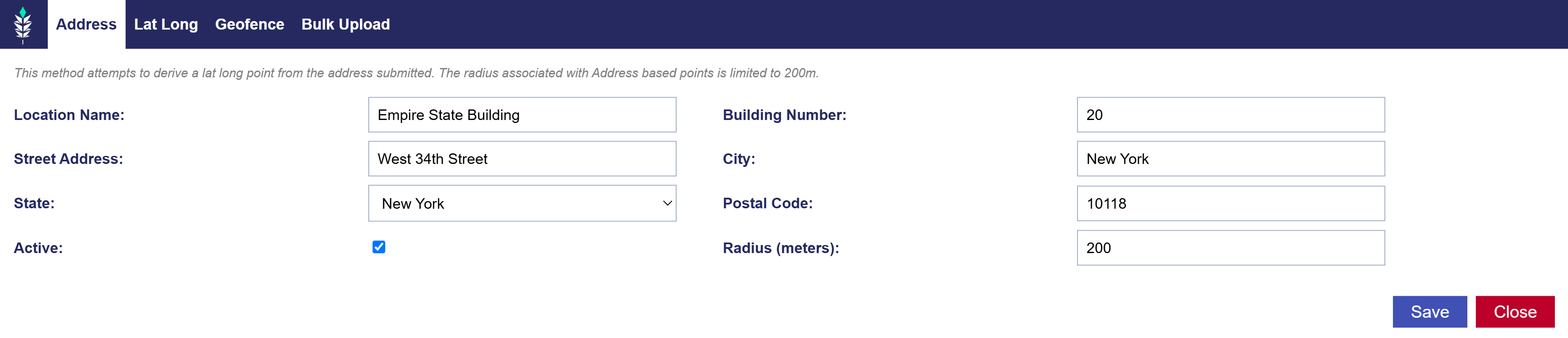
The Address method attempts to derive a Lat Long point from the address submitted. The radius associated with Address based points is limited to 200m.
Follow these steps to add a location using the Address method:
- Enable Foot Traffic Reporting in Line Setup.
- Navigate to the Foot Traffic Reporting dropdown section.
- Select ‘Add Location’.
- Enter the following details:
- Location Name
- Street Address
- State
- Active Status
- Building Number
- City
- Postal Code
- Radius (meters)
- Click ‘Save’.
Lat Long
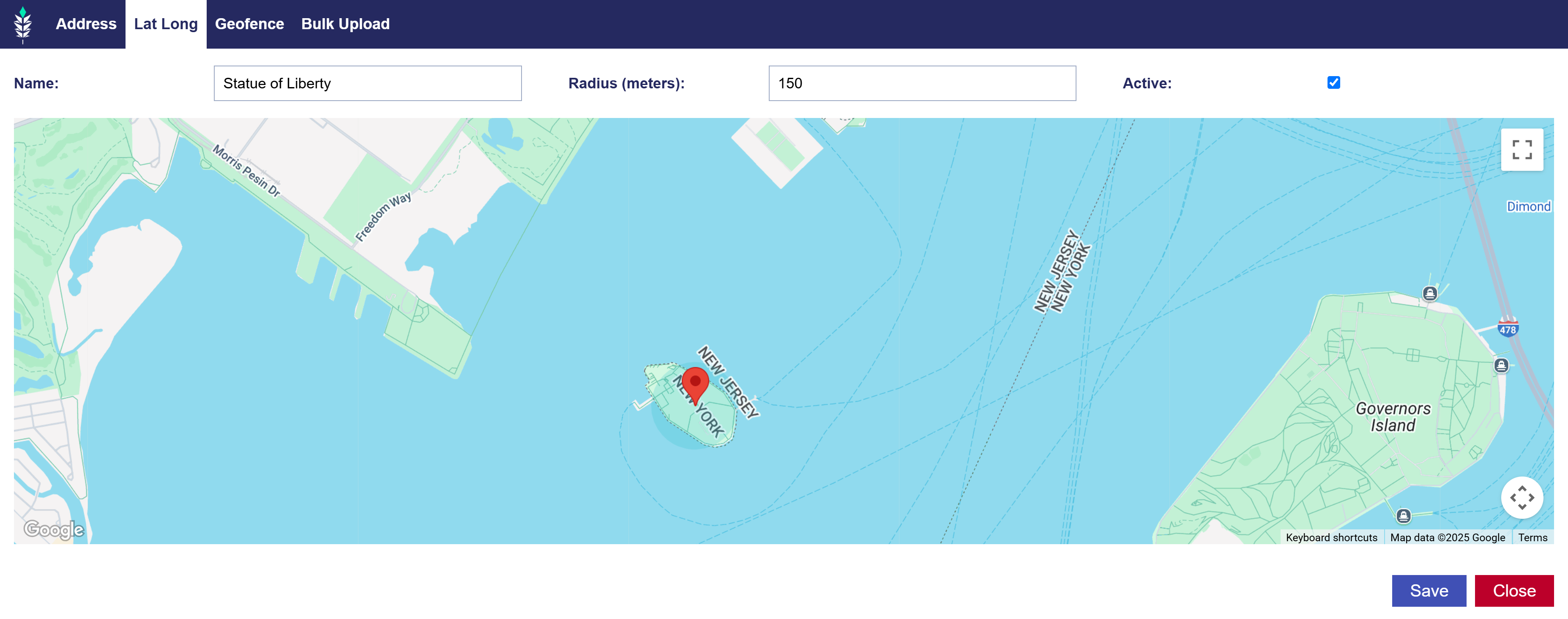
Follow these steps to add a location using the Lat Long method:
- Enable Foot Traffic Reporting in Line Setup.
- Navigate to the Foot Traffic Reporting dropdown section.
- Select ‘Add Location’.
- Click the ‘Lat Long’ tab on the window pop up.
- Give location a name.
- Use the map to select your Lat Long point.
- Click ‘Save’.
Geofence
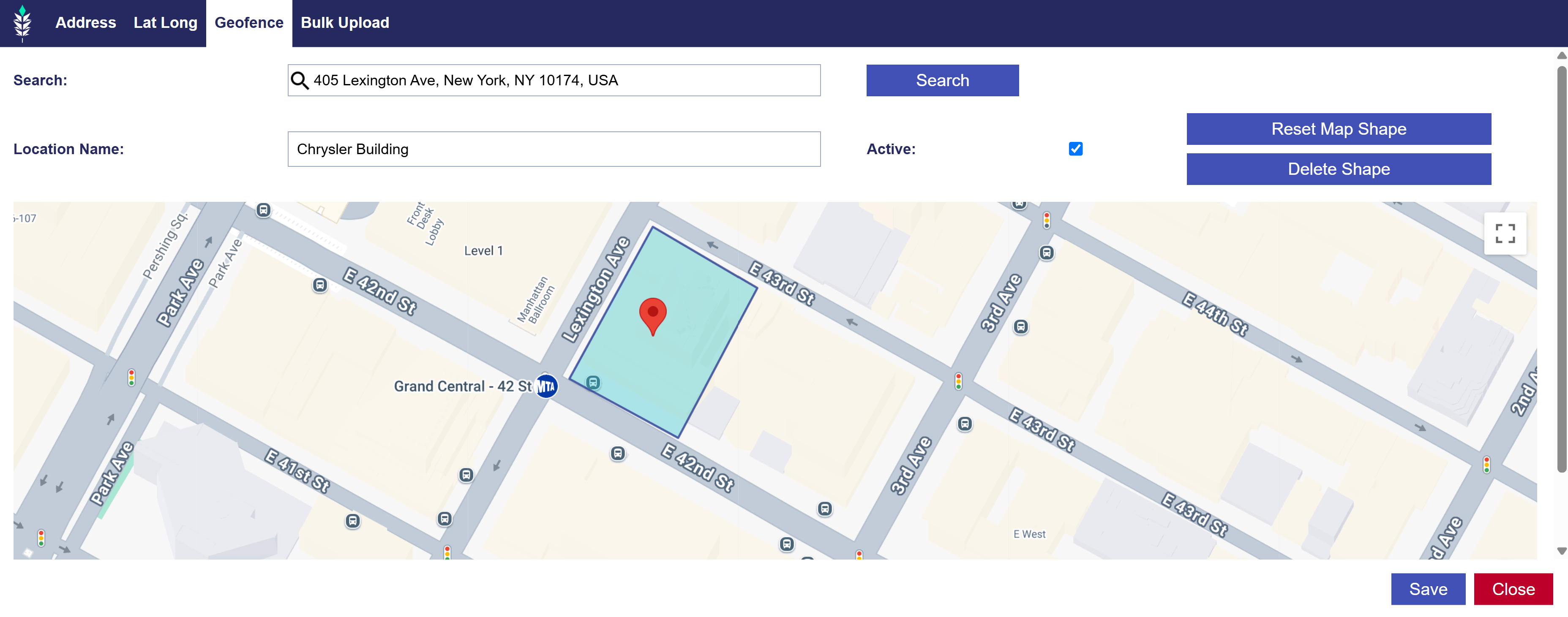
Follow these steps to add a location using the Geofence method:
- Enable Foot Traffic Reporting in Line Setup.
- Navigate to the Foot Traffic Reporting dropdown section.
- Select ‘Add Location’.
- Click the ‘Geofence’ tab on the window pop up.
- Use the Search tool to find address of your desired location.
- Give location a name.
- Click map to create the shape of your Geofence.
- Utilize the ‘Reset Map Shape’ and ‘Delete Shape’ until the Geofence fits your specifications.
- Click ‘Save’.
Bulk Upload

The Bulk Upload tab will allow you to upload up to 200 locations at one time.
Please follow the following format:
- Name, Building Number, Street Address, City, State, Postal Code, Active, Radius
- Example Line: City Grill, 10701, Balls Ford rd, Manassas, VA, 20109,1,117
- Note that the fields must be separated by comma’s and the header is optional.
Example CSV file:
Follow these steps to add a location using the Bulk Upload method:
- Enable Foot Traffic Reporting in Line Setup.
- Navigate to the Foot Traffic Reporting dropdown section.
- Select ‘Add Location’.
- Click the ‘Bulk Upload’ tab on the window pop up.
- Use the format above for up to 200 locations.
- Upload CSV file to the Pontiac Platform.
- Click ‘Save’.
See additional information on Foot Traffic Attribution here: Foot Traffic Attribution