Import Deal
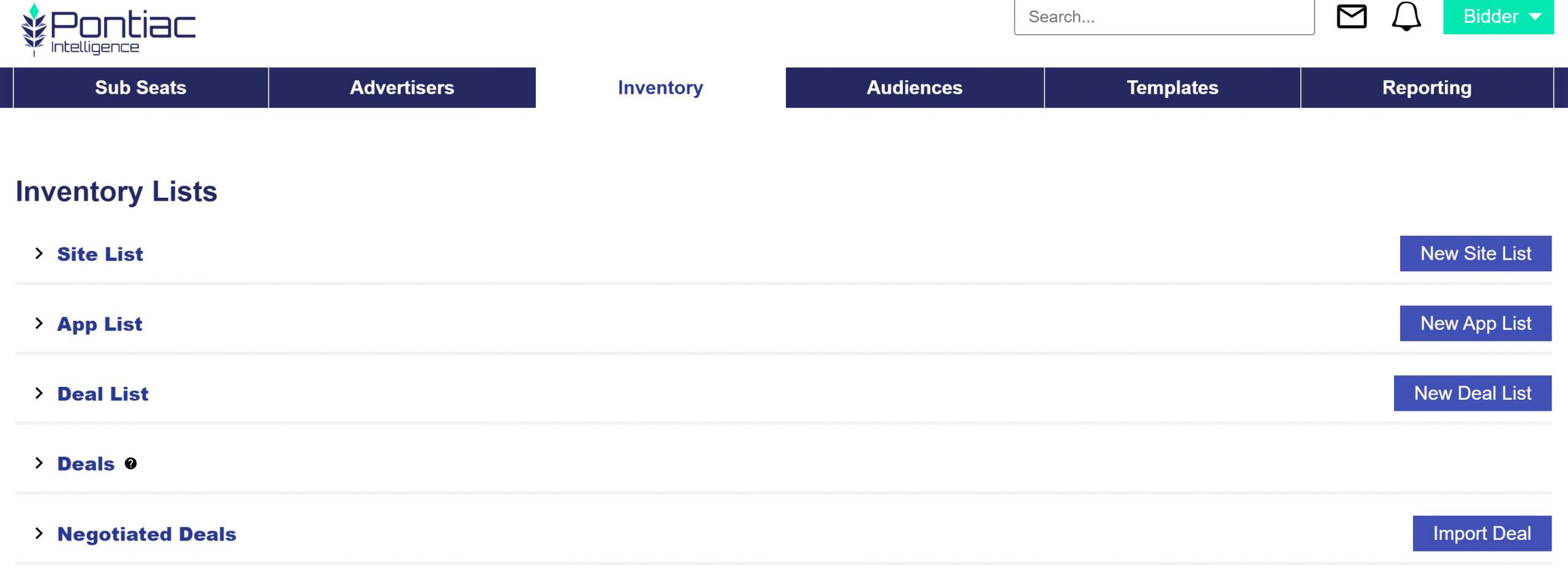
Users can import their own Deals directly in the platform interface. Reach out to your Account Manager or the Help Center to request access to this feature.
Steps to Import a Deal
- Navigate to the Inventory tab.
- On the right-hand side of the Negotiated Deals section, click Import Deal.
- Enter the Deal Id in the dialog box below and click the Import button. Always use the Deal Id provided to you by the publisher or SSP, as formats tend to vary. For reference, here are some common examples:
- DVPlus: 13-character string with prefix + hyphen + digits (e.g., MGNI-AP-17821)
- Freewheel: 14-character string with prefix + hyphens + digits (e.g., FWM-USD-00679)
- Index: ‘IX’ character prefix + 18 or more alphanumeric string (e.g., IX1MPDSPLiveSportsOTTG4eqZIAR)
- Magnite: Deal ID formats vary by publisher/SSP and may not match the examples below. Always use the deal ID provided to you. Examples include:
- 36-character UUID (e.g., 47d1c4fa-8126-46ed-821f-4fde61a3f331)
- 43-character string with multiple hyphens (e.g., Disney-DXP-Live-IOA-PontiacIntelligence-2025)
- 32-character string with multiple hyphens + digits (e.g., IOA-PI-BusinessFinance-CTV-176526)
- Microsoft (MSFT): 7 digit integer (e.g., 2481832)
- NBC: 12-character string with prefix + zero-padded integer (e.g., NBC-PON-00004)
- Samsung: 36-character UUID (e.g., 8deb491f-546c-4ee4-bbea-f7cf29e2b41d)
- Triton: 5-character short alphanumeric (e.g., M3mmD)
- Click Import.
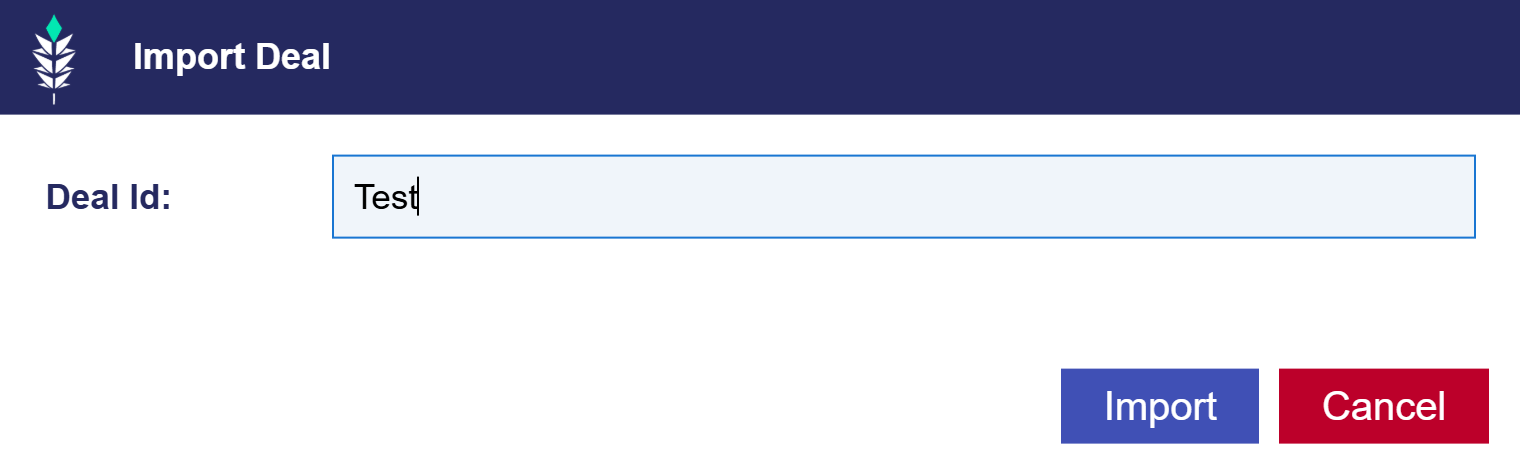
5. The below popup window will appear and two situations will occur:
- If the Deal has been ingested and exists in our database, the dialog box below will pop up. The remaining fields can be filled out and saved by clicking the Save button. The Deal is now ready for targeting.
- If a Deal has not yet been ingested, you can create it manually and enter the following fields. Please note that the Deal will not become active until our system begins receiving bid requests, but it will be associated with your Seat and is ready for activation once those requests are detected. This allows you to add the Deal to your Campaign or Line targeting in advance, ensuring everything is configured and ready to run once the Deal becomes live.
- Note the warning message when this occurs: There are not currently any records for this deal. The deal can still be created but please check back for avails to ensure that the deal was activated on the ssp/publisher side.
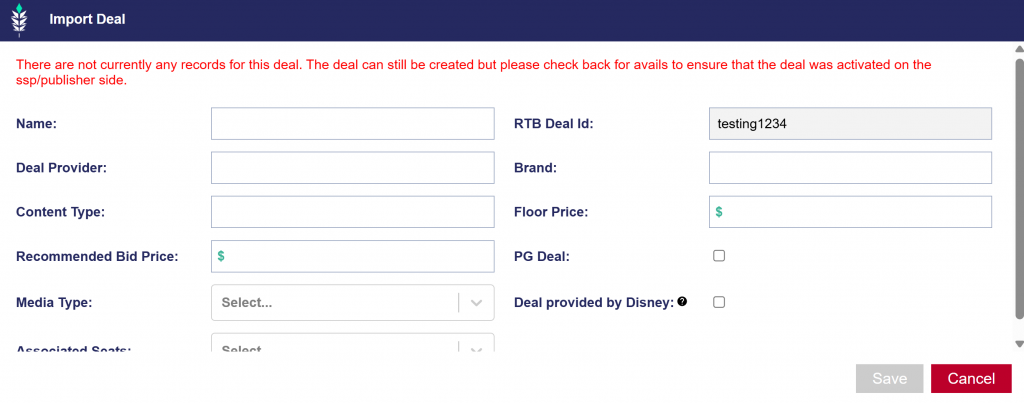
Troubleshooting:
Ensure that there are Avails for your Deal in the Inventory tab:
In the Inventory tab, within both the Deals and Negotiated Deals expandable sections, the Avails column displays the approximate number of available requests for each specific Deal. This value provides an estimate of how much inventory is currently available for the selected Reporting Interval (yesterday, 7 days, 30 days) and can be used to see when we start receiving Bid Requests for your imported Deal.
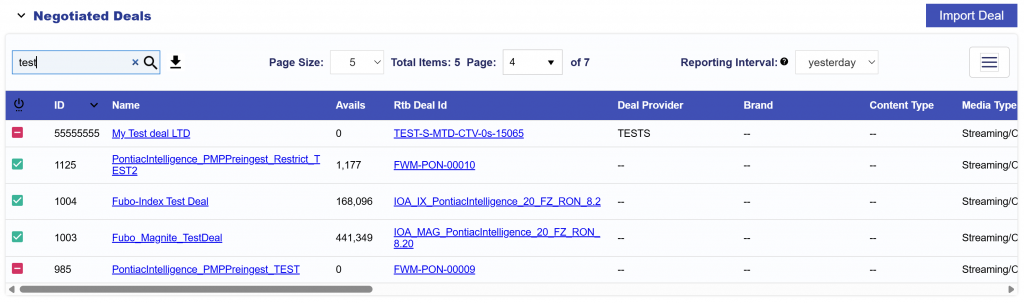
If a deal ID is not found in the tool after entering the Deal Id. The most common reasons are:
- Wrong Seat – The publisher may have sent the deal to the incorrect seat. Ensure that it is sent to ‘Pontiac Intelligence’ for video and ‘Pontiac – Web’ for display.
- Start Date Issue – The publisher may have set the deal’s start date to coincide with the campaign launch date. If the date is in the future, the deal will not be visible in the tool and cannot be set up yet.
Best Practices:
- Always ask publishers to set the deal start date as immediate, not the same as the campaign start date. This ensures you can see and configure the deal in advance.
- If a deal doesn’t appear, first confirm the seat and start date directly with the publisher.
- If both are confirmed and the deal still cannot be found, please reach out to through the Help Center or your Account Manager for additional support and troubleshooting.