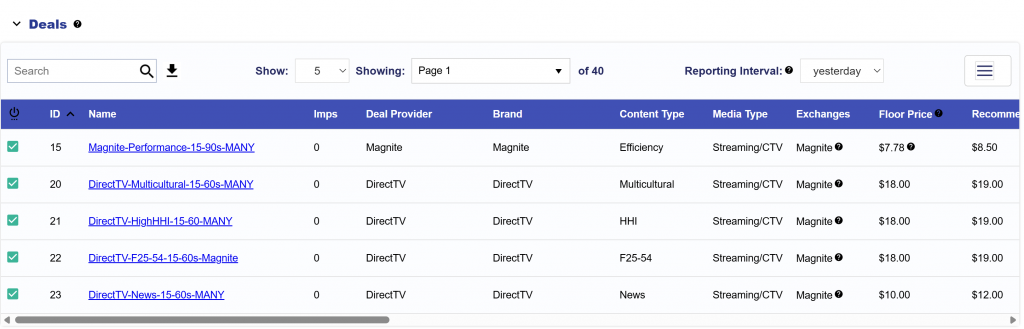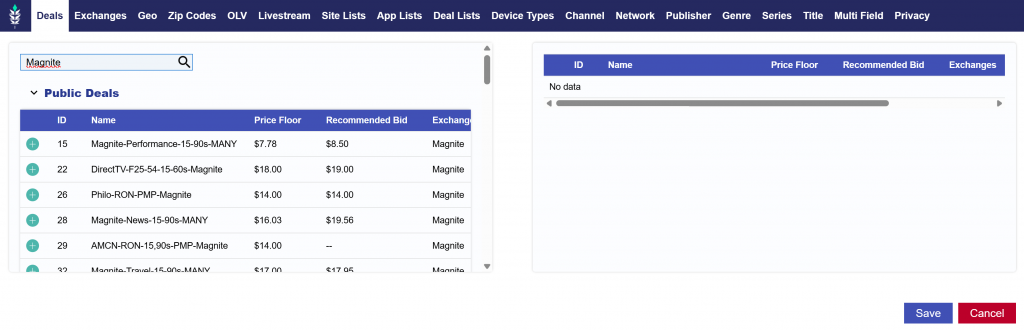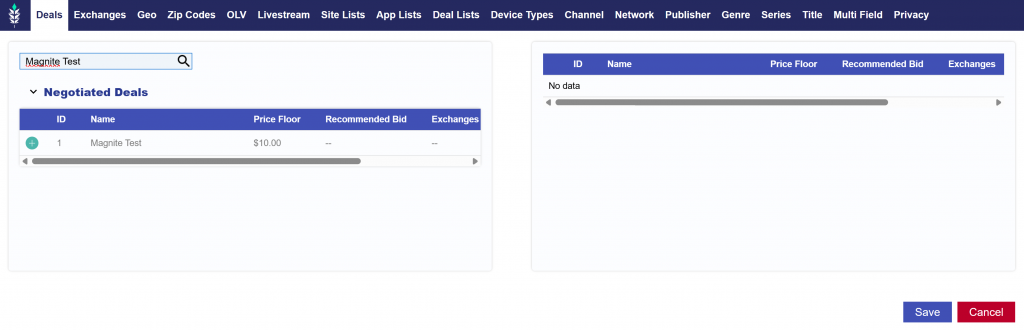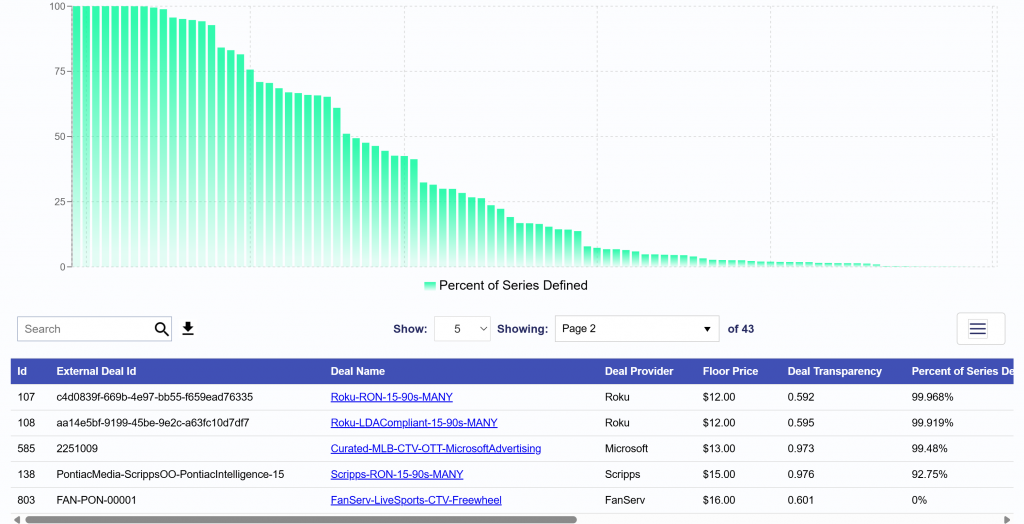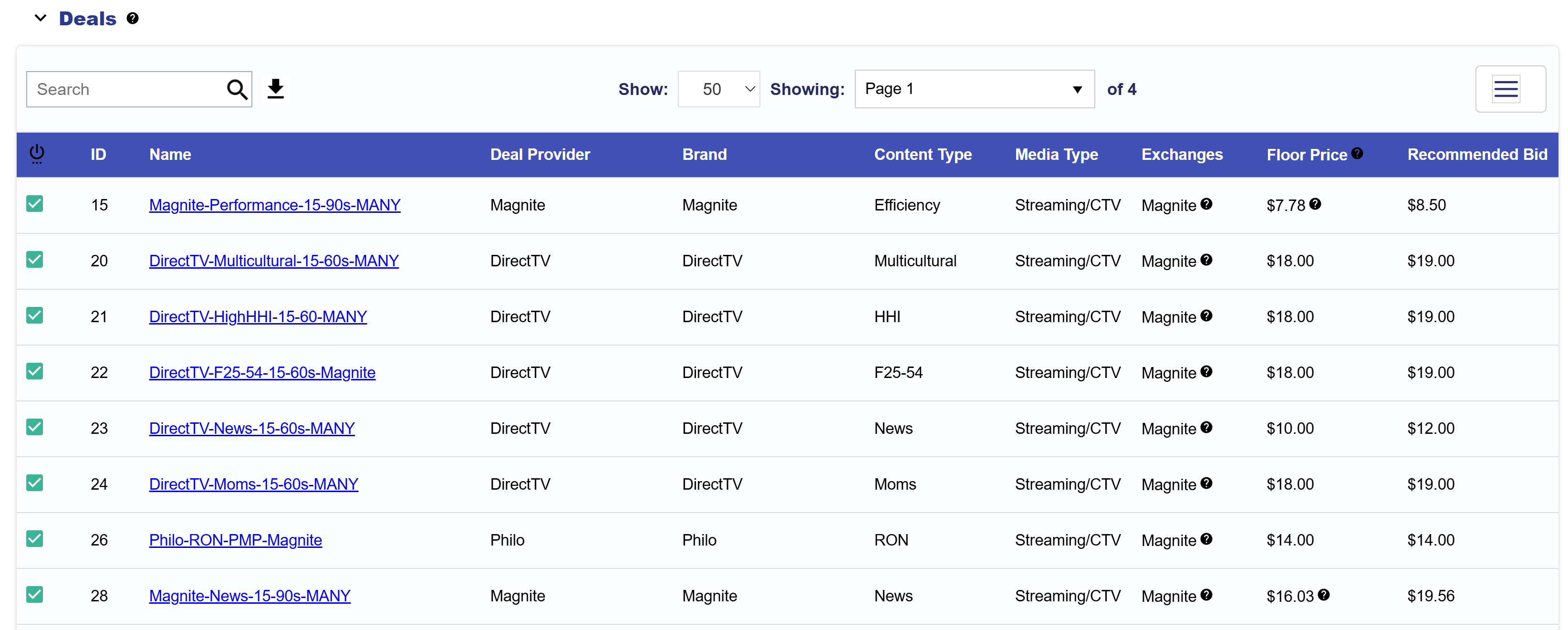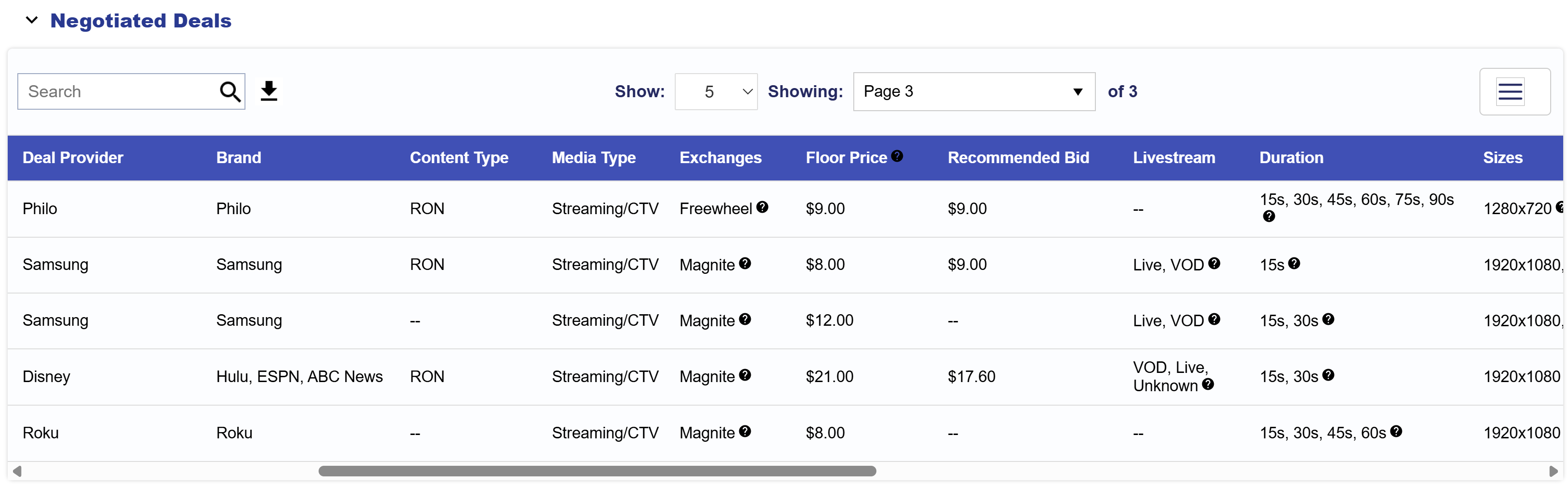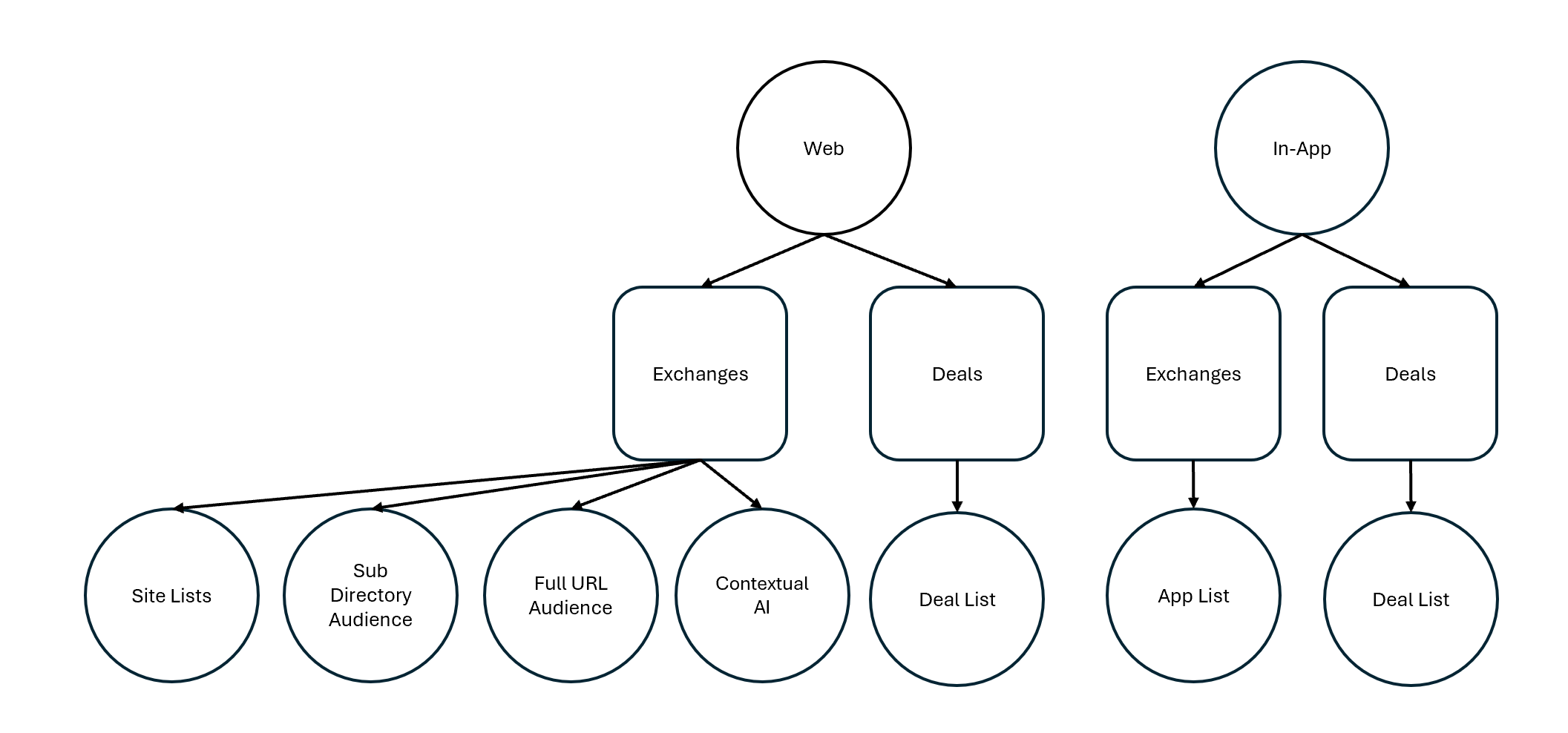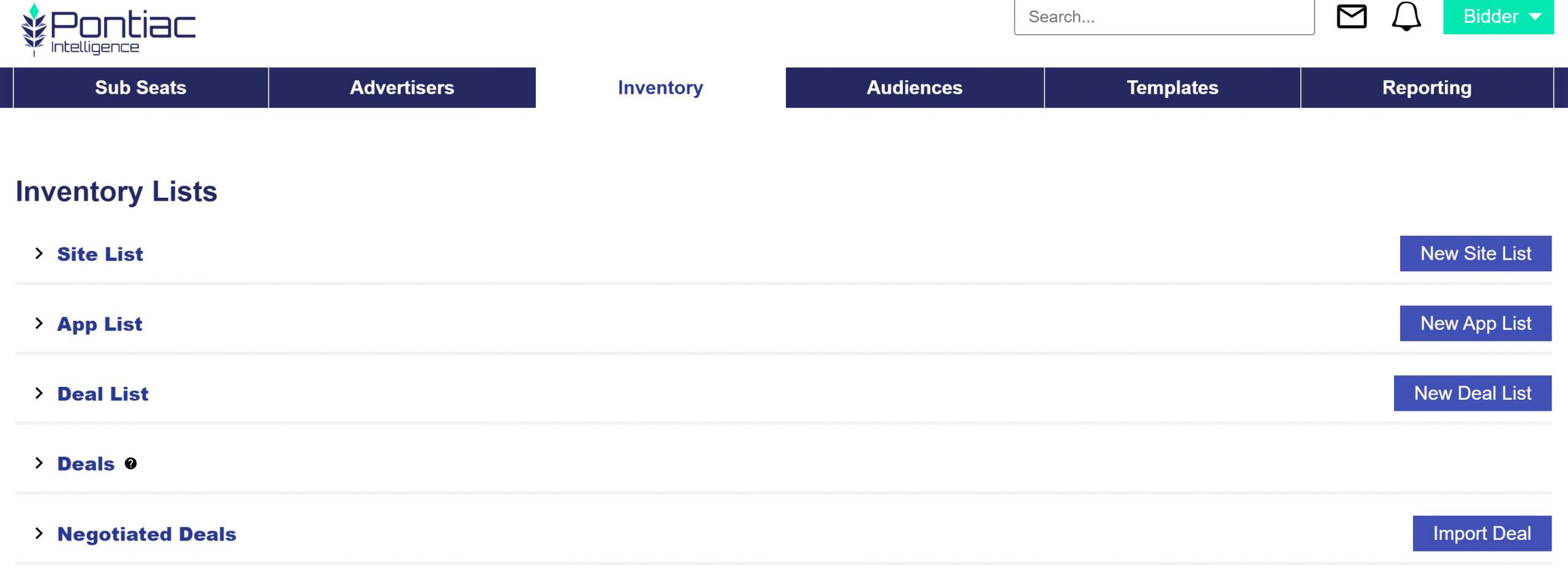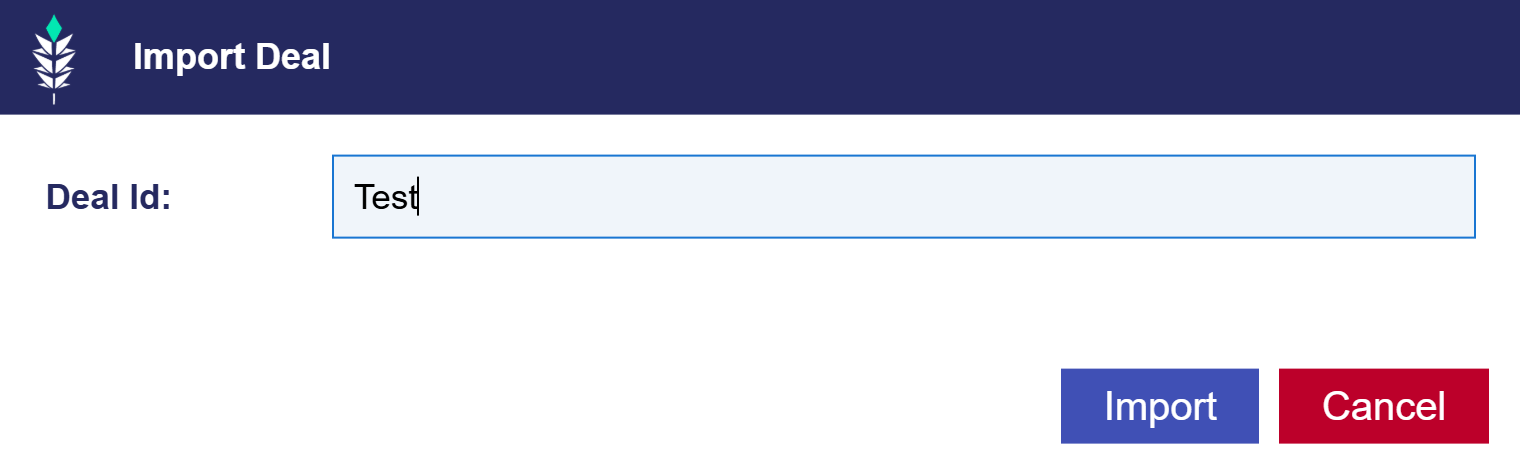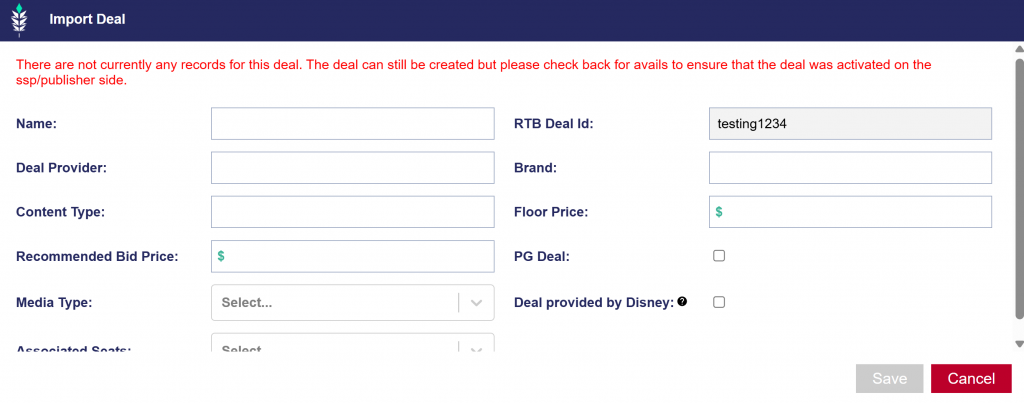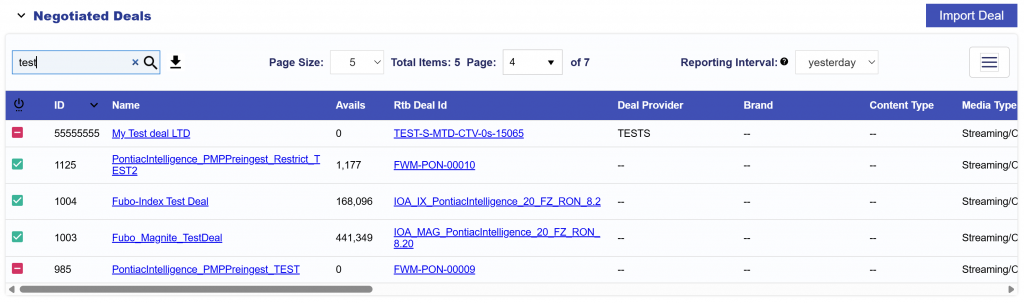Inventory Lists
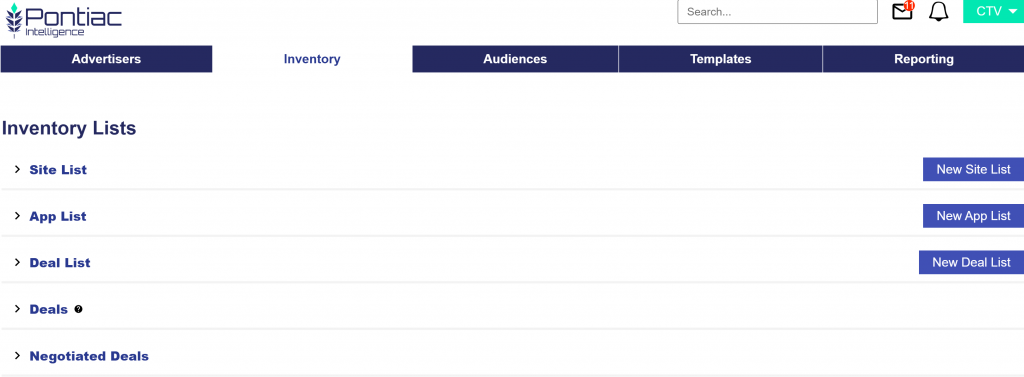
In the ‘Inventory’ Tab, create custom Site, App, and Deal Lists that can then be associated to Campaigns and Lines in their respective ‘Targeting’ Sections.
Site Lists
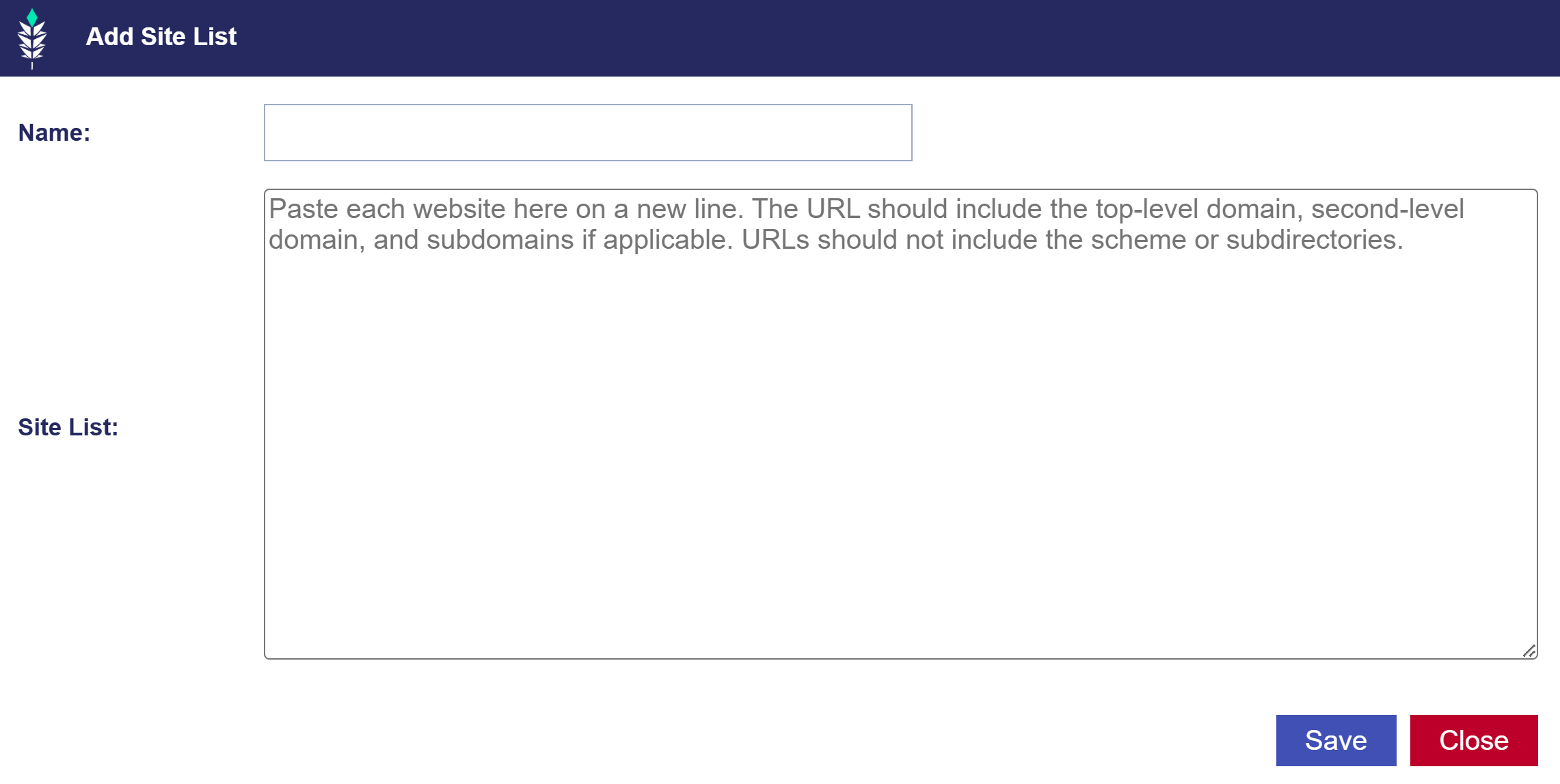
If no Site List is attached to your Campaign, domain targeting will be open by default.
Create Custom Site Lists:
- Navigate to the ‘Inventory’ tab.
- Select ‘New Site List’.
- Name the New Site List.
- Paste each website on a new line.
- Note that the URL should include top-level domain, second-level domain, and subdomains if applicable. URLs should not include the scheme or subdirectories.
- Once a list is saved, it will automatically appear under the ‘Site Lists’ section in the ‘Targeting’ menu of the Campaign.
App Lists
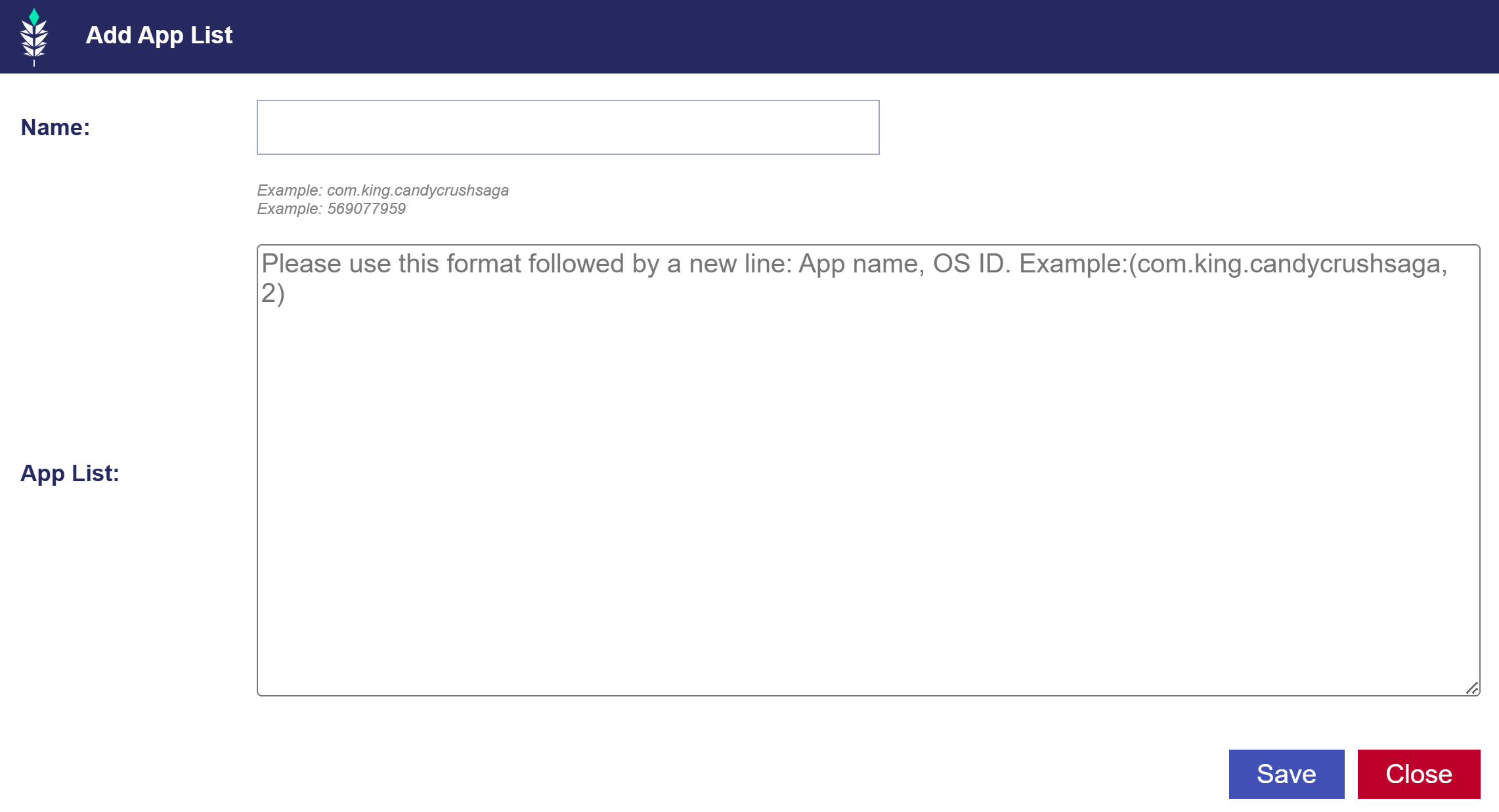
Create Custom App Lists:
- Navigate to the ‘Inventory’ tab.
- Select ‘New App List’.
- Name the New App List.
- Paste each App on a new line in the following format:
- Line Format: App Name, OS ID
- Line Example: com.king.candycrushsaga, 2
- Once a list is saved, it will automatically appear under the ‘App Lists’ section in the ‘Targeting’ menu of the Campaign.
Deal Lists
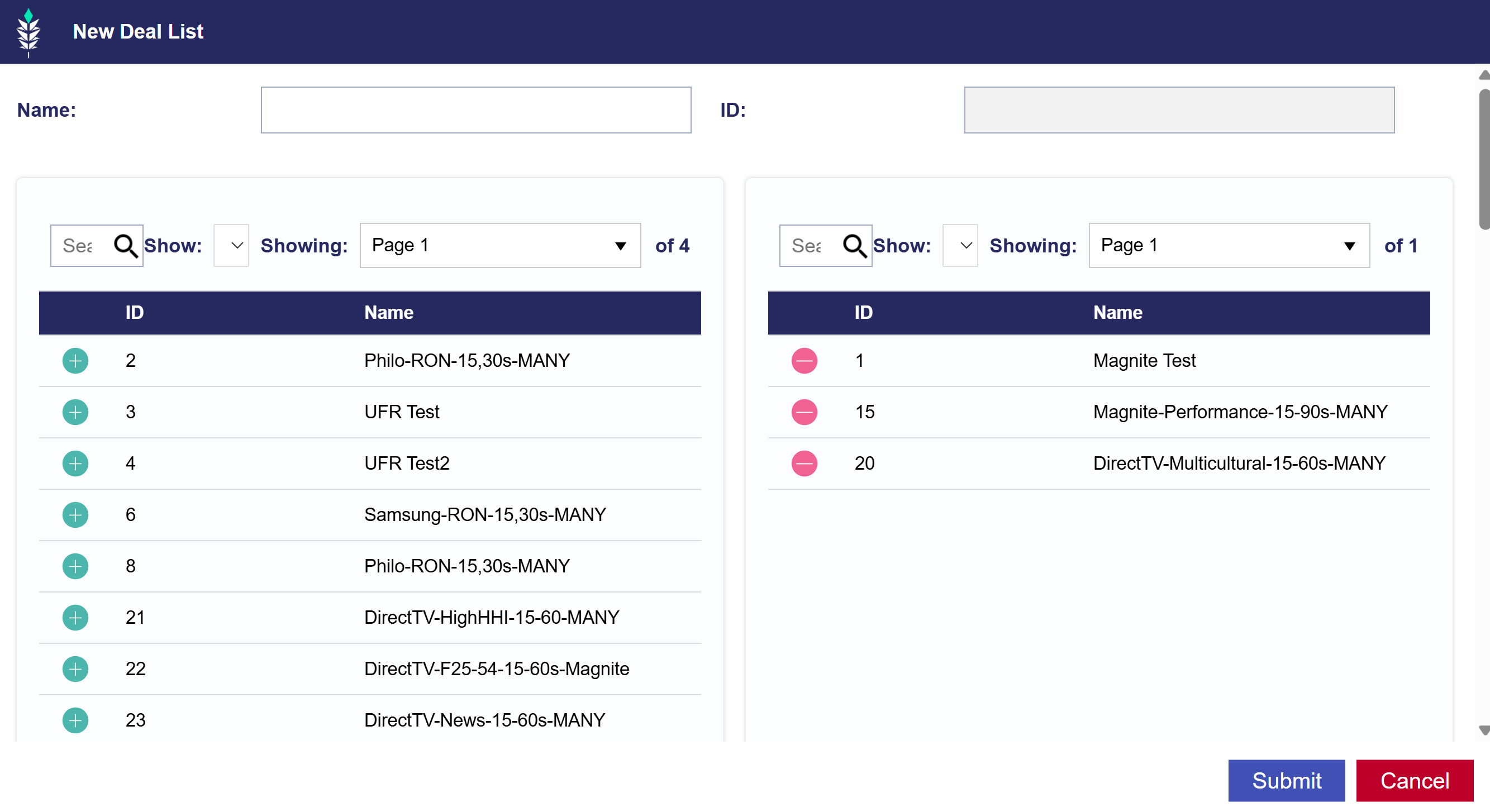
Create Custom Deal Lists:
- Navigate to the ‘Inventory’ tab.
- Select ‘New Deal List’.
- Name the New Deal List.
- Add names of deals from left box to the right box using the green plus symbol.
- Remove deals from the list by using the red minus symbol.
- Once a list is saved, it will automatically appear under the ‘Deal Lists’ section in the ‘Targeting’ menu of the Campaign.