CTV Setup
Overview
CTV is a specific subset of OTT, defined as content streamed only on televisions that are connected to the internet via Smart TV apps, Game Consoles, and Set Top Boxes.
The following is an overview of the best practices for setting up a successful CTV campaign on the Pontiac platform:
- Run through Deals as opposed to the Open Exchange, as this will allow for premium, fraud free placements.
- Deal access can be requested in the ‘Inventory’ tab, then associated to the Line under ‘Targeting’. Select Deals with ‘Inventory Types’ that are ‘CTV’ or ‘OTT/CTV’.
- To ensure the Line only serves through selected Deals, DO NOT associate any exchanges.
- Do not add frequency caps. Although Frequency Capping is available for CTV Lines, it is often inaccurate and will severely limit scale as many CTV publishers do not consistently pass device IDs and user IDs across platforms.
- Target ‘Instream’ Inventory by selecting ‘PreRoll’, ‘MidRoll’ and ‘PostRoll’ video playback types.
- Only use audience segments from Tru Optik, as these are IP based audiences. While these audiences are intended for CTV, they may still limit scale.
Below is an explanation of the key differences and why we recommend using Deal Inventory over Open Exchange Inventory.
Deal Inventory vs Open Exchange Inventory
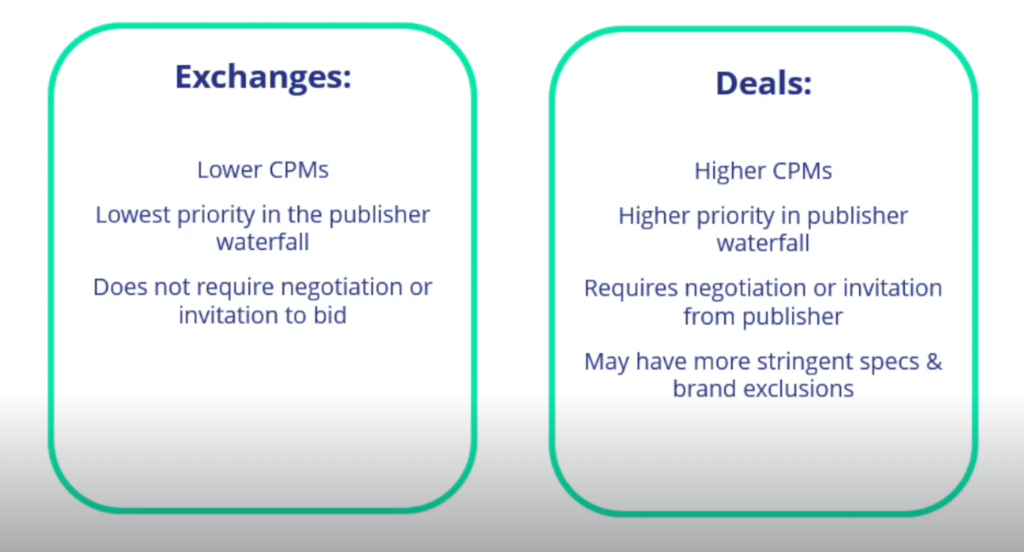
On the Pontiac platform, CTV/OTT Ads can be purchased through two inventory sources: Private Marketplace Deals (PMPs) and the Open Exchange.
- PMPs allow publishers to offer premium inventory exclusively to a specific advertiser or group of advertisers in a private auction.
- The Open Exchange provides access to inventory monetized through supply-side platforms (SSPs), where all buyers and advertisers have an equal opportunity to bid in a competitive marketplace.
Deal (PMPs) Inventory
Pontiac makes over 2,000 Deals from a wide variety of Publishers and content categories available directly in the platform. Pontiac strongly recommends running all OTT and CTV campaigns through PMPs as they provide exclusive access to premium, fraud-free inventory. To browse available Deals, open the Pontiac Platform and navigate to the ‘Inventory’ tab. Under ‘Deals’ you will see the full list of available public deals. The ‘Network’, ‘App/Channel’ and ‘Programming’ will give you an idea of where the ad will serve and what the content type is. These PMPs are still real-time bidding environments in which the highest bid will win the impression, but the bidding will start at a specified price floor as defined by the publisher, this can also be seen in the ‘Inventory’ tab for each Deal. Select from Pontiac’s curated Deal lists, or create a custom Deal list with all of the relevant Deals to your Advertiser, easily allowing you to create many Lines with the same list of Deals.
The following information will be available for each Deal in the ‘Inventory’ tab:
Inventory Type
- OTT: The Deal can be used for OTT Inventory, with Mobile, Desktop, and Tablets as the device types.
- CTV: The Deal can be used for CTV Inventory, with TVs, Game Consoles and Set Top Boxes as the device types.
- OTT/CTV: The Deal can be used for OTT or CTV Inventory, with Mobile, Desktop, Tablet, TVs, Game Consoles and Set Top Boxes as the device types.
- OLV: ‘Online Video’, these are ‘non-OTT’, ‘non-CTV’ video placements. They may be outstream, or instream, across websites and applications that are not considered OTT content. See Device Type column for additional guidance.
Device Type
- CTV: Can be used for Smart TVs, Game Consoles & Set-top boxes.
- Mobile & Desktop: Can be used for Mobile Devices, Tablets, & Desktop.
- Mobile: Can only be used for Mobile Devices and Tablets.
- Desktop: Can only be used for Desktop or Laptop Devices.
- All: Can be used for any OTT including Smart TVs, Game Consoles & Set-top boxes, Mobile Devices, Tablets, & Desktop.
App Types
- SVOD (Subscription Based Video on Demand)
- The user enters into an agreement for subscription that grants them access to the service, typically this allows them to watch with no limits until the agreement or subscription is cancelled. The best example of an SVOD service is Hulu.
- AVOD (Advertisement Based Video on Demand)
- Ad-based video on demand is a free service that allows users to log in and watch videos that contain ads. YouTube is the best example of AVOD.
- TVE (TV Everywhere)
- TV Everywhere requires a cable or satellite subscription to access the on-demand content. This is both SVOD and AVOD. CBS Now, AMC Networks, A&E are examples.
- vMVPDs (Virtual Multichannel Video Programming Distributor)
- (e.g) SlingTV, Pluto, Xumo, etc are Linear OTT services that provides premium programming from multiple channels & some digital pure play channels like Newsy, Cheddar, etc. These services can be either subscription + advertising supported, or advertising supported only.
- PPDs (Pure Play Digitals)
- Apps that have emerged in the OTT space, Newsy, Cheddar, The Roku Channel, etc are apps that originated in the digital space and have no tie to traditional TV.
Formats
- Live: The video content is live TV, with no specified duration.
- Long Form: The video content is equal to 8 mins or longer in duration.
- Short Form: The video content is shorter than 8 minutes in duration.
Open Exchange Inventory
There are several reasons that Pontiac recommends running CTV and OTV campaigns through Deals as opposed to the Open Exchange. In the publisher waterfall, PMPs will be higher priority, and may also provide access to inventory that may otherwise be inaccessible as many premium publishers for streaming content may choose to monetize exclusively through Deals. Deals also provide additional information as to the type of app, format of the content, the channels included, etc. Open Exchange inventory is also at a much higher risk for fraud, including CTV App or Inventory spoofing.
If you would like to run through the Open Exchange, we strongly recommend targeting an App List to qualify the inventory as ‘premium streaming TV content’. Without a specified App List, the Line can run through any apps on the device types selected and there is no guarantee that those apps are for premium streaming content. To qualify the inventory as OTT or CTV, you need to target a list of apps with OTT/CTV content (for example, targeting the Hulu App), OR select CTV and OTT Deals from the Inventory tab.
To create a custom App List, go to the ‘Inventory’ tab and enter the app domains you would like to target. For example, in the Custom App List box enter ‘com.slingtv.ctv.aetv.roku’ to target the A&E Network on Roku devices. You must then add the App List to the Line and include ‘Roku’ in the targeted Operating Systems.
CTV Setup Using Deals
Select from our Deals or Create or Select a Deal List:
- The first step in setting up a successful CTV campaign is to select the PMPs or ‘Deals’ that the Line will target. Read more on Deal Inventory here: Open Exchange vs. Deal Inventory
- For CTV Campaign and Lines, select Deals with the Inventory Type ‘CTV’ or ‘OTT/CTV’. As a best practice we recommend selecting and targeting every Deal that fits your campaign’s needs. There is no limit to the number of Deals that can be associated to the Campaign and Line and due to the premium nature of this inventory the auctions can be very competitive. Selecting many Deals will increase the ability of the Campaign and Line to scale. Additionally, for content that most closely mimics a linear TV experience, we recommend focusing on Deals with the formats ‘Live’ and ‘Long Form’ as this will display your ad either during live shows or full episodes. You can also select from pre-set ‘CTV’, ‘Long Form CTV’ and ‘CTV – Full Episode’ Deals lists or create your own custom Deal List that can easily be added to multiple Campaigns and Lines. In the ‘Inventory’ tab, request access to the Deals you would like to use. Deal access will be approved in 1-2 business days and from there the Deals can be associated with a Campaign or Line Item for targeting.
- If you would like to upload your own Negotiated Deal, reach out through the Help Center to get the deal available on your seat. Once available, you can target your own Negotiated Deal as well.
- Upload Creative:
- If you do not yet have an Advertiser created for this Campaign, first create the Advertiser. Then open the Advertiser and upload one or more Creatives that meet the OTT/CTV Specs, see here: Creative Specs
- The Creative will need to pass the Creative Audit which may take up to 24 hours.
- Setup a Line Item:
- Under the Advertiser, create a Campaign and then Line Item following these recommendations:
- Inventory Type: In App
- Start Date
- End Date
- Budget Type: Select Spend or Impressions.
- Bid Type: Select Advanced Bid Controls and input a Default Bid Price and Max Bid for each Deal associated to the Campaign and Lines. Note that only the intersection of Campaign and Line Deals will be shown. Associate Deals to the Campaign and Line in the Targeting section at each level to set a custom bid for each selected Deal. When new Deals are added to the Line and a custom bid is not set, the bid price will default to the value set in the Default Bid Price field on the Line.
- Bid Strategy: The PMPs are real-time bidding environments with a specified price floor as defined by the publisher. This is the minimum CPM bid required to enter the auction. These auctions can be very competitive and typically, PMPs will clear somewhere between 40-80% higher than the Deal Price Floor. Closing CPMs are on average in the $30-60 range, with the most premium inventory running between $60-100 CPMs. Closing CPMs will vary greatly according to the caliber of publishers and inventory selected, where the PMP falls in the publisher waterfall, the level of competition, the format (Live, Short Form etc), the time of year and more. In general, we recommend using the price floors for guidance and adding an additional 40-50% to start the bidding. If you are not achieving the desired scale, continue to increase bids.
- Budget Multiplier: This feature allows the user to specify a multiplier on the daily budget. For example, a 1.1 multiplier will allow the Campaign to adjust the daily budget up to 110% of it’s typical daily budget. The calculation is Budget Multiplier * Daily Budget = New Daily Spend.
- Enable Foot Traffic Reporting: Optionally, enable Foot Traffic Reporting which allows you to enter specific commercial addresses and track whether users that were served your ads visited those locations. This is available for CTV at a $4 CPM, add this additional cost to your bid CPM.
- Budget Allocation Weight: Establish the budget allocation weight for each Line that sits underneath the Campaign.
- Exchanges: Remove ALL Exchanges.
- Deals: Select the CTV Deals that you would like to purchase inventory through, or in the ‘Deal List’ tab, add Pontiac Curated Deal Lists or your own Custom Deal List to associated all Deals within that list.
- Geo Targeting: Zip Code, DMA, State, or Country
- Device Types: Leave the Device Types set to ‘Connected TV’, ‘Connected Device’ and ‘Set Top Boxes’.
- OLV: Select Video Playback types ‘PreRoll’, ‘MidRoll’, and ‘PostRoll’, recommended to include all three. Do NOT select ‘Outstream’.
- Creative: Associate a Creative that meets the OTT/CTV Specs.
- Audience Targeting: Associate Segments from Custom or ART Audiences if desired.
- Pixels: To track online conversions driven by a CTV Line, you can use an IP Conversion pixel. Read more here: IP Conversion Pixels
CTV Setup Using Open Exchange
- Create an App List (Optional)
- If you would like to run through the Open Exchange, it is highly recommended that you target an app list to specify the apps/channels where you would like the Line to run. For CTV, if you do not supply an app list, the Line will run may be able to run on TV apps that are not strictly for streaming TV content. For example, TV Weather apps.
- To create a custom CTV app list, go to the ‘Inventory’ tab and enter the app domains you would like to target. For example, in the Custom App List box enter ‘com.slingtv.ctv.aetv.roku’ to target the Roku A&E app. You must then add the App List to the Line.
- Upload Creative
- If you do not yet have an Advertiser created for this campaign, first create the Advertiser. Then open the Advertiser and upload one or more Creatives that meet the OTT/CTV Specs, see here: Pontiac CTV & OTT Specs
- The Creative will need to pass the Creative Audit which may take up to 24 hours.
- Setup a Campaign and then your Line Item
- Under the Advertiser, create a Campaign and then Line Item following these recommendations:
- Inventory Type: In App
- Frequency Caps: Frequency-capped CTV video campaigns can be more challenging to scale than desktop and mobile campaigns. For this reason, we recommend setting caps to 0.
- Bid Strategy: Closing CPMs are typically in the $20-40 range. However, this will vary greatly according to the caliber of the publishers and inventory being targeted. We recommend starting with bids in this range, and if you are not achieving the desired scale, continue to increase bids.
- Enable Foot Traffic Reporting: This is available for CTV at a $4 CPM, add this additional cost to your bid CPM.
- Exchanges: Include the Exchanges through which you would like to purchase inventory. Under the ‘CTV/OTT’ Exchange category you will find the predominately CTV based Exchanges. It is recommended to select exchanges from this section.
- Geo Targeting: Zip Code, DMA, State, or Country
- App List: If you created an app list to target, associate this list to the Line as an ‘Allow’ list.
- Device Types: Leave the Device Types set to ‘Connected TV’, ‘Connected Devices’ and ‘Set Top Boxes’.
- OLV: Select Video Playback types ‘PreRoll’, ‘MidRoll’, and ‘PostRoll’, recommended to include all three. Do NOT select ‘Outstream’.
- Video Size: Do not select a size.
- Creative: Associate a Creative that meets the OTT/CTV Specs.
- Audience Targeting: It is only recommended to use audiences from the providers TruAudience (Tru Optik), Lotame and Comscore. Associate the selected audience to the Advertiser, then to the Line Item under ‘Associate Segments’. Keep in mind that these audiences are intended for CTV, but they may still limit scale.
- Pixels: To track online conversions driven by a CTV Line, you can use an IP Conversion pixel. Read more here: IP Conversion Pixels