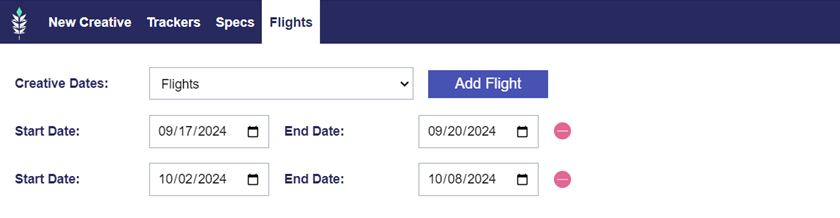Flights Tab
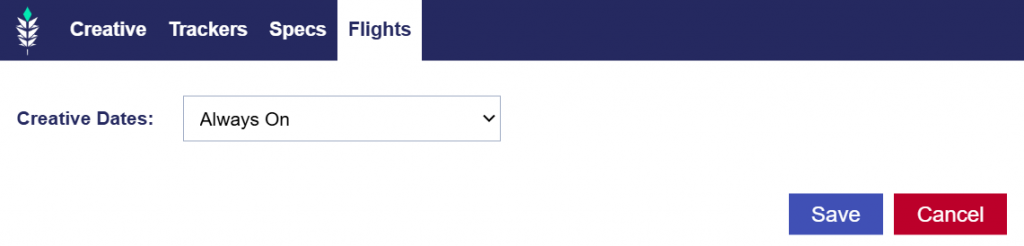
On the Flights tab, choose to have the Creative Always On or Active for a specific Flight.
Flight dates can be applied on each creative to easily schedule and facilitate creative swaps on a Line or Campaign. For example, if you have a new creative for each week of a Campaign, you can associate all of the creatives to the Campaign, and set flight dates accordingly so that you do not have to edit the Campaign and swap creatives each week. The creative will only be eligible to serve during the date intervals selected unless the creative is set to ‘Always On’, in which case it will be eligible to serve whenever it is assigned to a Line or creative with current flight dates.
In the creative upload or edit window, under the ‘Flights’ tab, you can change the creative dates setting to ‘Flights’ then configure the dates when you would like the creative to serve. To add multiple flights, select the ‘Add Flight’ button.
To remove a flight, click the red circle next to the selected dates. If a creative is switched from ‘Flights’ to ‘Always On’, all existing flights will be removed.