Create a New Line
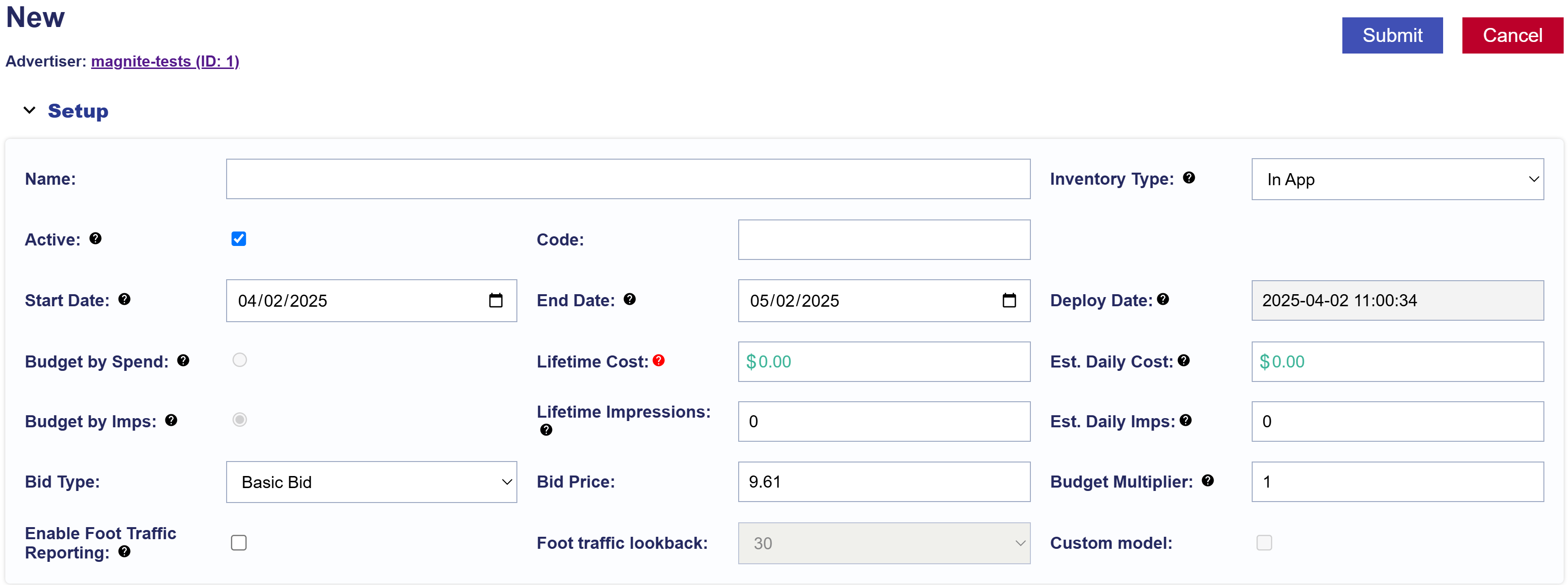
At the Campaign Level, you can create a new Line either from scratch or by using a template. Refer to the respective documentation for detailed instructions on each method:
- Create a Line
- Create Line From Template
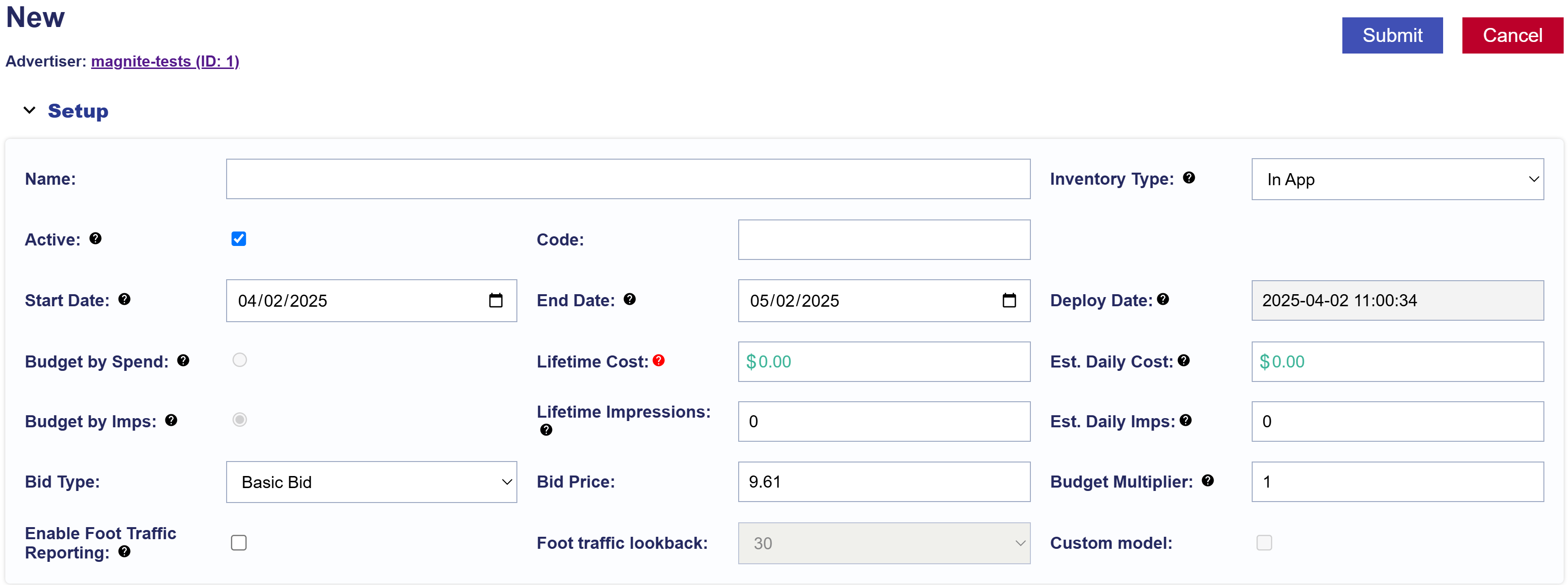
At the Campaign Level, you can create a new Line either from scratch or by using a template. Refer to the respective documentation for detailed instructions on each method:
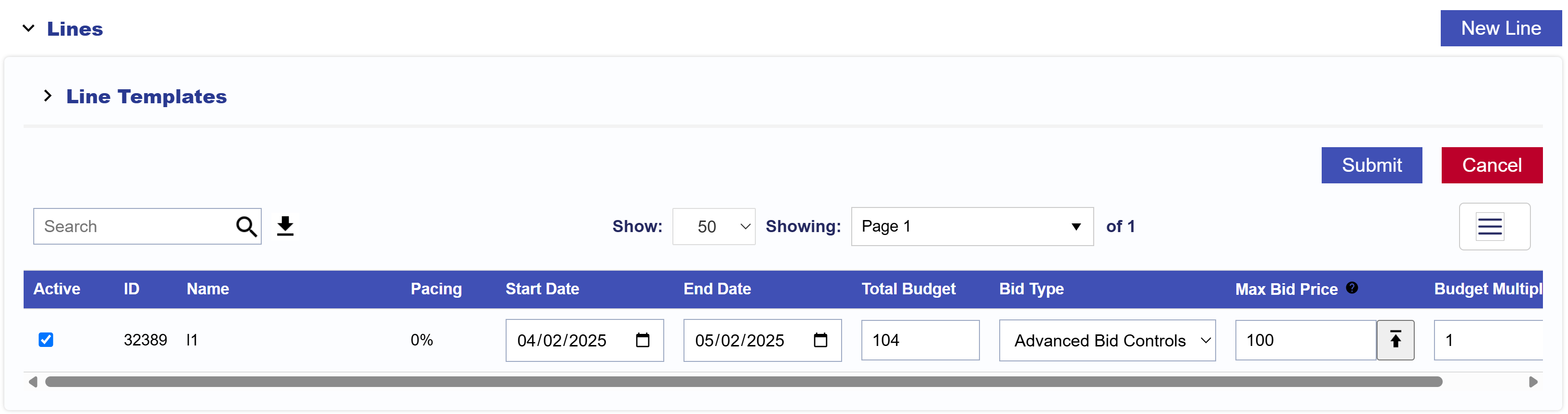
At the Campaign Level, you can edit Lines by clicking the ‘Edit’ button in the Lines dropdown section, which enables edit mode for the Line section only. The following fields are editable:
To apply changes, press the ‘Submit’ button in the top right corner. If you do not want to save the edits, press ‘Cancel’ to revert the Line section to its previous settings.
Note that if you are in the Campaign Level’s Edit Mode, the editable fields differ from those available in the Campaign’s Read-Only Mode. Please refer to Edit a Campaign for more information.
To make further edits beyond these fields, enter the Line Level by clicking on the Line name you wish to modify. See the Edit a Line documentation for more information.