Create Campaign from Template
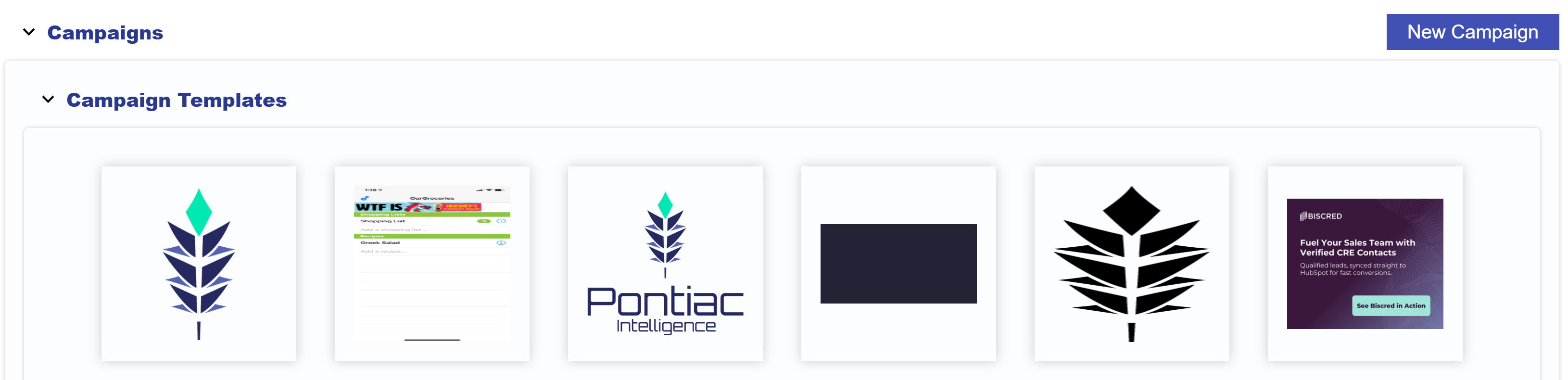
To Create a New Campaign using a Campaign Template, follow these steps:
- Navigate to the Advertiser under which you want to create the Campaign.
- Within the Campaigns section, locate and open the Campaign Templates dropdown.
- Click the image of the desired template you wish to use for your Campaign creation.
- All Campaign settings will be inherited from the selected Template.
- Note that by default all Lines underneath the Campaign will be included by default. Either proceed or uncheck individual Lines to exclude them from your set up.
- Adjust any Campaign settings that you need. Refer to the Edit a Campaign documentation for more details.
- Click ‘Submit’ to save and create the new Campaign based on the selected template.
This process will ensure that you can quickly launch Campaigns with consistent settings, saving time and maintaining best practices. Follow the steps outline in the following documentation if you need to Create a New Template: Create a New Template