Campaign Targeting
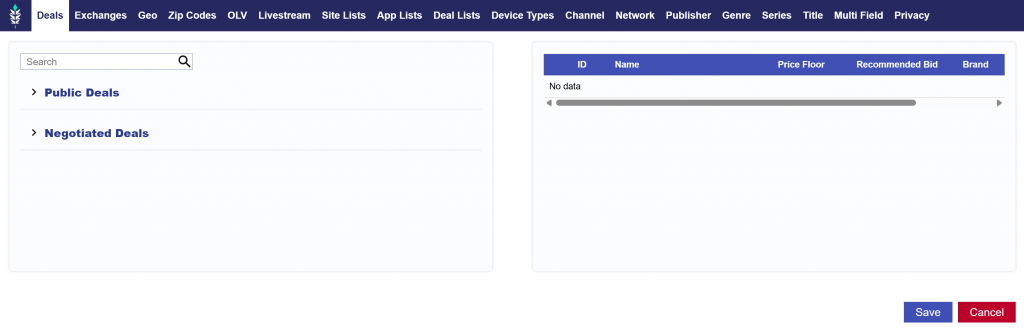
The Targeting & Audience sections of the campaign can be used as an additional filter for all line items associated. It is recommended to use these sections, only if the targeting parameters apply to ALL line items. For example, if all of your lines are using the same zip codes, these can be applied in the campaign targeting section instead of opening each individual line and entering them there. This is an extra layer of filtering applied to the line items under the campaign and an impression must meet all conditions for the targeting applied to both the line and campaign to be eligible.
The Campaign Targeting section is designed to enables buyers to control what they buy through the following:
- Deals
- Exchanges
- Geo
- Zip
- OLV
- Livestream
- Site Lists
- App Lists
- Deal Lists
- Device Type
- Channel
- Network
- Publisher
- Genre
- Series
- Title
- Multi Field
- Privacy
See below for more details for each targeting section.
Deals
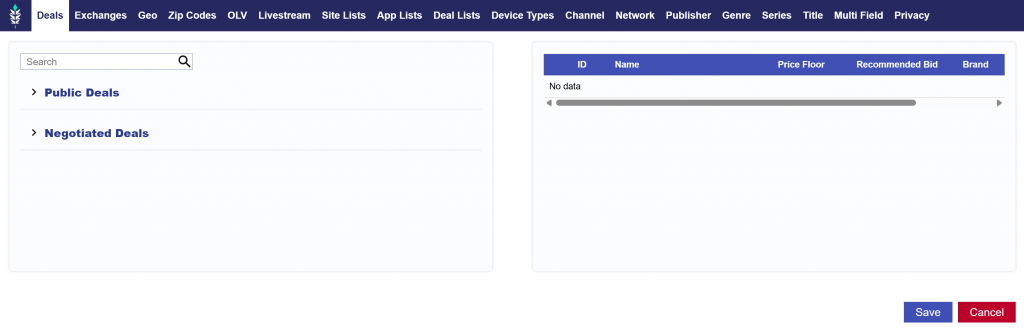
- Public Deals: Pontiac provides pre-negotiated CTV, OTT, OLV and Audio Deals through a wide variety of publishers in all content categories, available directly in the platform. Click the dropdown to see the full list of available public deals.
- Negotiated Deals: Click the dropdown to see your Seat’s Negotiated Deals. Reach out to the Pontiac Help Center if the deal you are looking for does not appear here.
For more information and best practices, see the following documentation: How to Setup CTV with Deals
Exchanges
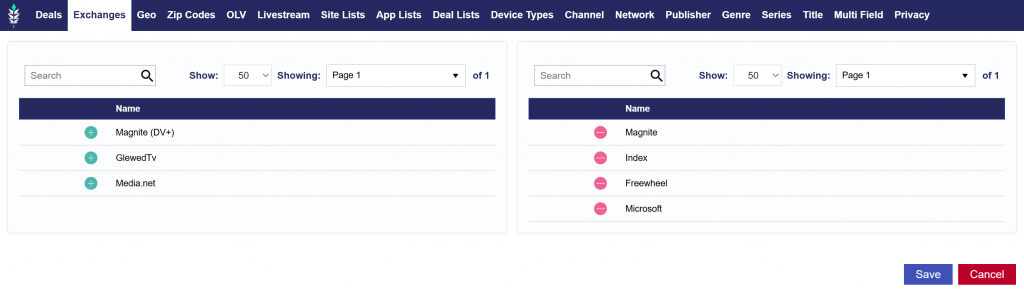
Select the exchanges that you wish to buy media through. These are inventory sources that your ad will run through (also known as Supply Side Platforms). You can select as many or as few exchanges as you would like.
For more information and best practices, see the following documentation: How to Setup CTV with Exchanges
Geo
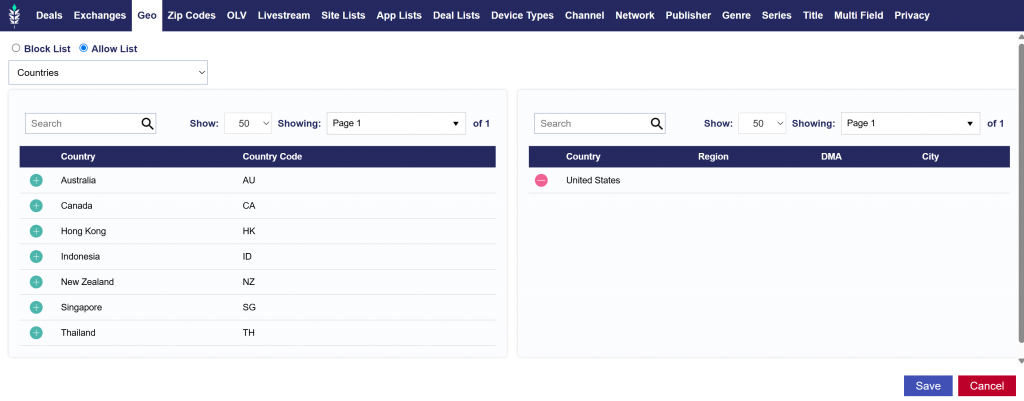
- Country
- Regions
- DMAs
Select Countries, Regions, and DMAs for where your Campaign will target. Below are the key points to setting up Geo targeting:
- Block List vs Allow List: Geo targeting allows advertisers to control where their ads appear using two different approaches: Allow Lists and Block Lists.
- Allow List: An allow list is a list of specific geographic locations where ads are allowed to be shown. If an advertiser only wants their Campaign to run in a particular set of locations (e.g., Countries, Regions, or DMAs), they would use an allow list.
- Block List: A block list is a list of geographic locations where ads are not allowed to be shown. If an advertiser wants to target a broad region but exclude specific areas, they would use a block list.
- Country Selection: At least one Country must be selected to begin targeting. Once a country is chosen, you can further refine your targeting by adding secondary geographic layers such as Regions, Designated Marketing Areas (DMAs), or Cities. Note that Regions refer to states, provinces, or municipalities.
- Targeting Funnel: Geo targeting works like a funnel, where the most granular targeting condition must ALWAYS be met for an impression to be served. For instance, if you select a zip code in Miami, along with the Miami DMA and United States as the country, your campaign will only serve in that specific zip code since it’s the most granular level of targeting.
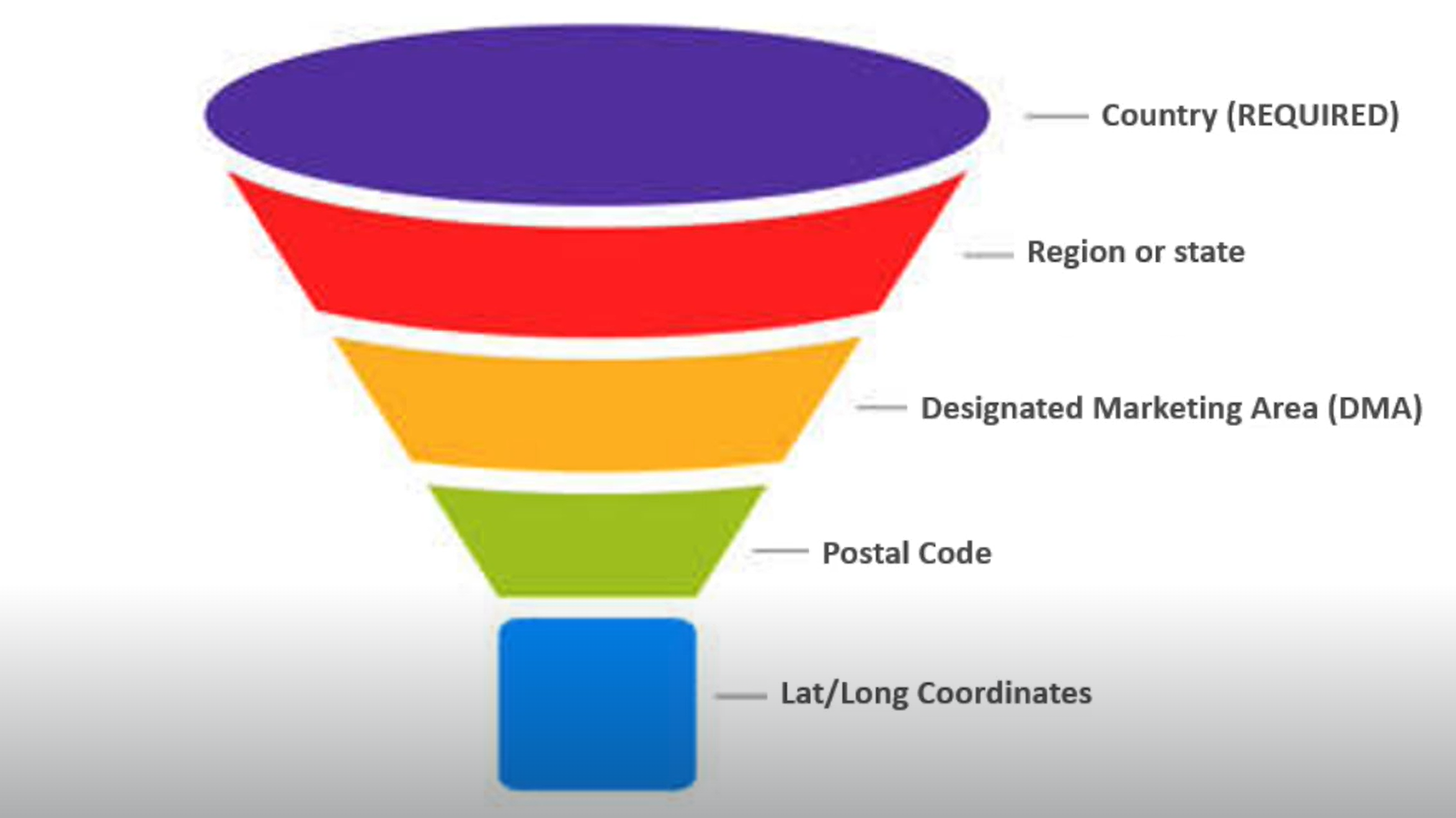
Each layer of Geo targeting must coincide with the previous layers. If there are conflicts, such as selecting the United States, a New York City DMA, and a Florida zip code, the Campaign will NOT be able to serve because the DMA and Zip Code are geographically inconsistent.
- Available DMAs: The following countries support DMAs for targeting.
- Aland Islands
- Australia
- Canada
- China (Diji Shi cities)
- Finland
- France (Departments)
- Germany (German Nielsen Metro Codes)
- Korea, Republic of (Si/Gun/Gu)
- New Zealand
- Norway
- Russian Federation (Federal Districts)
- United Kingdom (ITV Regions)
- United States (DMAs)
Zip Codes
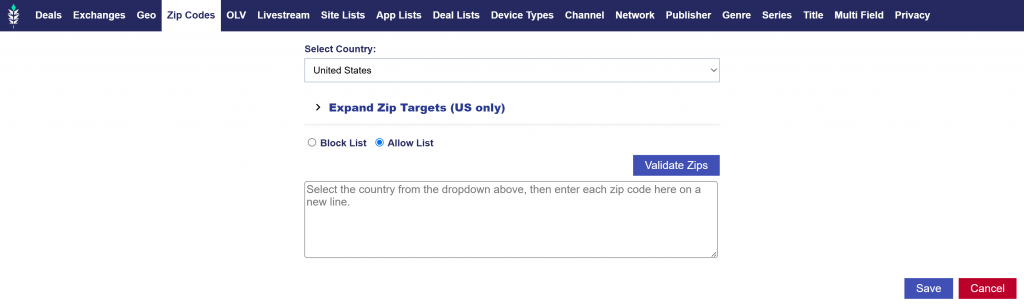
You can target specific zip codes in the United States or other countries through their regional postal code system. By targeting a set of zip codes, a client’s Campaign ads will only serve in the most relevant areas. These zip codes can be created in either the ‘Audiences’ tab through the Custom Audience Zips Type or in the Campaign or Line Item targeting menu.
To create a list of zip codes in the Line Item targeting menu, follow the below steps:
- Select the Country: From the dropdown menu, choose the country you want to target.
- Enter Zip Codes: Paste the zip codes you wish to target into the textbox, separated by commas.
- Add a Country: To add a country to the dropdown menu, contact your Account Manager via email
Tip for Better Scale:
- Expand Zip Targets: If your zip code targeting isn’t scaling effectively, use the ‘Expand Zip Targets’ feature. In the Targeting menu, open the zip code tab, enter a radius in meters, and select ‘Get Zips’. This will find zip codes within this radius from the center point of the zip code’s entered. A window will open showing you the list of zip codes found within this radius. Select ‘Add Zips’ to add the new zip codes to the targeting on the Campaign or Line Item.
OLV
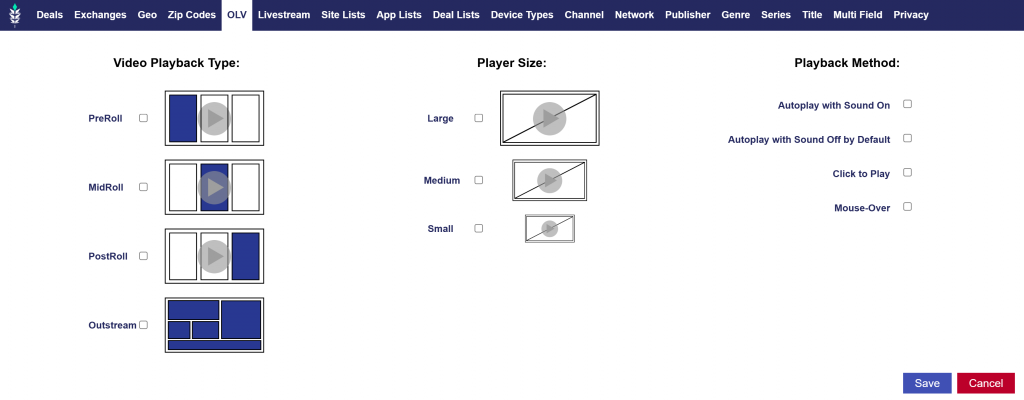
Video environment targeting can be found in the ‘OLV’ tab of the ‘Targeting’ section on both the Campaign and Line Item levels. Follow these steps to launch an Online Video (OLV) Campaign using curated Deals:
- Select Device Types: Phone, Tablet, Personal Computer
- Select Exchanges: Microsoft, Index, Magnite (DV+)
- Select Video Playback Type: Pre-Roll
- Lastly, select some or all of the OLV Deals that match your targeting goals.
Once completed, your OLV campaign should be properly configured and ready to run.
Playback Type:
- PreRoll: An instream placement where ad plays before streaming video content.
- MidRoll: An instream placement where ad plays during streaming video content.
- PostRoll: An instream placement where ad plays after streaming video content.
- Outstream: An outstream video is placed in non-video environments among other types of content, ie. web article or mobile game.
Player Size:
- Large: Minimum width of 640 pixels
- Medium: Minimum width of 320 pixels, maximum width of 639 pixels
- Small: Maximum width of 319 pixels
Video Playback Method:
- Autoplay with Sound On
- Autoplay with Sound Off by Default
- Click to Play
- Mouse-Over
Livestream

As noted in the figure above, checking the livestream box will filter out any on-demand (VOD) inventory to target only impressions within content being live-streamed. Live content typically includes sports games, news, coverage of live events, etc. Not all publishers and streaming platforms contain live content, so it is recommended to run an Inventory Availability report to verify if live content is available prior to applying this targeting feature.
Site Lists
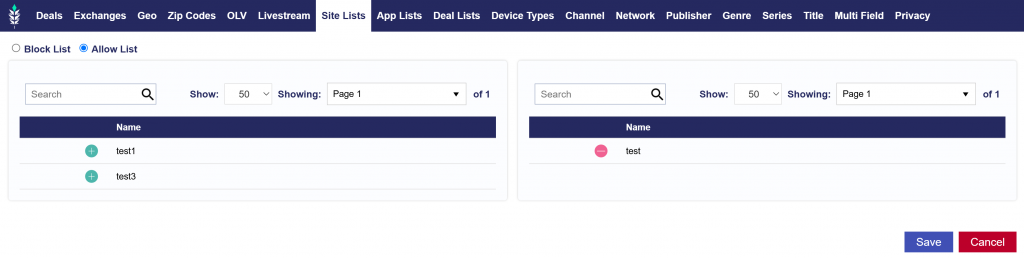
If no site list is attached to your Campaign, domain targeting will be open by default.
- Create Custom Lists:
- Navigate to the ‘Inventory’ tab.
- Select ‘New Site List’ or ‘New App List’ or ‘New Deal List’.
- Once a list is saved, it will automatically appear under the ‘Site Lists’ or ‘App Lists’ or ‘Deal Lists’ section in the ‘Targeting’ menu of the Campaign.
- Premade Lists:
- Pontiac also provides premade site lists and app lists for various categories that you can choose from. See the full list and definitions:
- Arts and Performance – Sites of various branches of creative activity, such as painting, music, literature, and dance.
- Auto – Sites in the automotive industry or sites for people interested in auto.
- Beauty and Fitness – Sites for inner and outer beauty and health.
- Books and Literature – Sites for book/literature lovers.
- Business and Industry – Sites for business minded people.
- Finance – Sites for financial information, trends, and advice.
- Food and Drink – Sites for foodies, recipes, and restaurants.
- Gaming – Sites to play entertaining games on.
- Health – Sites for fitness, general health, and health trends.
- Hobbies and Interests – Sites for people who interested in popular extracurricular activities.
- Home and Garden – Sites for home décor, home maintenance, and sites for outdoor gardening.
- Internet and Telecom – Includes mostly tech sites and sites for people interested in tech, internet, and telcom.
- Job and Education – Sites for people who are looking for new jobs or want to further their education.
- Law and Government – Sites for legal advice or for government information.
- News – Includes major national news sites.
- Online Communities – Sites for communities whose members interact with each other primarily via the Internet. Members of the community usually share common interests.
- People and Society – Includes world culture and pop culture sites.
- Performance – High performing sites: Premium inventory and High CTRs.
- Pets and Animals – Sites for pet lovers, pet information, animal lovers, and animal information.
- Real Estate – Sites for rentals, house listings, and people interested in real estate/market.
- Reference – Sites for people who are looking for further information. Some sample sites from this list are dictonary.com, usingenglish.com, and howstuffworks.com.
- Science – Sites for scientists or people interested in science or doing scientific research/experiments.
- Shopping – Sites for clothing stores, fashion, and fashion trends.
- Sports – Sites on information on national sport games and sport news.
- Travel – Sites for vacations and travel tips.
- World Localities – Sites for local and world news.
- Pontiac also provides premade site lists and app lists for various categories that you can choose from. See the full list and definitions:
- Allow List vs. Block List:
- Allow List (Target): Use this to target specific sites or apps.
- Block List (Anti-target): Use this to avoid specific sites or apps.
- How to Associate Lists:
- Go to ‘Edit Targeting’ within your Campaign.
- In the ‘Sites Lists’ or ‘App Lists’ or ‘Deal Lists’ tab, select the ‘Allow List’ or ‘Block List’ bubble, depending on your targeting needs.
- Click the green plus sign next to the list you want to target or avoid.
- The associated lists will appear on the right side of the screen.
- Click ‘Save’ and the list targeting will be applied.
Note, when creating a new Site List you must paste each website on a new line. The URL should include the top-level domain, second-level domain, and subdomains if applicable. URLs should not include the scheme or subdirectories.
App Lists
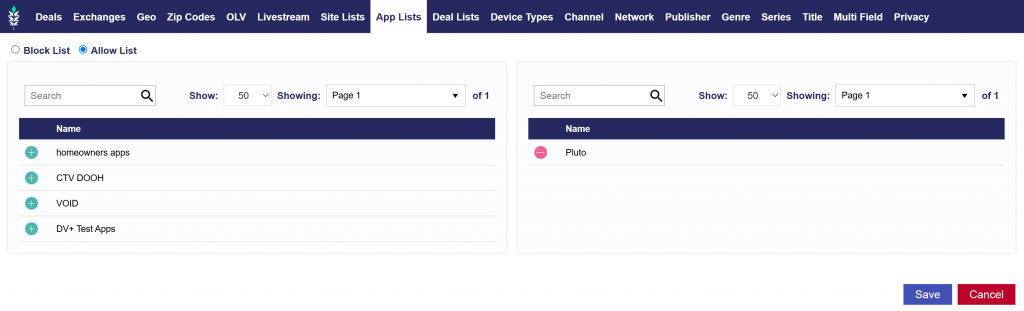
Follow the directions under the above Site Lists to create and associate App Lists. When creating a new App List, please use the following format on new lines for each app.
- Line Format: App name, OS ID
- Line Example: com.king.candycrushsaga, 2
The following are the definitions of the default Pontiac App Lists:
- Auto – Apps for car shopping & reviews.
- Business & Finance – Apps for business news, finance news, stocks, trading, budgeting tools, currency converters, and crypto.
- Entertainment – Apps for literature, cinema review, pop culture, and celebrity news & trends.
- Fitness & Health – Apps for workout plans, fitness guides, meal planning, calorie counters, and step trackers.
- Food – Apps for food delivery, recipes, cookbooks, and nutrition.
- Games – Apps for trivia, word search, puzzles, poker & card games, chess, and sudoku.
- Lifestyle & Shopping – Apps for style, fashion, shopping, and home & garden.
- Music – Apps for radio, music downloaders, and instruments.
- News – Apps for national & local news.
- OTT/CTV – Apps for premium streaming TV for OTT and CTV.
- Premium – Apps for tier 1 publishers.
- Sports – Apps for sports news and scores & streaming.
- Tools & Reference – Apps for weather, calculators, dictionaries, translators, and maps.
- Travel – Apps for hotels, flights, and travel guides.
Deal Lists
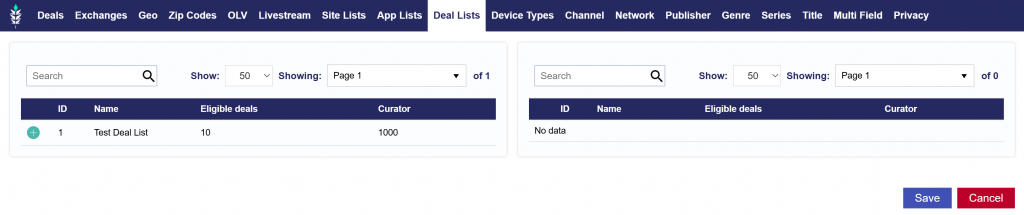
Follow the directions under the above Site Lists to create and associate Deal Lists.
When creating a new Deal List, all available deals will be shown on the left hand side. To add them to your new Deal List, just click the green plus symbol. Press the red minus symbol to remove the deal.
When adding a Deal List to targeting, click the green symbol to add the Deal List and press the red minus symbol to remove the Deal List.
Device Types

Target based on the following Device Types:
- Personal Computer
- Connected TV (CTV)
- Phone:
- Tablet
- Connected Device
- Set Top Box
Channel
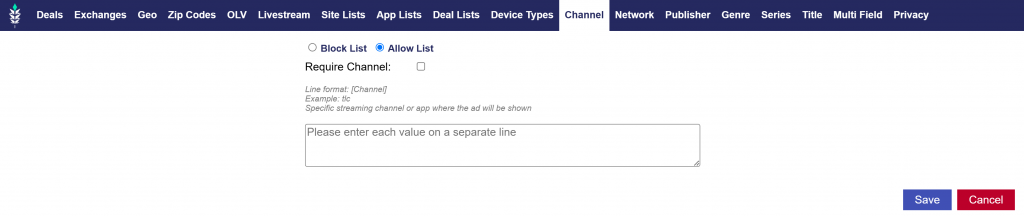
To Target specific Channels, enter each value on a separate line and follow the following formatting:
- Line Format: Channel
- Line Example: tlc
Note that you can Require Channel and create a Channel Allow List or Block List.
Network
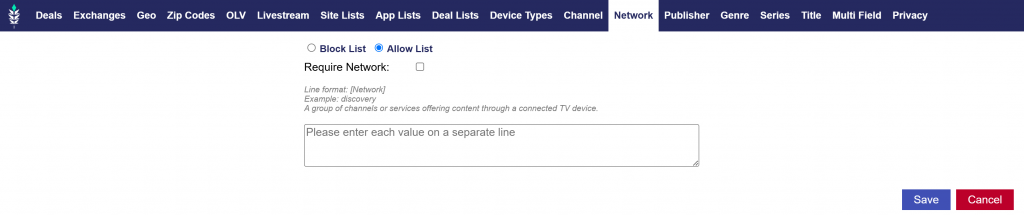
To Target specific Networks, enter each value on a separate line and follow the following formatting:
- Line Format: Network
- Line Example: discovery
Note that you can Require Network and create a Network Allow List or Block List.
Publisher
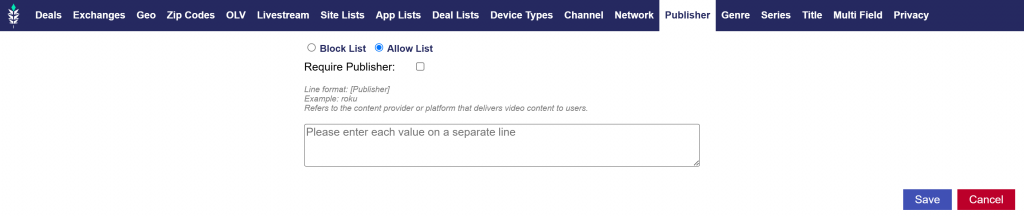
To Target specific Publisher, enter each value on a separate line and follow the following formatting:
- Line Format: Publisher
- Line Example: roku
Note that you can Require Publisher and create a Publisher Allow List or Block List.
Genre
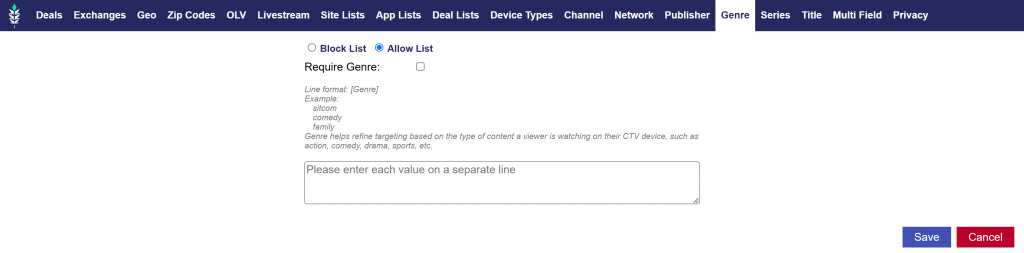
To Target specific Genres, enter each value on a separate line and follow the following formatting:
- Line Format: Genre
- Line Example:
- sitcom
- comedy
- family
Note that you can Require Genre and create a Genre Allow List or Block List.
Series
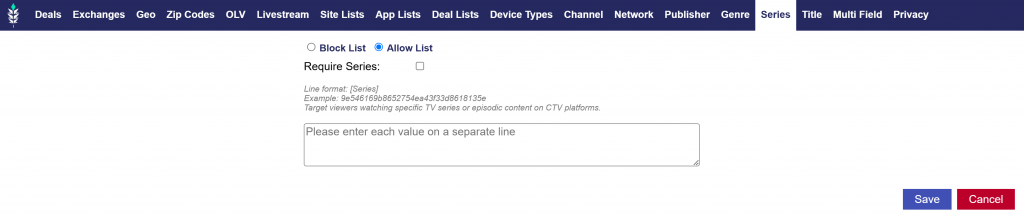
To Target specific Series, enter each value on a separate line and follow the following formatting:
- Line Format: Series
- Line Example: 9e546169b8652754ea43f33d8618135e
Note that you can Require Series and create a Series Allow List or Block List.
Title
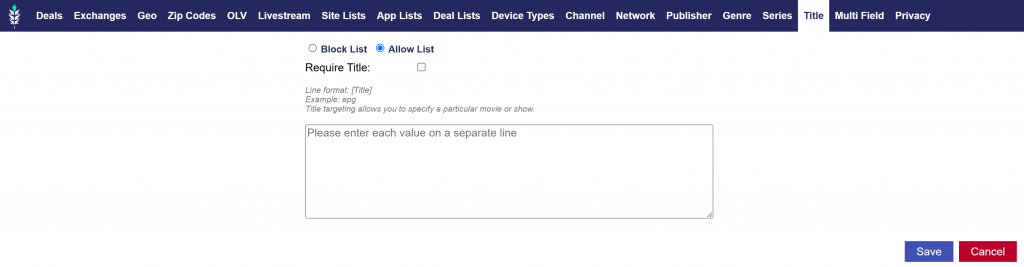
To Target specific Titles, enter each value on a separate line and follow the following formatting:
- Line Format: Title
- Line Example: epg
Note that you can Require Title and create a Title Allow List or Block List.
Multi Field
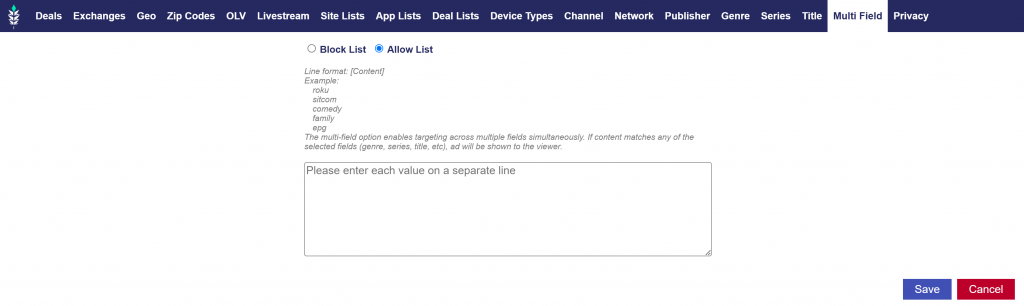
The Multi Field option enables targeting across multiple fields simultaneously. If content matches any of the selected fields (genre, series, title, etc.), the add will be shown to the viewer.
- Line Format: Content
- Line Example:
- roku
- sitcom
- comedy
- family
- epg
Note that you can create a Multi Field Allow List or Block List.
Privacy

As noted in the image above, if either of the following options are selected, targeting by any persistent identifiers (e.g., cookies, IDFAs, Google ad IDs, fingerprints), precise geolocation, full IP addresses or full referrer URLs is prohibited. This data will be stripped from the bid request before filtering is applied. In addition, IP address or IFAs cannot be passed back to clients or passed on through pixel/creative macros.
- Serve to COPPA: If this box is checked inventory regulated “COPPA” ( Children’s Online Privacy Protection Act) will be purchased.
- Serve to DNT: If this box is checked users who have elected not to be tracked will be served to.