Campaign Setup
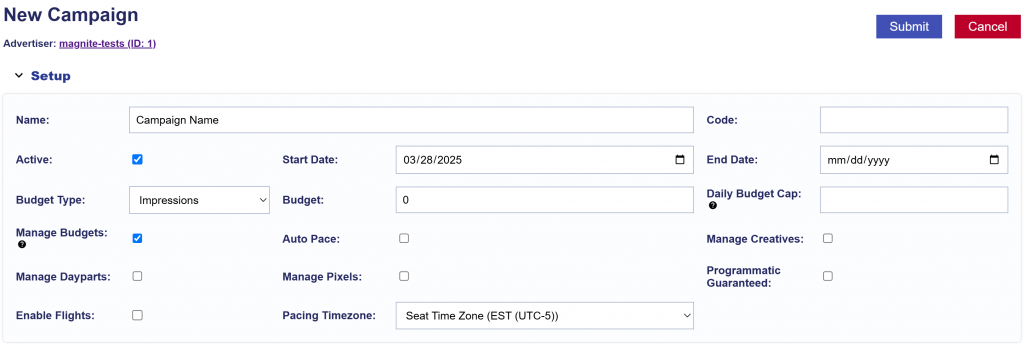
To create a new Campaign, follow these steps:
- Go to the selected Advertiser where you want to create the new Campaign.
- Navigate to the Campaigns dropdown section within the Advertiser’s dashboard.
- Select the ‘New Campaign’ button to begin the creation process.
- Give the Campaign a name: Enter a unique name for your new Campaign to identify it easily.
- Code: Optional and for reporting purposes.
- Active Status: The ‘Active’ box is automatically checked, but uncheck it if you want to create an Inactive Campaign.
- Select Start and End Dates for your Campaign.
- Choose between ‘Impressions’ or ‘Spend’ for your Budget Type.
- Set Budget based on your selected Budget Type, enter the total budget for your Campaign.
- Set a Daily Budget Cap: This is an optional field. If ‘Managed Dayparts’ is checked and the pacing time zone is set at the Campaign level, this time zone will be used to define the ‘day’ and apply the cap. If the pacing time zone is controlled by the Lines, the seat time zone will be used. When the daily budget cap is reached, all Lines under the Campaign will stop bidding, regardless of Line budget and pacing. It’s not recommended to enable catch-up pacing if the daily budget cap is set, as this may cause erratic behavior.
- Manage Budgets: This feature automatically syncs all Lines under a Campaign to the same Start Date, End Date, and Budget Type. Budgets are distributed using weights, which can be set at the Line level (default = 1 for an even split across Lines).
- Example: You set a Campaign with a $10,000 budget and turn on Manage Budgets.
- Line A has Weight = 2
- Line B has Weight = 1
- The system will automatically allocate double the budget to Line A:
- Line A = $10,000 x (2/3) = $6,667
- Line B = $10,000 x (1/3) = $3,333
- Example: You set a Campaign with a $10,000 budget and turn on Manage Budgets.
- Auto Pace: Select this option if you want the system to automatically pace your Campaign.
- Manage Creatives: Select this option to associate and mange Creatives at the Campaign level.
- Manage Dayparts: This option allows you to manage pacing and dayparts at the Campaign level.
- Manage Pixels: This allows you to associate pixels to the Campaign for tracking purposes.
- Programmatic Guaranteed: Enabling this will erase any targeting or settings previously configured. Targeting for Programmatic Guaranteed Campaigns must be configured by the publisher on the deal. The budget and flight date fields on the Campaign and associated Line Items are for monitoring and pacing purposes only; the publisher controls flight and delivery.
- Enable Flights: This option allows you to add flight dates for the Campaign. You can input a start date, end date, budget, and define whether rollover budgets will be used. If rollover is selected, you can define the rollover type: either ‘even’ or ‘next flight’.
- Pacing Timezone: Select the desired seat time zone for pacing purposes.
- Enable Campaign Frequency: This option sets a frequency cap for your Campaign, determining how often an ad is shown to the same individual user within a specified time frame. You can set the recency, which controls the minimum amount of time between ads shown to the same user.
Continue to the Targeting Section.