Campaign Flights
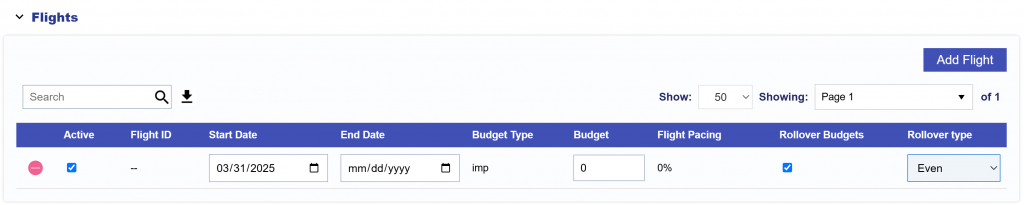
If the ‘Enable Flights’ feature is checked in the Campaign Setup, the Flights section will become available for the Campaign.
To add a Flight to a Campaign:
- Click ‘Add Flight’.
- Select a Start Date.
- Note that must be on or after the Campaign’s Start Date.
- Select an End Date.
- Note that must be on or before the Campaign’s End Date.
- The Budget Type is automatically inherited from the campaign’s settings.
- Set the Flight Budget:
- If the Budget Type is Spend, enter the dollar amount.
- If the Budget Type is Impressions (Imps), enter the number of impressions.
- Check Rollover Budgets to select a Rollover Budget Type:
- Even: Distributes unused budget evenly across remaining flights.
- Next Flight: Rolls unused budget into the next scheduled flight.
For more information about the Flights tab, see the Campaigns Flight Tab documentation.