Manage Lines
In the Lines dropdown section, users can manage all Lines associated with a Campaign. Available actions include:
- View Lines
- Download CSV
- Edit Lines
Follow the steps below to complete each action as needed.
View Lines
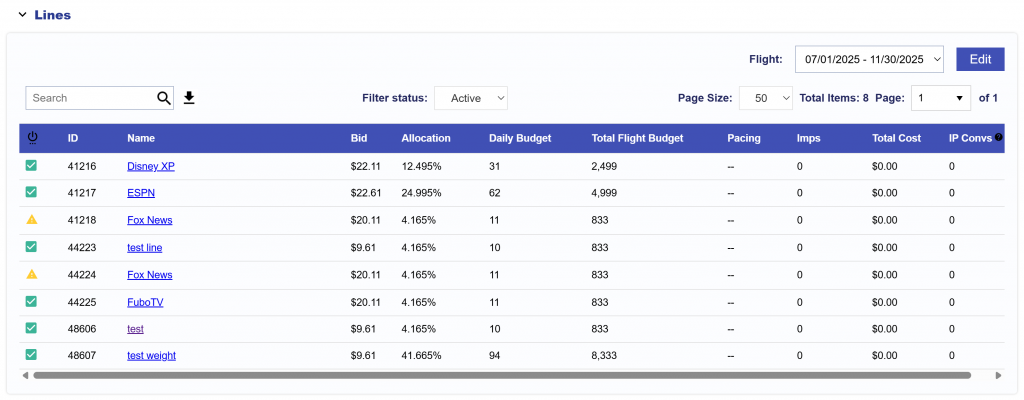
This table shows all relevant Flight Metrics for the selected Flight, which can be filtered by Flight dropdown:
- Line Status
- Active: Green check mark
- Inactive: Red minus symbol
- Error: Yellow caution symbol
- This line contains expired deals and cannot be modified until invalid deals are removed. Expired Deals IDs: [Deal IDs displayed here]
- Line ID
- Line Name
- Bid
- Allocation
- Daily Budget
- Total Flight Budget
- Pacing
- Imps
- Total Cost
- IP Convs
- Note that these are reported using the IP Conversion Pixel
Download CSV
On the right-hand side of the search bar, click the download button. The Line data will be exported as a CSV file for download.
Edit Lines
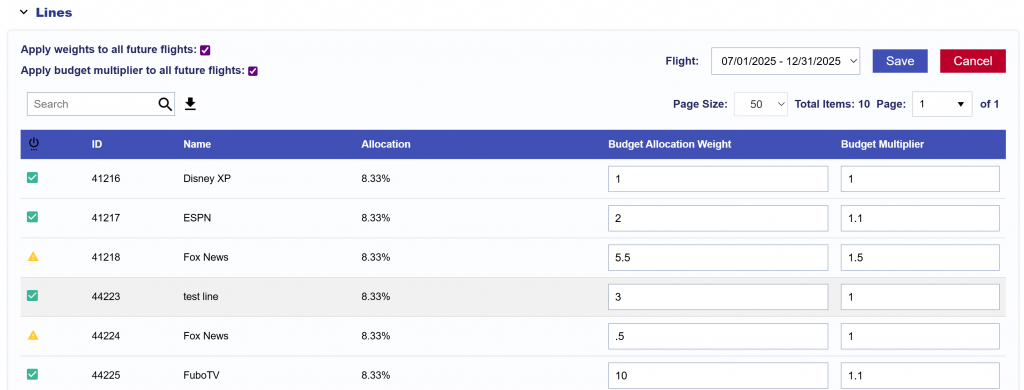
To make the following adjustments to Lines, click the ‘Edit’ button. Here the user is able to Edit the following fields for each Line:
- Budget Allocation Weight
- Budget Multiplier
Click ‘Save’ to apply edits.
Additionally, when editing the Lines of Flights to make bulk updates easier utilize the following features:
- Apply weights to all future flights
- Apply budget multiplier to all future flights
Both checkboxes are unchecked by default. When either option is selected and the campaign is saved, a confirmation popup appears:
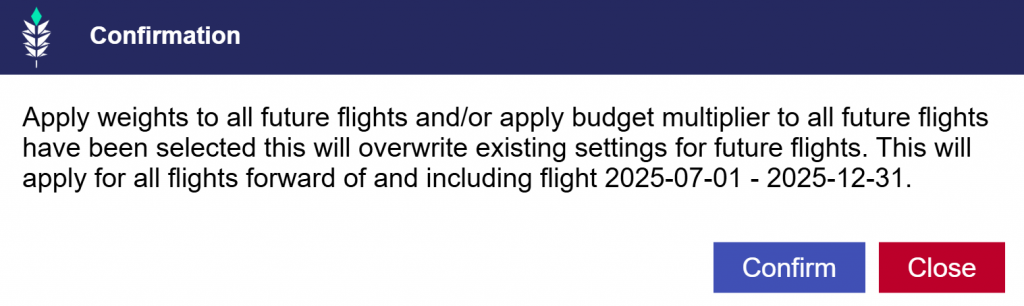
The popup provides Confirm and Cancel options:
- Cancel: Returns the user to the flights table without changes applied.
- Confirm: Applies the selected settings to all flights forward of and including the currently edited flight.
Only the setting(s) checked will be carried forward (weights, budget multipliers, or both). This update streamlines campaign management by allowing users to quickly propagate weight and budget multiplier settings across multiple future flights, reducing manual edits and ensuring consistency. Note that the budget weights and multipliers do not carry over to newly created flights.