Manage Flights
In the Flights dropdown section, users can manage all Flights associated with a Campaign. Available actions include:
- View Flights
- Download CSV
- Edit Flights
- Add Flights
- Delete Flights
Follow the steps below to complete each action as needed.
View Flights
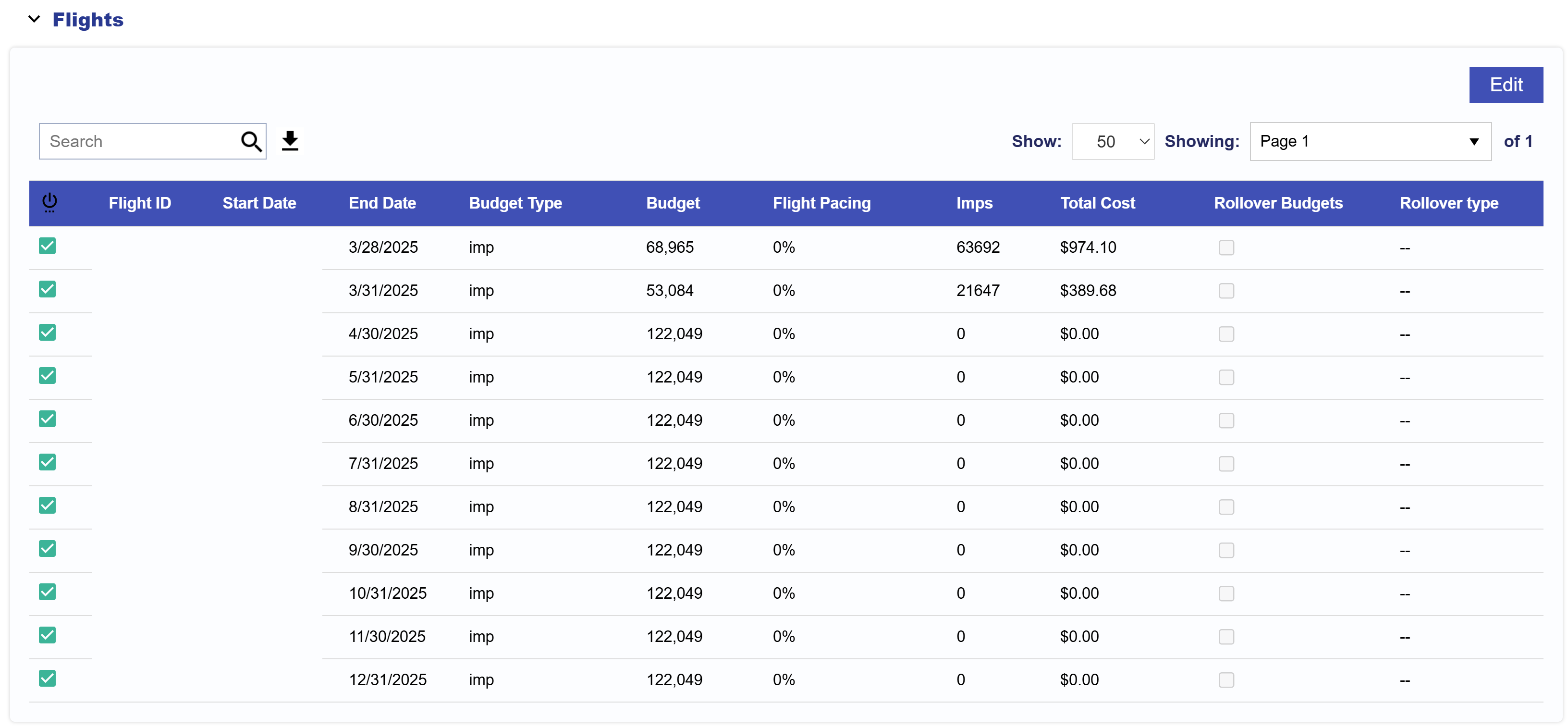
This table shows all relevant Flight Metrics:
- Flight ID
- Start Date
- End Date
- Budget Type
- Budget
- Flight Pacing
- Imps
- Total Cost
- Rollover Budget
- Rollover Type: If applicable, will show even or next flight.
Download CSV
On the right-hand side of the search bar, click the download button. The Flight data will be exported as a CSV file for download.
Edit Flights
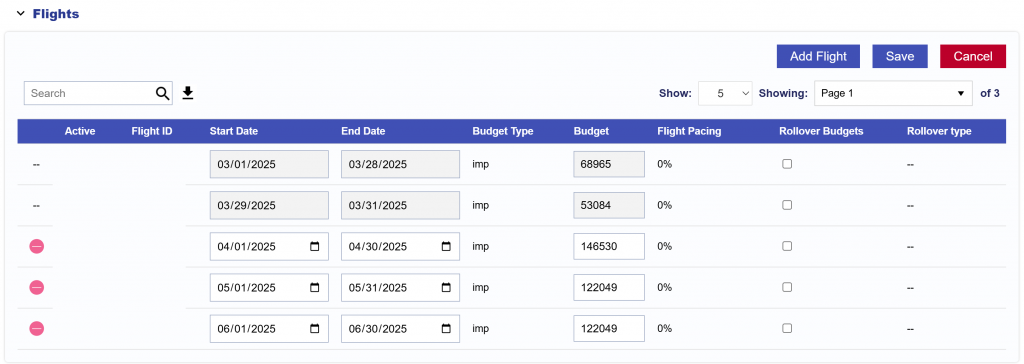
To make the following adjustments to Flights, click the ‘Edit’ button. Here the user is able to Add Flights, Delete Existing Flights, and Edit the following fields:
- Start Date
- End Date
- Budget
- Rollover Budgets Checkbox (Optional)
- Rollover Type (Optional):
- Even
- Next Flight
Add Flights
Add Flights by clicking the ‘Add Flights’ button. This will add a new Flight to the bottom of the table. Input the following fields:
- Start Date
- End Date
- Budget
- Rollover Budgets Checkbox (Optional)
- Rollover Type (Optional):
- Even
- Next Flight
Delete Flights
Delete Flights by clicking the red minus symbol on the left hand side of the Flights table.